Introduction
This document describes how deployment works on CSM with different workflow modes: with and without ticketing.
Prerequisites
Requirements
Cisco recommends that you have knowledge of these topics:
- Cisco Security Manager
- Adaptive Security Appliance
Components Used
The information in this document is based on these software and hardware versions:
- Cisco Security Manager 4.25
- Adaptive Security Appliance
The information in this document was created from the devices in a specific lab environment. All of the devices used in this document started with a cleared (default) configuration. If your network is live, ensure that you understand the potential impact of any command.
Background Information
The Cisco Security Manager delivers centralized management and monitoring services for Cisco ASA device.
Non-Workflow mode – The activities are automatically generated upon login to Configuration Manager. It either continues your previous activity if it was unsaved , or starts a new one.
You can define, save, submit, and deploy policies in a single process. This is the default mode.
Workflow mode - Workflow mode is tailored for organizations with distinct roles for defining and administering security policies.
It enforces a structured change-tracking and management system by mandating that all policy configurations occur within explicitly created activities.
Users can create multiple activities to group logically related policy changes within a single activity.
Demonstration Methodology
Cisco Security Manager offers three closely related features within Configuration Manager, ensuring flexible and secure policy management while enabling your organization to implement change control processes.
This document can help you understand how deployment works using these modes.
- Non-Workflow mode with ticketing
- Workflow mode with ticketing
- Only workflow mode
How to check if workflow mode is enabled.
From Configuration Manager navigate to Tools > Security Manager Administration
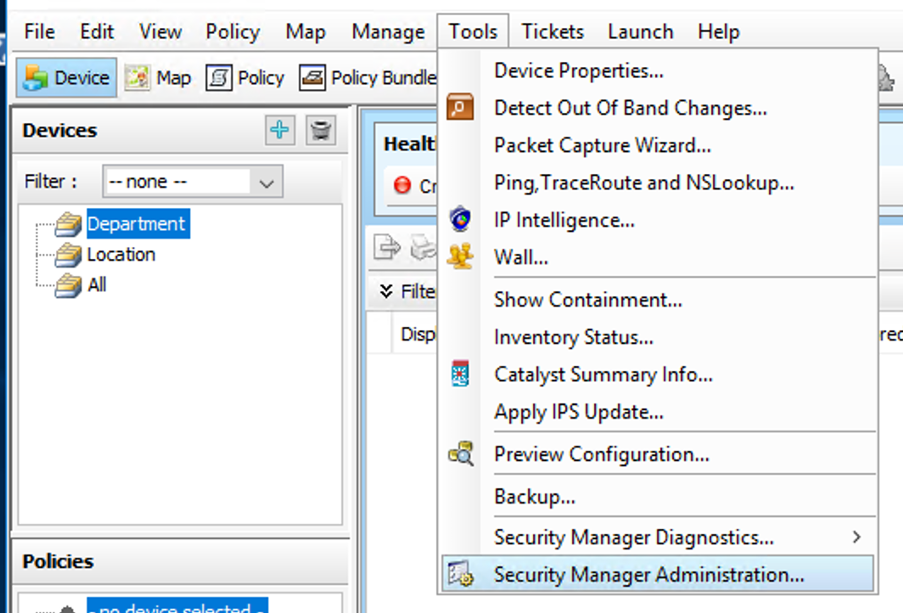
Choose Workflow option from the window which pops up and check if the Enable Workflow checkbox is selected.
If yes , then it is in workflow mode.
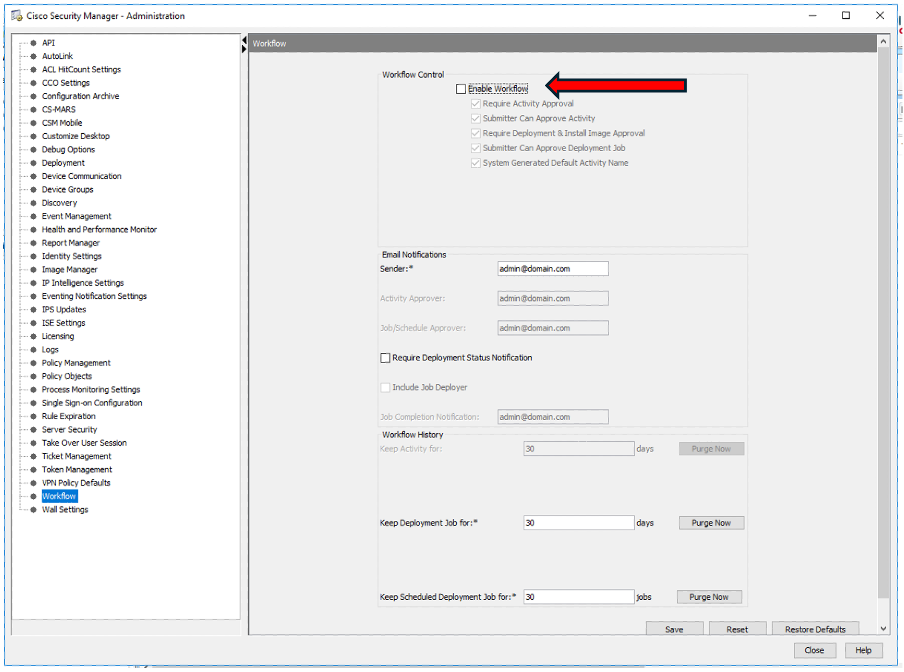
How to check if ticketing is enabled
From Configuration Manager navigate to Tools > Security Manager Administration
Choose Ticket Management option from the window which pops up and verify that the Enable Ticketing checkbox is selected.
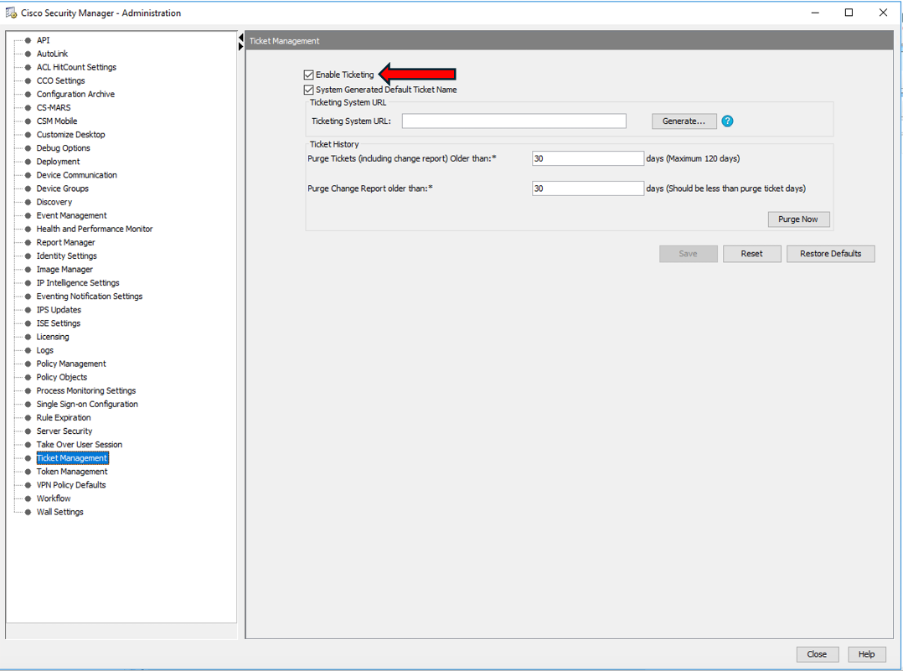
Deployment Process
With ticketing, there is no need to create a job specifically to perform the deployment.
Configuration Manager creates a deployment job for you when you deploy configuration changes.
When it comes to workflow mode, then we need to create a job to perform the deployment.
Deployment Process in workflow mode
When the respective configuration changes are made navigate to Manage > Deployments, the deployment steps through this sequence:
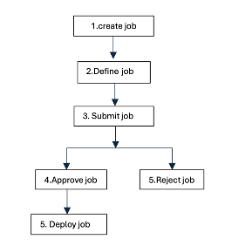
Creating, defining, and submitting the job
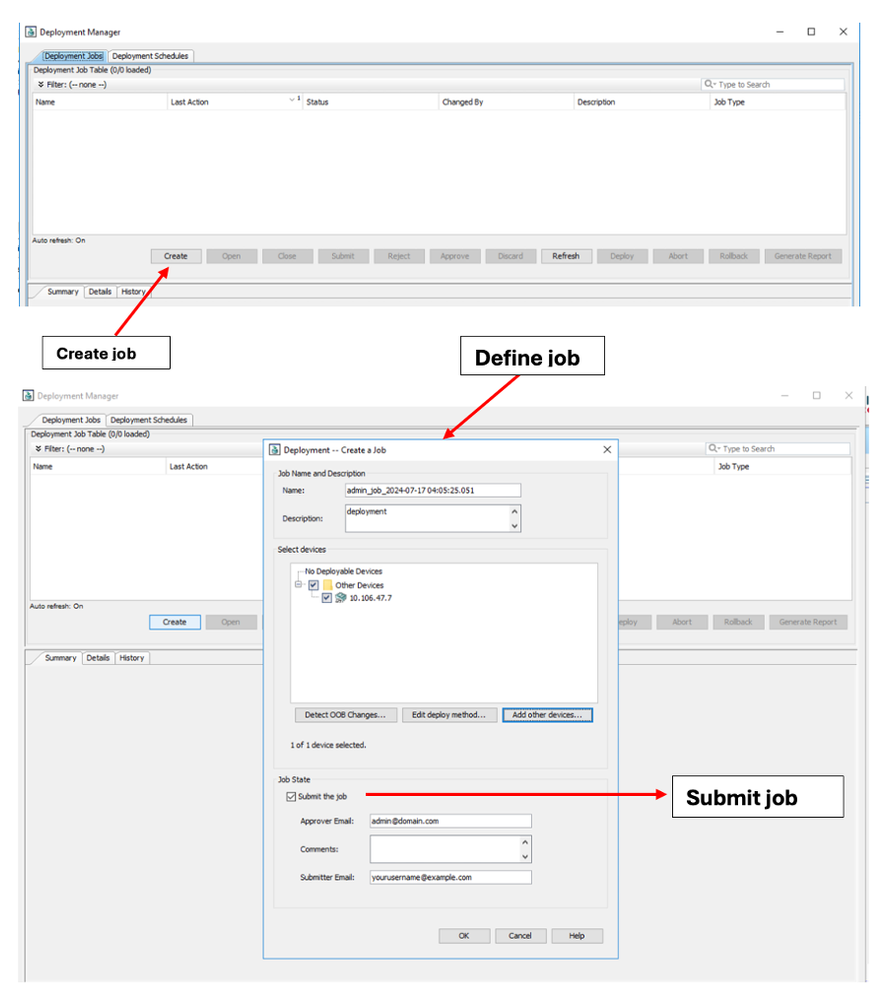
Approve / Reject Job and Deploy Actions
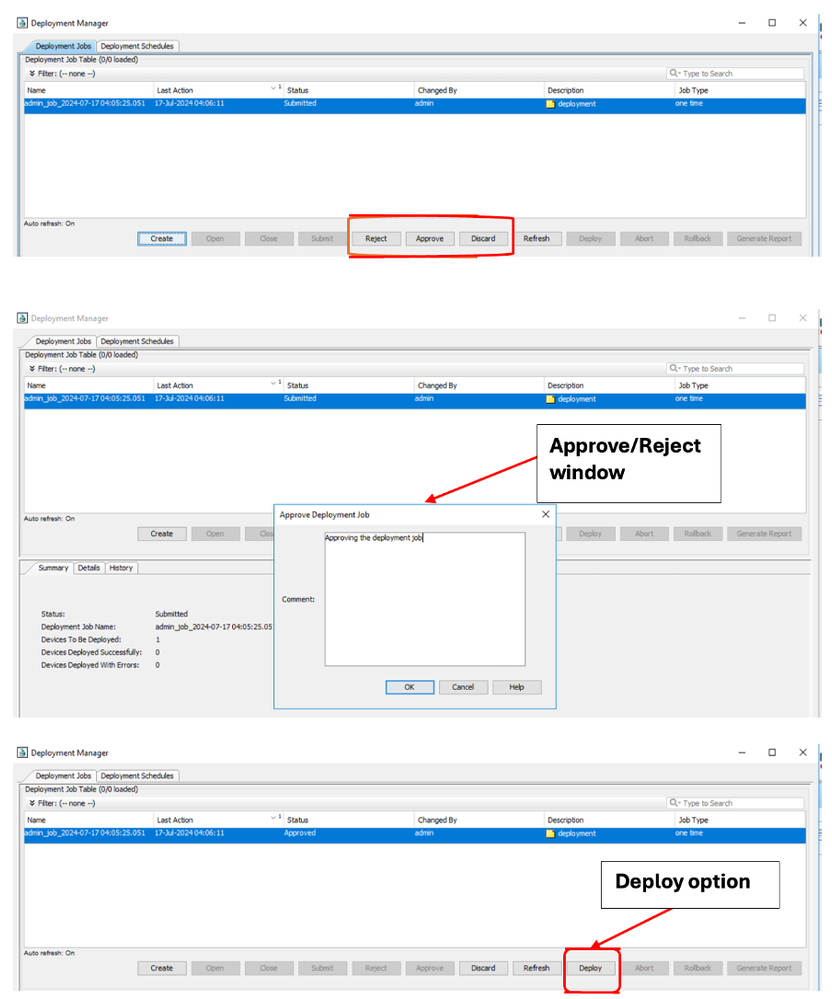
Deployment Process in Non-Workflow mode
When you are in Non-Workflow mode , and deployment is a two-step process (shown here).
Navigate to Manage > Deployments. A window appears with deploy button directly (as shown).
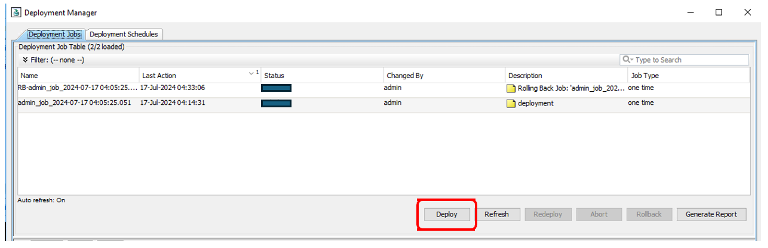

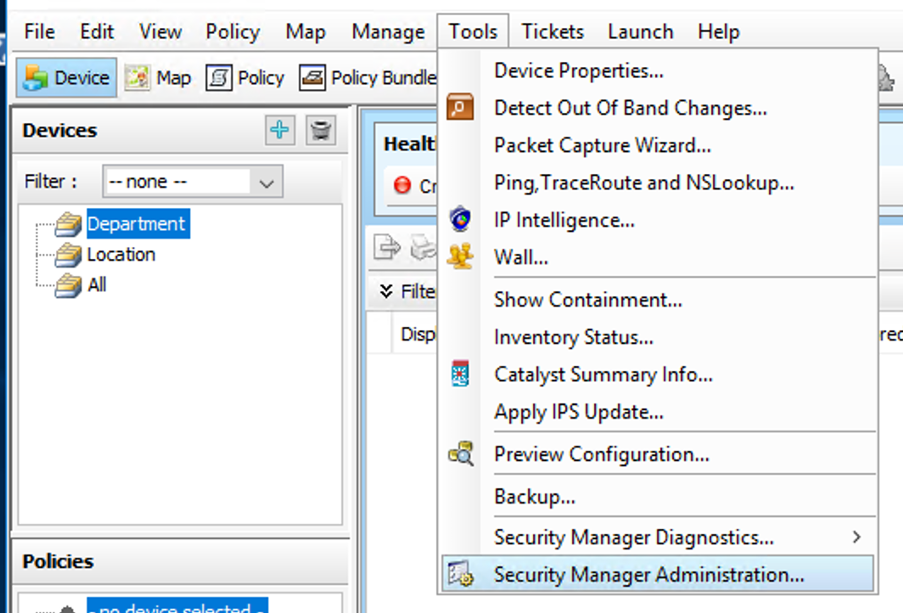
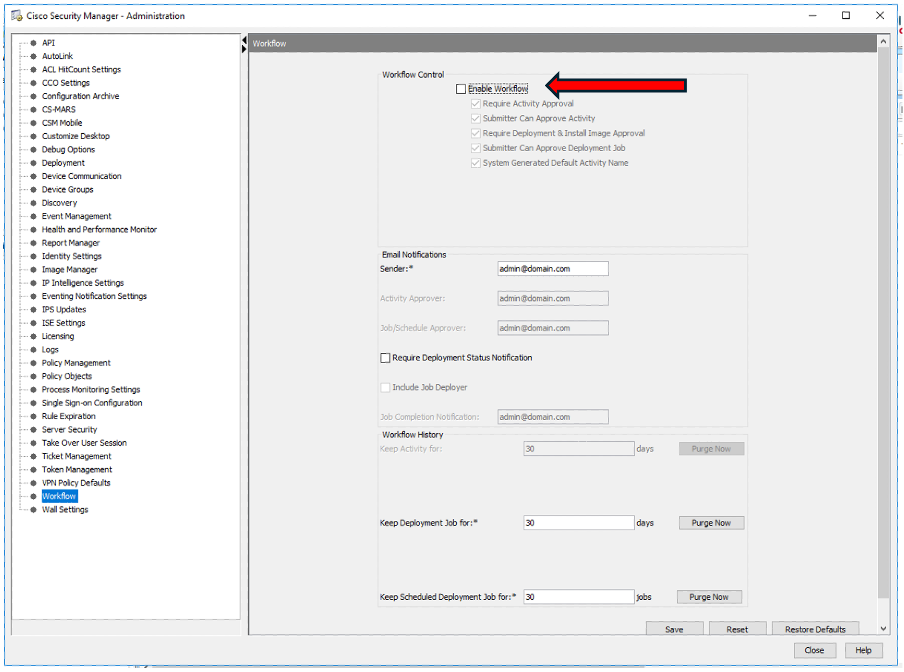
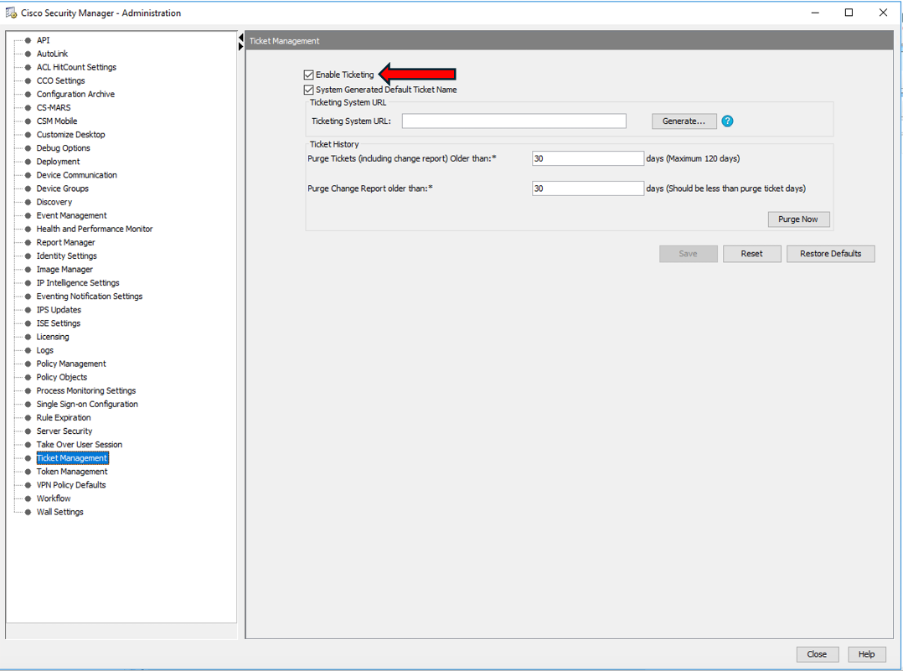
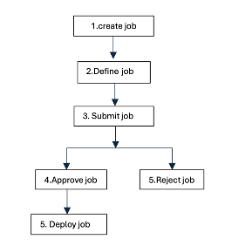
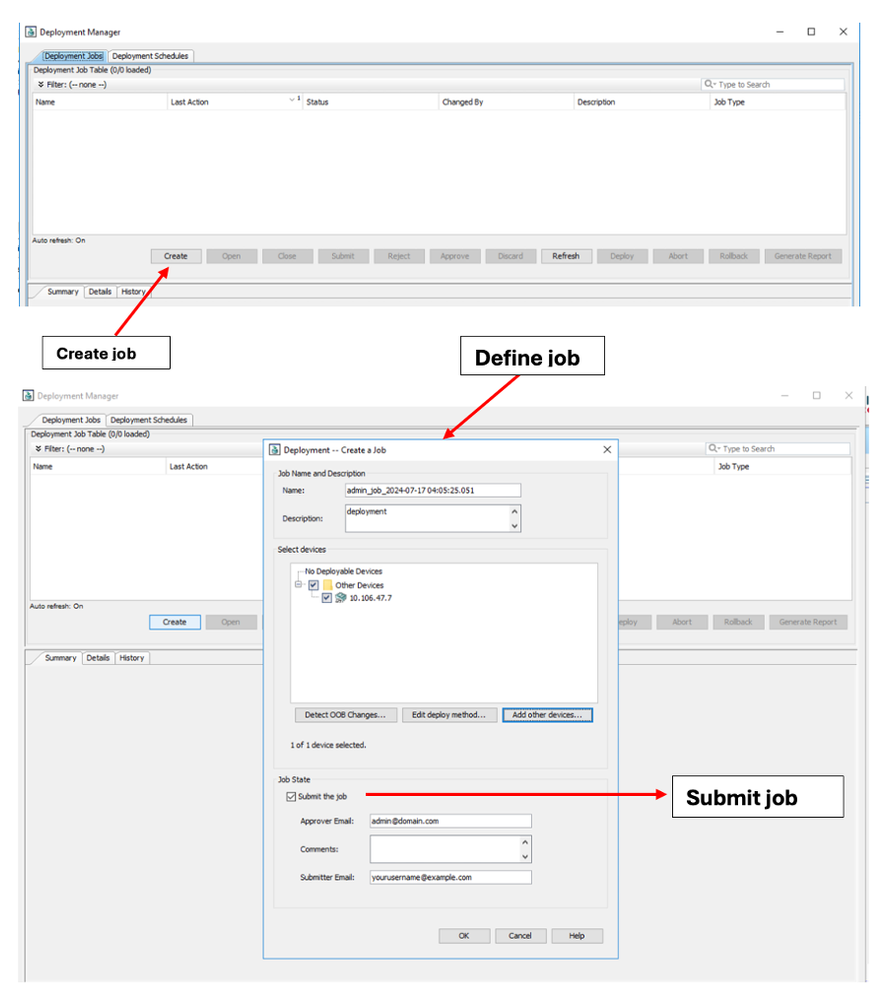
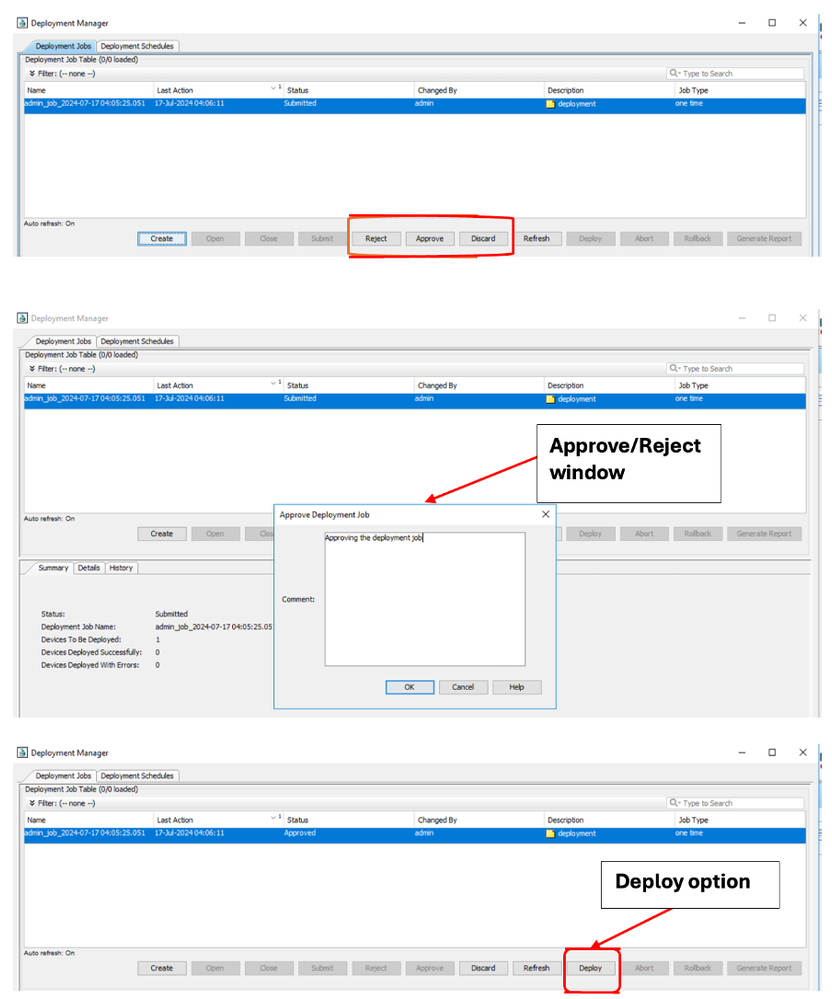
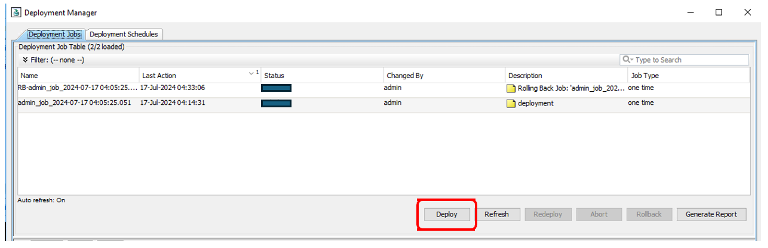
 Feedback
Feedback