Introduction
This document describes different methods to add security firewall devices to Cisco Security Manager (CSM).
Prerequisites
Requirements
Cisco recommends that you have knowledge of these topics:
- Cisco Security Manager
- Adaptive security device
Components Used
The information in this document is based on these software and hardware versions:
- Cisco Security Manager 4.25
- Adaptive security appliance
The information in this document was created from the devices in a specific lab environment. All of the devices used in this document started with a cleared (default) configuration. If your network is live, ensure that you understand the potential impact of any command.
Background Information
The Cisco security manager delivers centralized management and monitoring services for Cisco ASA device.
Demonstration Methodology
This document focuses on 2 ways to add the device to CSM.
- Add device from network
- Add a new device
How to Navigate to Add Device
You can navigate to add device in 2 ways.
- Navigate to File > New device.
- Right click from device pane or use the plus icon in the device pane.
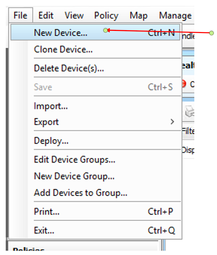
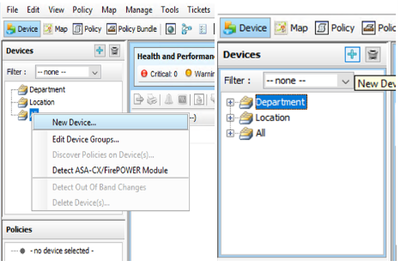
Ways to Add Device to CSM
Add a Device From Network
Security Manager establishes a direct and secure connection to active devices on the network to retrieve their identifying information and properties.
Step 1:
Once you click new device, the pop window appears. Choose the first option, Add device from network.
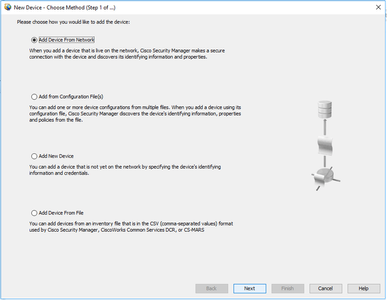
Step 2:
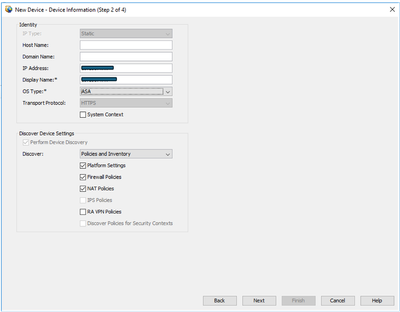
Step 3:
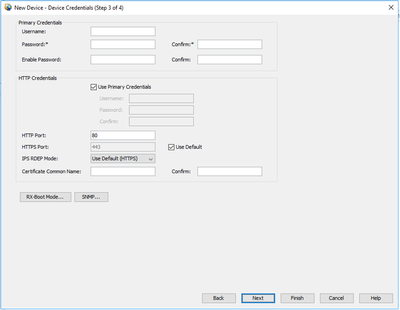
\
Step 4:
If you need to add the department or location to group the device, you can choose the Edit groups options.
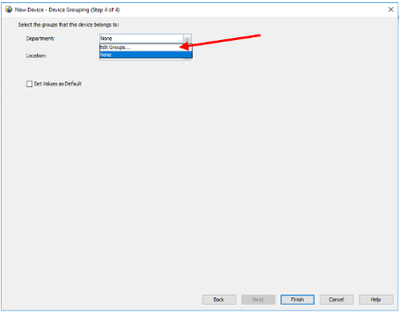
Once the edit device group pop up window opens, you can add group or types based on the requirement.
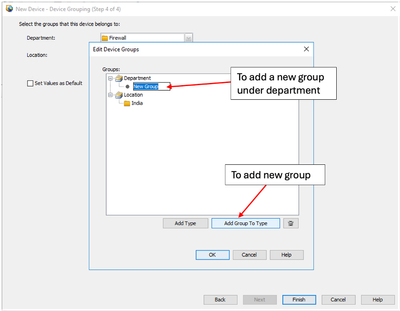
Once you click finish, the device is registered. You see a window similar to the example shown.
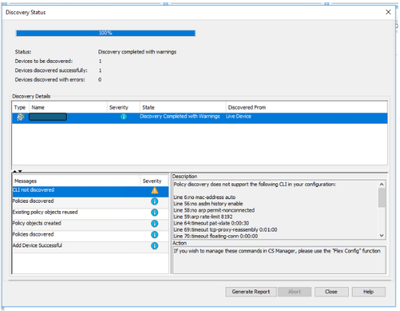
The device is added to both department and location groups as created earlier.
In this example, you created the location group as India and Department group as Firewall.
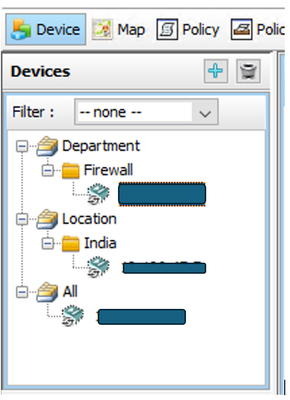
Add a New Device
To incorporate a device that is not currently part of the network, enable pre-provisioning in Security Manager. You have the option to create the device within the system. This allows you to assign policies to the device and generate configuration files prior to installing the device hardware.
Step 1:
Once you click new device, the pop up window appears. Choose the option Add device from network.
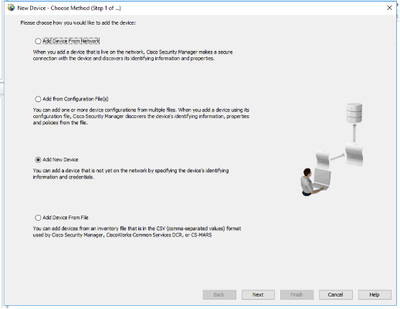
Step 2:
Select the device type from left pane, and enter the device details in the right pane.
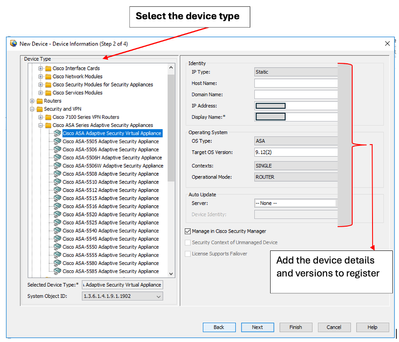
Step 3:
Enter the device username and credential details.
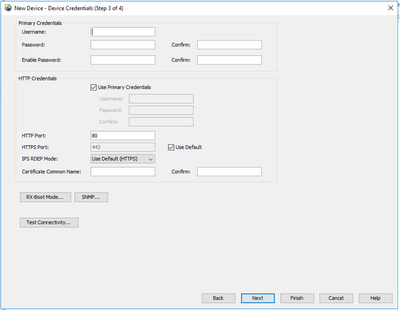
Step 4:
Add the device to the groups.
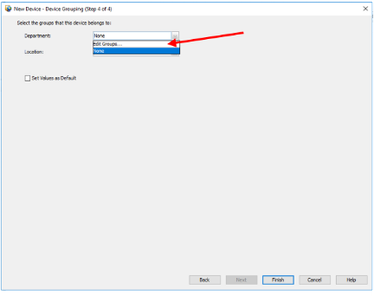
Once you click finish, the device is registered and it shows as depicted in the example.
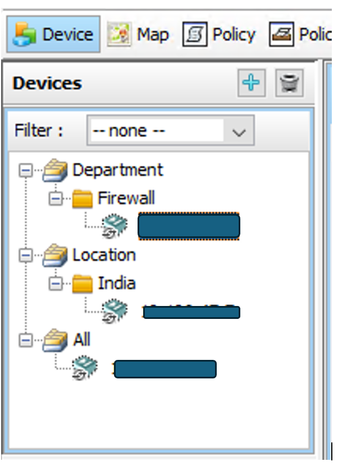
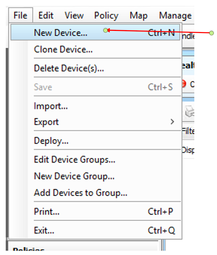
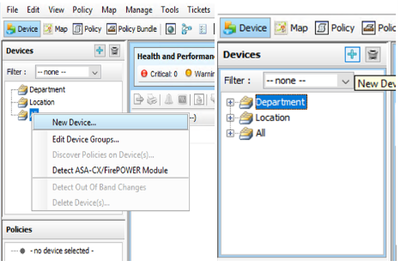
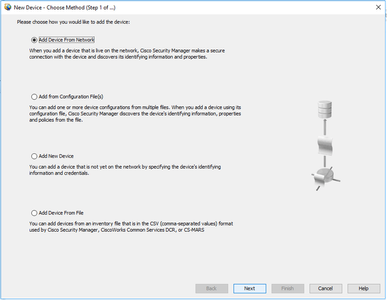
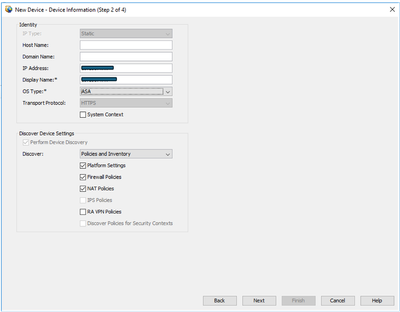
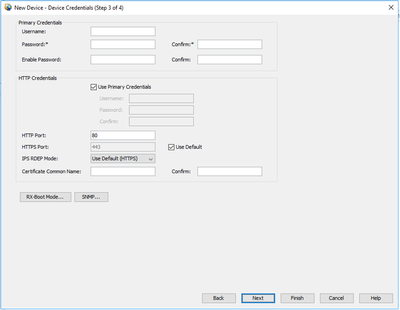
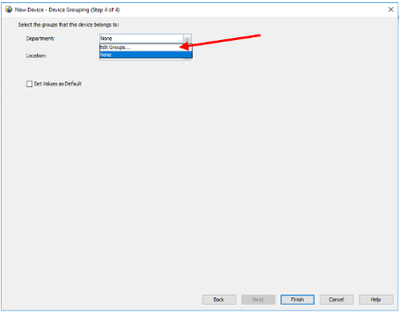
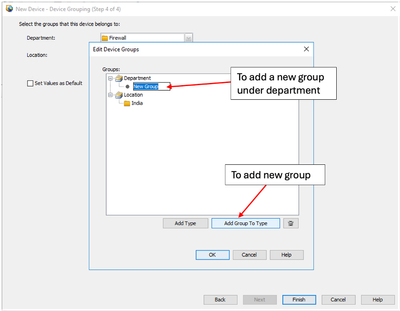
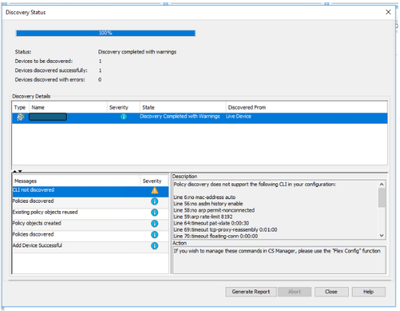
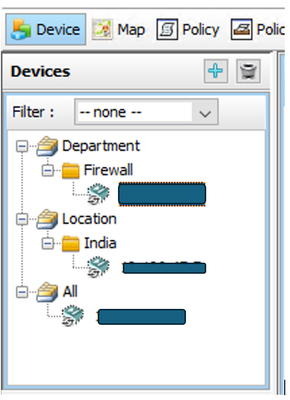
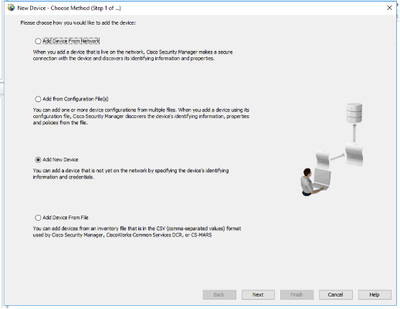
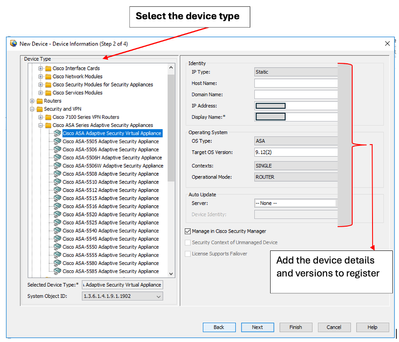
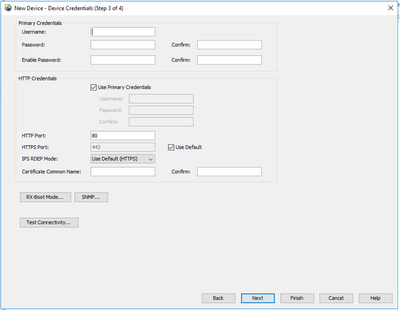
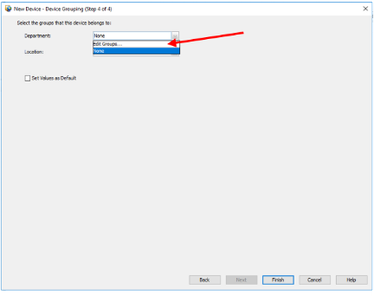
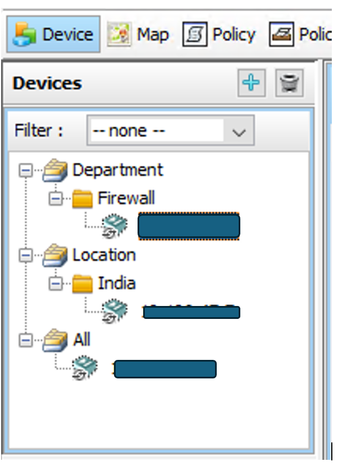
 Feedback
Feedback