Introduction
This document describes the process to Upgrade Secure Web Appliance (WSA).
Prerequisites
Requirements
Cisco recommends that you have knowledge of these topics:
- Physical or Virtual WSA Installed
- License activated or installed
- Secure Shell (SSH) Client
- Internet reachability for the WSA appliance
- The setup wizard is completed
- Administrative Access to the WSA
- Check the release notes to find the upgrade path
- Review the Compatibility Matrix for Cisco Secure Email and Web Manager
- Check the release notes to find the latest features and defects for your target version
- Check for any additional prerequisites on the release notes
Components Used
This document is not restricted to specific software and hardware versions.
The information in this document was created from the devices in a specific lab environment. All of the devices used in this document started with a cleared (default) configuration. If your network is live, ensure that you understand the potential impact of any command.
Background Information
WSA is delivered with the least supported version. One of the first steps to be done once the appliance is installed is to get it upgraded to the right version that meets your environment. This document describes the steps required to get the appliance to the target version.
Upgrade Process through WUI
Review the Prerequisites section and go through these steps to upgrade from the current to the target release:
1. Log in to the WSA Web User Interface (WUI) through admin credentials.
2. From the main menu tab, choose System Administration, then click System Upgrade as shown in this image.
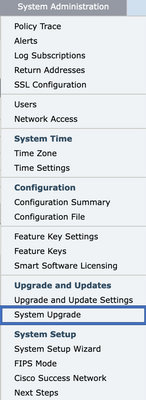 Select System Upgrade
Select System Upgrade
3. Click the Upgrade Options as shown in this image.
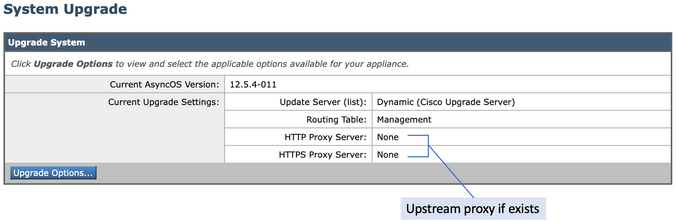 Select Upgrade Options
Select Upgrade Options
4. From the Displayed settings, select Download and install or Download only as shown in this image.
 Select download and install, or download only
Select download and install, or download only
5. From the list of available upgrade images, select the target version as shown in the image.
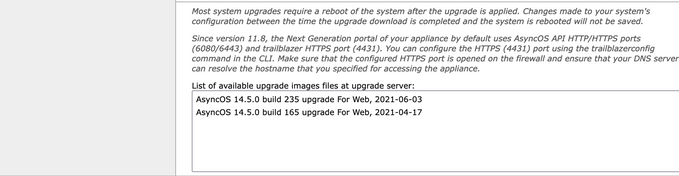 Select Upgrade version
Select Upgrade version
6. Select a method to save a backup for your configuration from the Upgrade Preparation section as shown in this image.
 Configuration Backup options
Configuration Backup options
7. Click on Proceed.
8. A progress bar shows the upgrade or download process. You can close the page and come back to it after the upgrade is completed.
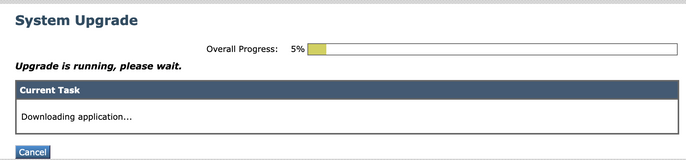 Upgrade progress status bar
Upgrade progress status bar
Note: If you have upstream proxies, ensure to configure proxy settings on System Administration > Update and Upgrade Settings.
Upgrade Process through CLI
Review the Prerequisites section and go through these steps:
- Access the WSA Command Line Interface (CLI) through SSH Client.
- Type the command
Upgrade.
- Some versions offer the options (otherwise move to step 5.):
DOWNLOAD: Downloads the version, and you can go back through steps (1-3) and select INSTALL in order to install the version.
DOWNLOADINSTALL: Downloads and installs the version in the same step.
INSTALL: Installs the version if it was downloaded before (This option is available if the version was downloaded before).
STATUS: Displays the status of the download if the DOWNLOAD option was chosen previously.
- Select the appropriate option based on the current state of the upgrade.
- Select the target version.
- Press
Enter key in order to start the upgrade process.
- After the upgrade is completed a
reboot is required to apply the upgrade.
Verify
Use this section to confirm that your configuration works properly.
After the upgrade and restart are complete. Use the CLI command versionto verify the system is now on the correct target release.
Troubleshoot
This section provides information you can use to troubleshoot your configuration.
The upgrade can fail due to multiple reasons; most of these issues are related to network connectivity or drops at the time of the upgrade process.
Unable to Reach Update Servers
WSA_CLI> upgrade
Choose the operation you want to perform:
- DOWNLOADINSTALL - Downloads and installs the upgrade image (needs reboot).
- DOWNLOAD - Downloads the upgrade image.
[]> download
1. AsyncOS 12.5.1 build 043 upgrade For Web, 2021-02-11, is a release available for General Availability
2. AsyncOS 12.5.2 build 007 upgrade For Web, 2021-07-08, is a release available for Maintenance Deployment
3. AsyncOS 12.5.2 build 011 upgrade For Web, 2021-09-16, is a release available for Maintenance Deployment
4. AsyncOS 12.5.3 build 002 upgrade For Web, 2021-11-22, is a release available for Maintenance Deployment
5. AsyncOS 12.5.4 build 005 upgrade For Web, 2022-04-26, is a release available for Maintenance Deployment
[5]> 1
Download error: http://updates.ironport.com/asyncos/coeus-12-5-1-043/hints/default/1
The Error message is caused due to unable to reach the update servers.
Verify the WSA appliance has the correct resolution for the update servers, for detailed steps review this article.
Note: Attempt to upgrade from the WUI if the CLI fails or the SSH session times out.
Note: Firewalls need to allow idle connections to stay active, especially for the upgrade process.
Related Information

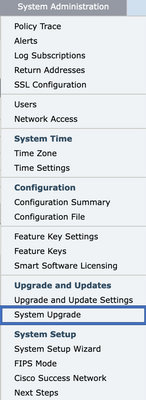
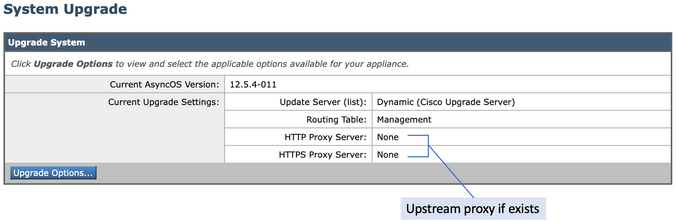

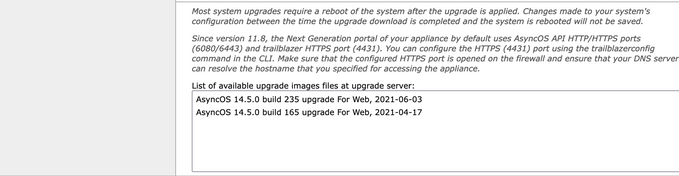

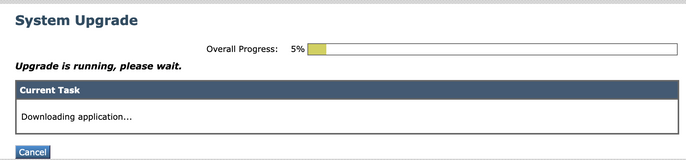
 Feedback
Feedback