Introduction
This document describes the different procedures available to collect a Diagnostics Pack for Secure Network Analytics (SNA) Appliances.
Procedure
There are three main methods to generate the Diagnostics Pack for the SNA appliances. The suggested method is Method 1. From the Manager Web User Interface (UI), however the other two methods are an option in case that the Manager's Web UI is not available.
Note: If the Manager's Web UI is unavailable and you need to generate a Diagnostics Pack from the Manager, please refer to Method 3. From Each Appliance's Command Line Interface (CLI).
Method 1. From the Manager's Web User Interface (UI)
- Log in to the Manager's web UI.
- Navigate to Global Settings > Central Management.
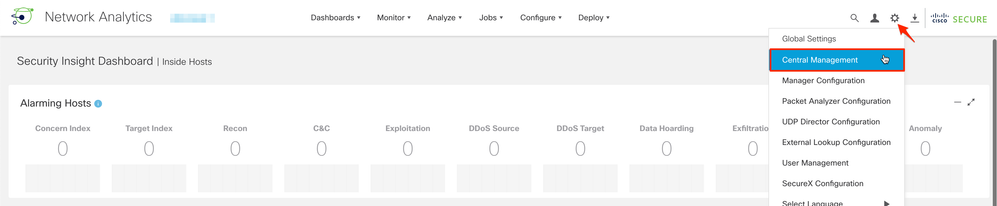
3. From the listed appliances locate the appliance from which you need to create the Diagnostics Pack and select Actions (Ellipsis icon) > View Appliance Statistics.
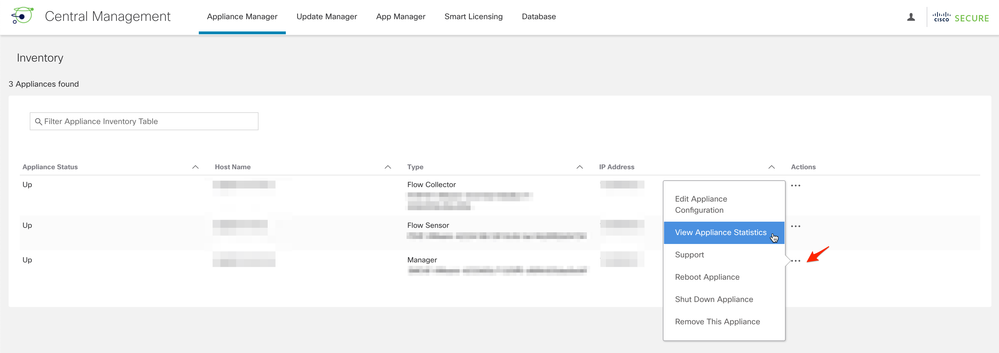
4. You must be redirected to the Admin UI of the selected appliance.
5. Log in to the appliance Admin UI with admin credentials.
6. From the menu on the left, navigate to Support > Diagnostics Pack.
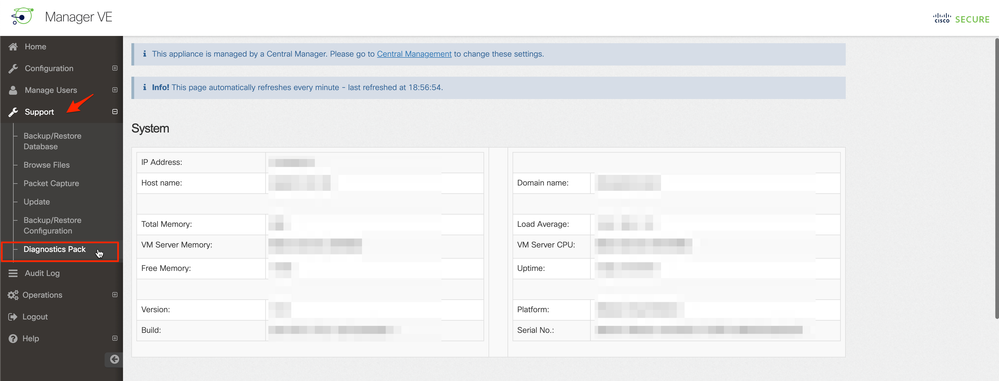
7. Once in the Diagnostics Pack page, you need to either select the default Public Key encryption or provide a shared key/passphrase to use for encryption.
Note: If you choose to use a custom key/password, then you must provide that passphrase in the file description when you upload the Diagnostics pack to the Support Case Manager.
8. Select Create Diagnostics Pack to generate the diagnostics pack of the appliance.
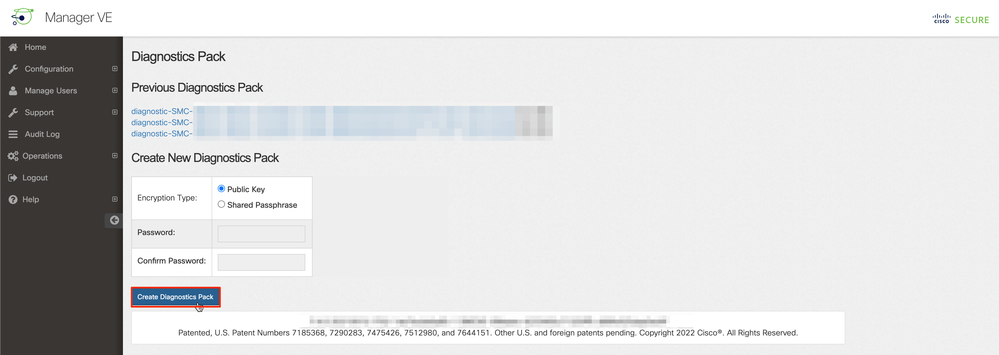
9. Once finished, you must be presented with a pop-up box which includes the Download button to download the Diagnostics Pack.
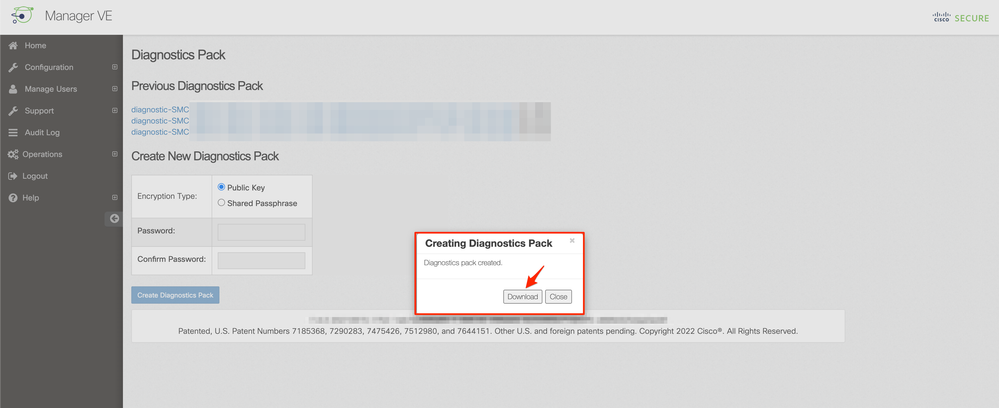
Method 2. From Each Appliance's Admin UI
For this method you must access to the appliance from which you want to generate the Diagnostics Pack, via Hypertext Transfer Protocol Secure (HTTPS).
Note: To access directly to the Manager's Admin UI you must use the URL: https://<Manager_IP_address>/smc/index.html, otherwise you are redirected to the Manager's Web UI.
For example, in order to generate the Diagnostics Pack of a Flow Collector with this method you must follow the next steps:
- From a web browser, navigate to https://<FC_IP_address>
- Log in to the appliance Admin UI with admin credentials.

3. From the menu on the left, navigate to Support > Diagnostics Pack.
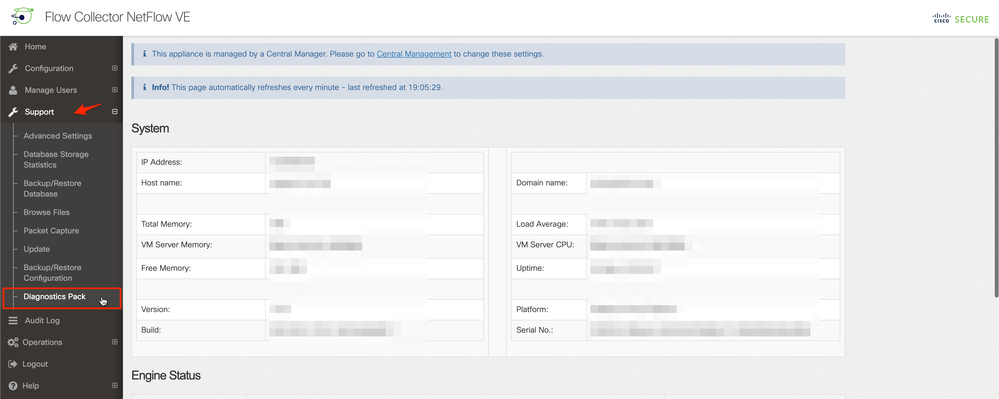
4. Once in the Diagnostics Pack page, you need to either select the default Public Key encryption or provide a shared key/passphrase to use for encryption.
Note: If you choose to use a custom key/passphrase, then you must provide that passphrase in the file description when you upload the Diagnostics pack to the Support Case Manager.
5. Select Create Diagnostics Pack to generate the diagnostics pack of the appliance.
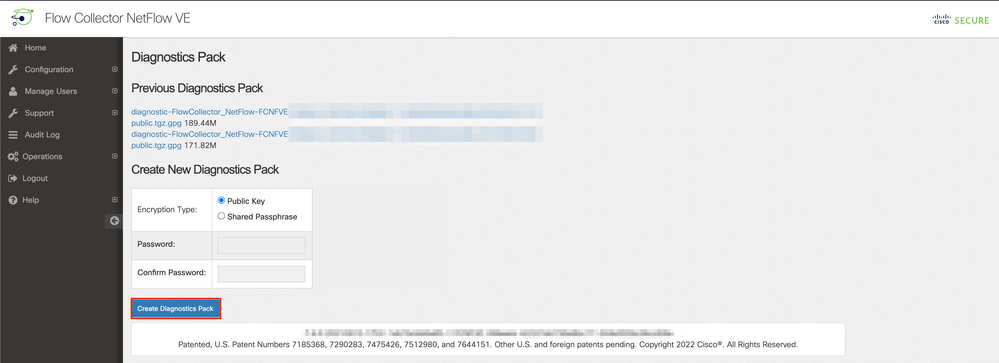
6. Once finished, you must be presented with a pop-up box which includes the Download button to download the Diagnostics Pack.
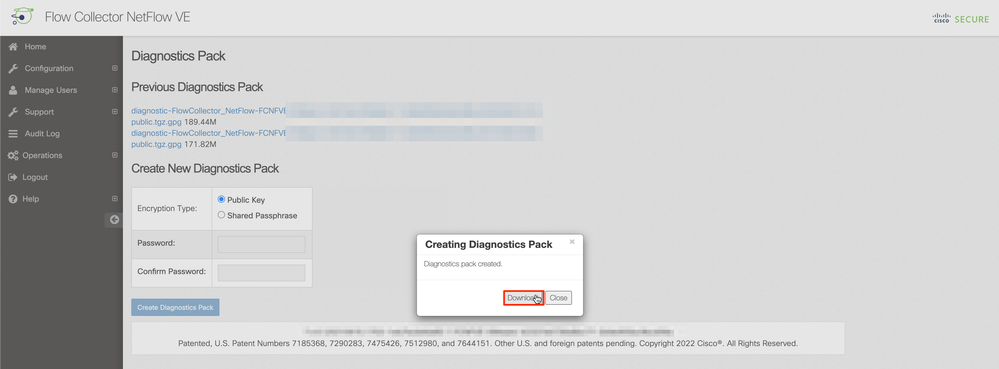
Method 3. From Each Appliance's Command Line Interface (CLI)
There are some times when it is not possible to generate the Diagnostics Pack of an appliance with the use of the previously described methods, however it can be generated directly from the appliance's CLI. The steps to complete this task are:
- Connect to the desired SNA appliance via Secure Shell Protocol (SSH) or directly via console access.
Note: In case that you need to collect the diagnostics pack from a hardware appliance with no SSH access, the Kernel-based Virtual Machine (KVM) console from the Cisco Integrated Management Controller (CIMC) interface can be used as well.
- Log in with root credentials.
- Enter one of the next commands (this depends on the version of SNA which is in use):
SNA version 7.1.x to 7.3.x
Enter the command doDiagPack
SNA version 7.4.x
Enter the command diagnostics start
- Wait for the task to be completed.
- Once the task has been completed, the Diagnostics pack file gets stored in the /lancope/var/admin/diagnostics/ directory with a name scheme of "diagnostic-<Device_type>-<Device_ID>.<YYYMMDD>.<HHMM>-*.tgz.gpg"

- Copy the generated file from the appliance to your local computer or to a file server with Secure Copy Protocol (SCP) or with a SSH File Transfer Protocol (SFTP) client like WinSCP. The diagnostics pack is located in the /lancope/var/admin/diagnostics/ directory.
Note: It is worth to mention that SNA version 7.4.0 introduced a new feature that allows the Diagnostics Pack to be generated from the SystemConfig menu (CLI log in with root credentials > Enter SystemConfig > Navigate to Recovery > Diagnostics Pack).
For more information about this method, review the Secure Network Analytics System Configuration Guide 7.4.x.
Troubleshoot
This section provides information you can use in order to troubleshoot your configuration.
There are some times when the creation of the Diagnostics Pack fails. The most common symptom is when you receive an error that reads "There was an error creating the diagnostics pack. No files are available" after the Create Diagnostics Pack button is clicked.
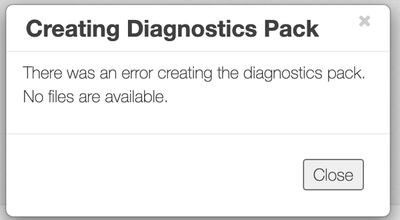
To correct this behavior, proceed as follows:
- Log in to the appliance that has this behavior with root credentials via SSH.
- Run the ls -l /lancope/var/database/dbs/hsqldb/admin/ command to verify the content of the directory.
- Ensure that the backup subdirectory exists and that its user/group owner is tomcat.
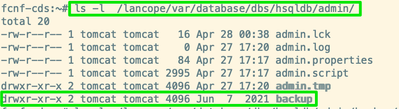
If the backup subdirectory does not exist in the /lancope/var/database/dbs/hsqldb/admin/ path, it must be created and the correct ownership must be assigned. For this, run these commands:
- mkdir /lancope/var/database/dbs/hsqldb/admin/backup
- chown tomcat:tomcat /lancope/var/database/dbs/hsqldb/admin/backup
4. Run the ls -l /lancope/var/admin/ command to verify the content of the directory.
5. Ensure that the backups and diagnostics subdirectories exist and that their user/group owner is root.
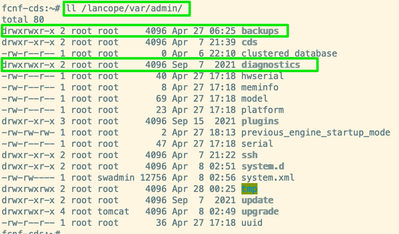
If one or none of the mentioned subdirectories do not exist in the /lancope/var/admin/ path, they must be created and the correct ownership must be assigned. For this, run these commands:
- mkdir /lancope/var/admin/backups
- mkdir /lancope/var/admin/diagnostics
Once this has been verified, try to generate the Diagnostics Pack of the SNA appliance again.
Related Information

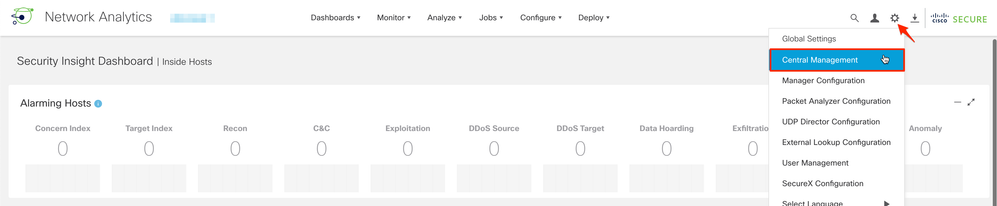
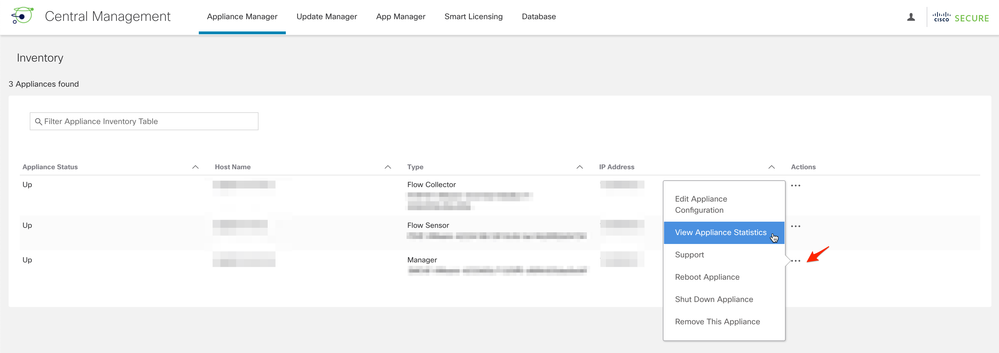
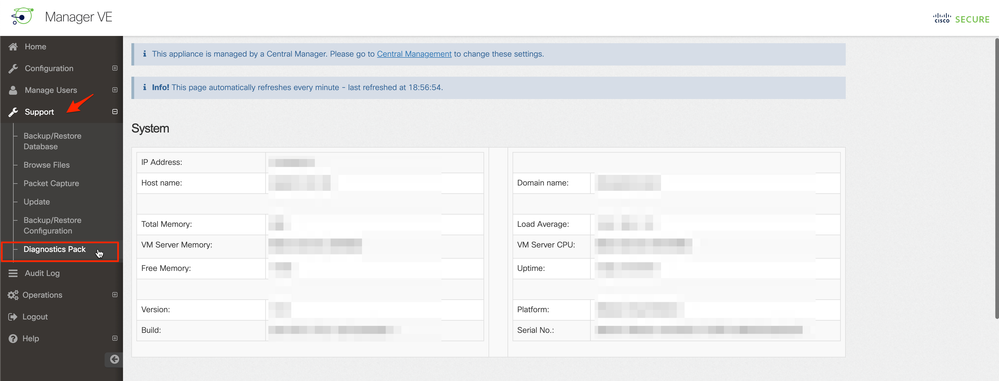
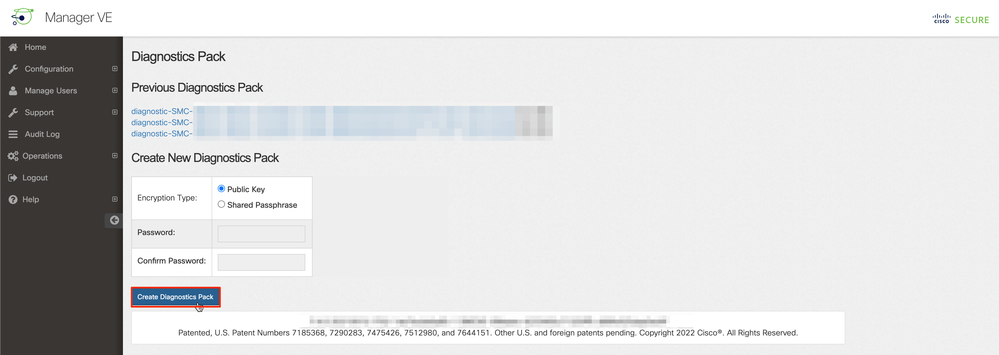
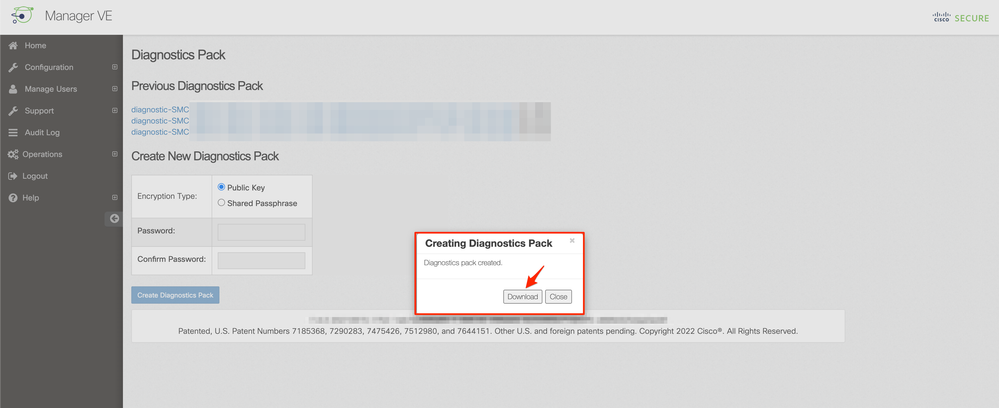

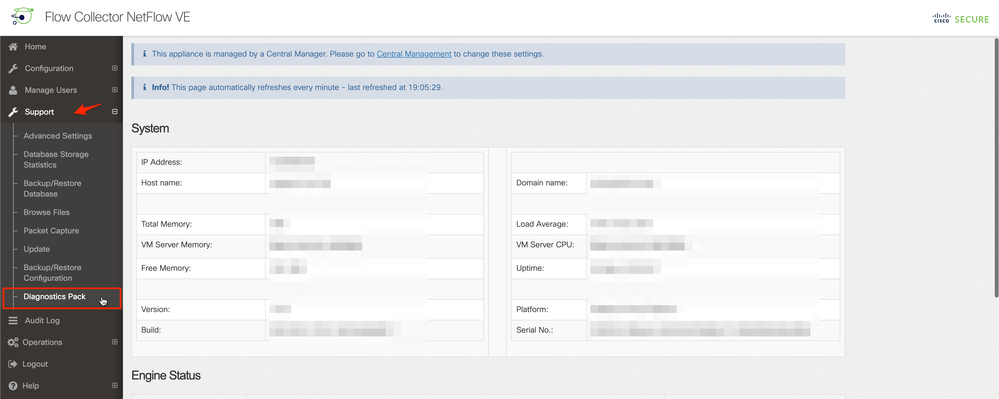
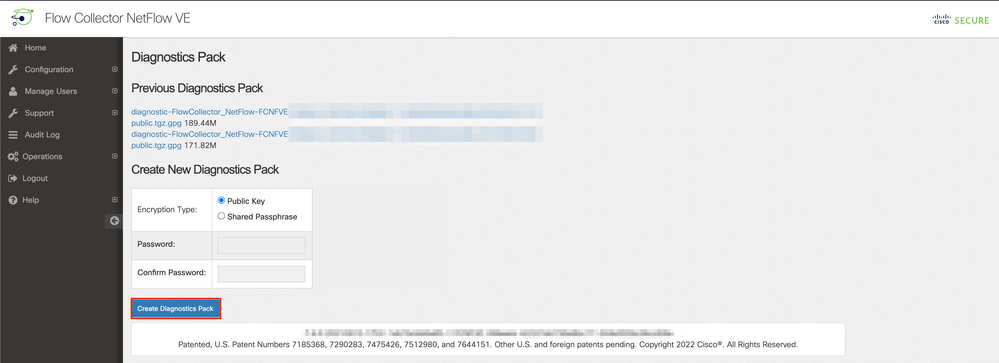
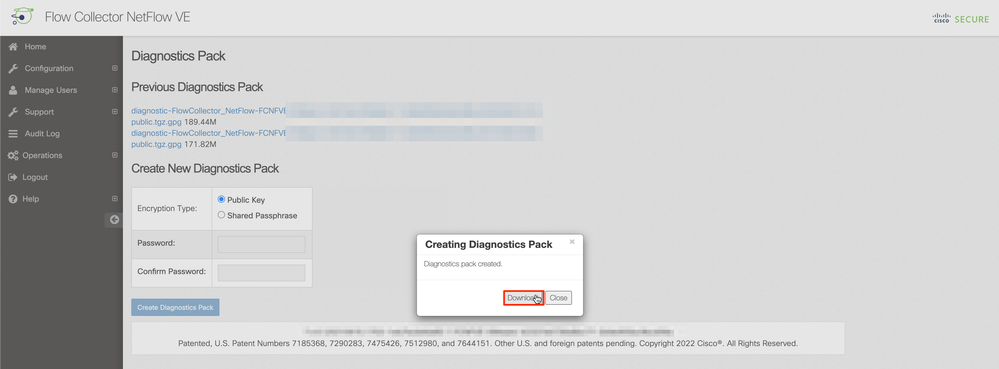

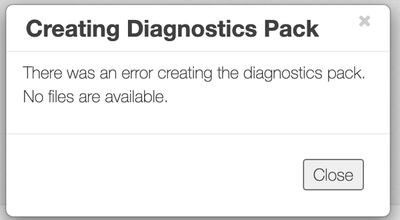
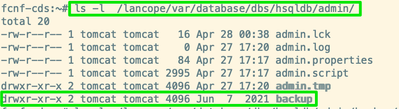
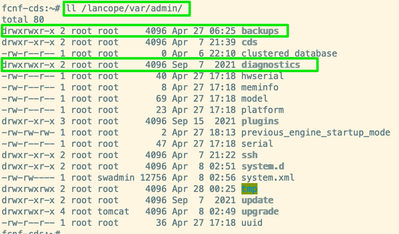
 Feedback
Feedback