Introduction
This document describes how to configure and validate a Time-Based access control rule on the FTD managed by FDM with Rest API.
Prerequisites
Requirements
Cisco recommends that you have knowledge of these topics:
- Secure Firewall Threat Defense (FTD)
- Firepower Device Management (FDM)
- Knowledge of Representational State Transfer Application Programming Interface (REST API)
- Access Control List (ACL)
Components Used
The information in this document is based on FTD version 7.1.0.
The information in this document was created from the devices in a specific lab environment. All of the devices used in this document started with a cleared (default) configuration. If your network is live, ensure that you understand the potential impact of any command.
Background Information
FTD API version 6.6.0 and later support access control rules that are limited based on time.
Using the FTD API, you can create time range objects, which specify one-time or recurring time ranges, and apply these objects to access control rules. Using time ranges, you can apply an access control rule to traffic during certain times of day, or for certain periods of time, in order to provide flexibility to network usage. You cannot use FDM in order to create or apply time ranges, nor does FDM show you if an access control rule has a time range applied to it.
Configure
Step 1. Click the advanced options (Kebab menu) in order to open the FDM API explorer.
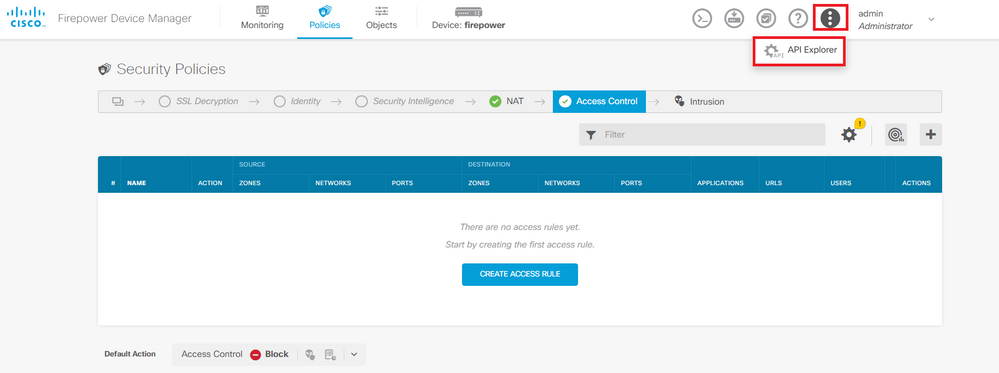 Image 1. FDM web user interface.
Image 1. FDM web user interface.
Step 2. Choose the category AccessPolicy in order to display the different API calls.
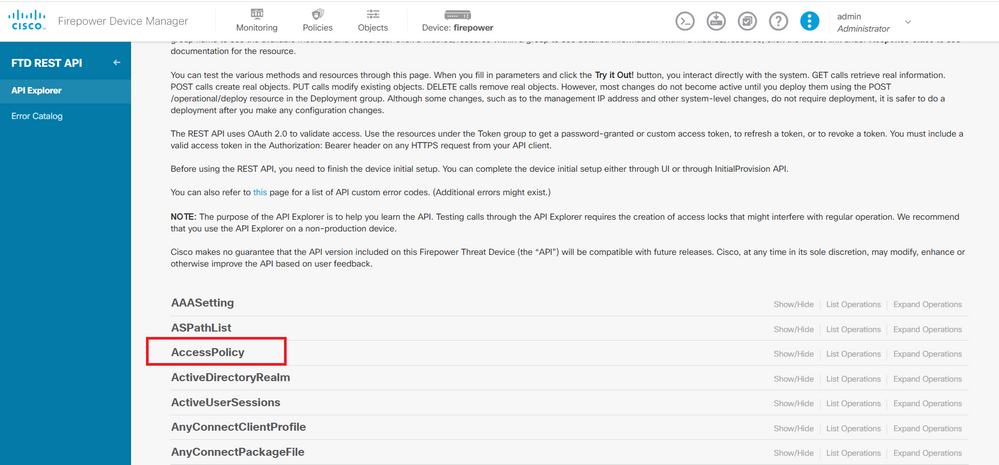 Image 2. API Explorer web user interface.
Image 2. API Explorer web user interface.
Step 3. Run the GET call in order to obtain the Access Policy ID.
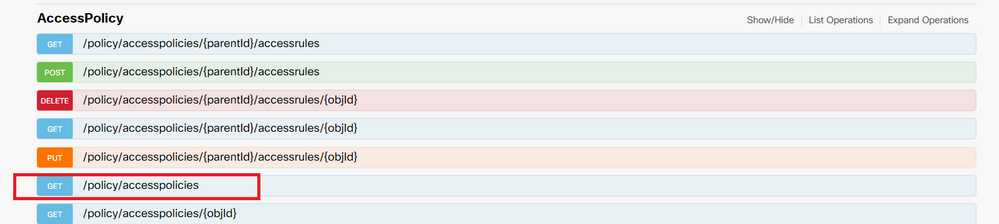 Image 3. Access Policy category.
Image 3. Access Policy category.
Step 4. You must hit on TRY IT OUT! in order to retrieve the API response.
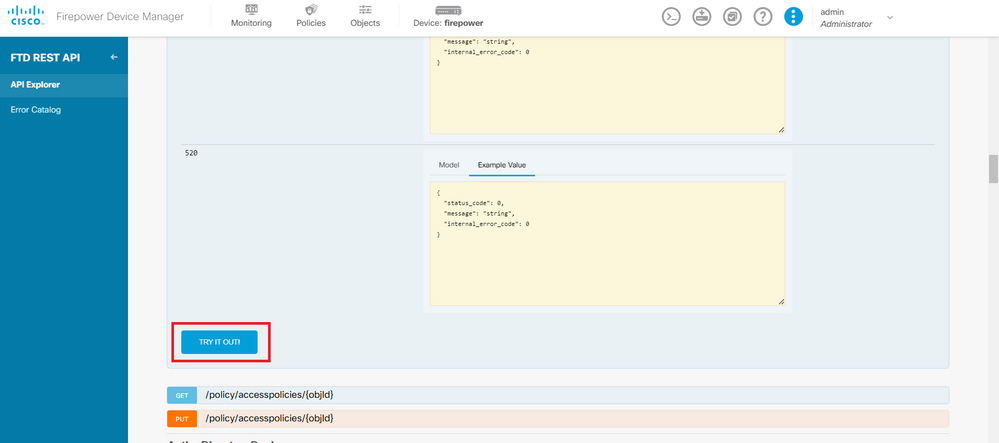 Image 4. TRY IT OUT! button which runs the API call.
Image 4. TRY IT OUT! button which runs the API call.
Step 5. Copy the JSON data from the response body to a notepad. Later, you must use the Access Control Policy ID.
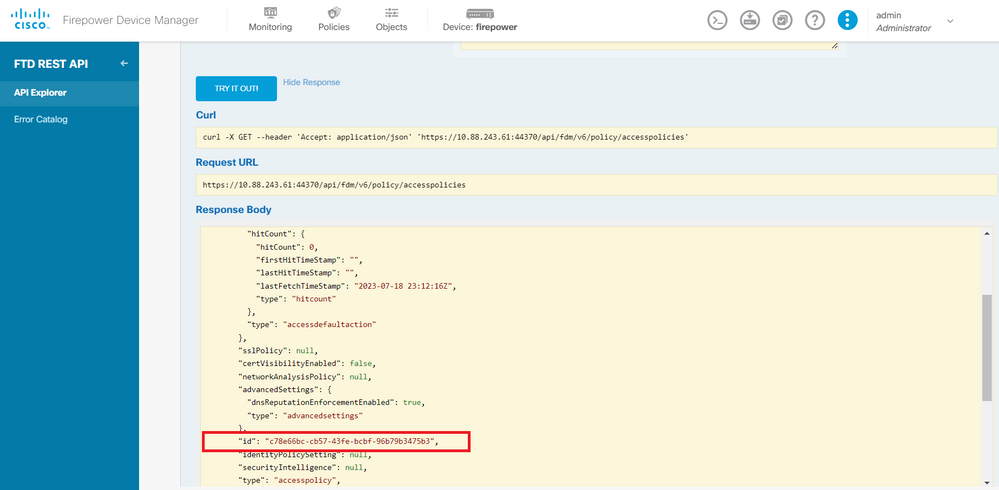 Image 5. GET response from Access Policy.
Image 5. GET response from Access Policy.
Step 6. Find and open the TimeRange category on the API Explorer in order to display the different API calls.
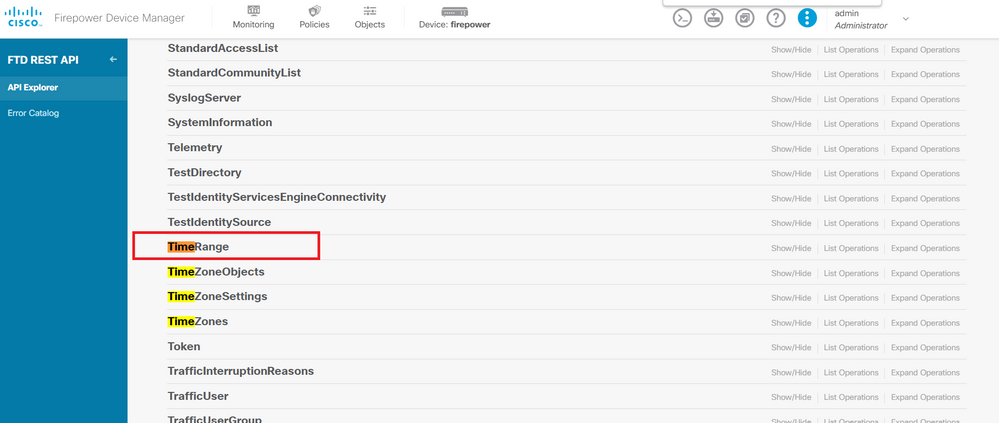 Image 6. Time Range category.
Image 6. Time Range category.
Step 7. Create as many TimeRange objects as you want by using the POST API call.
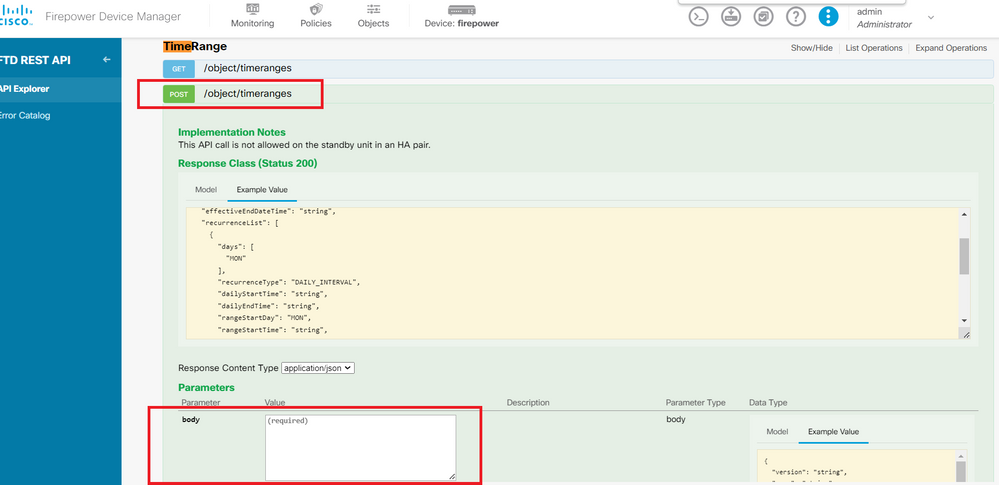 Image 7. Time Range POST call.
Image 7. Time Range POST call.
Find here a couple of JSON format examples to create two different TimeRange objects.
Object 1:
{
"name": "range-obj-1",
"recurrenceList": [
{
"days": [
"MON",
"TUE",
"WED",
"THU",
"FRI"
],
"recurrenceType": "DAILY_INTERVAL",
"dailyStartTime": "00:00",
"dailyEndTime": "23:50",
"type": "recurrence"
}
],
"type": "timerangeobject"
}Object 2:
{
"name": "range-obj-2",
"recurrenceList": [
{
"days": [
"MON"
],
"recurrenceType": "DAILY_INTERVAL",
"dailyStartTime": "12:00",
"dailyEndTime": "13:00",
"type": "recurrence"
}
],
"type": "timerangeobject",
}Note: Remember to hit on TRY IT OUT! in order to run the API calls.
Step 8. Run the GET call to obtain the TimeRange object IDs.
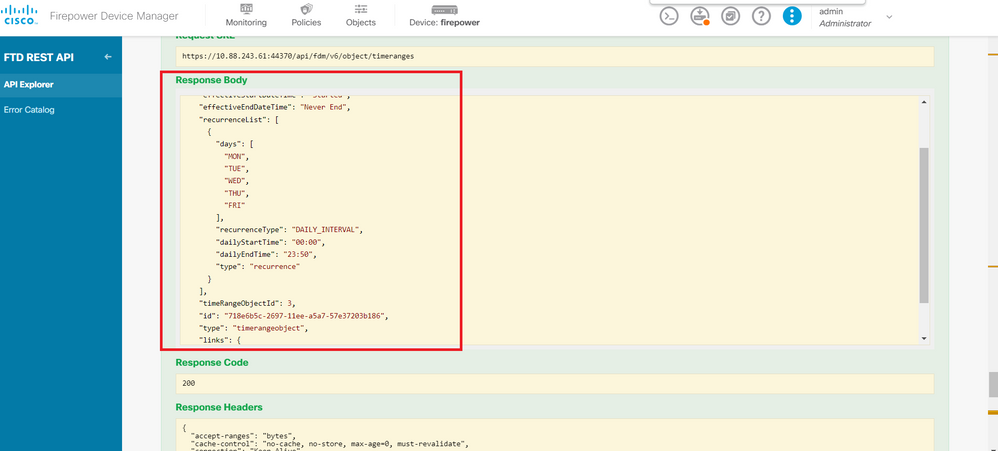 Image 8. GET response from Time Range.
Image 8. GET response from Time Range.
Step 9. Click the Deploy button in order to validate and apply your changes.
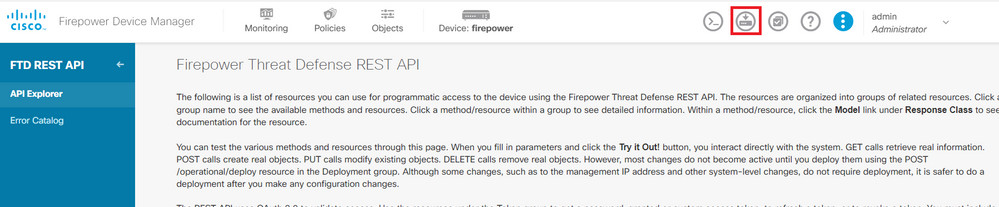 Image 9. Deploy button available from API explorer.
Image 9. Deploy button available from API explorer.
Step 10. Validate the configuration you just created and click DEPLOY NOW.
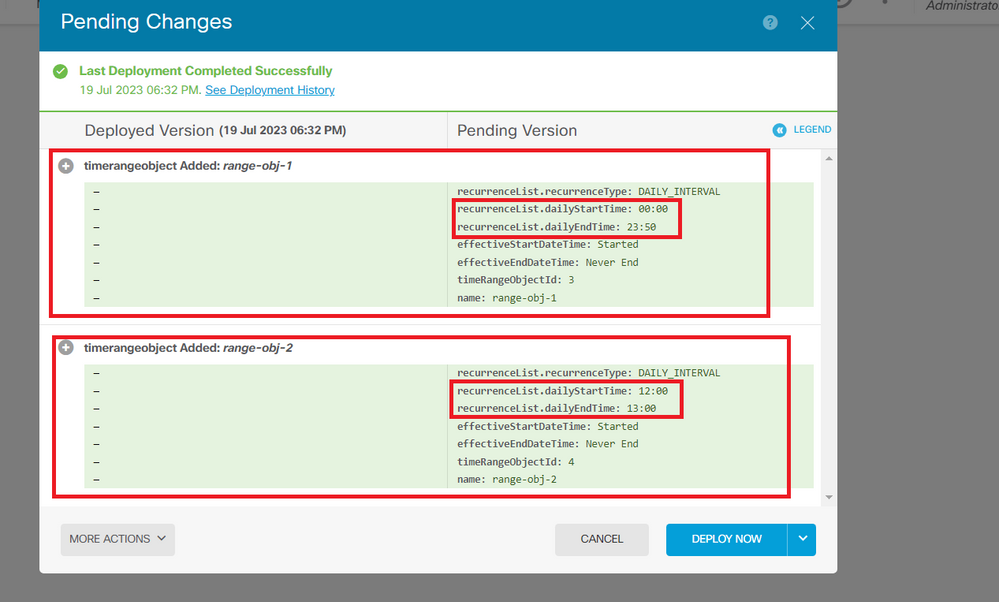 Image 10. FDM Pending Changes window.
Image 10. FDM Pending Changes window.
Step 11. Find the AccessPolicy category and open the POST call in order to create a time-based access control rule.
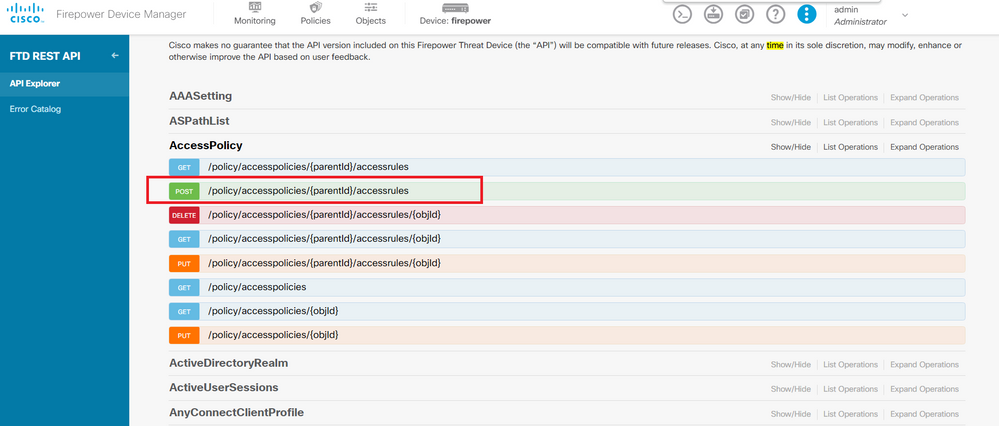 Image 11. Access Policy POST call.
Image 11. Access Policy POST call.
Find here a JSON format example to create the time-based ACL which allows traffic from the Inside to the Outside zone.
Ensure to use the correct Time Range object ID.
{
"name": "test_time_range_2",
"sourceZones": [
{
"name": "inside_zone",
"id": "90c377e0-b3e5-11e5-8db8-651556da7898",
"type": "securityzone"
}
],
"destinationZones": [
{
"name": "outside_zone",
"id": "b1af33e1-b3e5-11e5-8db8-afdc0be5453e",
"type": "securityzone"
}
],
"ruleAction": "PERMIT",
"eventLogAction": "LOG_FLOW_END",
"timeRangeObjects": [
{
"id": "718e6b5c-2697-11ee-a5a7-57e37203b186",
"type": "timerangeobject",
"name": "Time-test2"
}
],
"type": "accessrule"
}Note: eventLogActionLOG_FlOW_END in order to log the event at the end of the flow, otherwise it gives an error.
Step 12. Deploy the changes in order to apply the new time-based ACL. The Pending Changes prompt must display the time range object used in Step 10.
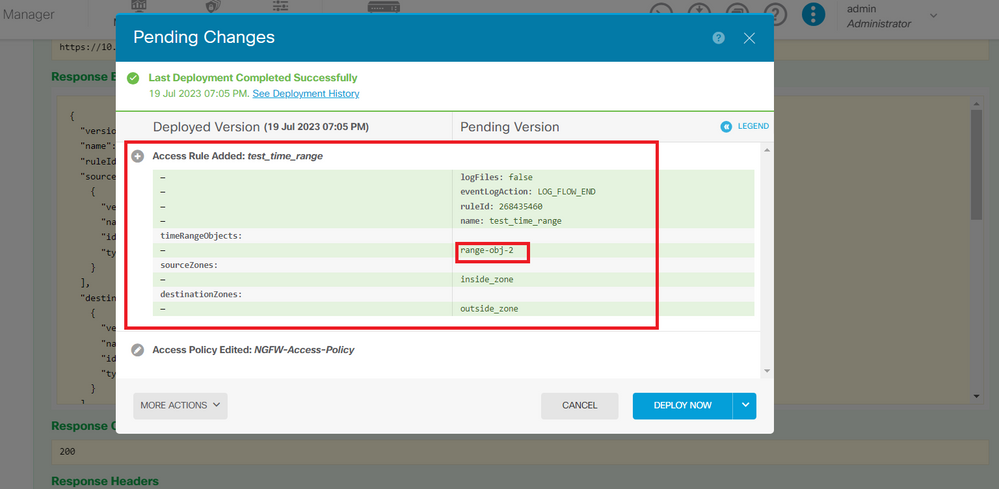 Image 12. FDM Pending Changes window displays the new rule.
Image 12. FDM Pending Changes window displays the new rule.
Step 13 (Optional). If you want to edit the ACL, you can use the PUT call and edit the time range ID.
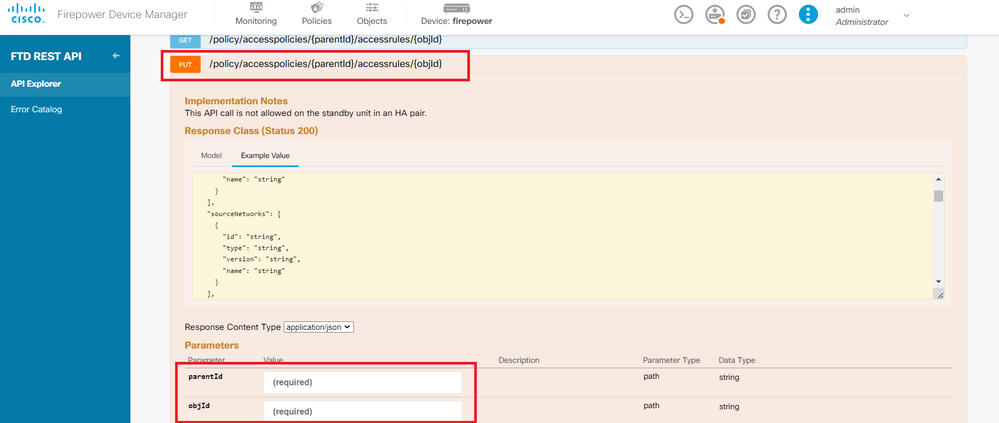 Image 13. Access Policy PUT call.
Image 13. Access Policy PUT call.
Find here the JSON format example in order to edit the time range, these time range IDs can be collected by using theGET call.
{
"version": "flya3jw7wvqg7",
"name": "test_time_range",
"ruleId": 268435460,
"sourceZones": [
{
"version": "lypkhscmwq4bq",
"name": "inside_zone",
"id": "90c377e0-b3e5-11e5-8db8-651556da7898",
"type": "securityzone"
}
],
"destinationZones": [
{
"version": "pytctz6vvfb3i",
"name": "outside_zone",
"id": "b1af33e1-b3e5-11e5-8db8-afdc0be5453e",
"type": "securityzone"
}
],
"sourceNetworks": [],
"destinationNetworks": [],
"sourcePorts": [],
"destinationPorts": [],
"ruleAction": "PERMIT",
"eventLogAction": "LOG_FLOW_END",
"identitySources": [],
"users": [],
"embeddedAppFilter": null,
"urlFilter": null,
"intrusionPolicy": null,
"filePolicy": null,
"logFiles": false,
"syslogServer": null,
"destinationDynamicObjects": [],
"sourceDynamicObjects": [],
"timeRangeObjects": [
{
"version": "i3iohbd5iufol",
"name": "range-obj-1",
"id": "718e6b5c-2697-11ee-a5a7-57e37203b186",
"type": "timerangeobject"
}
],
"id": "0f2e8f56-269b-11ee-a5a7-6f90451d6efd",
"type": "accessrule"
}
Step 14. Deploy and validate your changes.
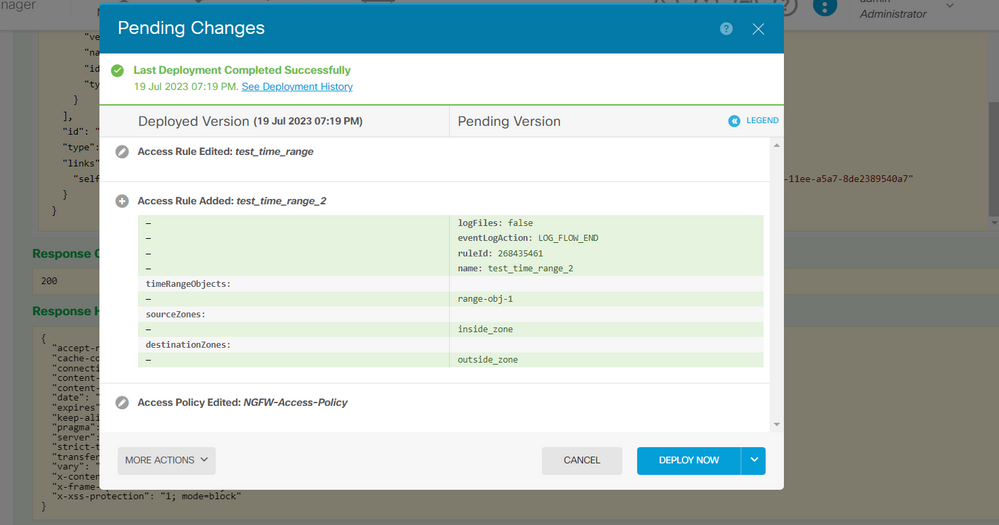 Image 14. FDM Pending Changes window displays the change of the object.
Image 14. FDM Pending Changes window displays the change of the object.
Verify
1. Run the show time-range command in order to validate the status of your time range objects.
> show time-range
time-range entry: range-obj-1 (active)
periodic weekdays 0:00 to 23:50
time-range entry: range-obj-2 (inactive)
periodic Monday 12:00 to 13:00
2. Use the show access-control-config command in order to validate the access control rule configuration.
> show access-control-config
===============[ NGFW-Access-Policy ]===============
Description :
=================[ Default Action ]=================
Default Action : Block
Logging Configuration
DC : Enabled
Beginning : Disabled
End : Disabled
Rule Hits : 0
Variable Set : Object missing: 76fa83ea-c972-11e2-8be8-8e45bb1343c0
===[ Security Intelligence - Network Whitelist ]====
===[ Security Intelligence - Network Blacklist ]====
Logging Configuration : Disabled
DC : Disabled
=====[ Security Intelligence - URL Whitelist ]======
=====[ Security Intelligence - URL Blacklist ]======
Logging Configuration : Disabled
DC : Disabled
======[ Rule Set: admin_category (Built-in) ]=======
=====[ Rule Set: standard_category (Built-in) ]=====
-------------[ Rule: test_time_range ]--------------
Action : Allow
Source ISE Metadata :
Source Zones : inside_zone
Destination Zones : outside_zone
Users
URLs
Logging Configuration
DC : Enabled
Beginning : Disabled
End : Enabled
Files : Disabled
Safe Search : No
Rule Hits : 0
Variable Set : Object missing: 76fa83ea-c972-11e2-8be8-8e45bb1343c0
Time Range : range-obj-1
Daily Interval
StartTime : 00:00
EndTime : 23:50
Days : Monday,Tuesday,Wednesday,Thursday,Friday
3. Run a System Support Trace debug in order to confirm the traffic is hitting the correct rule.
> system support trace
Enable firewall-engine-debug too? [n]: y
Please specify an IP protocol: tcp
Please specify a client IP address:
Please specify a client port:
Please specify a server IP address:
Please specify a server port: 443
Monitoring packet tracer and firewall debug messages
10.10.10.3 62360 -> Destination IP 443 6 AS=0 ID=3 GR=1-1 New firewall session
10.10.10.3 62360 -> Destination IP 443 6 AS=0 ID=3 GR=1-1 app event with app id no change, url no change, tls host no change, bits 0x1
10.10.10.3 62360 -> Destination IP 443 6 AS=0 ID=3 GR=1-1 Starting with minimum 1, 'test_time_range', and SrcZone first with zones 2 -> 1, geo 0 -> 0, vlan 0, src sgt: 0, src sgt type: unknown, dst sgt: 0, dst sgt type: unknown, svc 0, payload 0, client 0, misc 0, user 9999997
10.10.10.3 62360 -> Destination IP 443 6 AS=0 ID=3 GR=1-1 match rule order 1, 'test_time_range', action Allow
10.10.10.3 62360 -> Destination IP 443 6 AS=0 ID=3 GR=1-1 MidRecovery data sent for rule id: 268435460, rule_action:2, rev id:2116550259, rule_match flag:0x1
10.10.10.3 62360 -> Destination IP 443 6 AS=0 ID=3 GR=1-1 allow action
10.10.10.3 62360 -> Destination IP 443 6 AS=0 ID=3 GR=1-1 Packet 1930048: TCP ******S*, 07/20-18:05:06.790013, seq 4109528346, dsize 0
10.10.10.3 62360 -> Destination IP 443 6 AS=0 ID=3 GR=1-1 Session: new snort session
10.10.10.3 62360 -> Destination IP 443 6 AS=0 ID=3 GR=1-1 AppID: service: (0), client: (0), payload: (0), misc: (0)
10.10.10.3 62360 -> Destination IP 443 6 AS=0 ID=3 GR=1-1 Firewall: starting rule matching, zone 2 -> 1, geo 0(0) -> 0, vlan 0, src sgt: 0, src sgt type: unknown, dst sgt: 0, dst sgt type: unknown, user 9999997, no url or host, no xff
10.10.10.3 62360 -> Destination IP 443 6 AS=0 ID=3 GR=1-1 Firewall: allow rule, 'test_time_range', allow
10.10.10.3 62360 -> Destination IP 443 6 AS=0 ID=3 GR=1-1 Policies: Network 0, Inspection 0, Detection 0
10.10.10.3 62360 -> Destination IP 443 6 AS=0 ID=3 GR=1-1 Verdict: pass

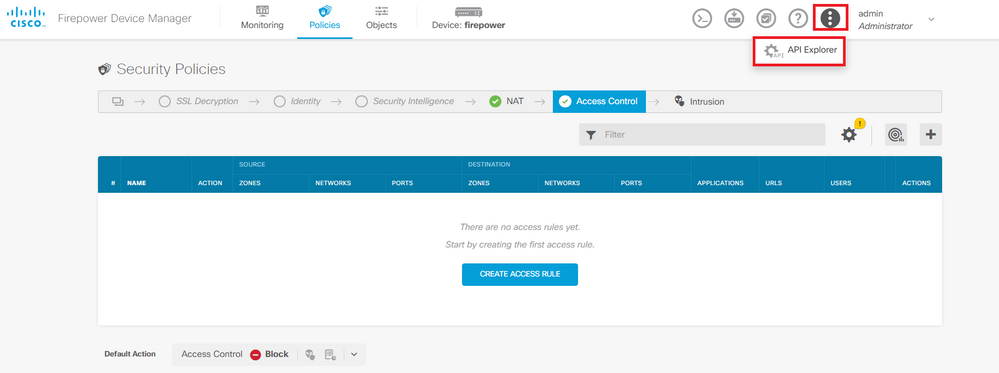
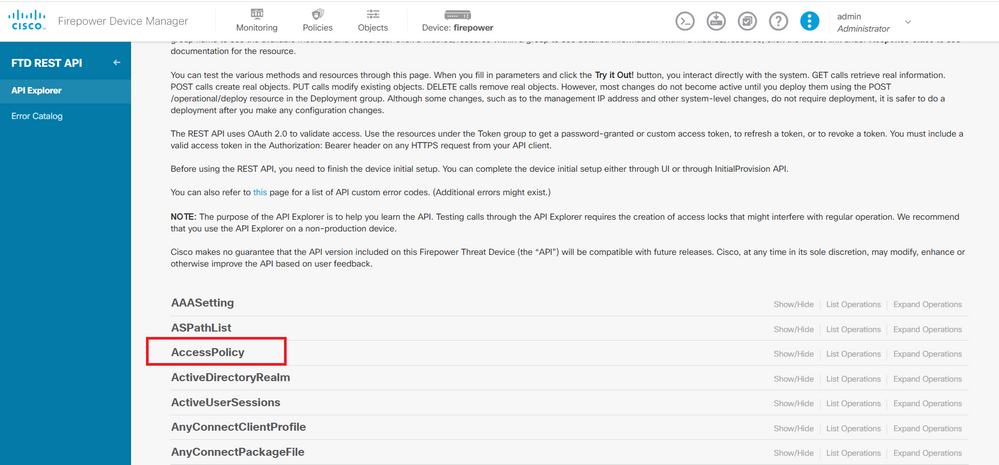
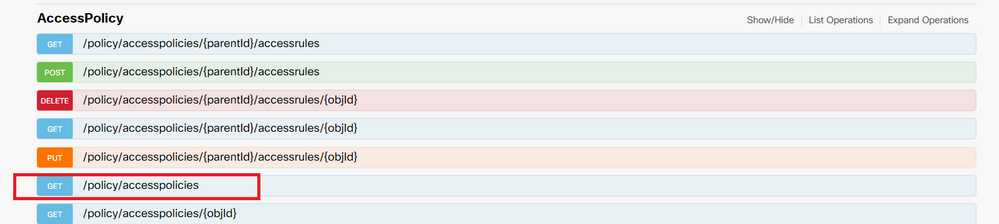
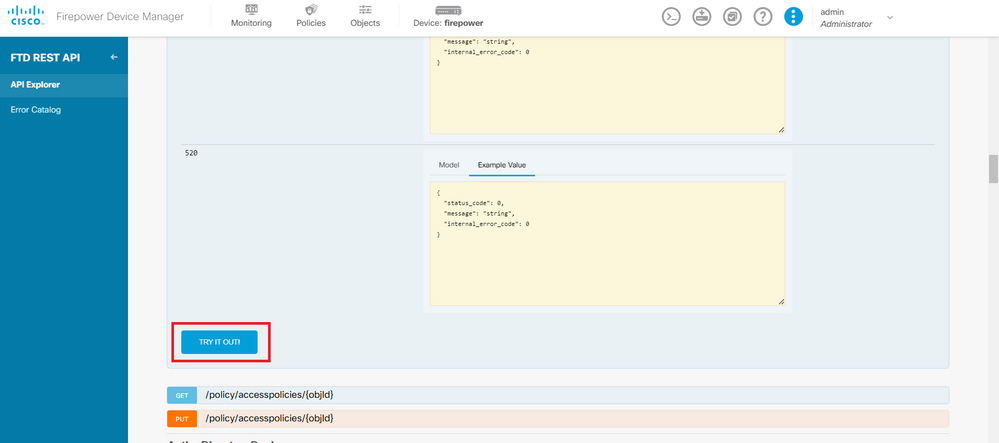
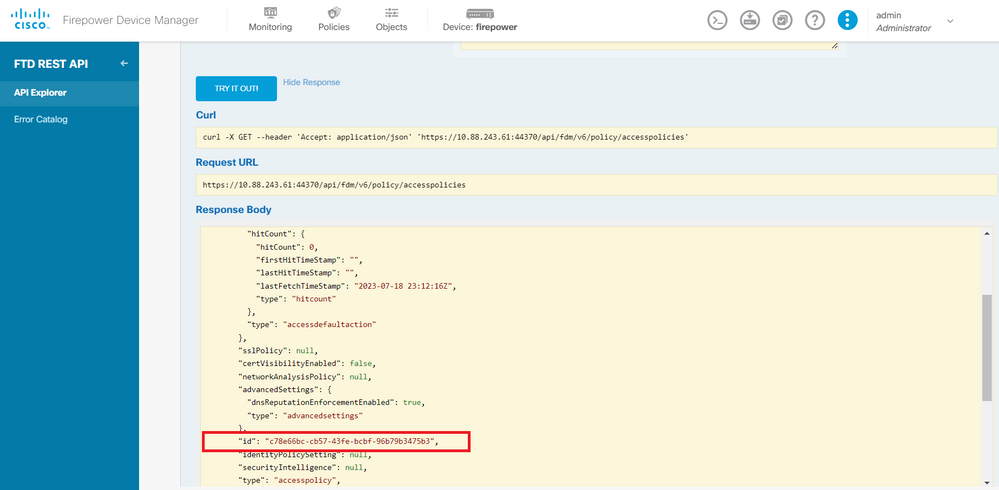
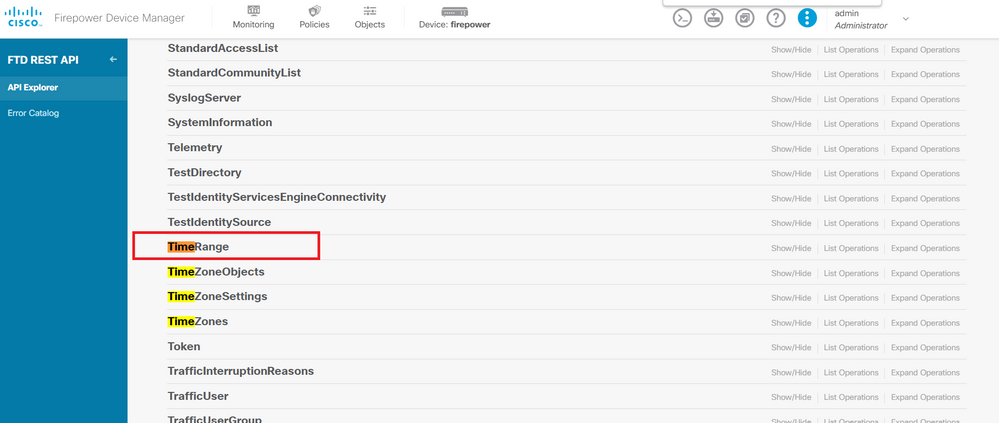
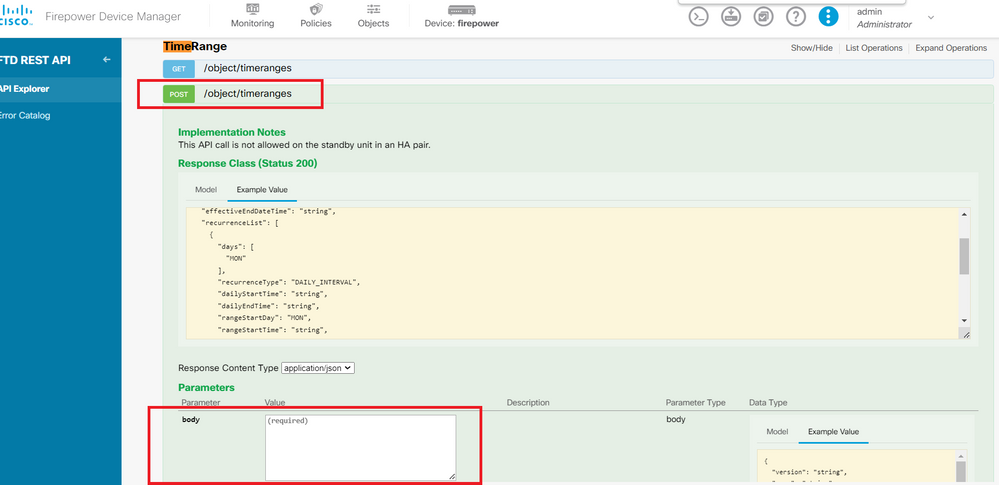
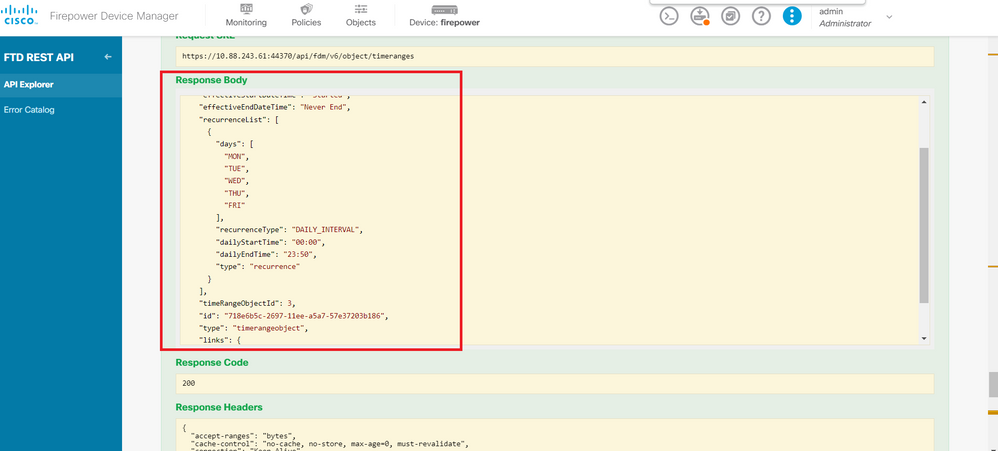
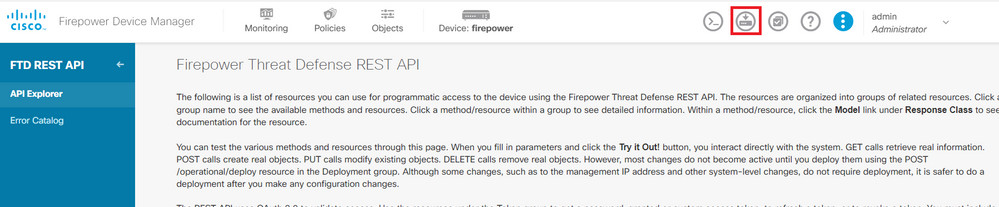
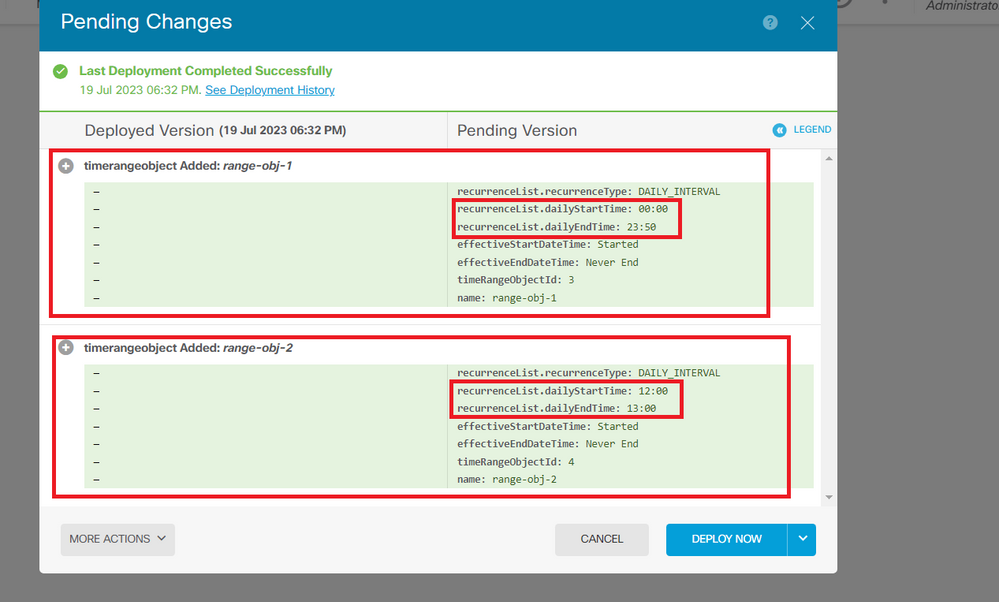
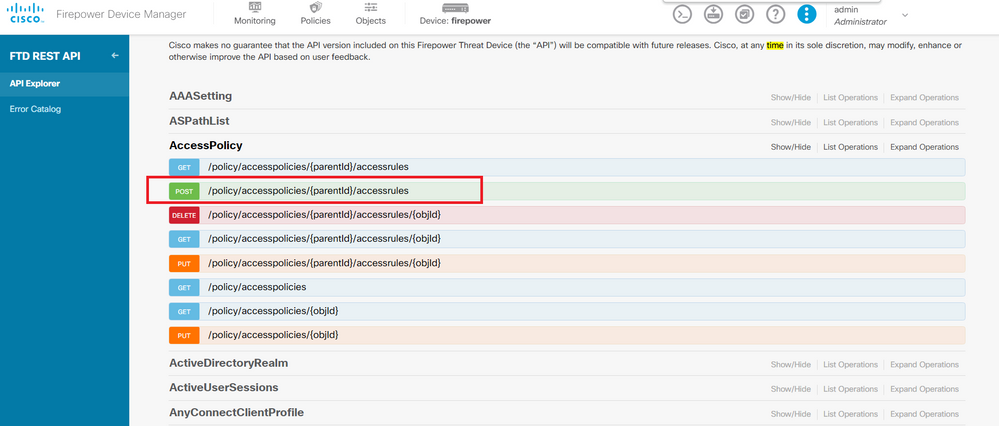
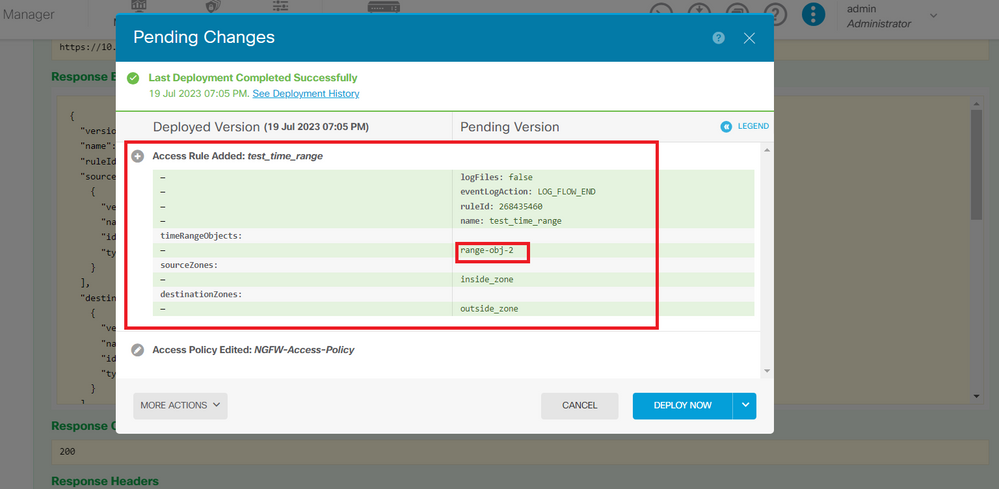
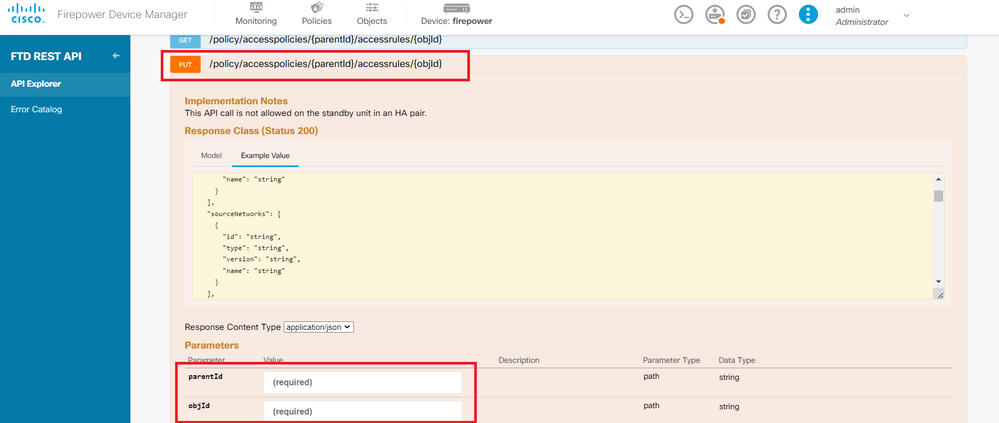
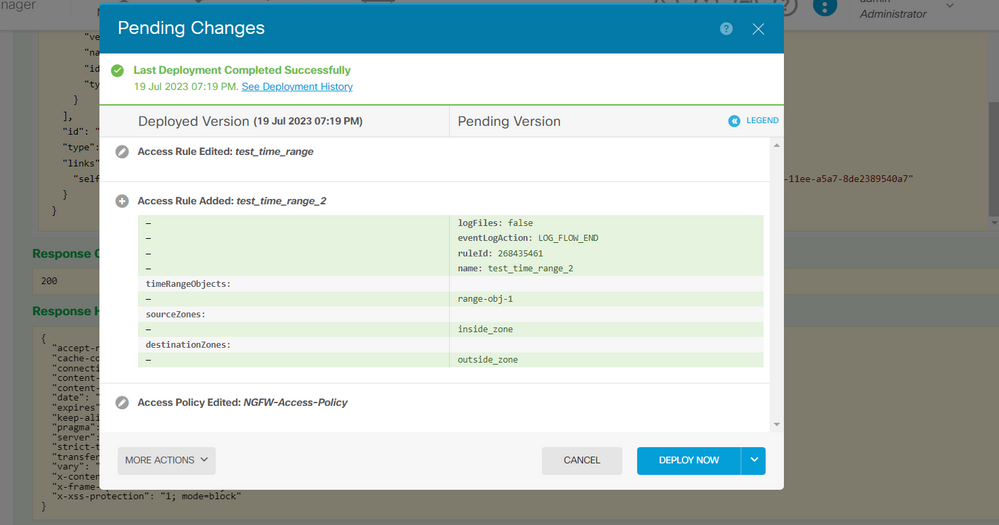
 Feedback
Feedback