Introduction
This document walks through the Secure Endpoint enhancement that would help streamline and simplify the overall process related to the TAC case creation process using Secure Endpoint Console.
Prerequisites
Before you begin this process, please ensure you have your Cisco.com Account tied to the Cisco TAC Support Contract.
You can refer to this document: https://www.cisco.com/c/en/us/support/docs/licensing/common-licensing-issues/how-to/lic217003-how-to-add-a-cisco-service-contract-acce.html
Scope
This process only applies to Secure Endpoint customers and partners who have purchased a TAC Support Contract for Secure Endpoints. This process would not be available for Secure Endpoint MSSP Customers, MSP Customers, and Multi-Org customers.
Process
After you have your Cisco.com Account tied to your Cisco TAC Support Contract, please follow the steps to link the Support Contract ID to the Secure Endpoint Console.
1. Login into Secure Endpoint Console
2. Click on Admin and then select Organization Settings
3. Click on Edit next to Organization Settings
4. A dialog screen would come up and then you would need to add your Cisco TAC Support Contract ID under the Service Contract ID field.
5. Click on Update.
This would apply this change to your Secure Endpoint Console configuration and now link the TAC Support Contract ID to the Secure Endpoint Console.
Once, you have linked your Cisco TAC Support Contract to the Secure Endpoint Console, you will now be able to use this feature to quickly file a Cisco TAC Case if you are looking for TAC Support.

Note: It is important to ensure that the logged-in user on the Secure Endpoint Console is mapped correctly to the TAC Support Contract for this feature to work.
Filing TAC Case
TAC Cases can be filed directly from the Secure Endpoint Console using this process:
1. Click on Help Icon
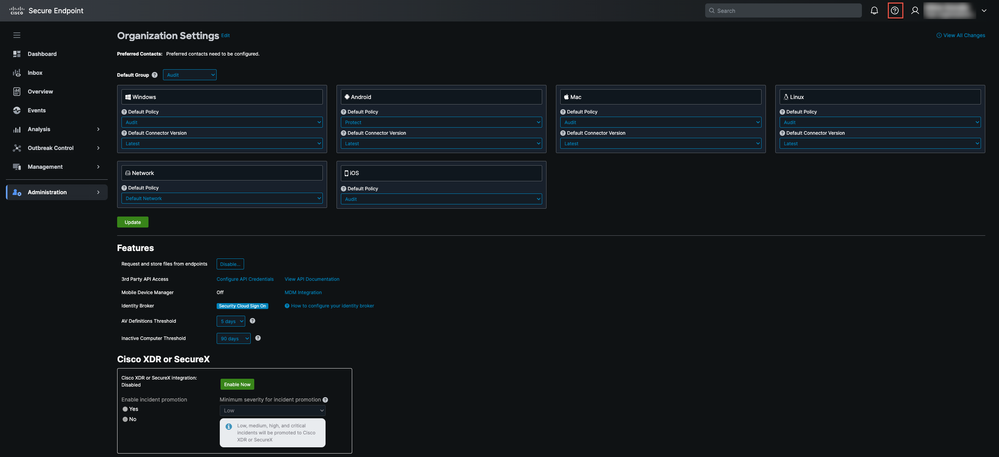
2. You would then be able to click on Contact Support
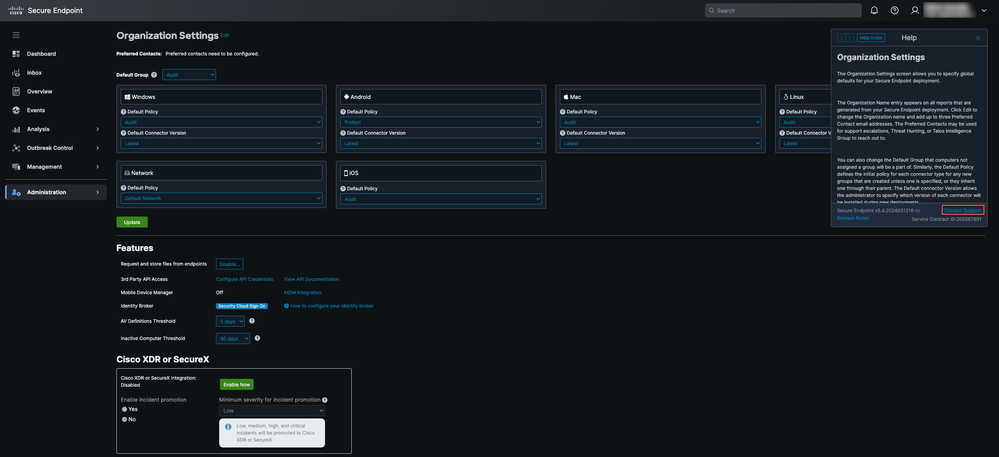
3. This would then redirect you to the Support Case Manager and it would automatically prepopulate the Entitlement Check using the TAC Service Contract ID from the previous step. We would also prepopulate the Technology field as well for your ease of use.
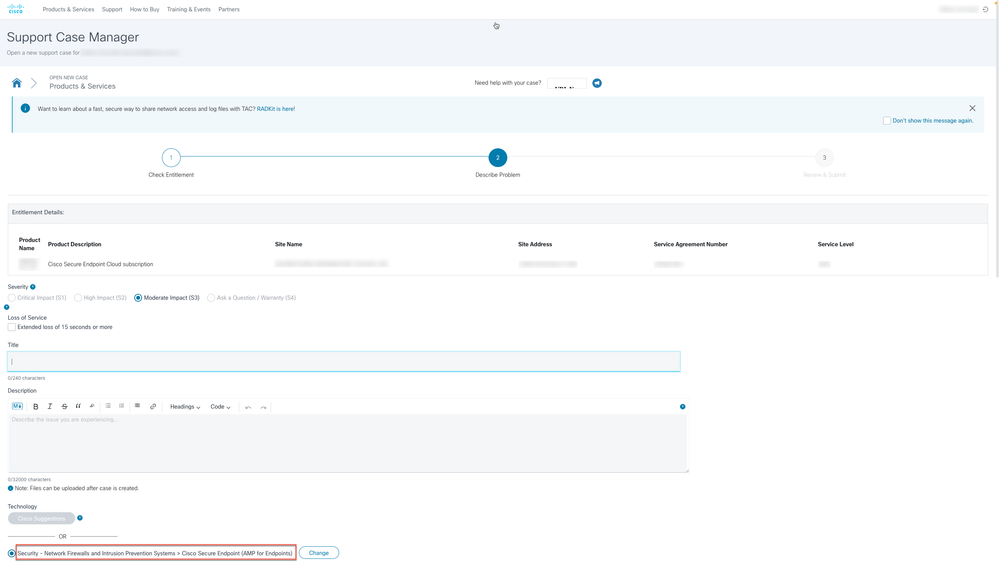
4. You would then be able to submit the details around the issue where you need assistance and file a TAC Case for the Cisco TAC Support team to assist you.
You can also refer to the Cisco Worldwide Support Contacts in case you need any urgent assistance: https://www.cisco.com/c/en/us/support/web/tsd-cisco-worldwide-contacts.html


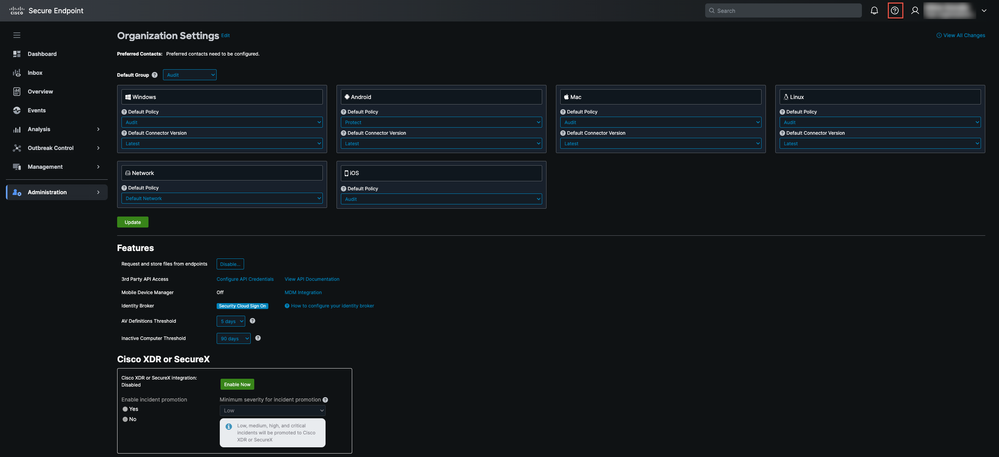
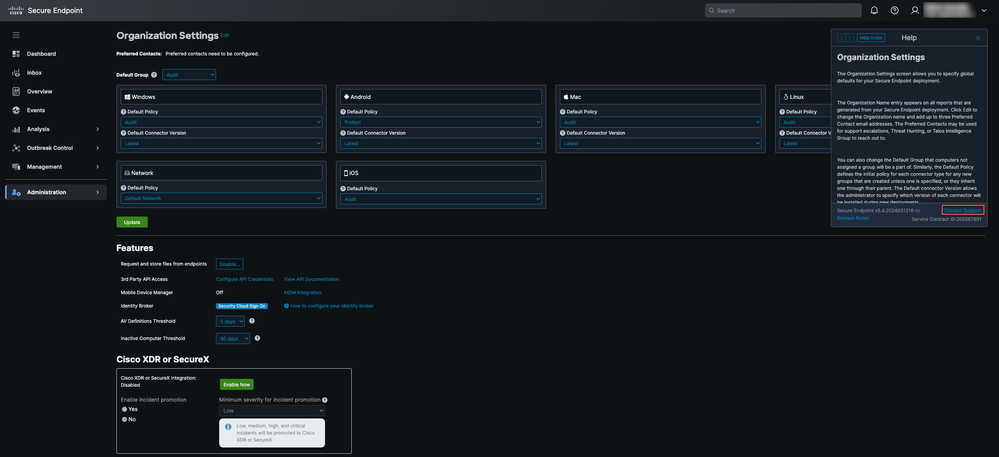
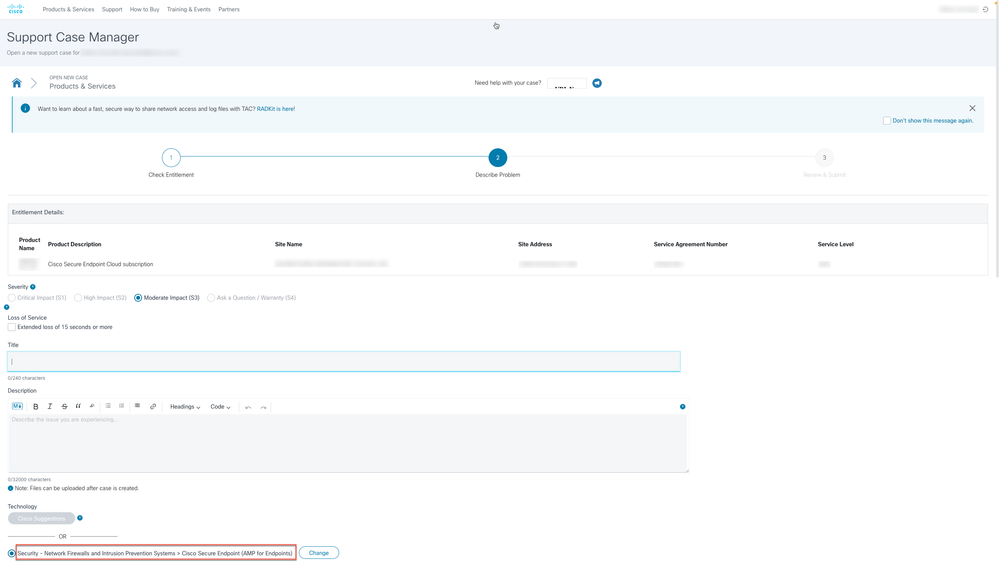
 Feedback
Feedback