Introduction
This document describes some of the known issues with the new Full|Network Install Wizard which helps with the installation/upgrades for Secure Client.
The OpenGL Driver is used for this wizard and the OpenGL driver support can encounter some specific issues when executed on these Virtual/Physical Endpoints:
- vSphere ESXi
- VirtualBox VM on MacOS
- Hyper-V VM on Windows
Compatibility Requirement
VMware Deployment
It is strongly suggested to run the latest VMware Tools version in your deployment. Refer to VMware Tools 12.0.6 Release Notes on the VMware website for more information.
Hyper-V Deployment
To use the Full|Network Install Wizard on the Hyper-V VMs, the hardware needs to support "RemoteFX compatible GPU". Refer to Deploy graphics devices using RemoteFX vGPU on the Microsoft website for more information.
VirtualBox Deployment
It is suggested to enable "Enable 3D Acceleration" for the VMs deployed on VirtualBox. Refer to the Hardware-Accelerated Graphics section of the Oracle® VM VirtualBox User Manual for Release 6.0 on the Oracle website for more information.
Issues Identified
Blank Full|Network Install Wizard after execution
In some instances, a blank Full|Network Install Wizard screen can appear after execution:
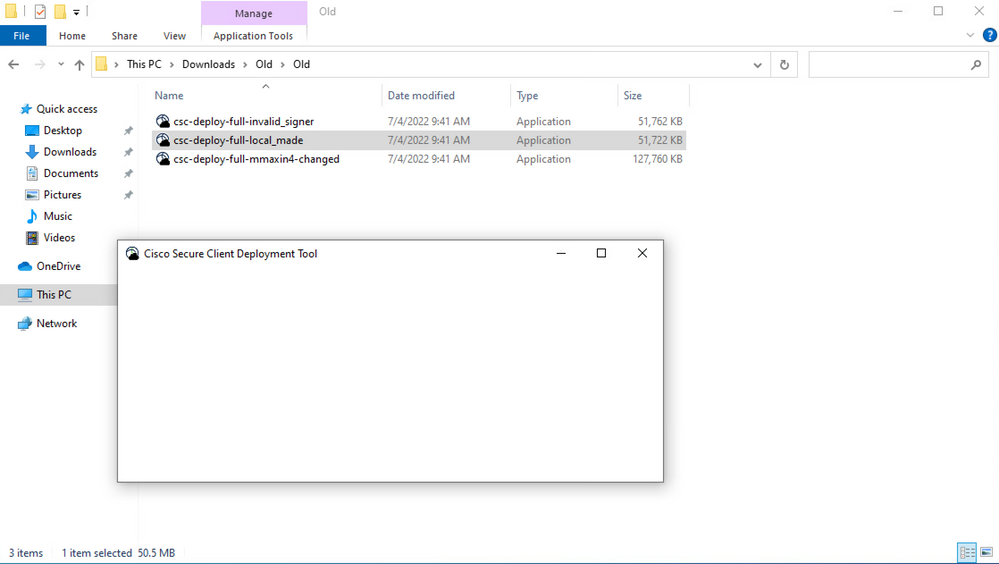
Resolution: Please review the "Compatibility Requirement" section and ensure that you meet the deployment requirements.
Full|Network Install Wizard fails to open
In some instances, the wizard can fail to launch. This is the error you can encounter:

Resolution: Please review the "Compatibility Requirement" section and ensure that you meet the deployment requirements.
Workaround
Use the silent installation command line switch (-q) which bypasses the Full|Network Install Wizard and can install the secure client successfully. Refer to Deployment Management for more information.

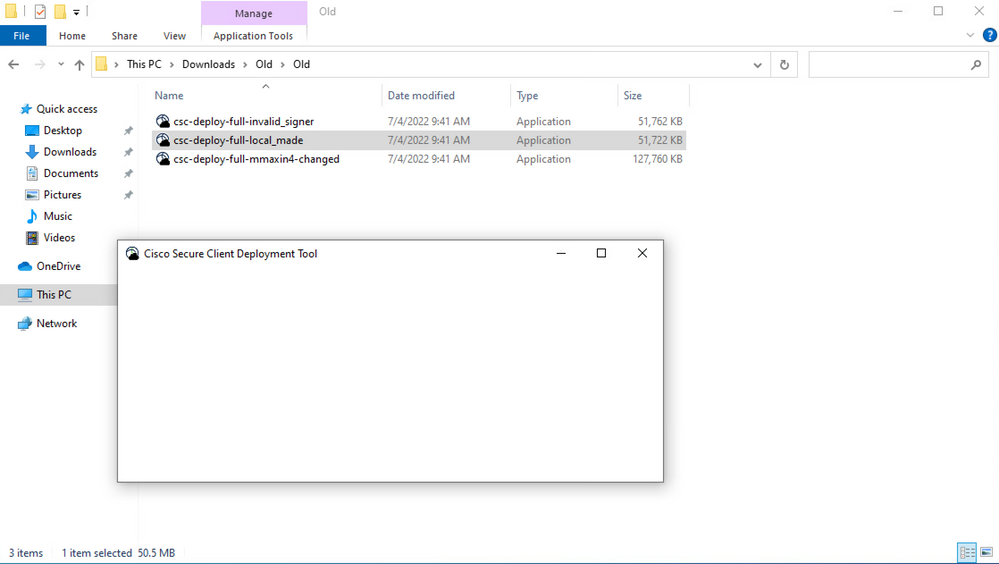

 Feedback
Feedback