Introduction
This document describes setup guidance for Proxy Automatic Configuration (PAC) on Cisco Secure Endpoint Mac connector 1.22.0 and later.
Supported Operating System versions
- macOS Big Sur (11.0) or later
Setup
Prepare a valid PAC file that specifies the IP address and proxy server type (macOS supports HTTP, HTTPS, and SOCKS proxies) and host the PAC file on an HTTP or HTTPS (no authentication) server.
The system adminstrator can enable the feature with these steps:
- Select Automatic proxy configuration in the proxies system network settings:
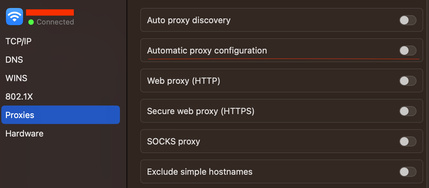
- Provide a URL to the PAC file. For example, http://192.0.0.1:8080/proxy.pac:
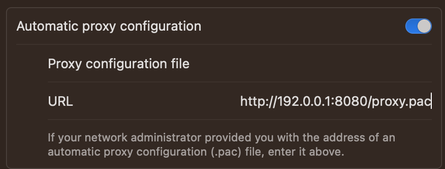
- Choose MacOS Auto Proxy Configuration in the Proxy Type dropdown list in the web console to enable the PAC policy option.
- Sync the connector policy with the ampcli sync command in a Terminal session.
The connector attempts to use the proxy connection information specified in the PAC file automatically.
Additional Information
- The connector queries the proxy information provided by the PAC file every 30 minutes.
- This is an example of a valid PAC file:
function FindProxyForURL(url, host) {
// If the hostname matches, send direct.
if (dnsDomainIs(host, "someurl.cisco.com") ||
shExpMatch(host, "(*.cisco.com|cisco.com)"))
return "DIRECT";
// If the protocol or URL matches, send direct.
if (url.substring(0, 4)=="ftp:" ||
shExpMatch(url, "http://cisco.com/folder/*"))
return "DIRECT";
// DEFAULT RULE: All other traffic, use below proxies, in fail-over order.
return "PROXY 4.5.6.7:8080; PROXY 7.8.9.10:8080"; }
Restrictions
- The PAC file can not be hosted in a server that requires authentication.
- Secure Endpoint can only support a PAC file that specifies unauthenticated proxies.

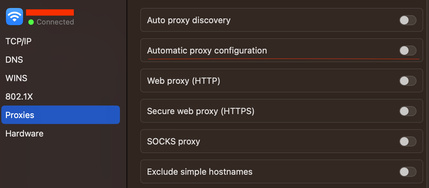
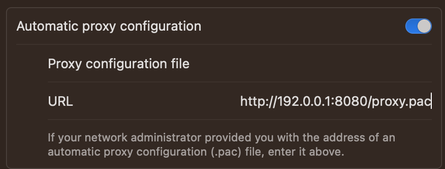
 Feedback
Feedback