Introduction
This document describes identifying and resolving the alert surrounding the rate-limiting of envelope senders.
Contributed by Dennis McCabe Jr, Cisco Technical Leader.
Prerequisites
- Basic understanding of the Cisco Secure Email Gateway or Cisco Secure Email Cloud Gateway
Components Used
The information in this document was created from the devices in a specific lab environment. All of the devices used in this document started with a cleared (default) configuration. If your network is live, ensure that you understand the potential impact of any command.
Background
This alert is received after an Envelope Sender becomes rate-limited after sending many messages.
The Info message is:
System is rate limiting Envelope Sender <insert-envelope-sender-here> due to high volume of messages
Identify
Unless some form of bounce message, the alert includes an Envelope Sender (this is separate from the Friendly From aka From header address) address. You can search for that email address within Message Tracking or Mail Logs to obtain additional details on the messages you receive. Be sure to review that information and take special note of the Sender Group to which these emails are tied. If you need more details on using Message Tracking, please have a look at the Message Tracking Overview section in our user guide.

Note: The alert is informational and not typically a cause for concern. If it occurs frequently, the throttling limits can be modified to be less/more strict depending on the requirements.
Modifying Throttling Limits
Decreasing or Increasing Throttle Limits from the GUI
- Connect to the device via GUI and log in
- Navigate to Mail Policies >> HAT Overview >> select Listener(s) if multiple
- Based on the Sender Group noted earlier, select the respective Mail Flow Policy (for example, ACCEPTED, RELAYED, THROTTLED, and so on)
- Under Mail Flow Limits, you can review the Rate Limit for Envelope Senders and increase, decrease, and modify it according to your requirements.
- Click Submit >> Commit and save your changes
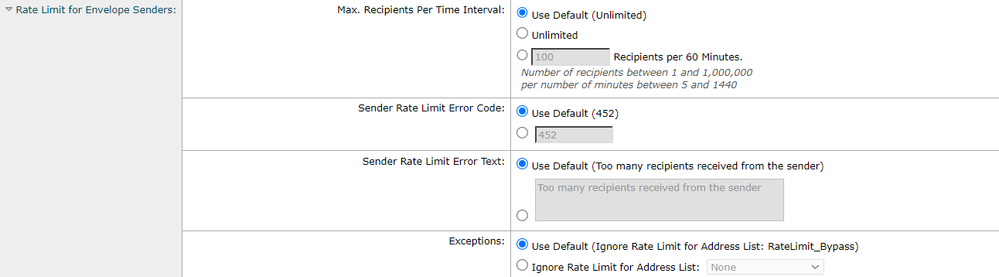 Rate Limit for Envelope Senders
Rate Limit for Envelope Senders
Additional Troubleshooting
Review the Top Offenders Report from the GUI
- Connect to the device via GUI and log in
- Navigate to Monitor >> Rate Limits
- Review the top offenders and then perform the steps under the Modifying Throttling Limits section as needed
Create a Custom Sender Group for Envelope Senders
- If the default Sender Groups and Mail Flow Policies are sufficient for your throttling requirements, no additional action is necessary; however, if you would like to create a new Sender Group and/or Mail Flow Policy specific to certain senders, you can review the directions in the user guide for Creating a Sender Group for Message Handling. Once a new Sender Group is created, you can add a new Mail Flow Policy using steps similar to those in the user guide for Defining Rules for Incoming Messages Using a Mail Flow Policy.
Related Information


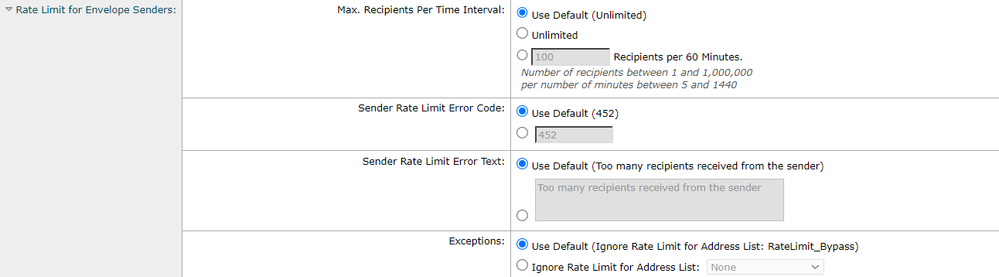
 Feedback
Feedback