Introduction
This document describes DART, a tool for gathering Cisco Secure Client troubleshooting data for Cisco TAC analysis. The DART wizard runs on the device that runs Cisco Secure Client and can be launched from Secure Client, or by itself without Secure Client.
Prerequisites
Requirements
Cisco recommends you have knowledge of these topics:
- Cisco Secure Client 5.x
- Adaptive Security Appliance (ASA)
- Firepower Threat Defense (FTD)
Components Used
The information in this document is based on these operating systems:
The information in this document was created from the devices in a specific lab environment. All of the devices used in this document started with a cleared (default) configuration. If your network is live, ensure that you understand the potential impact of any command.
Procedure
Installation
There are two ways to install DART on endpoints. We can install it using pre-deploy packages manually on the targeted PC or it can be deployed from ASA/FTD by configuring it under assigned "group-policy".
Pre-deploy Packages
Step 1. Download Secure Client pre-deploy package as per operating system from Cisco Software site.
 Download Secure Client package
Download Secure Client package
Step 2. Installing it manually on different operating systems.
DART for Windows:
1. Extract the pre-deploy package.
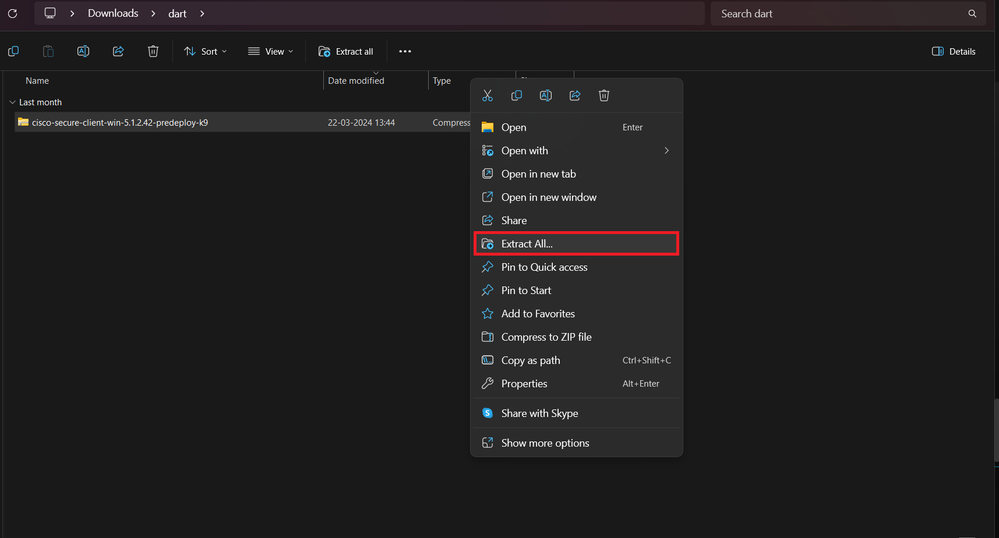 Extract pre-deploy pkg
Extract pre-deploy pkg
2. Click on DART MSI installer.
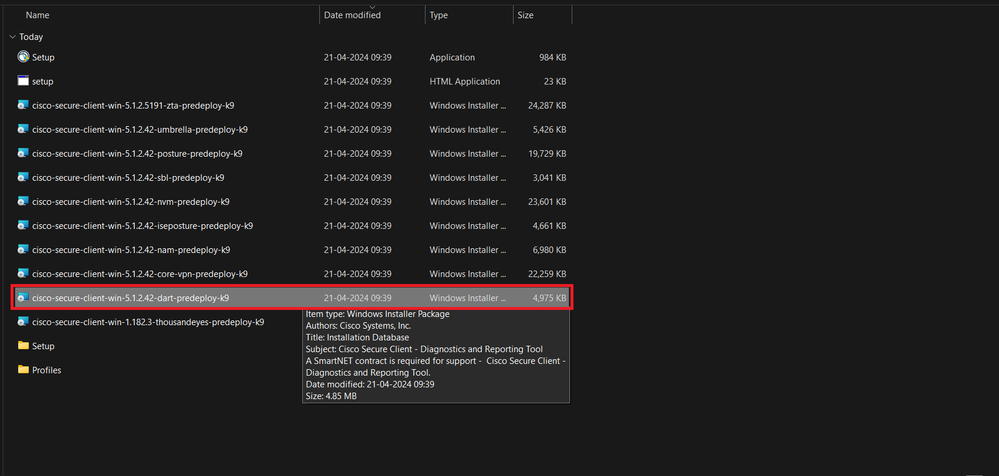 MSI installer
MSI installer
3. Comply with on screen instructions for installation of DART.
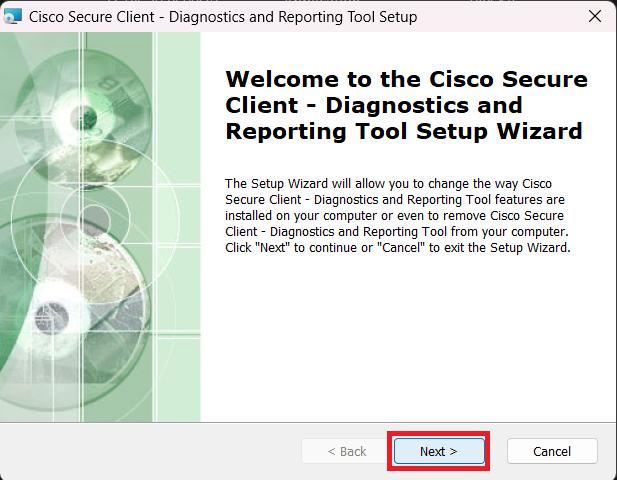 Next to proceed
Next to proceed
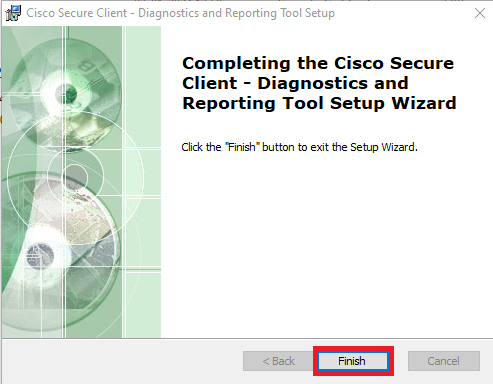 Installation Completed
Installation Completed
DART for MacOS:
1. Double click on DMG installer file and then on Cisco Secure Client.pkg .
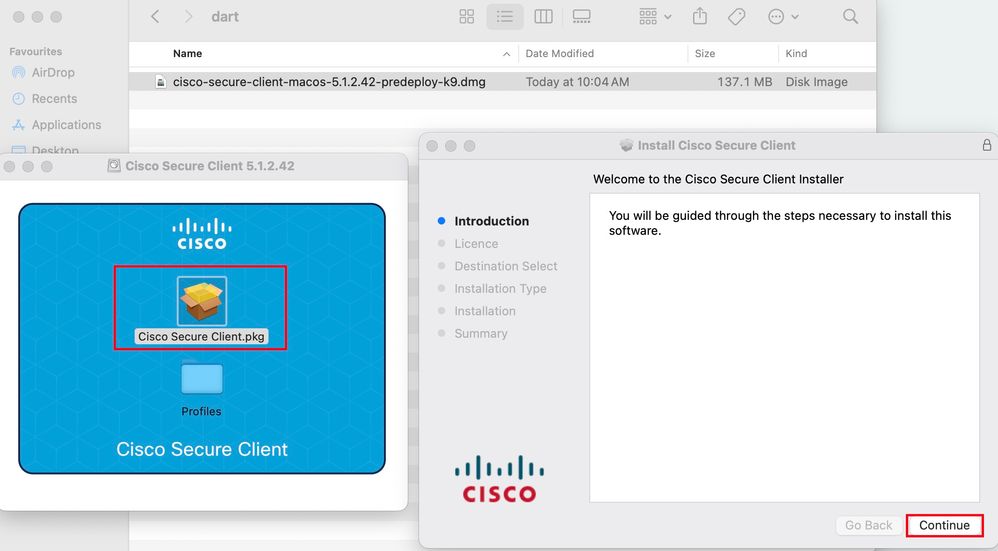 Install Secure Client pkg
Install Secure Client pkg
2. Read the license and continue accordingly.
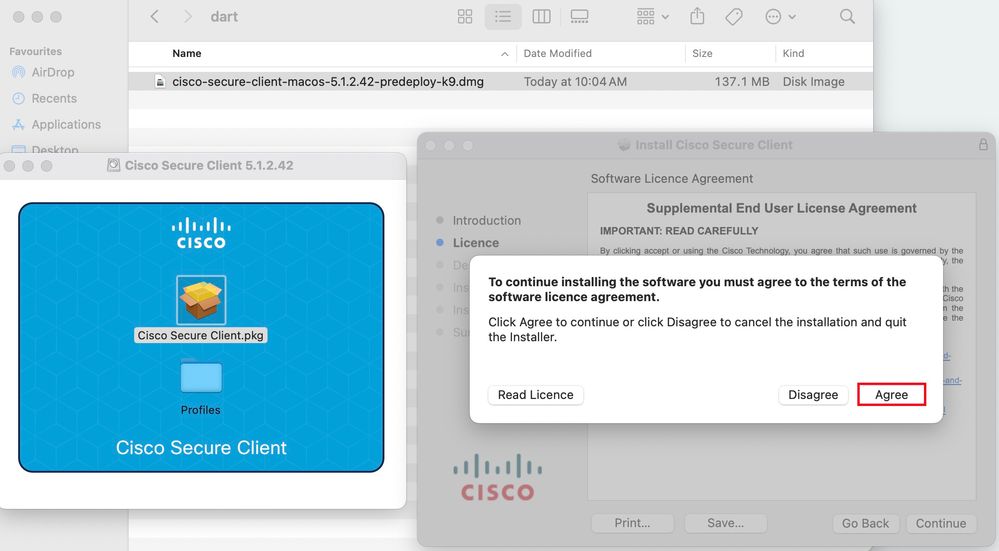 Agree to continue
Agree to continue
3. Check the Diagnostic and Reporting Tool and click on Continue .
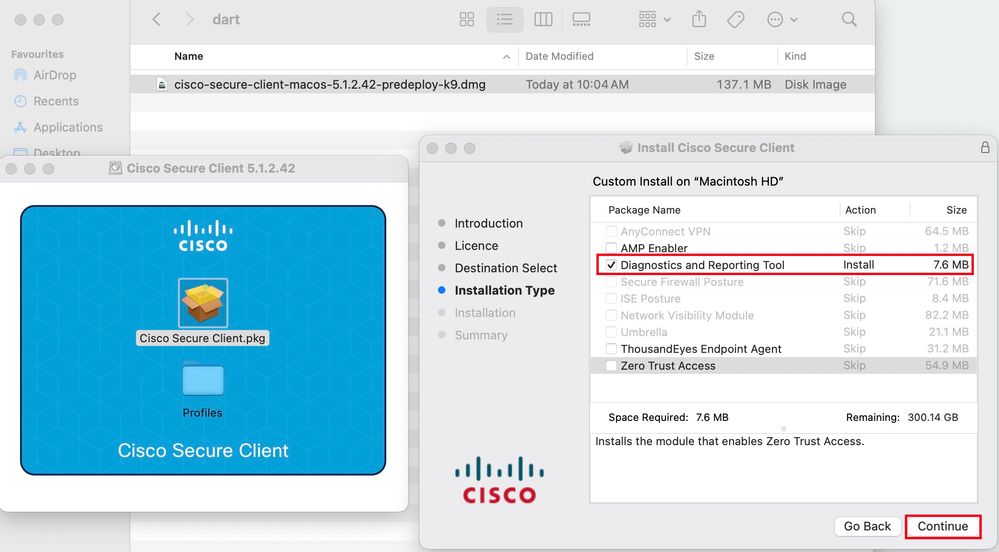 Install DART
Install DART
4. Comply with on screen instructions for installation of DART.
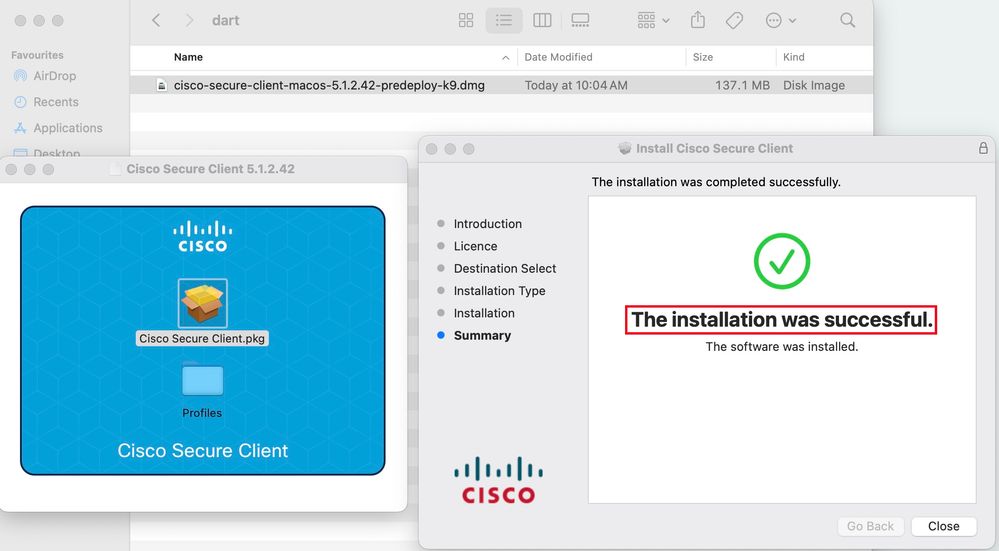 Installation Completed
Installation Completed
DART for Linux:
1. Untar the Linux pre-deploy package using command:
tar xvzf cisco-secure-client-linux64-5.1.2.42-predeploy-k9.tar.gz
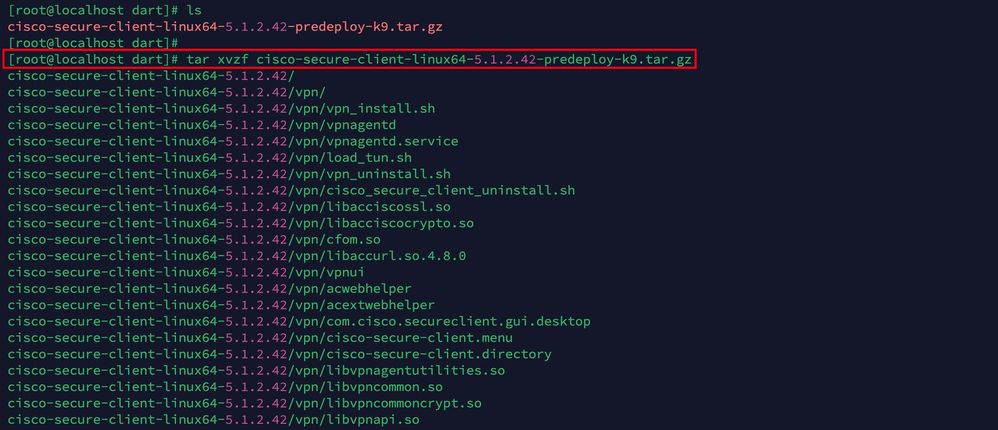 Untar linux pkg
Untar linux pkg
2. Navigate to /cisco-secure-client-linux64-5.x/dart and execute dart_install.sh .
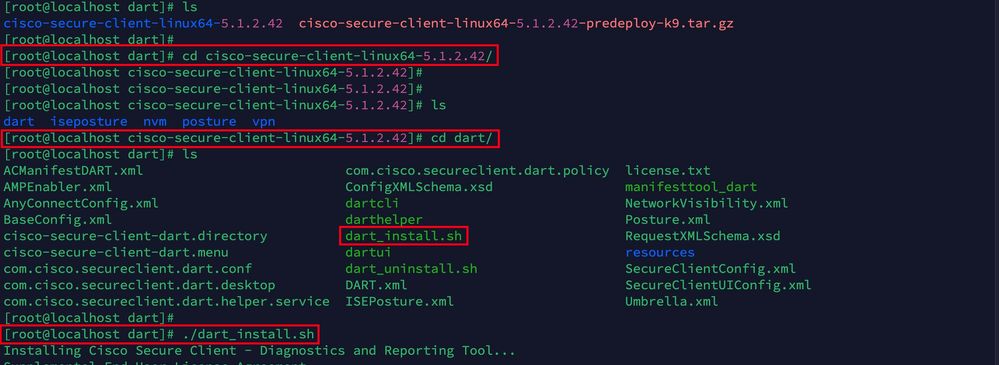 Install DART
Install DART
3. Accept the terms in license agreement to install DART.
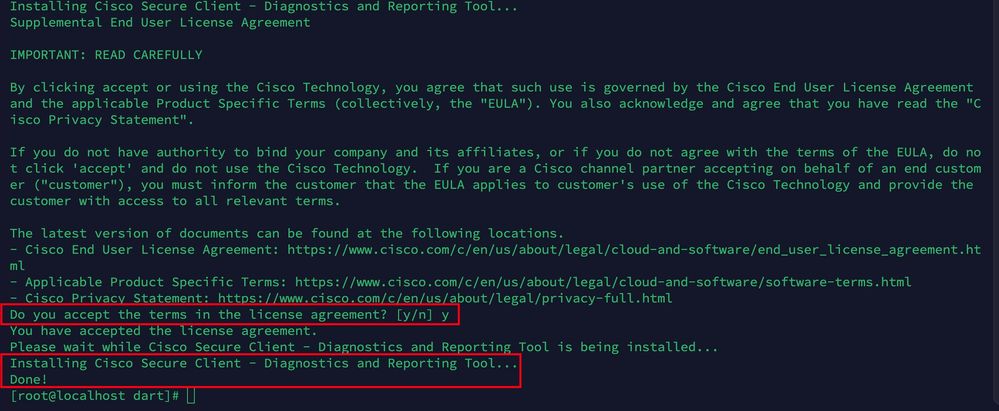 Accept agreement
Accept agreement
4. After installation, DART and Secure Client can be accessed from:
Application > Internet > Cisco Secure Client
Application > Internet > Cisco Secure Client - DART
Deploy from ASA/FTD
Headends like ASA and FTD provides functionality to deploy various anyconnect modules like dart, vpngina, ampenabler and so on, on the endpoint when user is connecting to remote access VPN.
FTD
If you are managing FTD either from FMC or FDM, please refer this guide to deploy DART and other modules to the FTD using the group-policy.
ASA
Configure anyconnect modules value dart in webvpn section of target group-policy.
group-policy NAME_OF_GROUP_POLICY internal
group-policy NAME_OF_GROUP_POLICY attributes
dns-server value 8.8.8.8
vpn-tunnel-protocol ssl-client
split-tunnel-policy tunnelspecified
split-tunnel-network-list value split-acl
webvpn
anyconnect modules value dart
anyconnect profiles value Asa type user
Establish a successful connection to the ASA/FTD.
Navigate to Settings > VPN > Message History to see the details about modules that were downloaded.
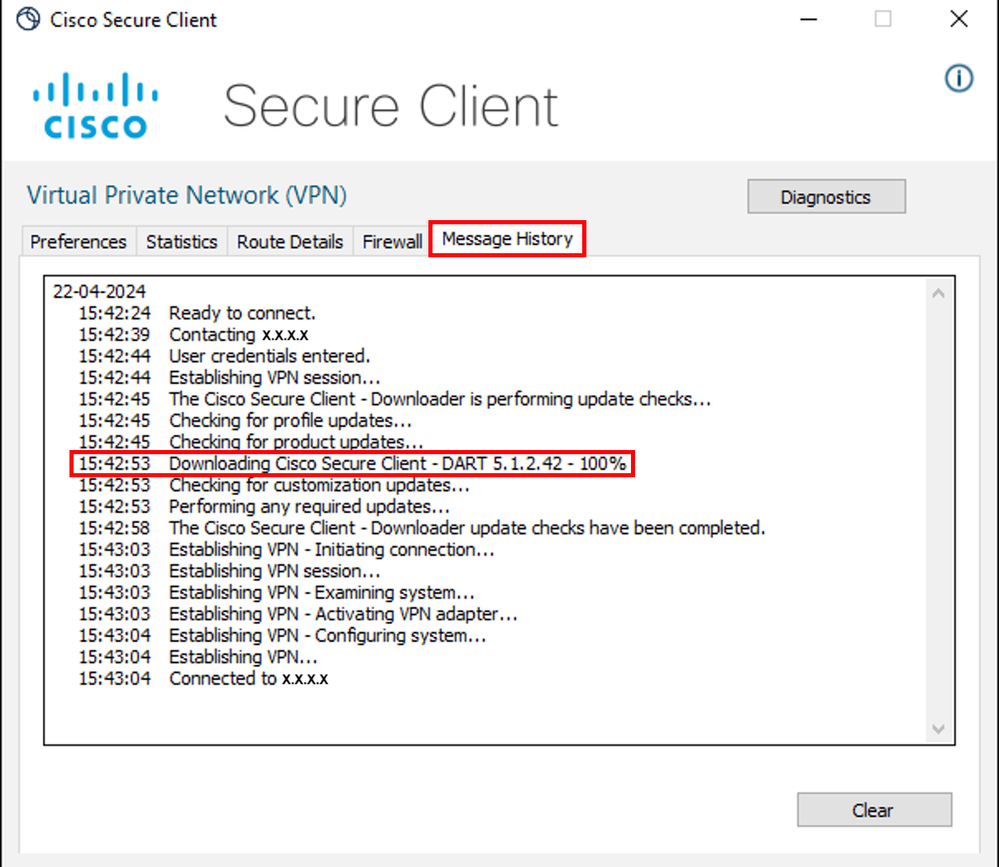 Download module
Download module
Collecting DART Bundle
Windows
Step 1. Launch DART from either Start Menu or Cisco Secure Client.
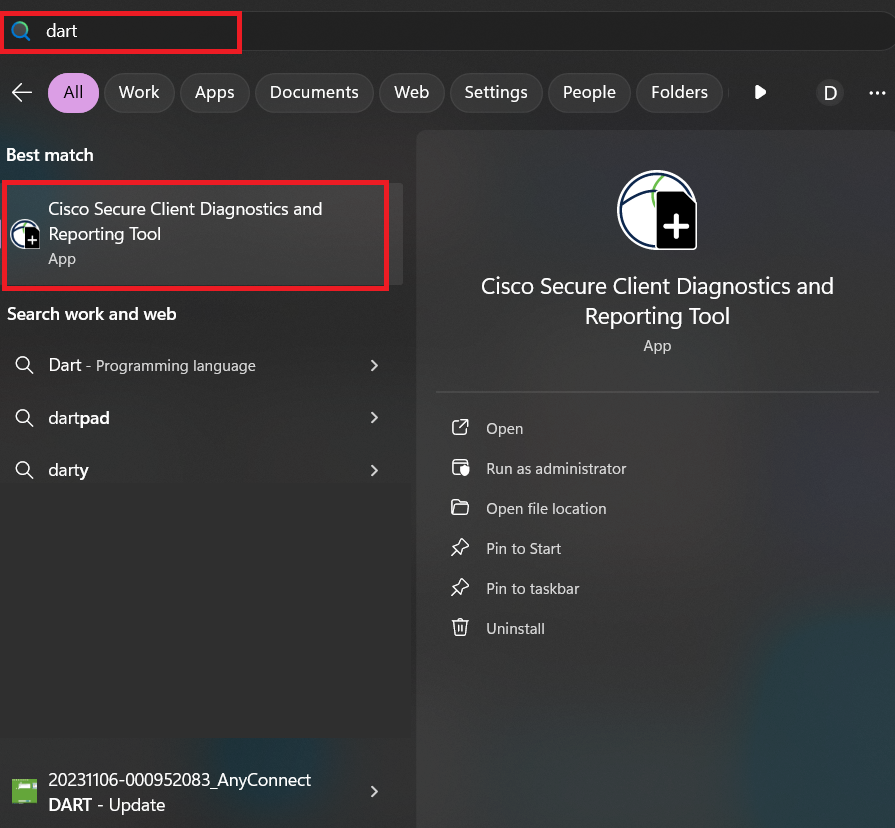 Start menu
Start menu
or
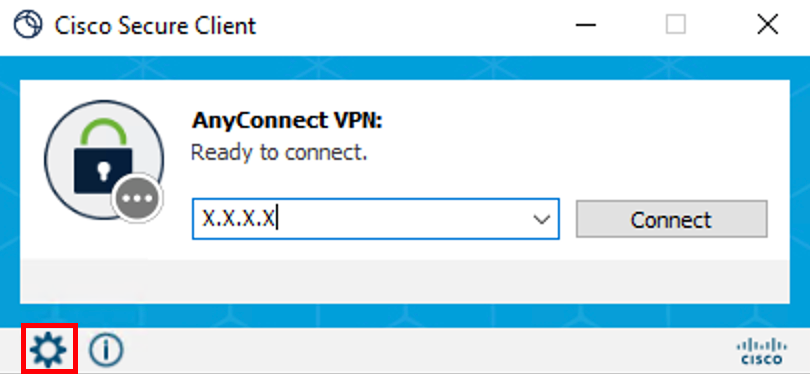 Cisco Secure Client
Cisco Secure Client
Step 2. Click on Diagnostics to collect the DART logs.
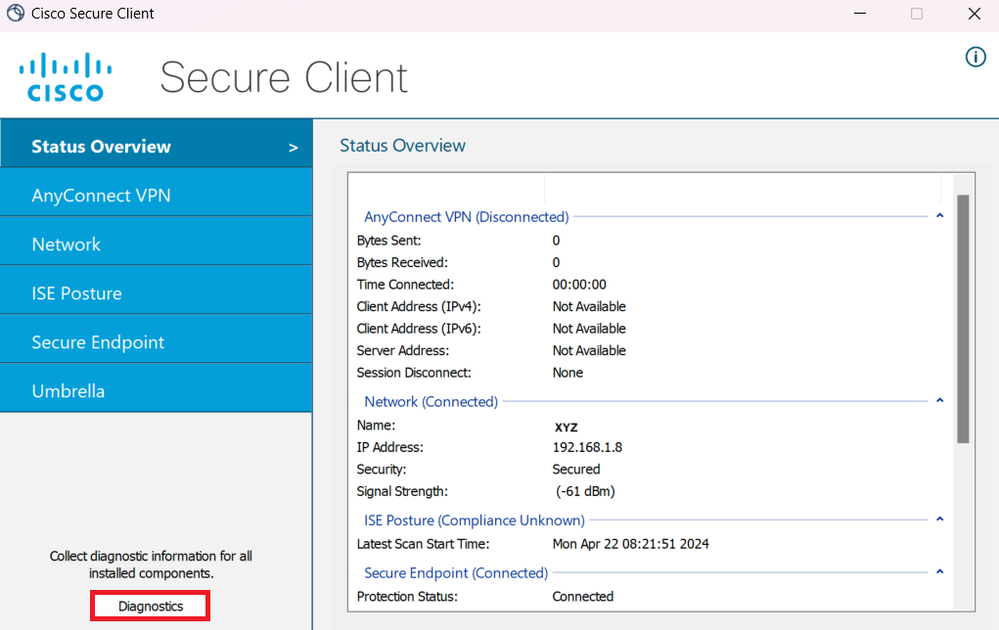 Launch Diagnostics
Launch Diagnostics
Step 3. Comply with on screen instructions to collect DART bundle.
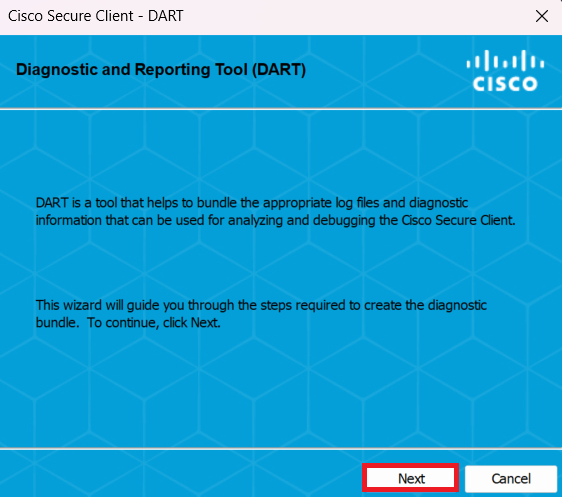 DART - Next
DART - Next
Step 4. Select Default option to save the DART bundle on Desktop and click Next .
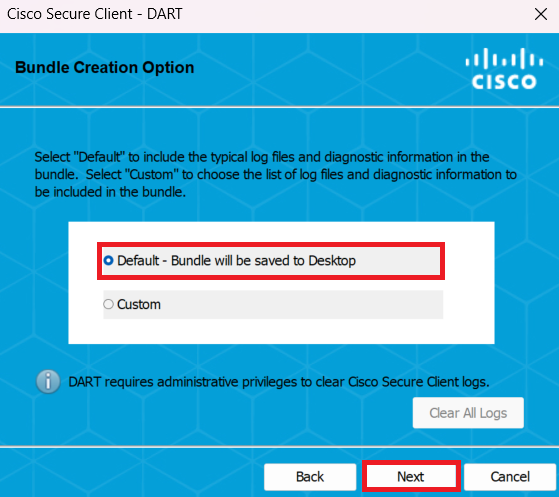 Bundle creation options
Bundle creation options
Step 5. Windows starts processing and collecting logs.
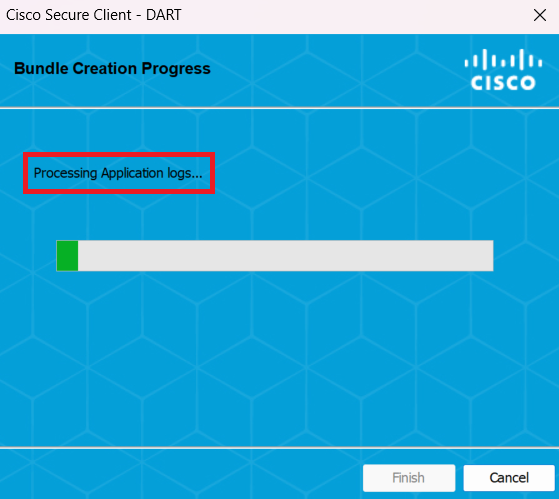 Processing logs
Processing logs
Step 6. After processing, DART bundle is saved on Desktop by default.
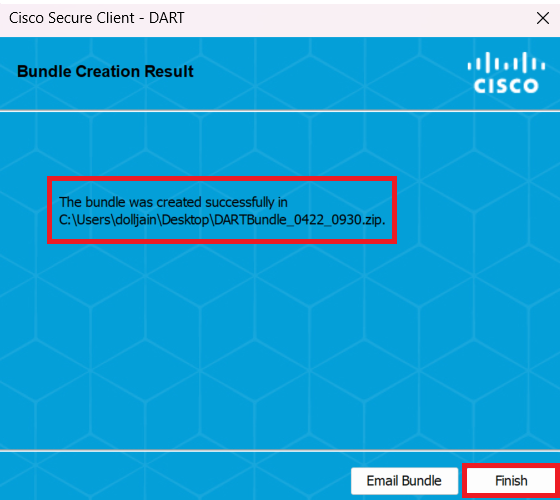 Dart created
Dart created
MacOS
Step 1. Launch DART from either Mac Launchpad or Cisco Secure Client by clicking on Generating Diagnostics Report .
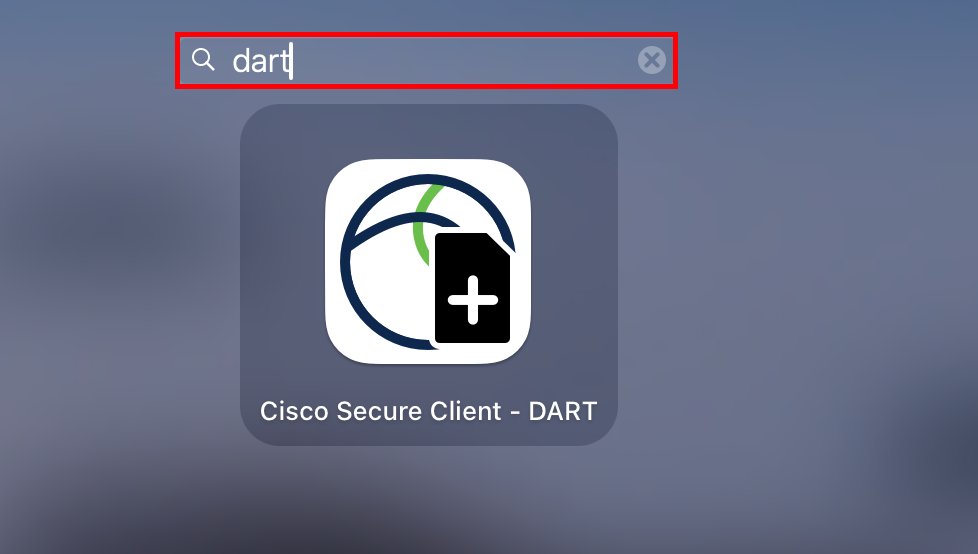 Mac Launchpad
Mac Launchpad
or
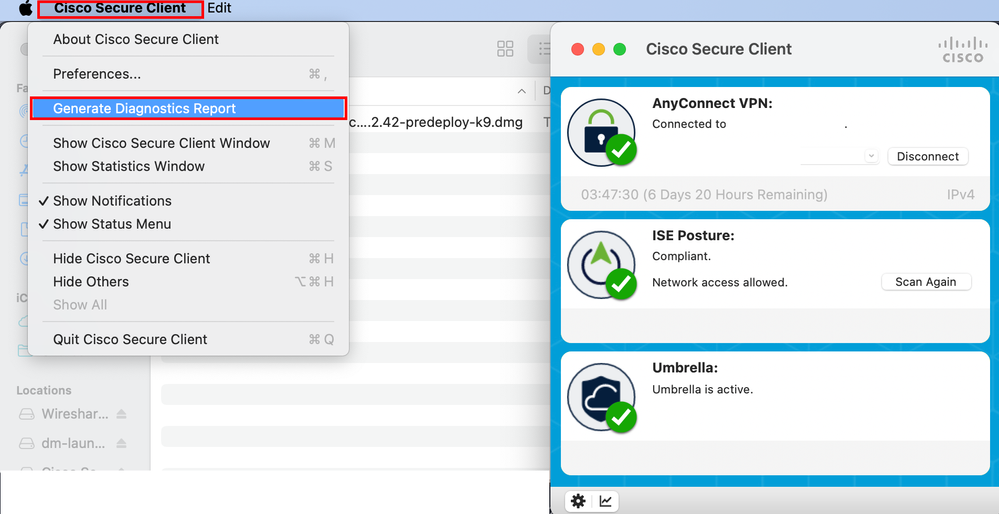 Cisco Secure Client
Cisco Secure Client
Step 2. Select the aditional log options to include legacy and system logs as per requirement and click on Run .
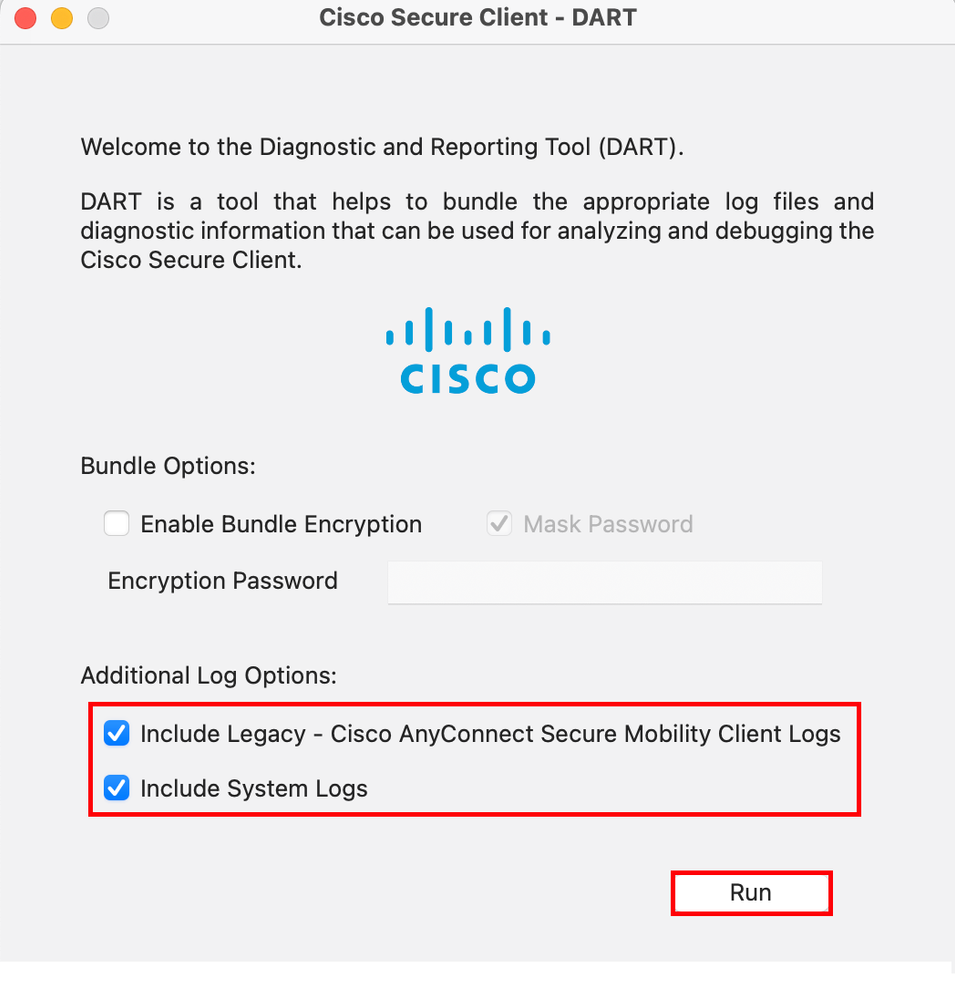 Additional Log Options
Additional Log Options
Step 3. MacOS starts processing and collecting logs.
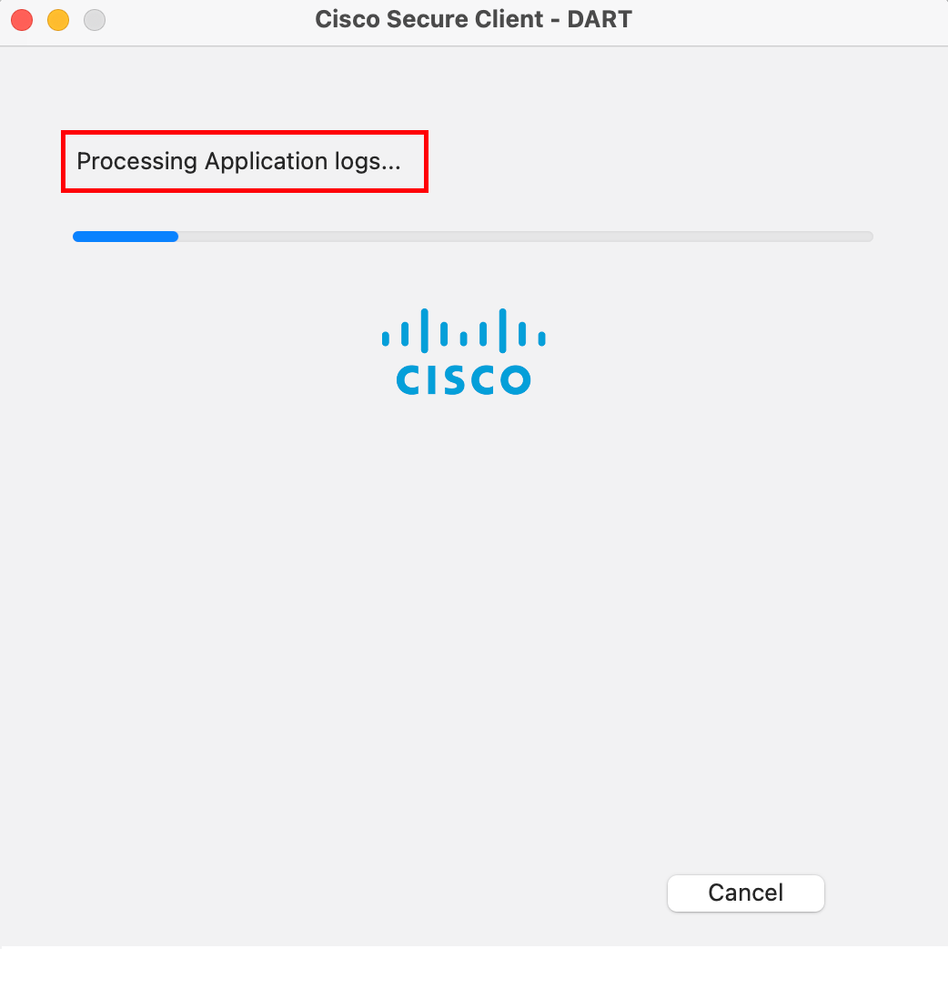 Processing LogsStep 4. After processing, DART bundle is saved on Desktop by default.
Processing LogsStep 4. After processing, DART bundle is saved on Desktop by default.
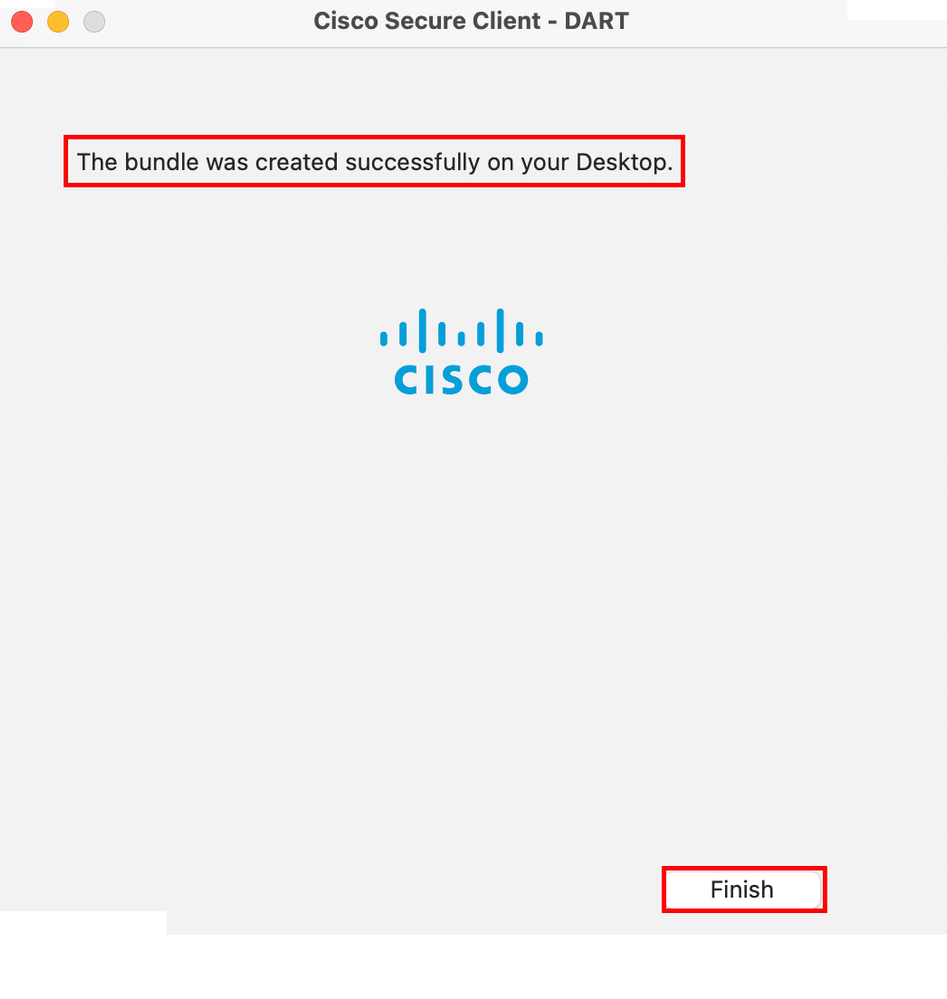 DART bundle created
DART bundle created
Linux
Step 1. Navigate to /opt/cisco/secureclient/dart/ and execute dartui. Graphical user interface for DART opens on screen and click Next .
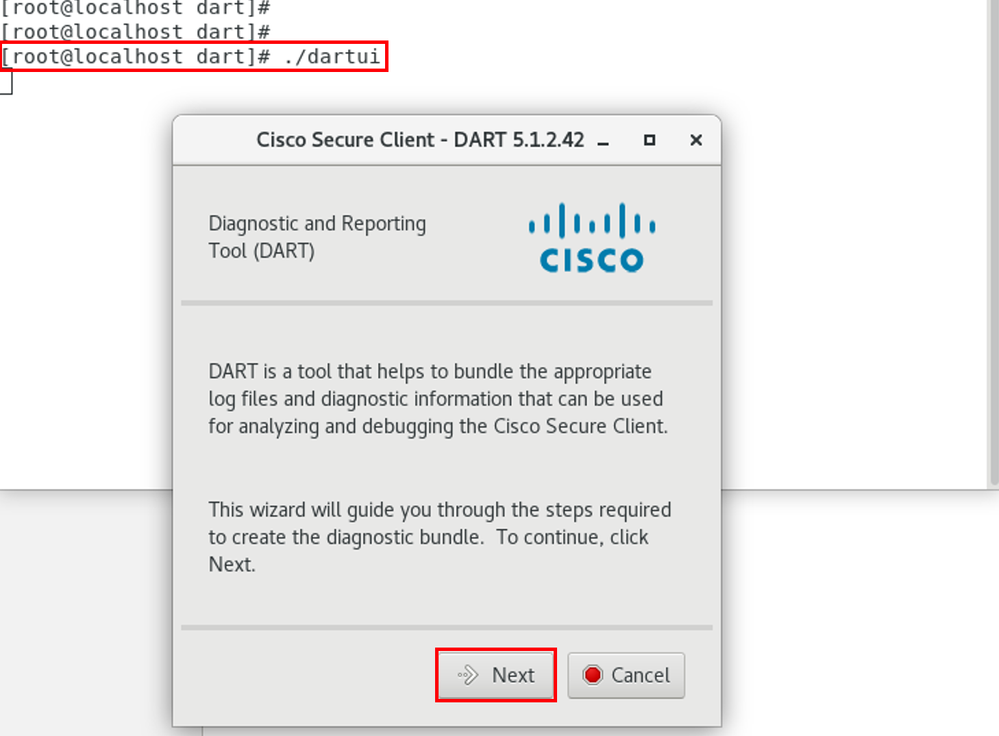 DART launching
DART launching
Step 2. Select Typical bundle option for collecting logs and diagnostic information and click Next
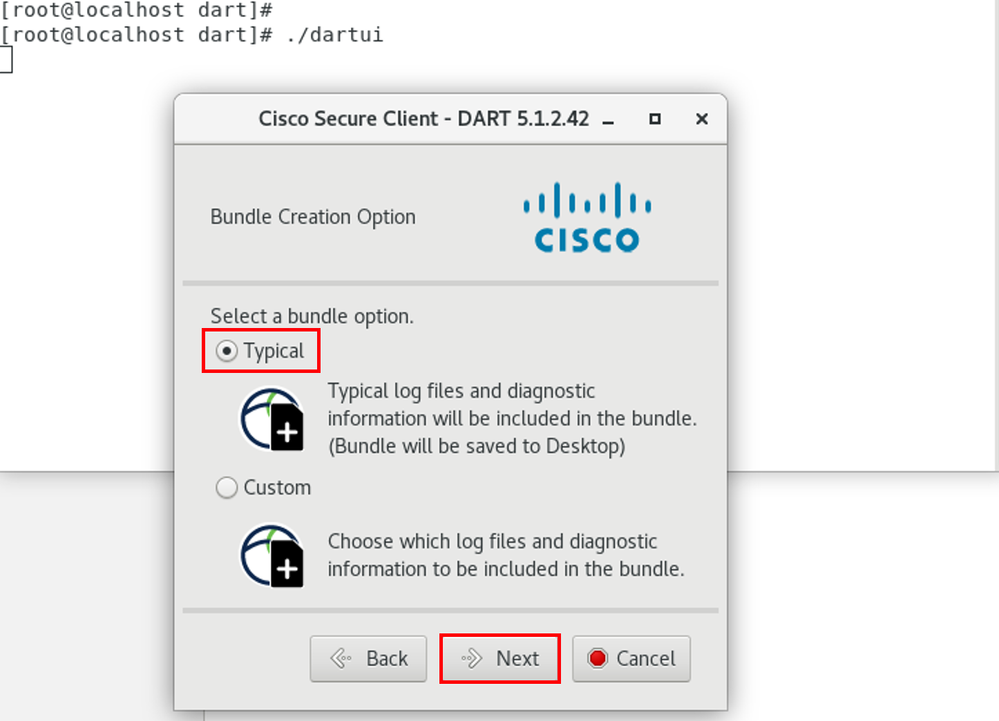 Bundle Option
Bundle Option
Step 3. Click on Finish and DART bundle is saved on Desktop by default as shown in the image.
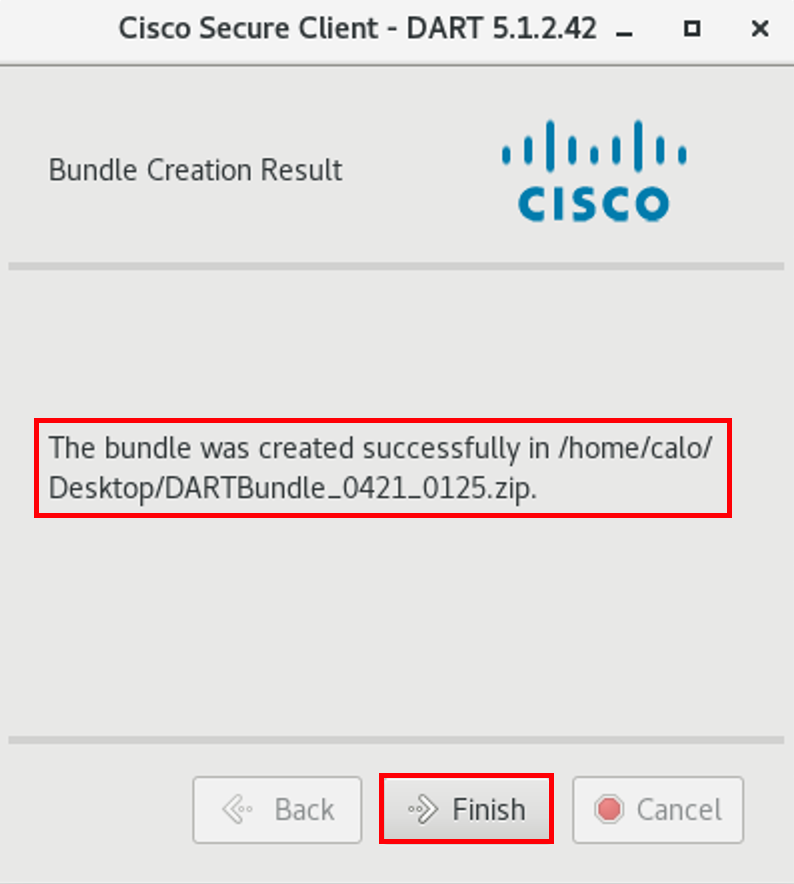 DART bundle created
DART bundle created
Troubleshoot
This section provides information you can use in order to troubleshoot your configuration.
Consult this guide to effectively correlate and identify logs from DART for resolving Secure Client related issues.


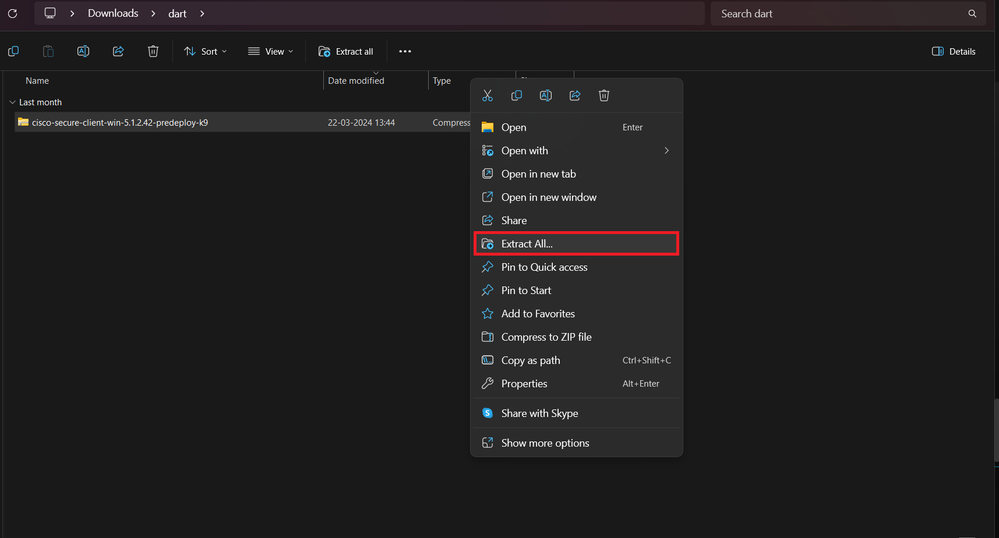
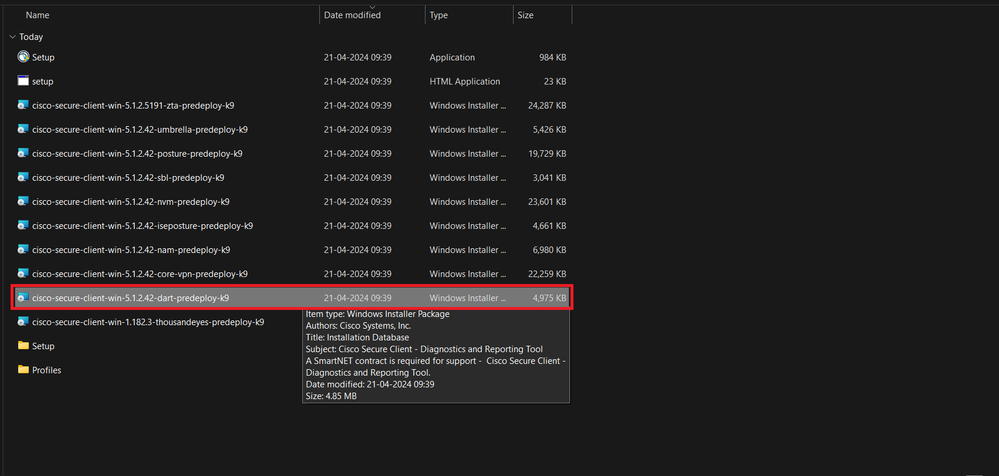
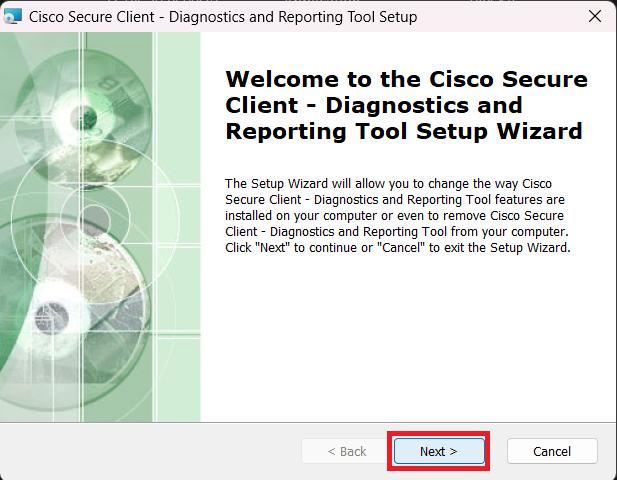
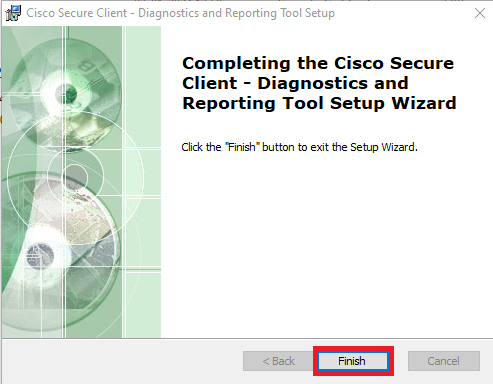
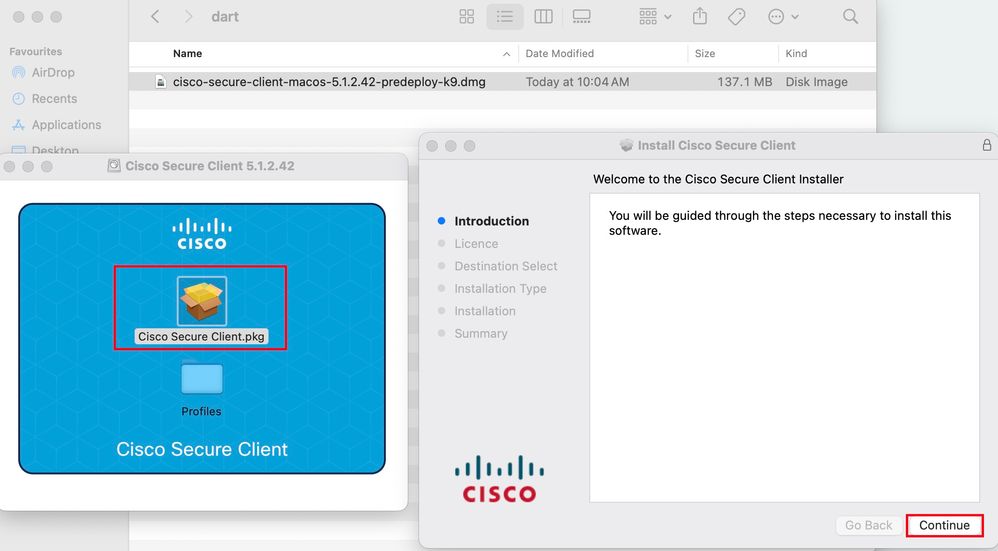
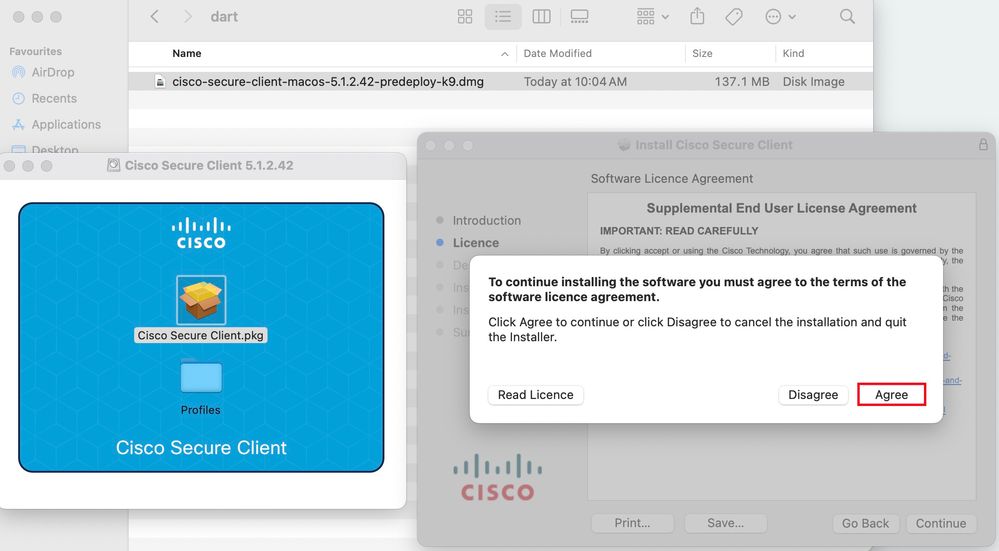
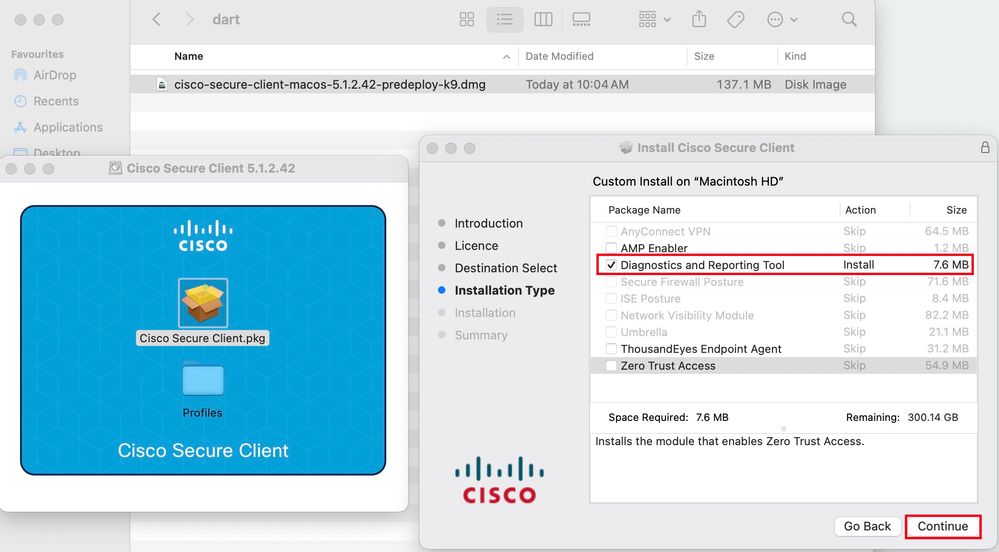
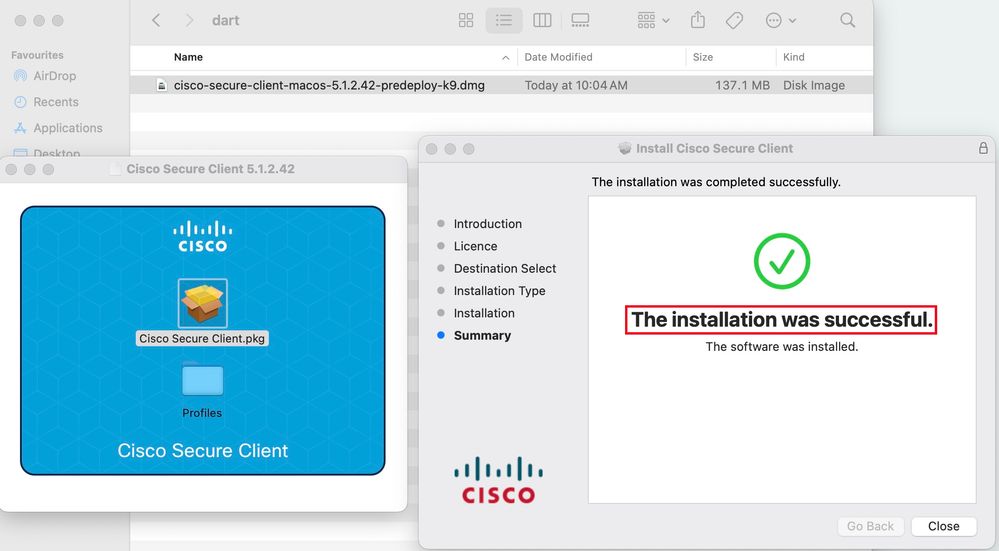
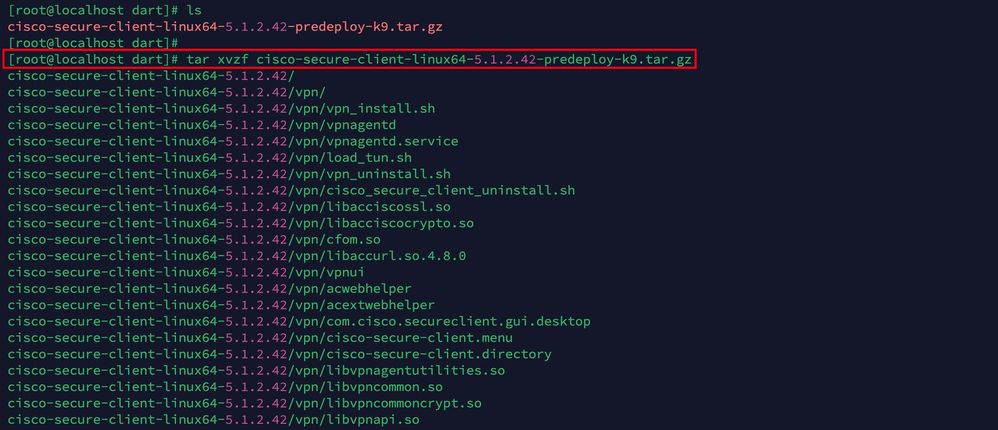
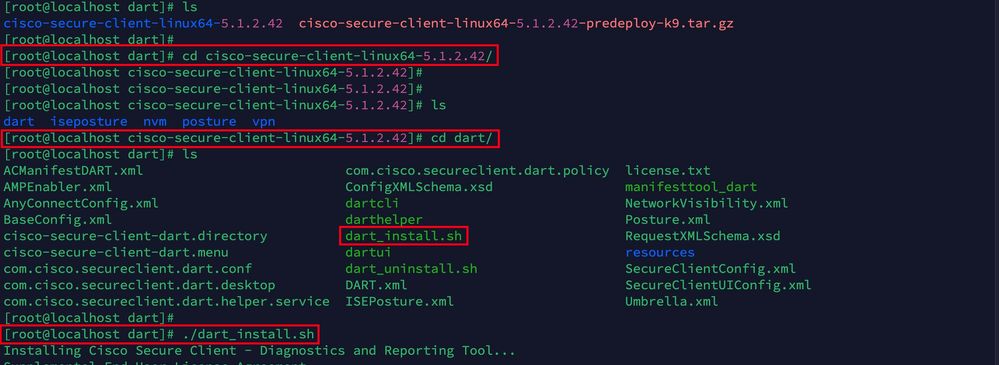
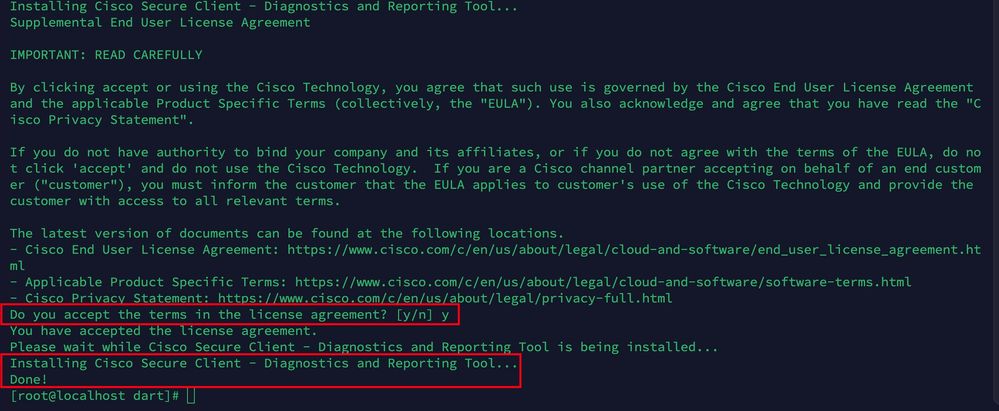
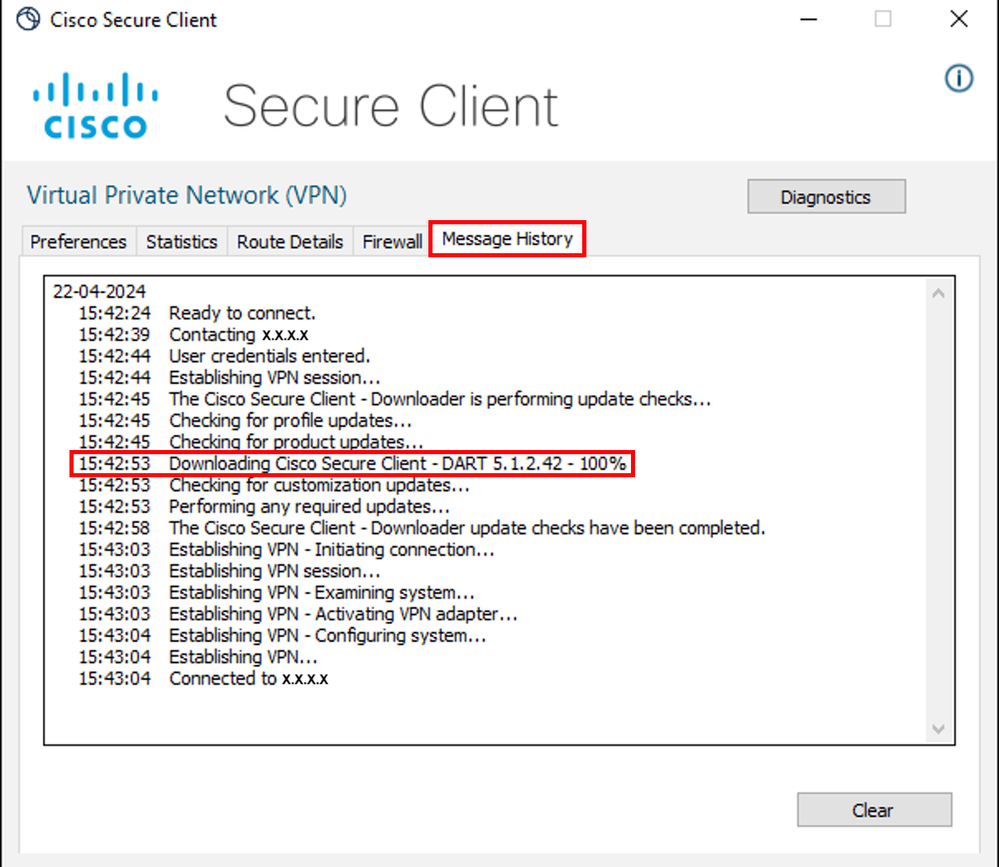
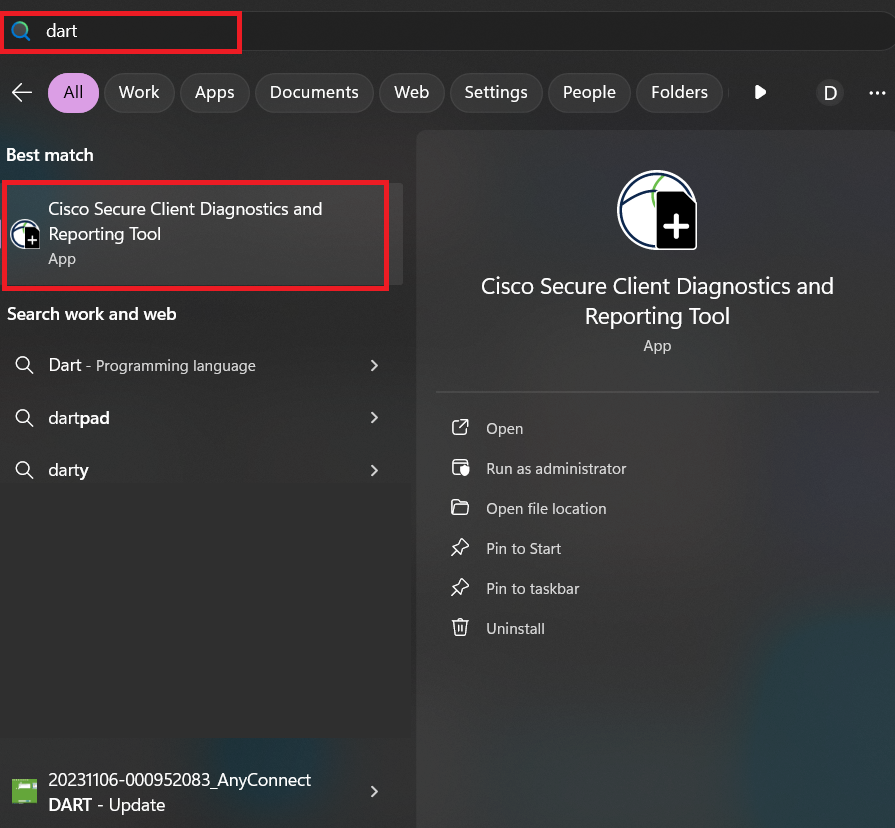
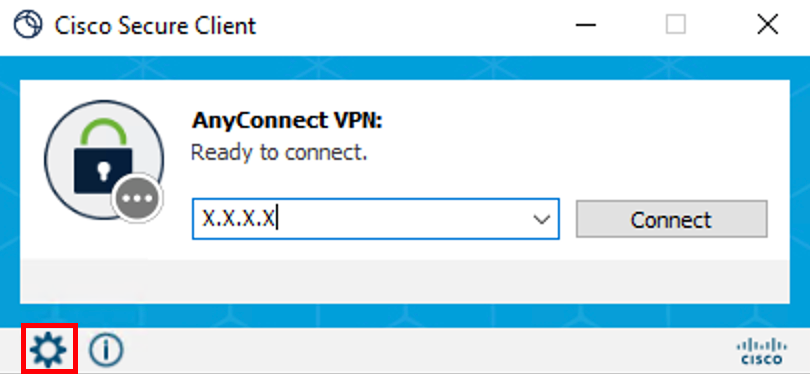
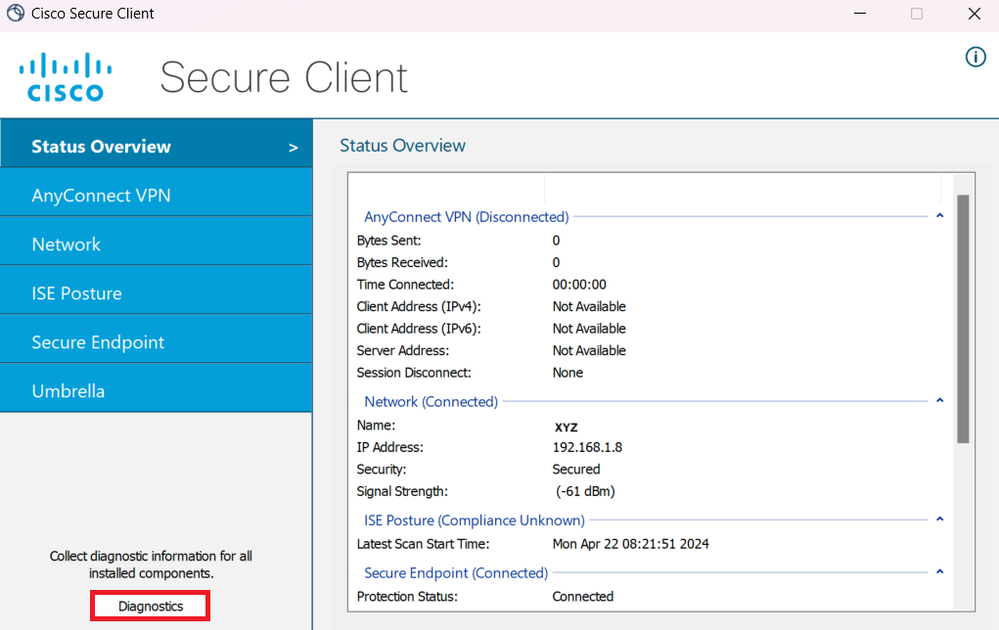
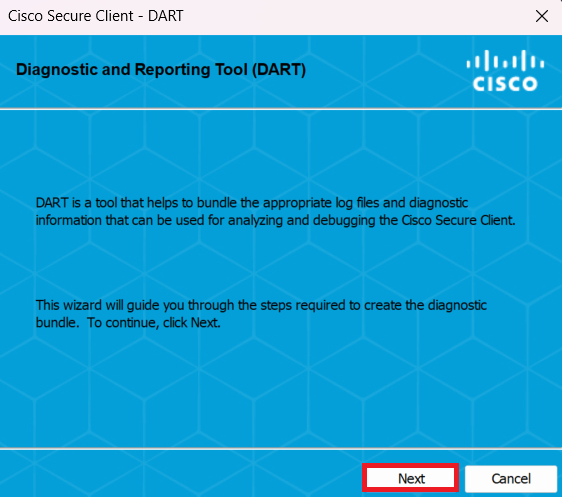
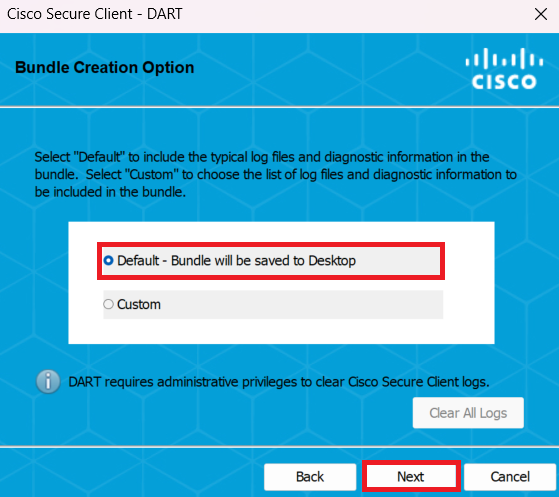
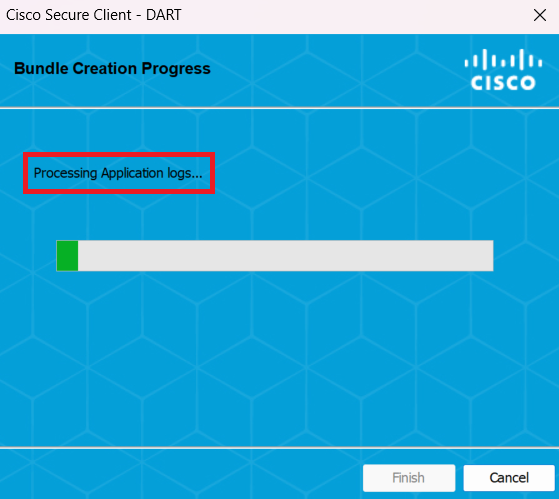
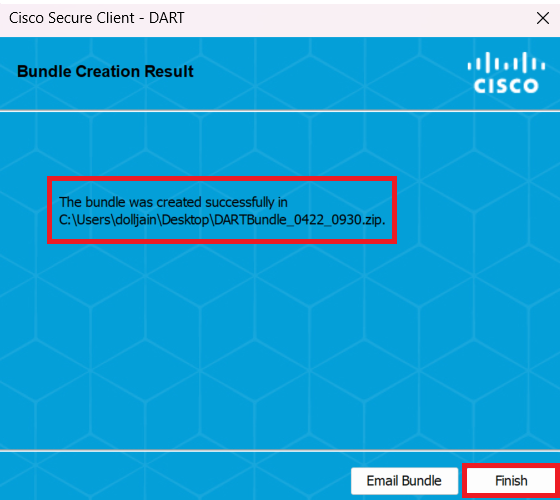
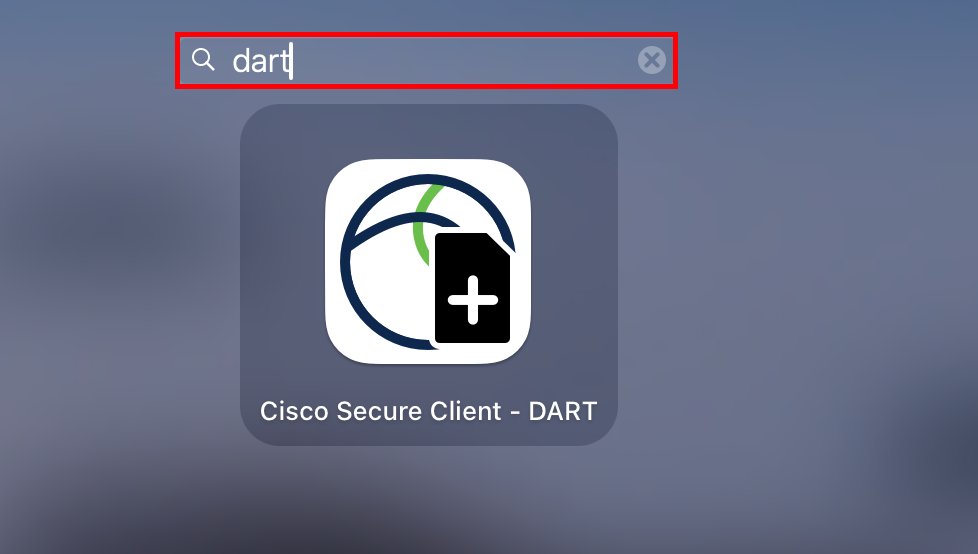
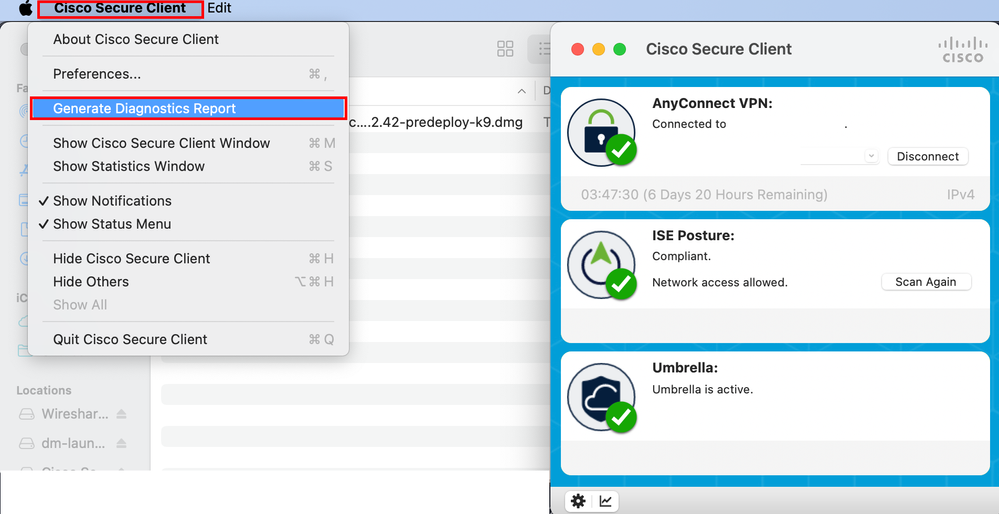
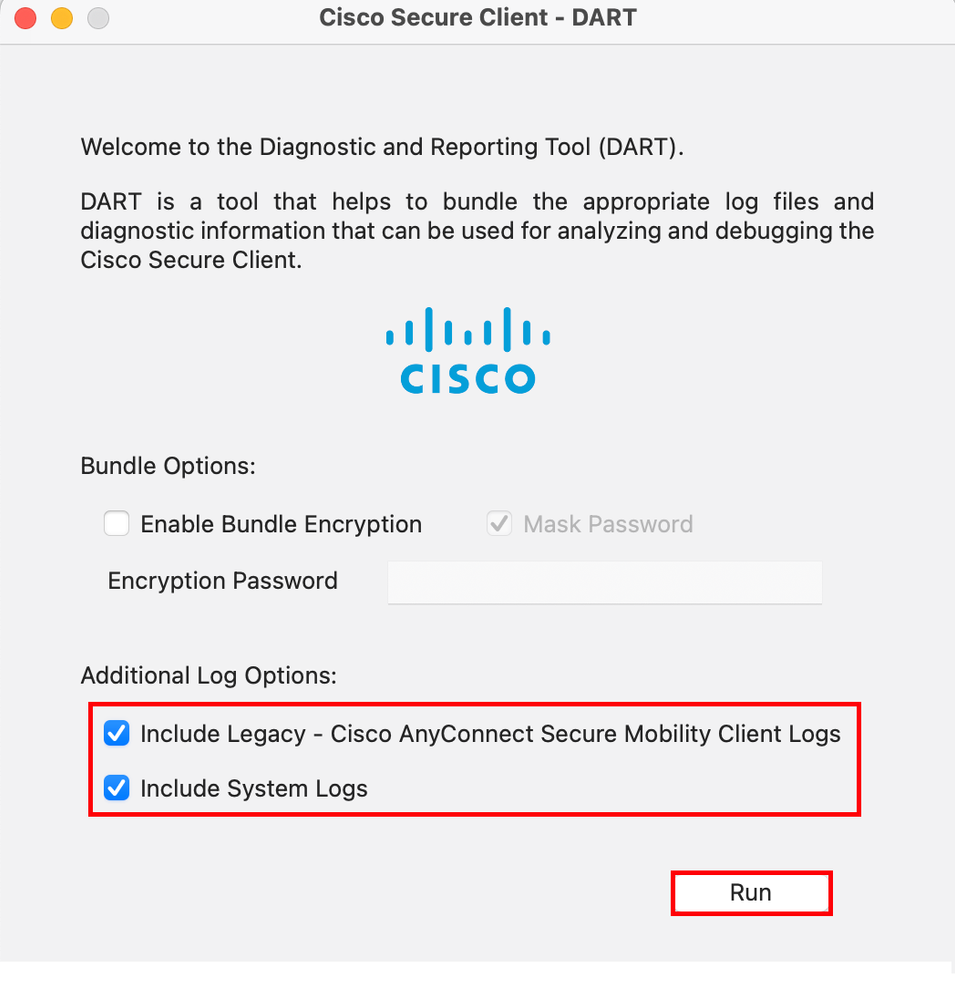
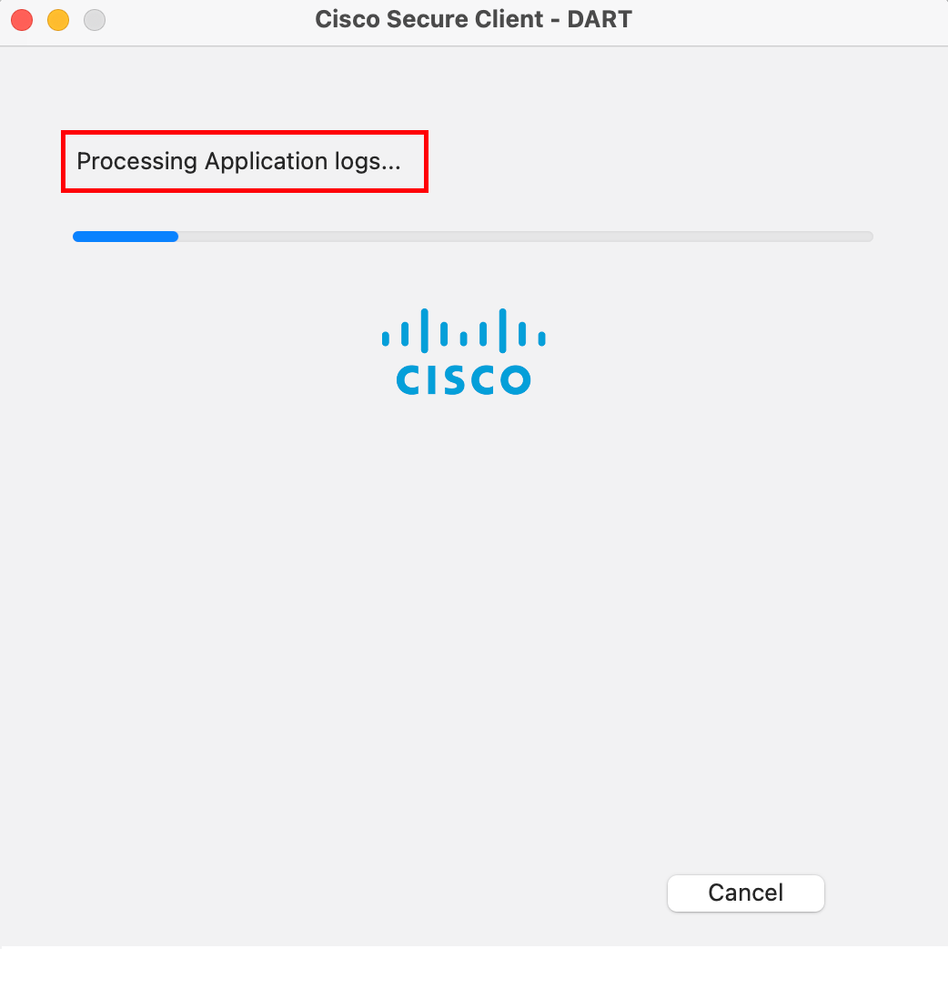
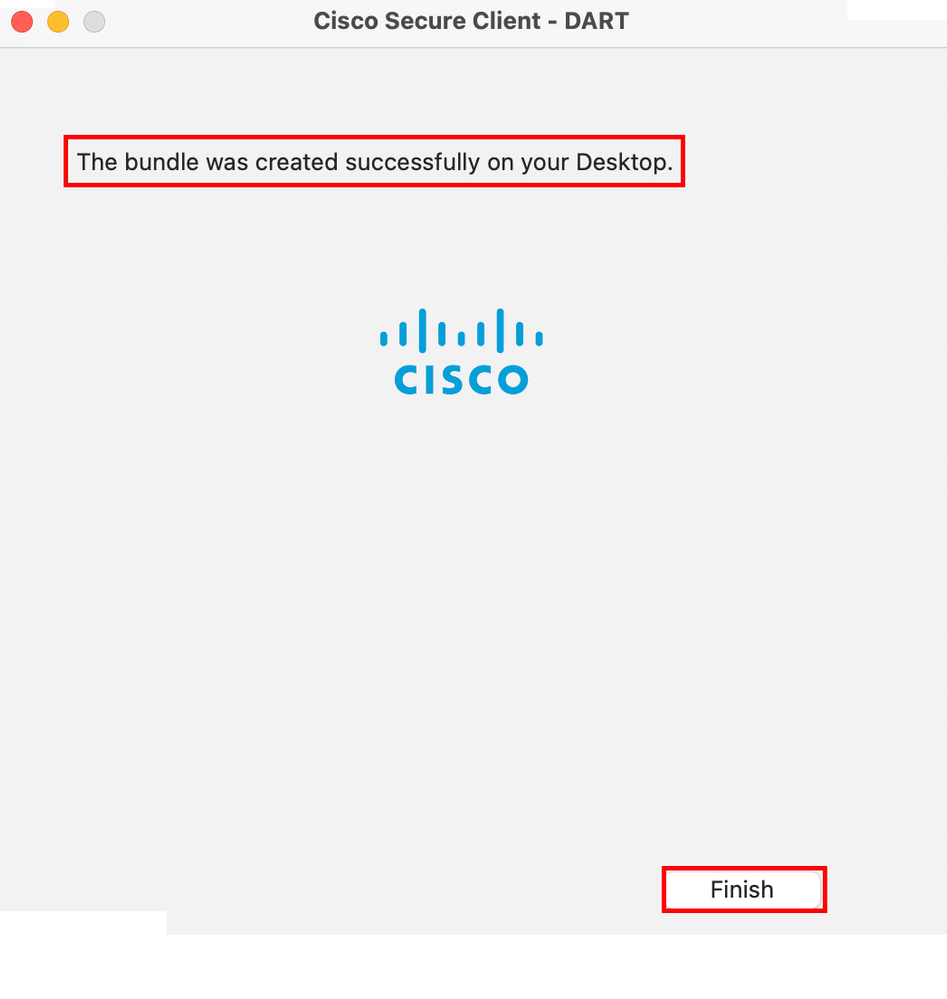
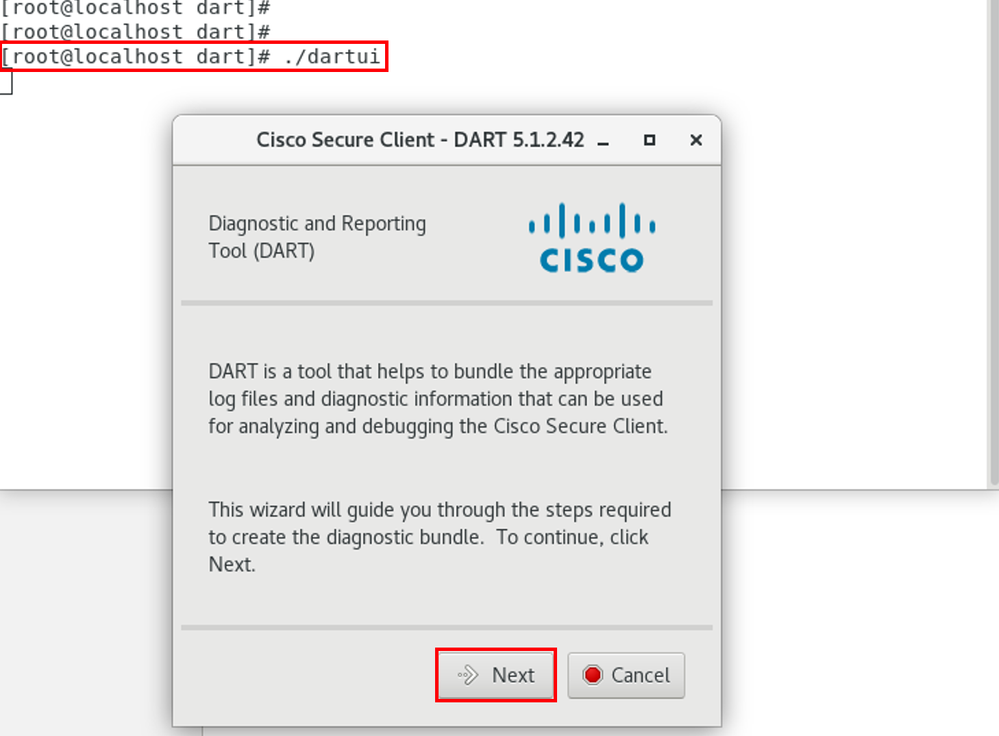
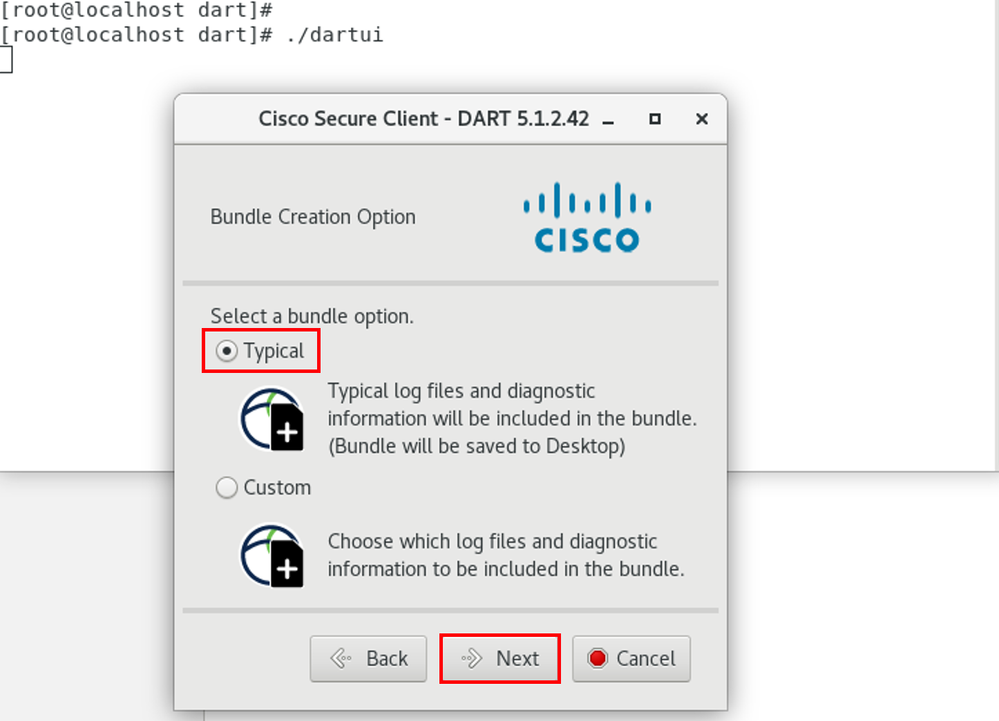
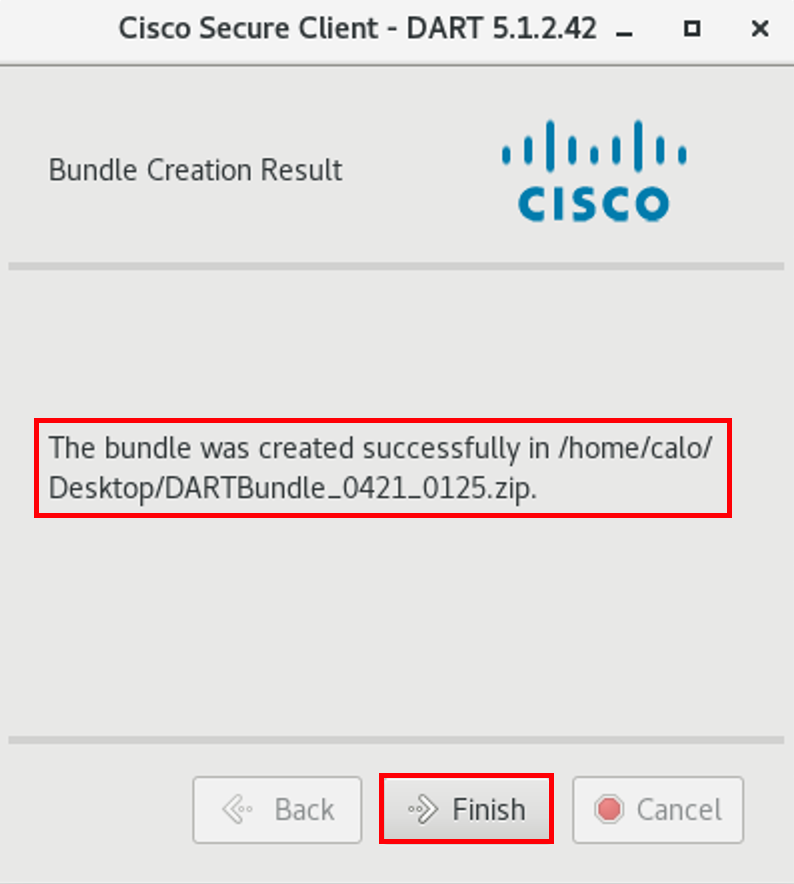
 Feedback
Feedback