Introduction
This document describes how to remove users from Secure Access dashboard provisioned by Microsoft Azure.
Prerequisites
Requirements
Cisco recommends that you have knowledge of these topics:
- Secure Access
- Microsoft Azure
- User provisioning using Enterprise Applications in Azure
Components Used
The information in this document is based on these software and hardware versions:
- Secure Access
- Microsoft Azure
The information in this document was created from the devices in a specific lab environment. All of the devices used in this document started with a cleared (default) configuration. If your network is live, ensure that you understand the potential impact of any command.
Configure
1. Identify the users that need to be removed
Identify the user which needs to be removed from the dashboard.
- Navigate to Secure Access UI
Connect > Users and Groups- For this example, you are going to see how to remove
user2
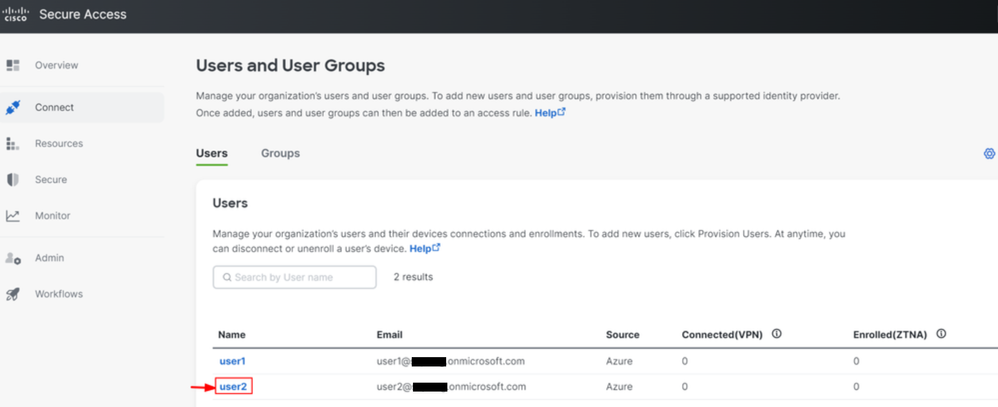
2. Remove the desired users
Navigate to the Azure portal
Enterprise Applications Enterprise ApplicationUsers and Groups, then choose the users that you want to delete- Click
Remove
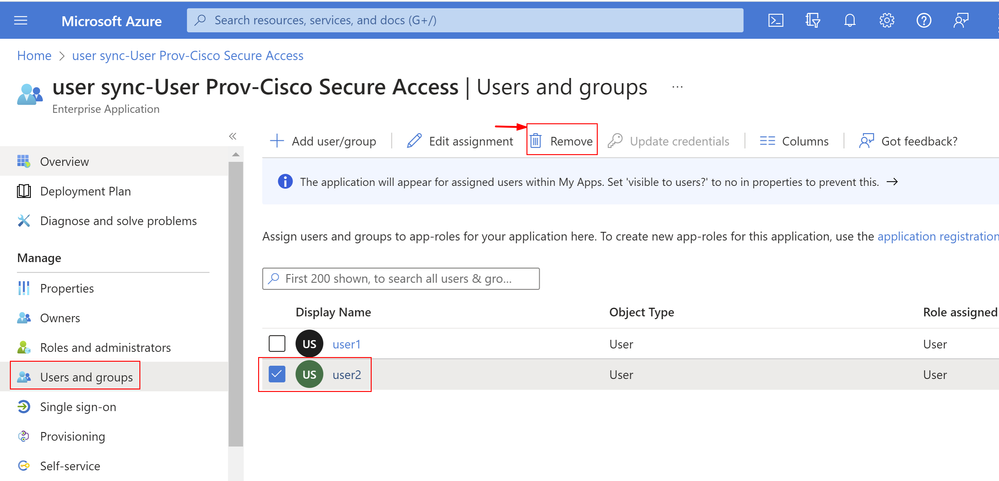
3. Stop and Start Provisioning
After removing the desired users, navigate to Provisioning.
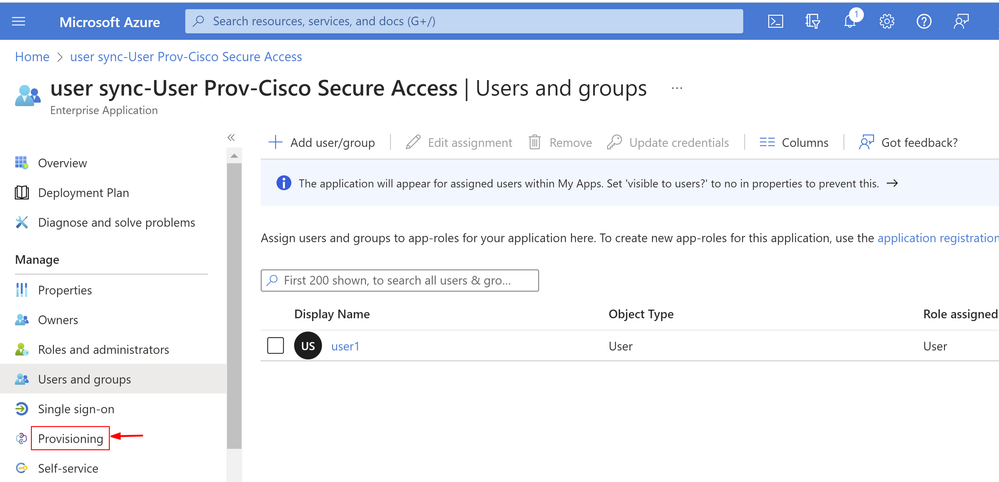
- Click on
Stop Provisioning
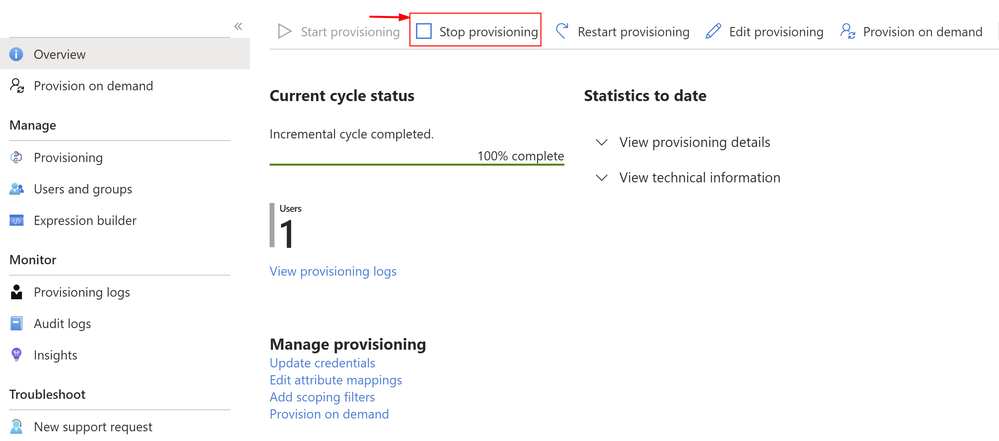
- Next, click on
Start Provisioning
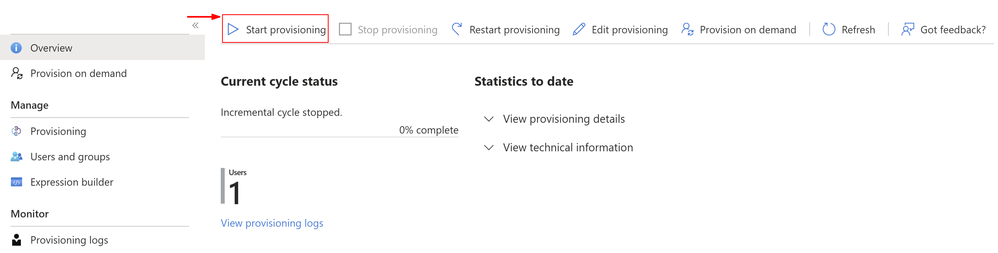
Now Verify that desired users have been removed from the Secure Access dashboard.
Verify
As you can see user2 has been removed from the Secure Access dashboard as desired.
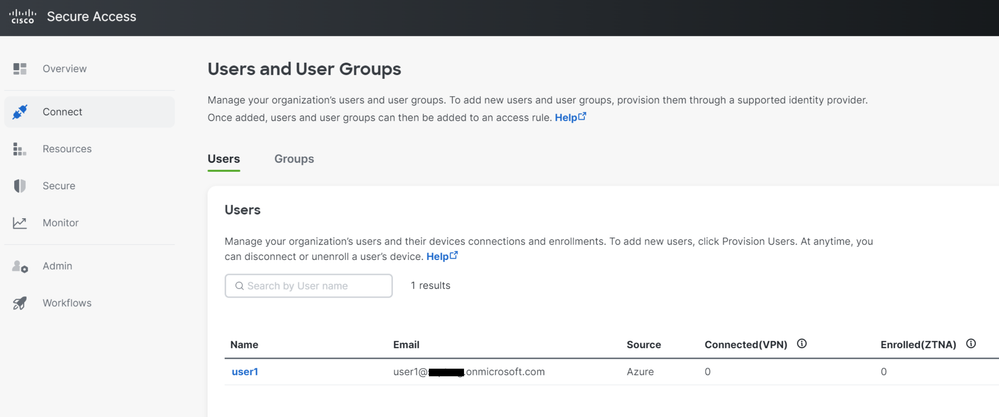
Verify from the logs on the Azure Portal
Navigate to the Azure Portal.
Enterprise Applications Enterprise ApplicationUsers and Groups- Click on
View Provisioning logs
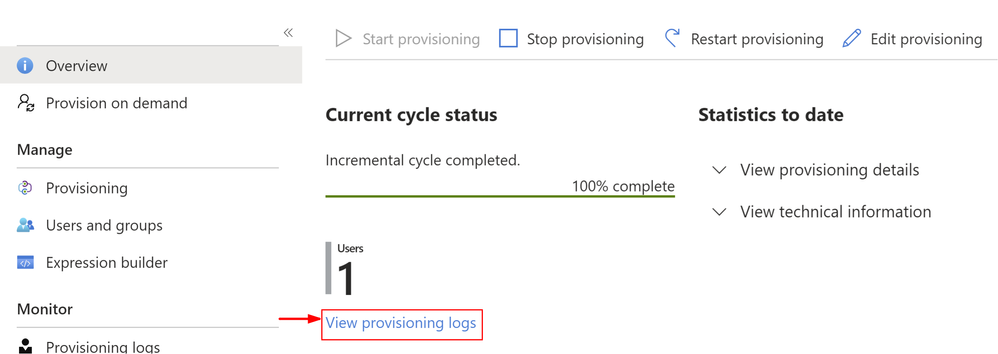
- The log indicates
Action as Disable with Status as Success, which confirms the user removal from provisioning on the Secure Access target system
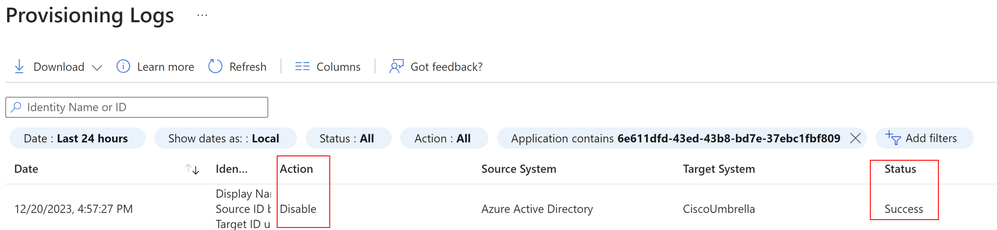
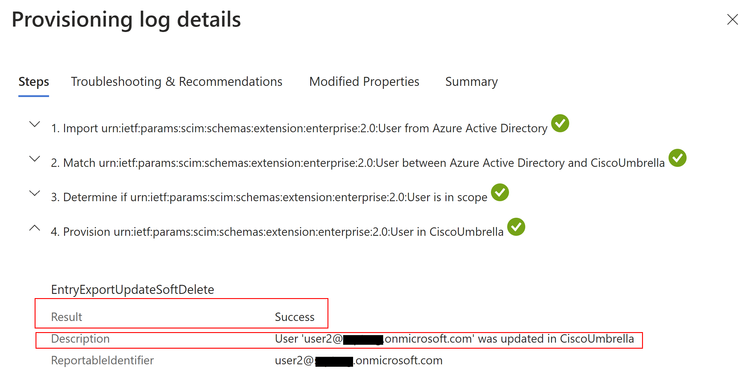
Related Information

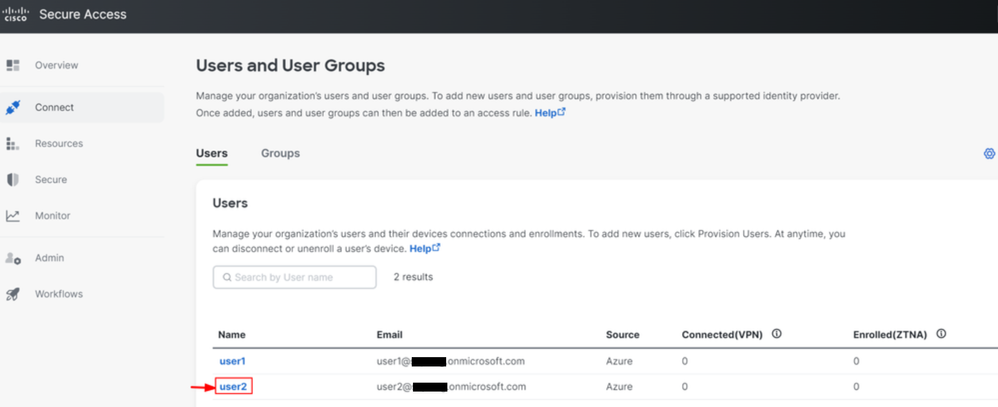
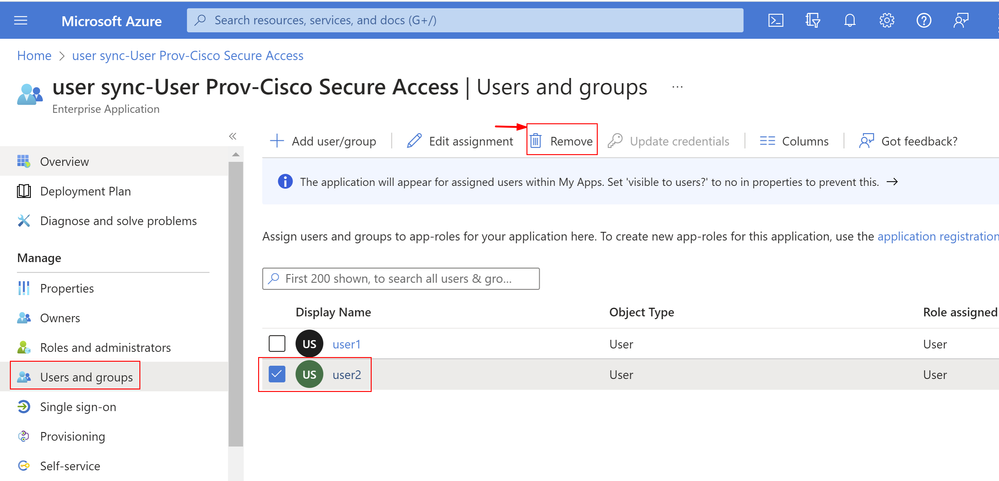
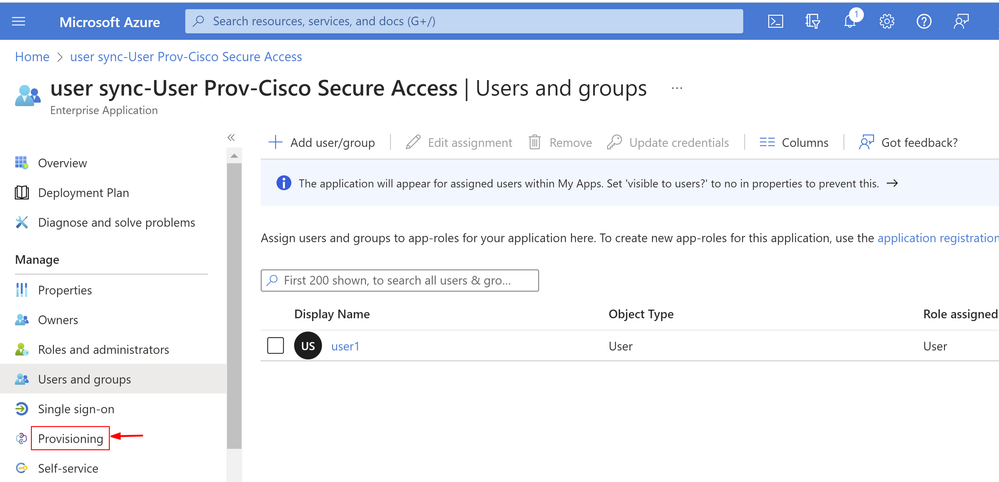
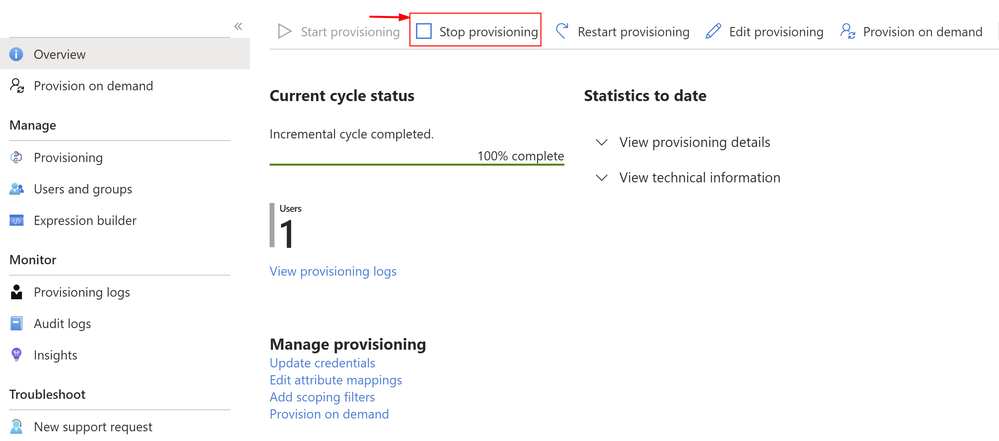
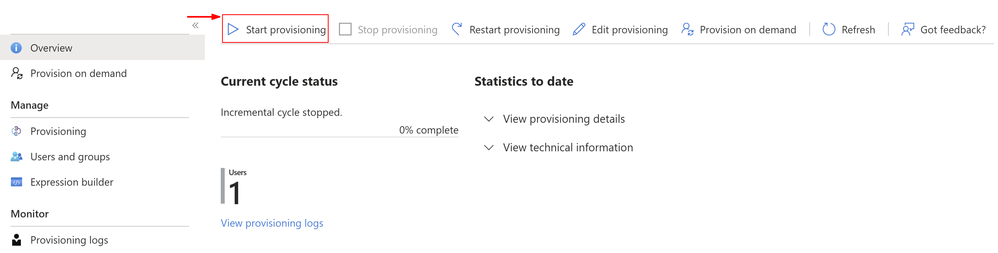
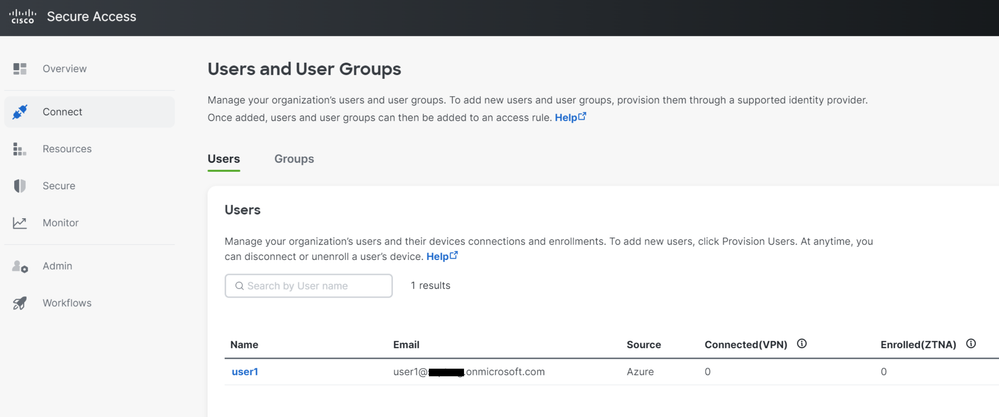
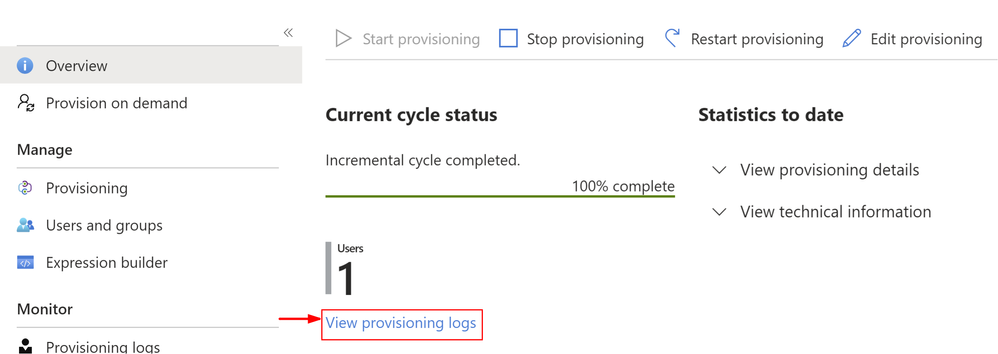
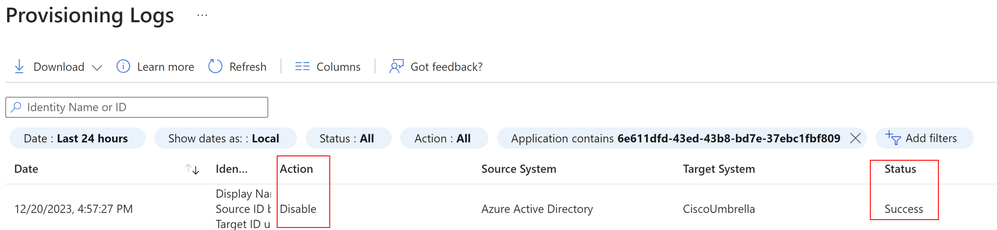
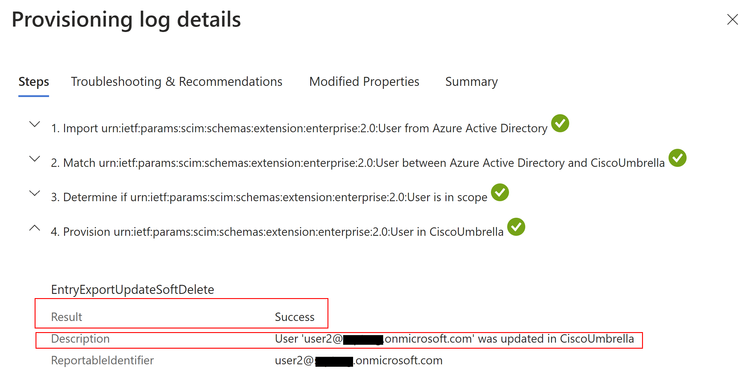
 Feedback
Feedback