Introduction
This sample configuration demonstrates how to set up the PIX Firewall for access to a mail server located on the outside network.
Refer to PIX/ASA 7.x and above : Mail Server Access on Inside Network Configuration Example in order to set up the PIX/ASA Security Appliance for access to a mail/SMTP server located on the Inside network.
Refer to PIX/ASA 7.x with Mail Server Access on DMZ Network Configuration Example in order to set up the PIX/ASA Security Appliance for access to a mail/SMTP server located on the DMZ network.
Refer to ASA 8.3 and Later: Mail (SMTP) Server Access on Outside Network Configuration Example for more information on the identical configuration on Cisco Adaptive Security Appliance (ASA) with version 8.3 and later.
Refer to the Cisco Secure PIX Firewall documentation for further information about how to set Microsoft Exchange. Choose your software version, then go to the configuration guide and read the chapter on how to configure for Microsoft Exchange.
Prerequisites
Requirements
There are no specific requirements for this document.
Components Used
The information in this document is based on these software and hardware versions:
The information in this document was created from the devices in a specific lab environment. All of the devices used in this document started with a cleared (default) configuration. If your network is live, make sure that you understand the potential impact of any command.
Conventions
Refer to the Cisco Technical Tips Conventions for more information on document conventions.
Related Products
This configuration can also be used with an Adaptive Security Appliance (ASA) that runs version 7.x and later.
Configure
In this section, you are presented with the information to configure the features described in this document.
Note: Use the Cisco CLI Analyzer to obtain more information on the commands used in this section.
Network Diagram
This document uses this network setup:
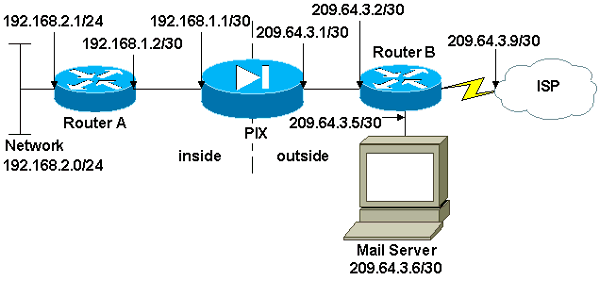
Configurations
This document uses these configurations:
| PIX Firewall |
PIX Version 7.1(1)
!
hostname pixfirewall
enable password 8Ry2YjIyt7RRXU24 encrypted
names
!
interface Ethernet0
shutdown
no nameif
no security-level
no ip address
!
interface Ethernet1
shutdown
no nameif
no security-level
no ip address
!
interface Ethernet2
shutdown
no nameif
no security-level
no ip address
!
!--- Define the IP address for the inside interface.
interface Ethernet3
nameif inside
security-level 100
ip address 192.168.1.1 255.255.255.252
!
!--- Define the IP address for the outside interface.
interface Ethernet4
nameif outside
security-level 0
ip address 209.64.3.1 255.255.255.252
!
interface Ethernet5
shutdown
no nameif
no security-level
no ip address
!
passwd 2KFQnbNIdI.2KYOU encrypted
ftp mode passive
pager lines 24
mtu inside 1500
mtu outside 1500
no failover
no asdm history enable
arp timeout 14400
!--- This command defines the global for the Network Address Translation !--- (NAT) statement. In this case, the two commands state that any traffic !--- from the 192.168.2.x network that passes from the inside interface (Ethernet0) !--- to the outside interface (Ethernet 1) translates into an address !--- in the range of 209.64.3.129 through 209.64.3.253 and contains a subnet !--- mask of 255.255.255.128.
global (outside) 1 209.64.3.129-209.64.3.253 netmask 255.255.255.128
!--- This command reserves the last available address (209.64.3.254) for !--- for Port Address Translation (PAT). In the previous statement, !--- each address inside that requests a connection uses one !--- of the addresses specified. If all of these addresses are in use, !--- this statement provides a failsafe to allow additional inside stations !--- to establish connections.
global (outside) 1 209.64.3.254
!--- This command indicates that all addresses in the 192.168.2.x range !--- that pass from the inside (Ethernet0) to a corresponding global !--- designation are done with NAT. !--- As outbound traffic is permitted by default on the PIX, no !--- static commands are needed.
nat (inside) 1 192.168.2.0 255.255.255.0
!--- Creates a static route for the 192.168.2.x network with 192.168.1.2. !--- The PIX forwards packets with these addresses to the router !--- at 192.168.1.2.
route inside 192.168.2.0 255.255.255.0 192.168.1.2 1
!--- Sets the default route for the PIX Firewall at 209.64.3.2.
route outside 0.0.0.0 0.0.0.0 209.64.3.2 1
timeout xlate 3:00:00
timeout conn 1:00:00 half-closed 0:10:00 udp 0:02:00 icmp 0:00:02
timeout sunrpc 0:10:00 h323 0:05:00 h225 1:00:00 mgcp 0:05:00
timeout mgcp-pat 0:05:00 sip 0:30:00 sip_media 0:02:00
timeout uauth 0:05:00 absolute
no snmp-server location
no snmp-server contact
snmp-server enable traps snmp authentication linkup linkdown coldstart
telnet timeout 5
ssh timeout 5
console timeout 0
!
class-map inspection_default
match default-inspection-traffic
!
!
!--- SMTP/ESMTP is inspected since "inspect esmtp" is included in the map.
policy-map global_policy
class inspection_default
inspect dns maximum-length 512
inspect ftp
inspect h323 h225
inspect h323 ras
inspect rsh
inspect rtsp
inspect esmtp
inspect sqlnet
inspect skinny
inspect sunrpc
inspect xdmcp
inspect sip
inspect netbios
inspect tftp
!
service-policy global_policy global
Cryptochecksum:8a63de5ae2643c541a397c2de7901041
: end |
| Router A |
Current configuration:
!
version 12.0
service timestamps debug uptime
service timestamps log uptime
no service password-encryption
!
hostname 2522-R4
!
enable secret 5 $1$N0F3$XE2aJhJlCbLWYloDwNvcV.
!
ip subnet-zero
!
!
!
!
!
interface Ethernet0
!--- Assigns an IP address to the inside Ethernet interface.
ip address 192.168.2.1 255.255.255.0
no ip directed-broadcast
!
interface Ethernet1
!--- Assigns an IP address to the PIX-facing interface.
ip address 192.168.1.2 255.255.255.252
no ip directed-broadcast
!
interface Serial0
no ip address
no ip directed-broadcast
shutdown
!
interface Serial1
no ip address
no ip directed-broadcast
shutdown
!
ip classless
!--- This route instructs the inside router to forward all !--- non-local packets to the PIX.
ip route 0.0.0.0 0.0.0.0 192.168.1.1
!
!
line con 0
transport input none
line aux 0
autoselect during-login
line vty 0 4
exec-timeout 5 0
password ww
login
!
end |
| Router B |
Current configuration:
!
version 12.0
service timestamps debug uptime
service timestamps log uptime
no service password-encryption
!
hostname 2522-R4
!
enable secret 5 $1$N0F3$XE2aJhJlCbLWYloDwNvcV.
!
ip subnet-zero
!
!
!
!
interface Ethernet0
!--- Assigns an IP address to the PIX-facing Ethernet interface.
ip address 209.64.3.2 255.255.255.252
no ip directed-broadcast
!
interface Ethernet1
!--- Assigns an IP address to the server-facing Ethernet interface.
ip address 209.64.3.5 255.255.255.252
no ip directed-broadcast
!
interface Serial0
!--- Assigns an IP address to the Internet-facing interface.
ip address 209.64.3.9 255.255.255.252
no ip directed-broadcast
no ip mroute-cache
!
interface Serial1
no ip address
no ip directed-broadcast
!
ip classless
!--- All non-local packets are to be sent out serial 0. In this case, !--- the IP address on the other end of the serial interface is not known, !--- or you can specify it here.
ip route 0.0.0.0 0.0.0.0 serial 0
!
!--- This statement is required to direct traffic destined to the !--- 209.64.3.128 network (the PIX global pool) to the PIX to be translated !--- back to the inside addresses.
ip route 209.64.3.128 255.255.255.128 209.64.3.1
!
!
line con 0
transport input none
line aux 0
autoselect during-login
line vty 0 4
exec-timeout 5 0
password ww
login
!
end |
ESMTP TLS Configuration
Note: If you use Transport Layer Security (TLS) encryption for e-mail communication then the ESMTP inspection feature (enabled by default) in the PIX drops the packets. In order to allow the e-mails with TLS enabled, disable the ESMTP inspection feature as this output shows.
pix(config)#policy-map global_policy
pix(config-pmap)#class inspection_default
pix(config-pmap-c)#no inspect esmtp
pix(config-pmap-c)#exit
pix(config-pmap)#exit
Verify
There is currently no verification procedure available for this configuration.
Troubleshoot
The Cisco CLI Analyzer supports certain show commands. Use CLI Analyzer to view an analysis of show command output.
Note: Refer to Important Information on Debug Commands before you use debug commands.
The logging console debugging command directs messages to the PIX console. If connectivity to the mail server is a problem, examine the console debug messages to locate the IP addresses of the sending and receiving stations in order to determine the problem.
Related Information

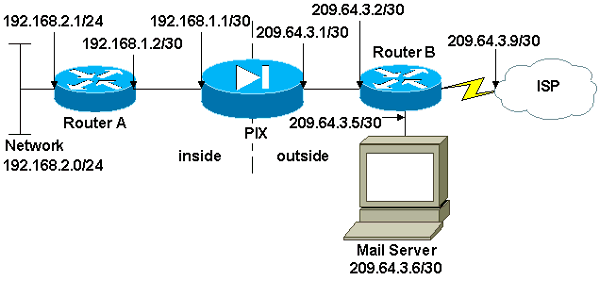
 Feedback
Feedback