PIX/ASA : Kerberos Authentication and LDAP Authorization Server Groups for VPN Client Users via ASDM/CLI Configuration Example
Available Languages
Contents
Introduction
This document describes how to use the Cisco Adaptive Security Device Manager (ASDM) to configure Kerberos authentication and LDAP authorization server groups on the Cisco PIX 500 Series Security Appliance. In this example, the server groups are used by the policy of a VPN tunnel group to authenticate and authorize incoming users.
Prerequisites
Requirements
This document assumes the PIX is fully operational and configured to allow the ASDM to make configuration changes.
Note: Refer to Allowing HTTPS Access for ASDM in order to allow the PIX to be configured by the ASDM.
Components Used
The information in this document is based on these software and hardware versions:
-
Cisco PIX Security Appliance Software Version 7.x and later
-
Cisco ASDM Version 5.x and later
The information in this document was created from the devices in a specific lab environment. All of the devices used in this document started with a cleared (default) configuration. If your network is live, make sure that you understand the potential impact of any command.
Related Products
This configuration can also be used with Cisco Adaptive Security Appliance (ASA) version 7.x.
Conventions
Refer to the Cisco Technical Tips Conventions for more information on document conventions.
Background Information
Not all of the possible authentication and authorization methods available in PIX/ASA 7.x software are supported when you deal with VPN users. This table details what methods are available for VPN users:
| Local | RADIUS | TACACS+ | SDI | NT | Kerberos | LDAP | |
|---|---|---|---|---|---|---|---|
| Authentication | Yes | Yes | Yes | Yes | Yes | Yes | No |
| Authorization | Yes | Yes | No | No | No | No | Yes |
Note: Kerberos is used for the authentication and LDAP is used for the authorization of VPN users in this example.
Configure Authentication and Authorization for VPN Users using ASDM
Configure Authentication and Authorization Servers
Complete these steps in order to configure authentication and authorization server groups for VPN users through ASDM.
-
Choose Configuration > Properties > AAA Setup > AAA Server Groups, and click Add.
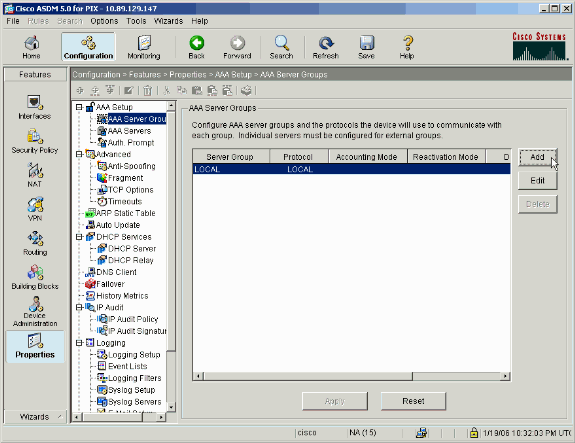
-
Define a name for the new authentication server group, and choose a protocol.
The Accounting Mode option is for RADIUS and TACACS+ only. Click OK when you are done.
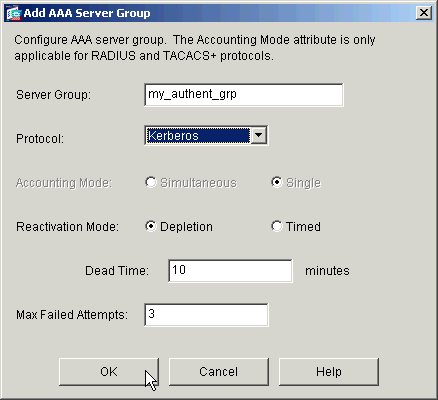
-
Repeat steps 1 and 2 in order to create a new authorization server group.
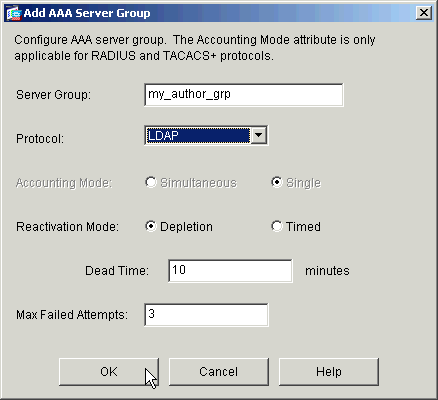
-
Click Apply in order to send the changes to the device.
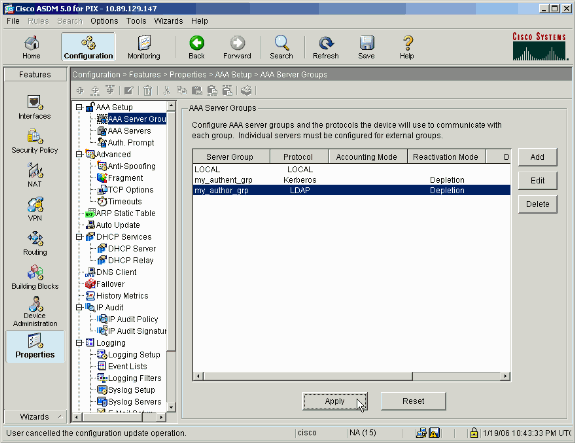
If you have it configured to do so, the device now previews the commands that are added to the running configuration.
-
Click Send in order to send the commands to the device.
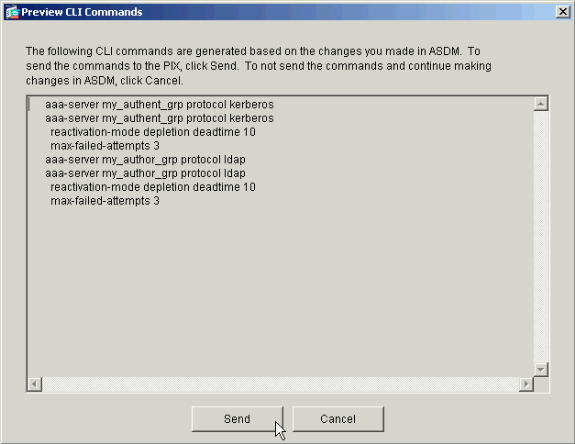
The newly created server groups must now be populated with authentication and authorization servers.
-
Choose Configuration > Properties > AAA Setup > AAA Servers, and click Add.
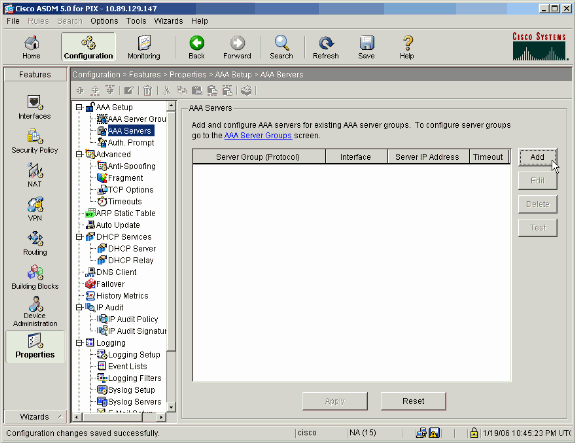
-
Configure an authentication server. Click OK when you are done.
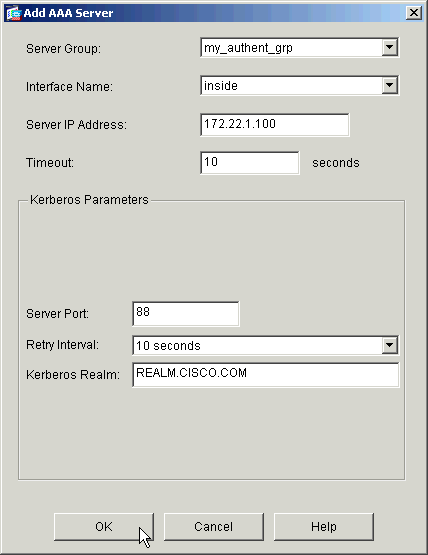
-
Server Group—Choose the authentication server group configured in step 2.
-
Interface Name—Choose the interface on which the server resides.
-
Server IP Address—Specify the IP address of the authentication server.
-
Timeout—Specify the maximum time, in seconds, to wait for a response from the server.
-
Kerberos Parameters:
-
Server Port—88 is the standard port for Kerberos.
-
Retry Interval—Choose the desired retry interval.
-
Kerberos Realm—Enter the name of your Kerberos realm. This is frequently the Windows domain name in all uppercase letters.
-
-
-
Configure an authorization server. Click OK when finished.
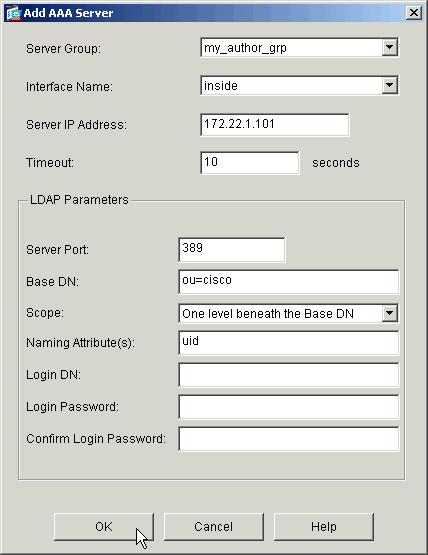
-
Server Group—Choose the authorization server group configured in step 3.
-
Interface Name—Choose the interface on which the server resides.
-
Server IP Address—Specify the IP address of the authorization server.
-
Timeout—Specify the maximum time, in seconds, to wait for a response from the server.
-
LDAP Parameters:
-
Server Port—389 is the default port for LDAP.
-
Base DN—Enter the location in the LDAP hierarchy where the server should begin to search once it receives an authorization request.
-
Scope—Choose the extent to which the server should search the LDAP hierarchy once it receives an authorization request.
-
Naming Attribute(s)—Enter the Relative Distinguished Name attribute(s) by which entries on the LDAP server are uniquely defined. Common naming attributes are Common Name (cn) and User ID (uid).
-
Login DN—Some LDAP servers, including the Microsoft Active Directory server, require the device to establish a handshake via authenticated binding before they accept requests for any other LDAP operations. The Login DN field defines the authentication characteristics of the device, which should correspond to those of a user with administration privileges. For example, cn=administrator. For anonymous access, leave this field blank.
-
Login Password—Enter the password for the Login DN.
-
Confirm Login Password—Confirm the password for the Login DN.
-
-
-
Click Apply in order to send the changes to the device after all authentication and authorization servers are added.
If you have it configured to do so, the PIX now previews the commands that are added to the running configuration.
-
Click Send in order to send the commands to the device.
Configure a VPN Tunnel Group for Authentication and Authorization
Complete these steps in order to add the server groups you just configured to a VPN tunnel group.
-
Choose Configuration > VPN > Tunnel Group, and click Add in order to create a new tunnel group, or Edit in order to modify an existing group.
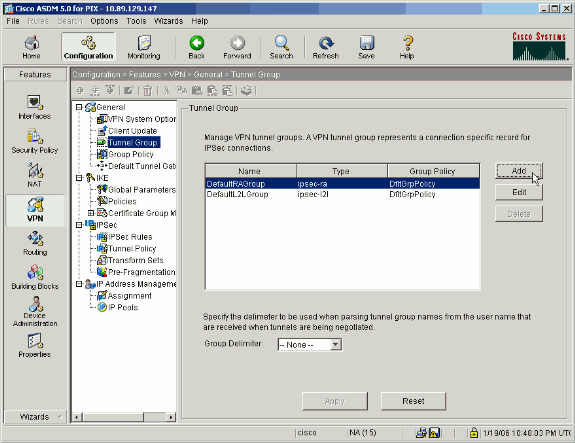
-
On the General tab of the window that appears, select the server groups configured earlier.
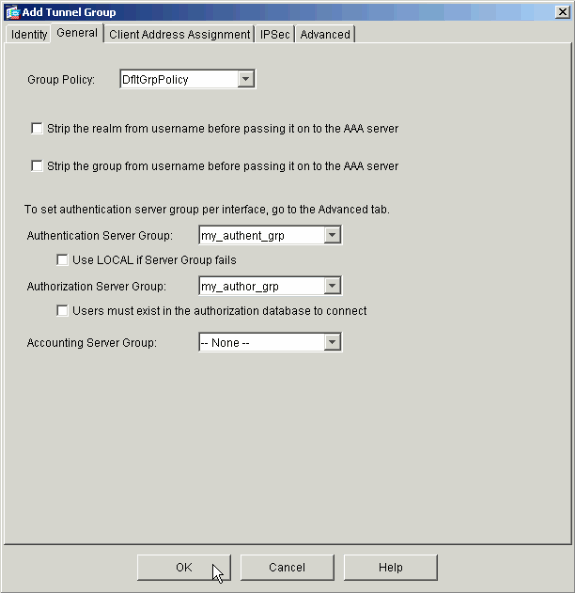
-
Optional: Configure the remaining parameters on the other tabs if you add a new tunnel group.
-
Click OK when you are done.
-
Click Apply in order to send the changes to the device after the tunnel group configuration is complete.
If you have it configured to do so, the PIX now previews the commands that are added to the running configuration.
-
Click Send in order to send the commands to the device.
Configure Authentication and Authorization for VPN Users using CLI
This is the equivalent CLI configuration for the Authentication and Authorization server groups for VPN users.
| Security Appliance CLI Configuration |
|---|
pixfirewall#show run : Saved : PIX Version 7.2(2) ! hostname pixfirewall domain-name default.domain.invalid enable password 8Ry2YjIyt7RRXU24 encrypted names ! interface Ethernet0 shutdown no nameif no security-level no ip address ! interface Ethernet1 nameif inside security-level 100 ip address 172.22.1.105 255.255.255.0 ! !--- Output is suppressed. ! passwd 2KFQnbNIdI.2KYOU encrypted ftp mode passive dns server-group DefaultDNS domain-name default.domain.invalid pager lines 24 mtu inside 1500 no failover icmp unreachable rate-limit 1 burst-size 1 asdm image flash:/asdm-522.bin !--- Output is suppressed. aaa-server my_authent_grp protocol kerberos aaa-server my_authent_grp host 172.22.1.100 kerberos-realm REALM.CISCO.COM aaa-server my_author_grp protocol ldap aaa-server my_author_grp host 172.22.1.101 ldap-base-dn ou=cisco ldap-scope onelevel ldap-naming-attribute uid http server enable http 0.0.0.0 0.0.0.0 inside no snmp-server location no snmp-server contact snmp-server enable traps snmp authentication linkup linkdown coldstart tunnel-group DefaultRAGroup general-attributes authentication-server-group my_authent_grp authorization-server-group my_author_grp ! !--- Output is suppressed. |
Verify
Complete these steps in order to verify the user authentication between the PIX/ASA and AAA server:
-
Choose Configuration > Properties > AAA Setup > AAA Servers, and select the server group (my_authent_grp). Then click Test in order to validate the user credentials.
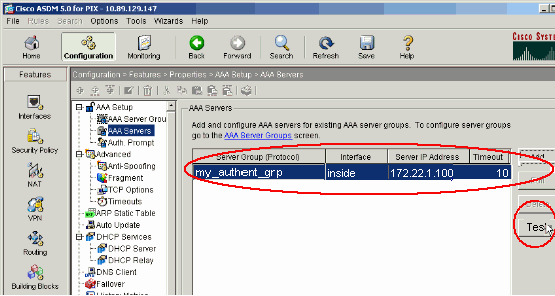
-
Provide the Username and Password (for example, username: test and password: test), and click OK in order to validate.
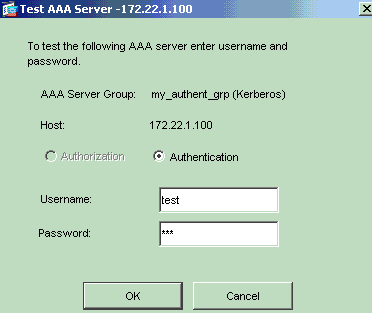
-
You can see the Authentication is successful.
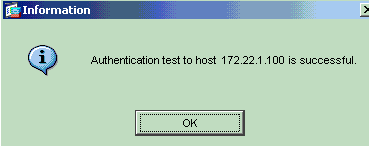
Troubleshoot
-
One frequent cause of authentication failure is clock skew. Be sure that the clocks on the PIX or ASA and your authentication server are synchronized.
When authentication fails due to Clock Skew, you can receive this error message: :- ERROR: Authentication Rejected: Clock skew greater than 300 seconds.. Also, this log message appears:
%PIX|ASA-3-113020: Kerberos error : Clock skew with server ip_address greater than 300 secondsip_address— The IP address of the Kerberos server.
This message is displayed when authentication for an IPSec or WebVPN user through a Kerberos server fails because the clocks on the security appliance and the server are more than five minutes (300 seconds) apart. When this occurs, the connection attempt is rejected.
In order to resolve this issue, synchronize the clocks on the security appliance and the Kerberos server.
-
Pre-authentication on the Active Directory (AD) must be disabled, or it can lead to user authentication failure.
-
VPN Client users are unable to authenticate against the Microsoft certificate server. This error message appears:
"Error processing payload" (Error 14)In order to resolve this issue, uncheck the do not require kerberose preauthentication checkbox on the authentication server.
Related Information
- Configuring AAA Servers and the Local Database
- Cisco ASA 5500 Series Adaptive Security Appliances Product Support
- Cisco PIX Firewall Software
- Cisco Secure PIX Firewall Command References
- Security Product Field Notices (including PIX)
- Requests for Comments (RFCs)

- Technical Support & Documentation - Cisco Systems
Revision History
| Revision | Publish Date | Comments |
|---|---|---|
1.0 |
26-Jan-2006 |
Initial Release |
Contact Cisco
- Open a Support Case

- (Requires a Cisco Service Contract)
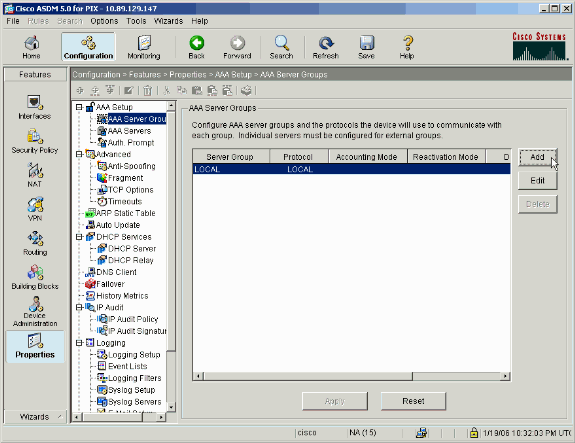
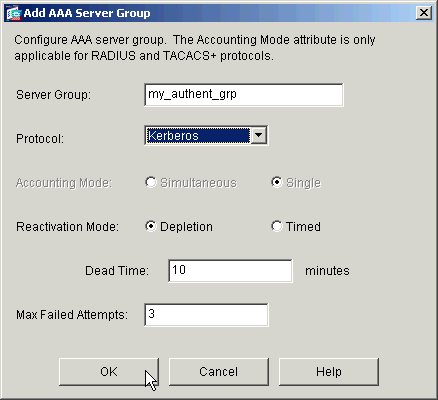
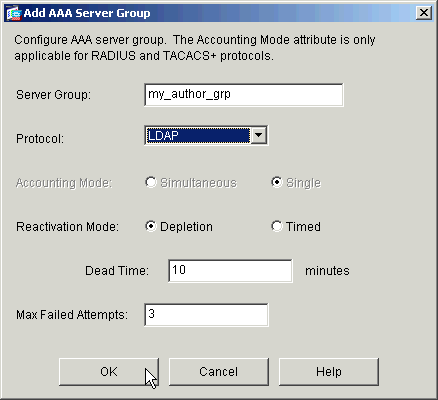
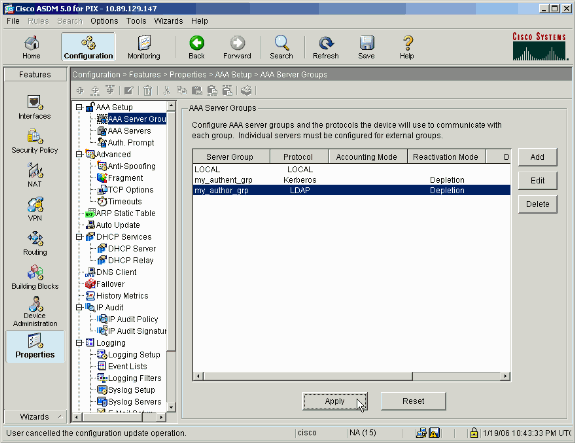
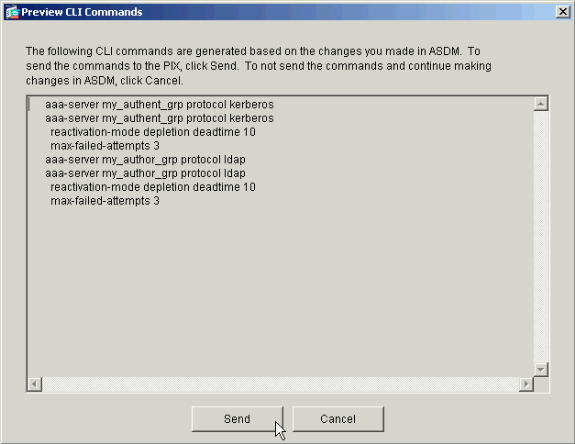
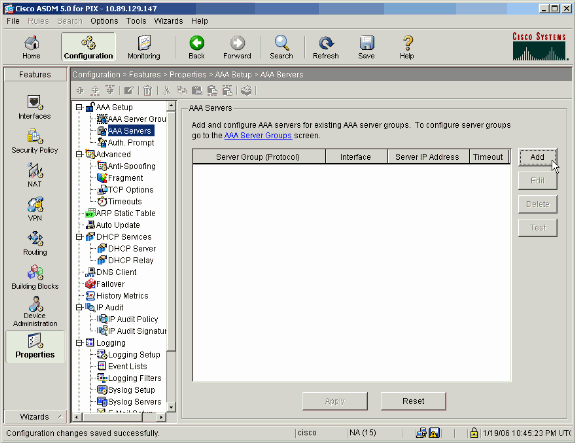
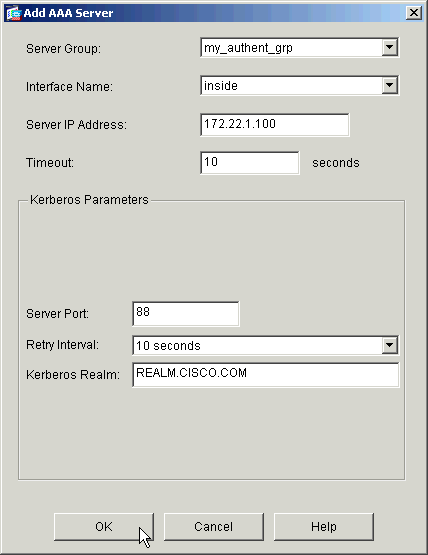
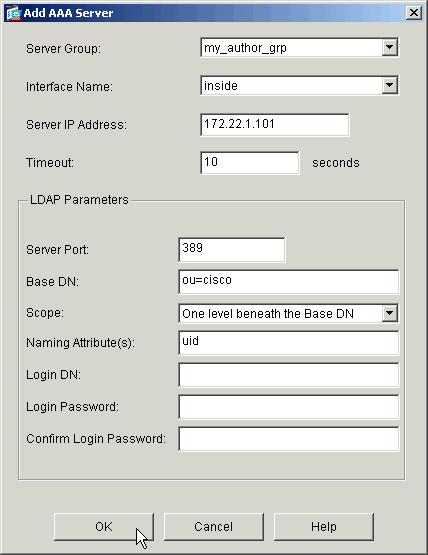
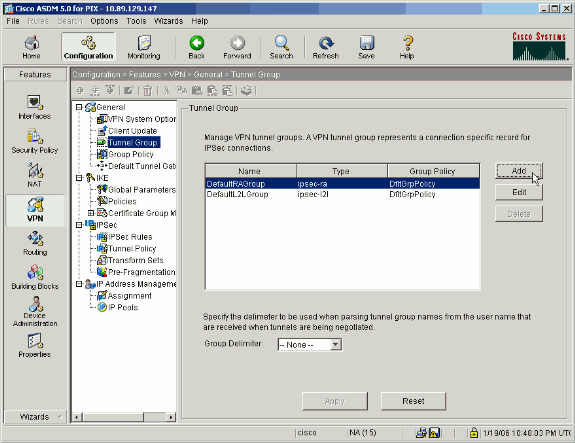
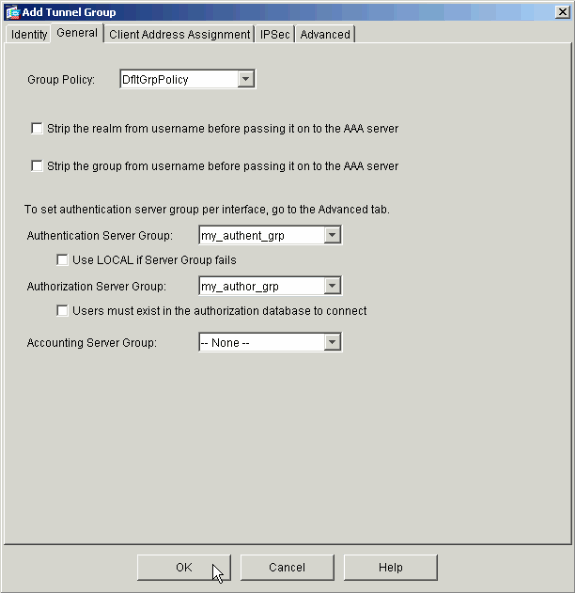
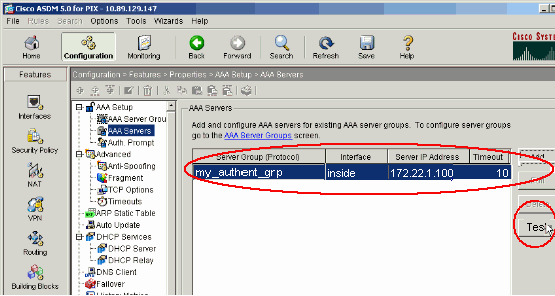
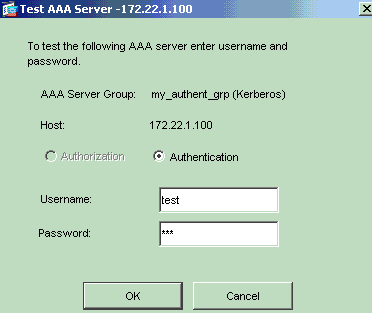
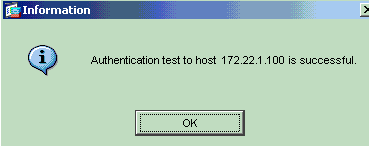
 Feedback
Feedback