Configure Adaptive Security Appliance (ASA) Syslog
Available Languages
Download Options
Bias-Free Language
The documentation set for this product strives to use bias-free language. For the purposes of this documentation set, bias-free is defined as language that does not imply discrimination based on age, disability, gender, racial identity, ethnic identity, sexual orientation, socioeconomic status, and intersectionality. Exceptions may be present in the documentation due to language that is hardcoded in the user interfaces of the product software, language used based on RFP documentation, or language that is used by a referenced third-party product. Learn more about how Cisco is using Inclusive Language.
Contents
Introduction
This document describes sample configuration that demonstrates how to configure different logging options on ASA that runs code Version 8.4 or later.
Prerequisites
Requirements
There are no specific requirements for this document.
Components Used
The information in this document is based on these software and hardware versions:
-
ASA 5515 with ASA Software Version 8.4
-
Cisco Adaptive Security Device Manager (ASDM) Version 7.1.6
Note: Refer to ASA 8.2: Configure Syslog using ASDM for more information for similar configuration details with ASDM version 7.1 and later.
The information in this document was created from the devices in a specific lab environment. All of the devices used in this document started with a cleared (default) configuration. If your network is live, ensure that you understand the potential impact of any command.
Background Information
ASA Version 8.4 has introduced very granular filtering techniques in order to allow only certain specified syslog messages to be presented. The Basic Syslog section of this document demonstrates a traditional syslog configuration. The Advanced Syslog section of this document shows the new syslog features in Version 8.4. Refer to Cisco Security Appliance System Log Messages Guides for the complete system log messages guide.
Basic Syslog
Enter these commands in order to enable logging, view logs, and view configuration settings.
-
logging enable - Enables the transmission of syslog messages to all output locations.
-
no logging enable - Disables logging to all output locations.
-
show logging - Lists the contents of the syslog buffer as well as information and statistics that pertain to the current configuration.
The ASA can send syslog messages to various destinations. Enter the commands in these sections in order to specify the locations you would like the syslog information to be sent:
Send Logging Information to the Internal Buffer
logging buffered severity_level
External software or hardware is not required when you store the syslog messages in the ASA internal buffer. Enter the show logging command in order to view the stored syslog messages. The internal buffer has a maximum size of 1 MB (configurable with the logging buffer-size command). As a result, it can wrap very quickly. Keep this in mind when you choose a logging level for the internal buffer as more verbose levels of logging can quickly fill, and wrap, the internal buffer.
Send Logging Information to a Syslog Server
logging host interface_name ip_address [tcp[/port] | udp[/port]] [format emblem]
logging trap severity_level
logging facility number
A server that runs a syslog application is required in order to send syslog messages to an external host. ASA sends syslog on UDP port 514 by default, but protocol and port can be chosen. If TCP is chosen as the logging protocol, this causes the ASA to send syslogs via a TCP connection to the syslog server. If the server is inaccessible, or the TCP connection to the server cannot be established, the ASA, by default, blocks ALL new connections. This behavior can be disabled if you enable logging permit-hostdown. See the configuration guide for more information about the logging permit-hostdown command.
Note: The ASA only allows ports that range from 1025-65535. Use of any other ports results in this error:
ciscoasa(config)# logging host tftp 192.168.1.1 udp/516
WARNING: interface Ethernet0/1 security level is 0.
ERROR: Port '516' is not within the range 1025-65535.
Send Logging Information as E-mails
logging mail severity_level
logging recipient-address email_address
logging from-address email_address
smtp-server ip_address
An SMTP server is required when you send the syslog messages in e-mails. Correct configuration on the SMTP server is necessary in order to ensure that you can successfully relay emails from the ASA to the specified email client. If this logging level is set to a very verbose level, such as debug or informational, you can generate a significant number of syslogs since each email sent by this logging configuration causes upwards of four or more additional logs to be generated.
Send Logging Information to the Serial Console
logging console severity_level
Console logging enables syslog messages to display on the ASA console (tty) as they occur. If console logging is configured, all log generation on the ASA is rate limited to 9800 bps, the speed of the ASA serial console. This can cause syslogs to be dropped to all destinations, which includes the internal buffer. Do not use console logging for verbose syslogs for this reason.
Send Logging Information to a Telnet/SSH Session
logging monitor severity_level
terminal monitor
Logging monitor enables syslog messages to display as they occur when you access the ASA console with Telnet or SSH and the command terminal monitor is executed from that session. In order to stop the printing of logs to your session, enter the terminal no monitor command.
Display Log Messages on the ASDM
logging asdm severity_level
ASDM also has a buffer that can be used to store syslog messages. Enter the show logging asdm command in order to display the content of the ASDM syslog buffer.
Send Logs to an SNMP Management Station
logging history severity_level
snmp-server host [if_name] ip_addr
snmp-server location text
snmp-server contact text
snmp-server community key
snmp-server enable traps
Users need an existing functional Simple Network Management Protocol (SNMP) environment in order to send syslog messages with SNMP. See Commands for Setting and Managing Output Destinations for a complete reference on the commands you can use to set and manage output destinations. See Messages Listed by Severity Level for messages listed by severity level.
Add Timestamps to Syslogs
In order to help align and order events, timestamps can be added to syslogs. This is recommended in order to help trace issues based on time. In order to enable timestamps, enter the logging timestamp command. Here are two syslog examples, one without the timestamp and one with:
%ASA-6-302016: Teardown UDP connection 806353 for outside:172.18.123.243/24057 to
identity:172.18.124.136/161 duration 0:02:01 bytes 313
Jul 03 2014 14:33:09: %ASA-6-302014: Teardown TCP connection 806405 for
inside:10.0.0.100/50554 to identity:172.18.124.136/51358 duration 0:00:00 bytes
442 TCP Reset-I
Example 1
This output shows a sample configuration for logging into the buffer with the severity level of debugging.
logging enable
logging buffered debugging
This is sample output.
%ASA-6-308001: console enable password incorrect for number tries (from 10.1.1.15)
Configure Basic Syslog with ASDM
This procedure demonstrates the ASDM configuration for all available syslog destinations.
- In order to enable logging on the ASA, first configure the basic logging parameters. Choose Configuration > Features > Properties > Logging > Logging Setup. Check the Enable logging check box in order to enable syslogs.
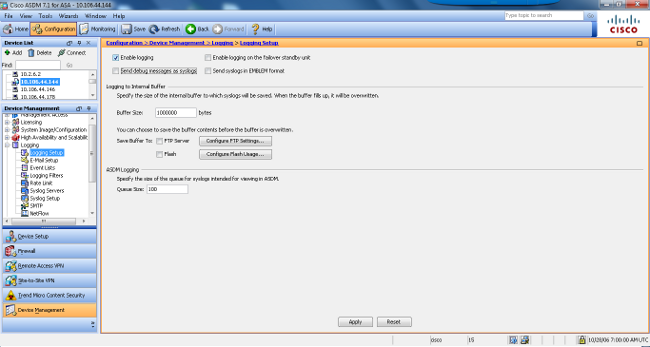
- In order to configure an external server as the destination for syslogs, choose Syslog Servers in Logging and click Add in order to add a syslog server. Enter the syslog server details in the Add Syslog Server box and choose OK when you are done.
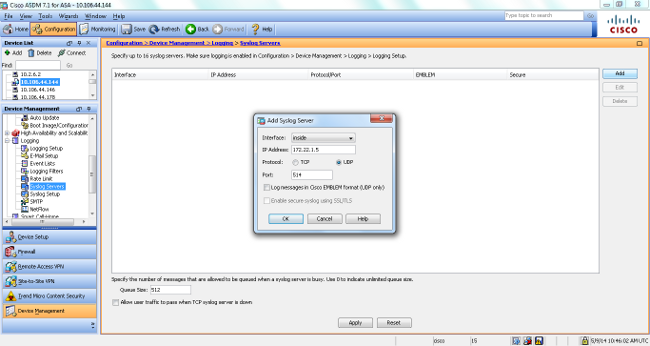
- Choose E-Mail Setup in Logging in order to send syslog messages as emails to specific recipients. Specify the source email address in the Source EMail Address box and choose Add in order to configure the destination email address of the email recipients and the message severity level. Click OK when you are done.
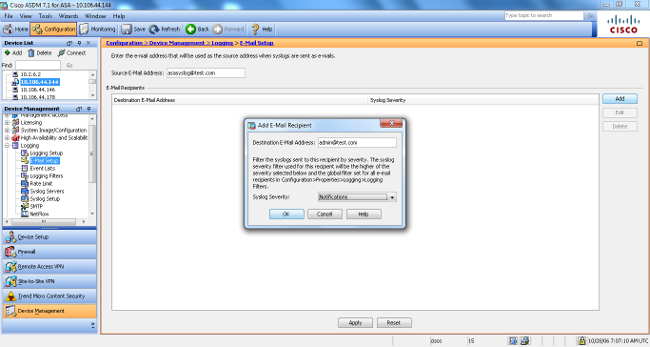
- Choose Device Administration, Logging, SMTP, and enter the Primary Server IP Address in order to specify the SMTP server IP address.
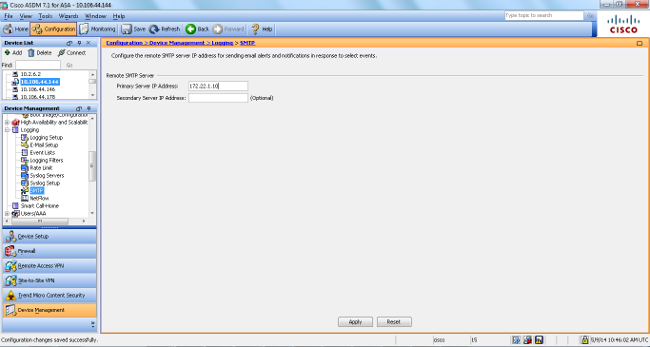
- If you want to send syslogs as SNMP traps, you must first define an SNMP server. Choose SNMP in in the Management Access menu in order to specify the address of the SNMP management stations and their specific properties.
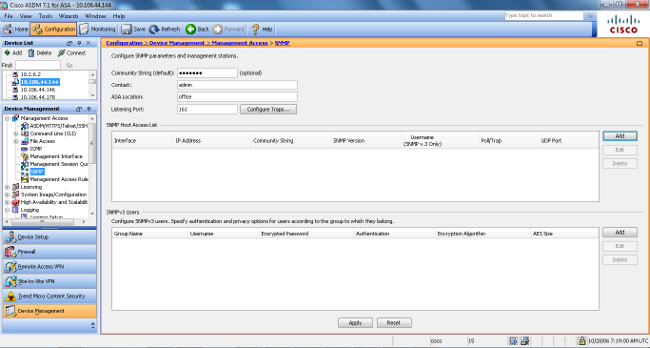
- Choose Add in order to add an SNMP management station. Enter the SNMP host details and click OK.
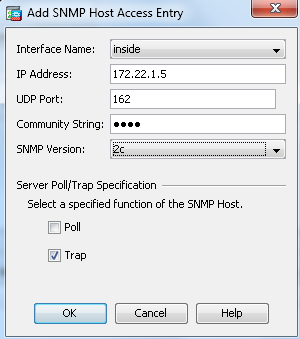
- In order to enable logs to be sent to any of the prior mentioned destinations, choose Logging Filters in the logging section. This presents you with each possible logging destination and the current level of logs that are sent to those destinations. Choose the desired Logging Destination and click Edit. In this example, the Syslog Servers destination is modified.
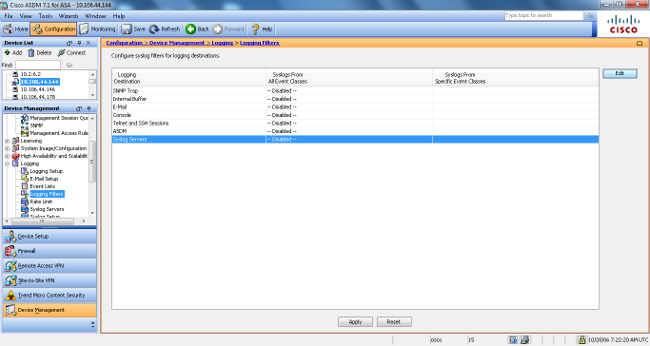
- Choose an appropriate severity, in this case Informational, from the Filter on severity drop-down list. Click OK when you are done.
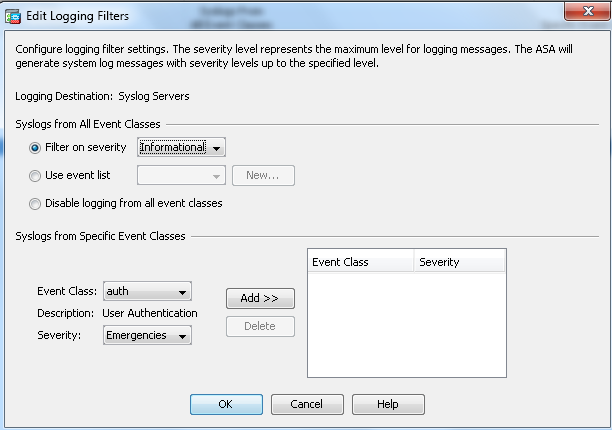
- Click Apply after you return to the Logging Filters window.
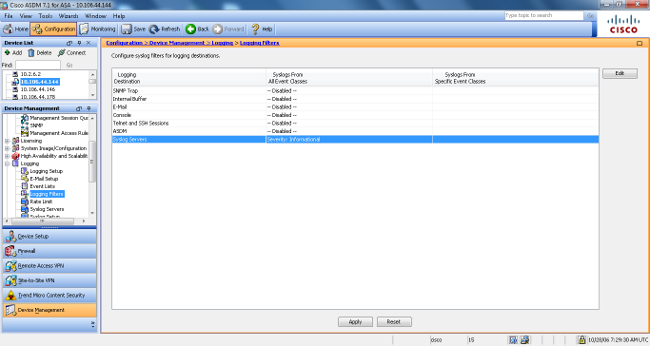
Send Syslog Messages Over a VPN to a Syslog Server
In either the simple site-to-site VPN design or the more complicated hub-and-spoke design, an administrator could want to monitor all remote ASA Firewalls with the SNMP server and syslog server located at a central site.
In order to configure the site-to-site IPsec VPN configuration, refer to PIX/ASA 7.x and above: PIX-to-PIX VPN Tunnel Configuration Example. Apart from the VPN configuration, you have to configure the SNMP and the interesting traffic for the syslog server in both the central and local site.
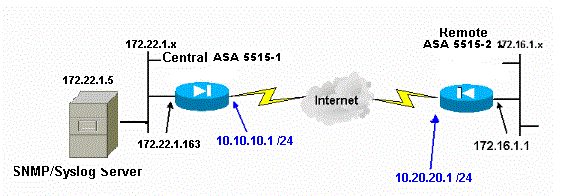
Central ASA Configuration
!--- This access control list (ACL) defines IPsec interesting traffic.
!--- This line covers traffic between the LAN segment behind two ASA.
!--- It also includes the SNMP/syslog traffic between the SNMP/syslog server
!--- and the network devices located on the Ethernet segment behind the ASA 5515.
access-list 101 permit ip 172.22.1.0 255.255.255.0 172.16.1.0 255.255.255.0
!--- This lines covers SNMP (TCP/UDP port - 161), SNMP TRAPS(TCP/UDP port - 162)
!--- and syslog traffic (UDP port - 514) from SNMP/syslog server
!--- to the outside interface of the remote ASA.
access-list 101 permit tcp host 172.22.1.5 host 10.20.20.1 eq 161
access-list 101 permit udp host 172.22.1.5 host 10.20.20.1 eq 161
access-list 101 permit tcp host 172.22.1.5 host 10.20.20.1 eq 162
access-list 101 permit udp host 172.22.1.5 host 10.20.20.1 eq 162
access-list 101 permit udp host 172.22.1.5 host 10.20.20.1 eq 514
logging enable
logging trap debugging
!--- Define logging host information.
logging facility 16
logging host inside 172.22.1.5
!--- Define the SNMP configuration.
snmp-server host inside 172.22.1.5 community ***** version 2c
snmp-server community *****
Remote ASA Configuration
!--- This ACL defines IPsec interesting traffic.
!--- This line covers traffic between the LAN segment behind two ASA.
!--- It also covers the SNMP/syslog traffic between the SNMP/syslog server
!--- and the network devices located on the Ethernet segment behind ASA 5515.
access-list 101 permit ip 172.16.1.0 255.255.255.0 172.22.1.0 255.255.255.0
!--- This lines covers SNMP (TCP/UDP port - 161), SNMP TRAPS (TCP/UDP port - 162) and
!--- syslog traffic (UDP port - 514) sent from this ASA outside
!--- interface to the SYSLOG server.
access-list 101 permit tcp host 10.20.20.1 host 172.22.1.5 eq 161
access-list 101 permit udp host 10.20.20.1 host 172.22.1.5 eq 161
access-list 101 permit tcp host 10.20.20.1 host 172.22.1.5 eq 162
access-list 101 permit udp host 10.20.20.1 host 172.22.1.5 eq 162
access-list 101 permit udp host 10.20.20.1 host 172.22.1.5 eq 514
!--- Define syslog server.
logging facility 23
logging host outside 172.22.1.5
!--- Define SNMP server.
snmp-server host outside 172.22.1.5 community ***** version 2c
snmp-server community *****
Refer to Monitoring Cisco Secure ASA Firewall Using SNMP and Syslog Through VPN Tunnel for more information on how to configure ASA Version 8.4
Advanced Syslog
ASA Version 8.4 provides several mechanisms that enable you to configure and manage syslog messages in groups. These mechanisms include message severity level, message class, message ID, or a custom message list that you create. With the use of these mechanisms, you can enter a single command that applies to small or large groups of messages. When you set up syslogs this way, you are able to capture the messages from the specified message group and no longer all the messages from the same severity.
Use the Message List
Use the message list in order to include only the interested syslog messages by severity level and ID into a group, then associate this message list with the desired destination.
Complete these steps in order to configure a message list:
-
Enter the logging listmessage_list | level severity_level [class message_class] command in order to create a message list that includes messages with a specified severity level or message list.
-
Enter the logging list message_list message syslog_id-syslog_id2 command in order to add additional messages to the message list just created.
-
Enter the logging destination message_list command in order to specify the destination of the message list created.
Example 2
Enter these commands in order to create a message list, which includes all the severity 2 (critical) messages with the addition of message 611101 to 611323, and also have them sent to the console:
logging list my_critical_messages level 2
logging list my_critical_messages message 611101-611323
logging console my_critical_messages
ASDM Configuration
This procedure shows an ASDM configuration for Example 2 with the use of the message list.
-
Choose Event Lists under Logging and click Add in order to create a message list.
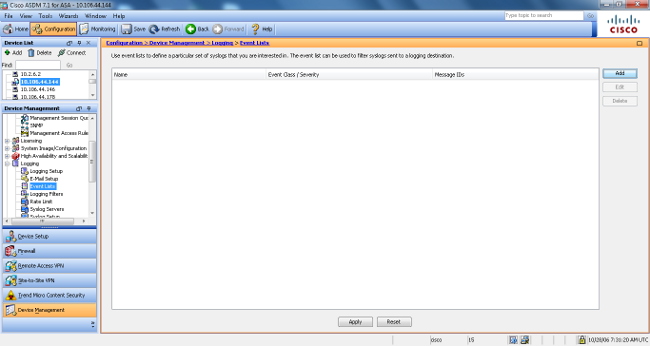
-
Enter the name of the message list in the Name box. In this case, my_critical_messages is used. Click Add under Event Class/Severity Filters.
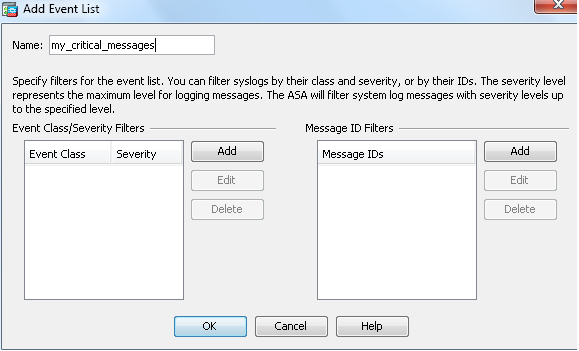
-
Choose All from the Event Class drop-down list. Choose Critical from the Severity drop-down list. Click OK when you are done.
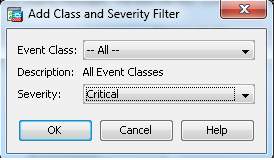
-
Click Add under the Message ID Filters if additional messages are required. In this case, you need to put in messages with ID 611101-611323.
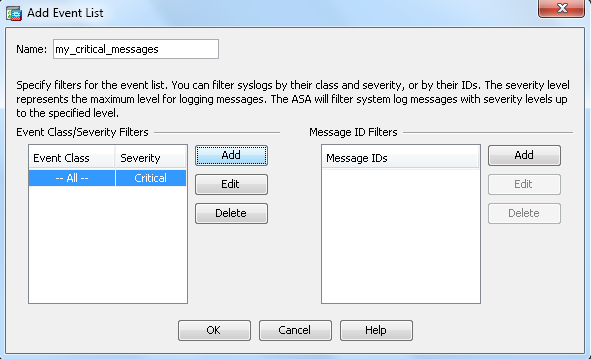
-
Put in the ID range in the Message IDs box and click OK.
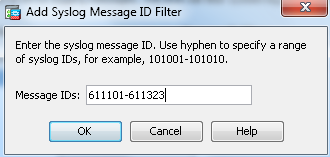
-
Navigate back to the Logging Filters menu and choose Console as the destination.
-
Choose my_critical_messages from the Use event list drop-down list. Click OK when you are done.
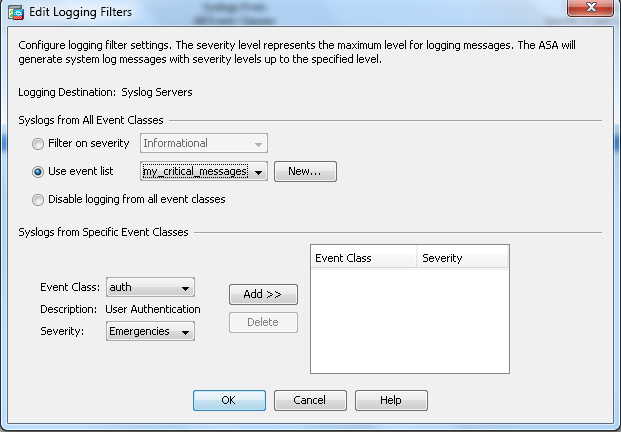
-
Click Apply after you return to the Logging Filters window.
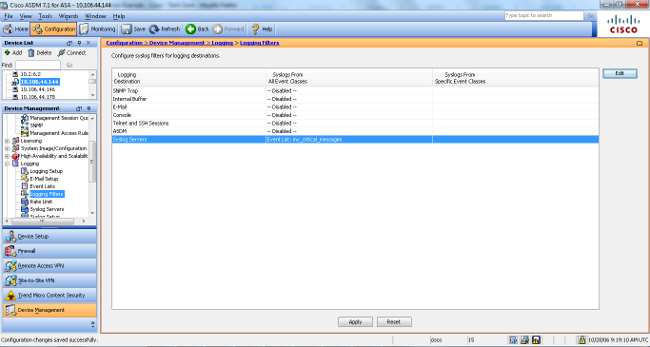
This completes the ASDM configurations with the use of a message list as shown in Example 2.
Use the Message Class
Use the message class in order to send all messages associated with a class to the specified output location. When you specify a severity level threshold, you can limit the number of messages sent to the output location.
logging class message_class destination | severity_level
Example 3
Enter this command in order to send all ca class messages with a severity level of emergencies or higher to the console.
logging class ca console emergencies
ASDM Configuration
This procedure shows the ASDM configurations for Example 3 with the use of the message list.
-
Choose the Logging Filters menu and choose Console as the destination.
-
Click Disable logging from all event classes.
-
Under the Syslogs from Specific Event Classes, choose the Event Class and Severity you want to add.
This procedure uses ca and Emergencies respectively.
-
Click Add in order to add this into the message class and click OK.
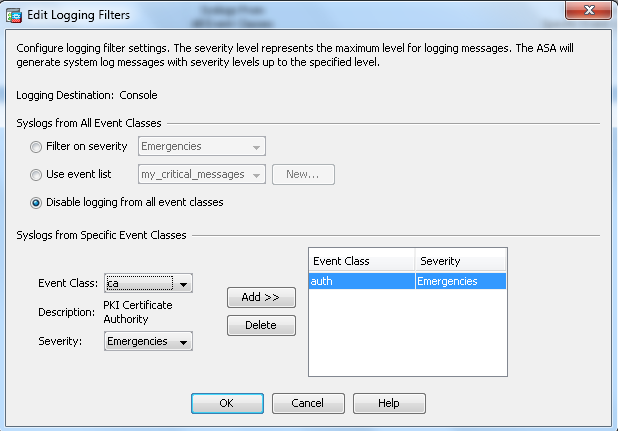
-
Click Apply after you return to the Logging Filters window. The console now collects the ca class message with severity level Emergencies as shown on the Logging Filters window.
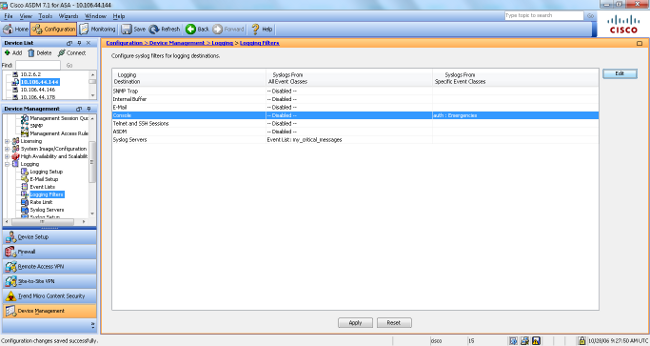
This completes the ASDM configuration for Example 3. Refer to Messages Listed by Severity Level for a list of the log message severity levels.
Send Debug Log Messages to a Syslog Server
For advanced troubleshooting, feature/protocol specific debug logs are required. By default, these log messages are displayed on terminal (SSH/Telnet). Dependent on the type of debug, and the rate of debug messages generated, use of the CLI can prove difficult if debugs are enabled. Optionally, debug messages can be redirected to the syslog process and generated as syslogs. These syslogs can be sent to any syslog desination as would any other syslog. In order to divert debugs to syslogs, enter the logging debug-trace command. This configuration sends debug output, as syslogs, to a syslog server.
logging trap debugging
logging debug-trace
logging host inside 172.22.1.5
Use of Logging List and Message Classes Together
Enter the logging list command in order to capture the syslog for LAN-to-LAN and Remote access IPsec VPN messages alone. This example captures all VPN (IKE and IPsec) class system log messages with debugging level or higher.
Example
hostname(config)#logging enable
hostname(config)#logging timestamp
hostname(config)#logging list my-list level debugging class vpn
hostname(config)#logging trap my-list
hostname(config)#logging host inside 192.168.1.1
Log ACL Hits
Add log to each access list element (ACE) you wish in order to log when an access list is hit. Use this syntax:
access-list id {deny | permit protocol} {source_addr source_mask}
{destination_addr destination_mask} {operator port} {log}
Example
ASAfirewall(config)#access-list 101 line 1 extended permit icmp any any log
ACLs, by default, log every denied packet. There is no need to add the log option to deny ACLs to generate syslogs for denied packets. When the log option is specified, it generates syslog message 106100 for the ACE to which it is applied. Syslog message 106100 is generated for every matching permit or deny ACE flow that passes through the ASA Firewall. The first-match flow is cached. Subsequent matches increment the hit count displayed in the show access-list command. The default access list logging behavior, which is the log keyword not specified, is that if a packet is denied, then message 106023 is generated, and if a packet is permitted, then no syslog message is generated.
An optional syslog level (0 - 7) can be specified for the generated syslog messages (106100). If no level is specified, the default level is 6 (informational) for a new ACE. If the ACE already exists, then its current log level remains unchanged. If the log disable option is specified, access list logging is completely disabled. No syslog message, which includes message 106023, is generated. The log default option restores the default access list logging behavior.
Complete these steps in order to enable the syslog message 106100 to view in the console output:
-
Enter the logging enable command in order to enable transmission of system log messages to all output locations. You must set a logging output location in order to view any logs.
-
Enter the logging message <message_number> level <severity_level> command in order to set the severity level of a specific system log message.
In this case, enter the logging message 106100 command in order to enable the message 106100.
-
Enter the logging console message_list | severity_level command in order to enable system log messages to display on the Security Appliance console (tty) as they occur. Set the severity_level from 1 to 7 or use the level name. You can also specify which messages are sent with the message_list variable.
-
Enter the show logging message command in order to display a list of system log message messages that have been modified from the default setting, which are messages that have been assigned a different severity level and messages that have been disabled.
This is sample output of the show logging message command:
ASAfirewall#show logging message 106100
syslog 106100: default-level informational (enabled)
ASAfirewall# %ASA-7-111009: User 'enable_15' executed cmd: show logging mess 106
100
Blocking Syslog Generation on a Standby ASA
Start from ASA software release 9.4.1 onwards and you can block specific syslogs from being generated on a standby unit and use this command:
no logging message syslog-id standby
Verify
There is currently no verification procedure available for this configuration.
Troubleshoot
If you want to suppress a specific syslog message to be sent to syslog server, then you must enter the command as shown.
hostname(config)#no logging message <syslog_id>
Refer to the logging message command for more information.
%ASA-3-201008: Disallowing New Connections
The %ASA-3-201008: Disallowing new connections. error message is seen when an ASA is unable to contact the syslog server and no new connections are allowed.
Solution
This message appears when you have enabled TCP system log messaging and the syslog server cannot be reached, or when you use Cisco ASA Syslog Server (PFSS) and the disk on the Windows NT system is full. Complete these steps in order to resolve this error message:
-
Disable TCP system log messaging if it is enabled.
-
If you use PFSS, free up space on the Windows NT system where PFSS resides.
-
Ensure that the syslog server is up and you can ping the host from the Cisco ASA console.
-
Restart TCP system message logging in order to allow traffic.
If the syslog server goes down and the TCP logging is configured, either use the logging permit-hostdown command or switch to UDP logging.
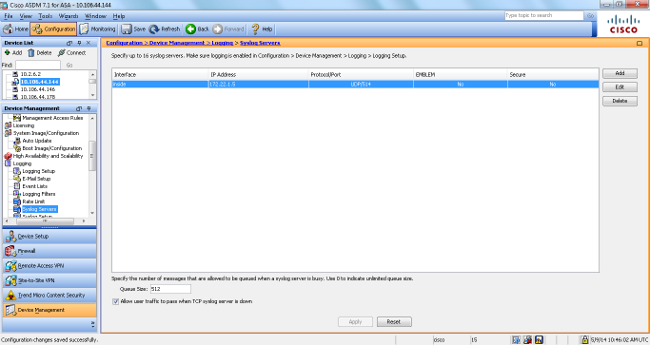
Related Information
Revision History
| Revision | Publish Date | Comments |
|---|---|---|
4.0 |
04-Feb-2025 |
Updated Formatting. |
3.0 |
04-Nov-2022 |
Recertification. |
2.0 |
04-Nov-2022 |
Updated Alt Text. Corrected Style Requirements, Machine Translation, Gerunds, Title Errors and Introduction Errors. Corrected formatting,and spelling. |
1.0 |
28-Jul-2014 |
Initial Release |
Contributed by Cisco Engineers
- Atri BasuTechnical Consulting Engineer
- Magnus MortensenTechnical Consulting Engineer
- Dinkar SharmaTechnical Consulting Engineer
Contact Cisco
- Open a Support Case

- (Requires a Cisco Service Contract)
 Feedback
Feedback