Configure a FireSIGHT System to Send Alerts to an External Syslog Server
Available Languages
Contents
Introduction
While a FireSIGHT System provides various views of events within it's web interface, you may want to configure external event notification to facilitate constant monitoring of critical systems. You can configure a FireSIGHT System to generate alerts that notify you via email, SNMP trap, or syslog when one of the following is generated. This article describes how to configure a FireSIGHT Management Center to send alerts on an external Syslog server.
Prerequisites
Requirements
Cisco recommends that you have knowledge on Syslog and FireSIGHT Management Center. Also, the syslog port (default is 514) must be allowed in your firewall.
Components Used
The information in this document is based on Software Version 5.2 or later.
Sending Intrusion Alerts
1. Log into the web user interface of your FireSIGHT Management Center.
2. Navigate to Policies > Intrusion > Intrusion Policy.
3. Click Edit next to the policy you want to apply.
4. Click on Advanced Settings.
5. Locate Syslog Alerting in the list and set it to Enabled.
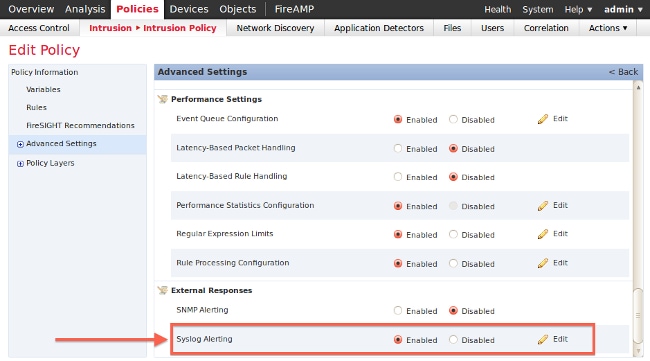
6. Click Edit next to the right of Syslog Alerting.
7. Type the IP address of your syslog server on the Logging Hosts field.
8. Choose an appropriate Facility and Severity from the drop-down menu. These can be left at the default values unless a syslog server is configured to accept alerts for a certain facility or severity.
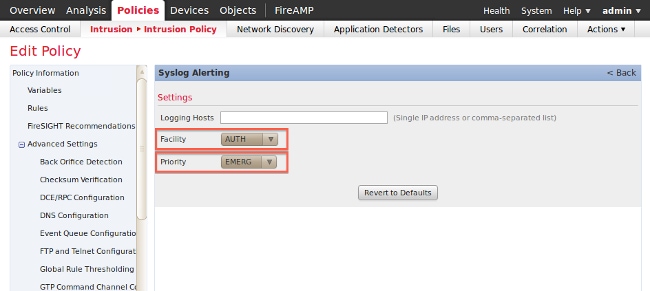
9. Click on Policy Information near the top left of this screen.
10. Click the Commit Changes button.
11. Reapply your intrusion policy.
Now if an intrusion event is triggered on that policy, an alert will also be sent to the syslog server that is configured on the intrusion policy.
Sending Health Alerts
Part 1: Create a Syslog Alert
1. Log into the web user interface of your FireSIGHT Management Center.
2. Navigate to Policies > Actions > Alerts.
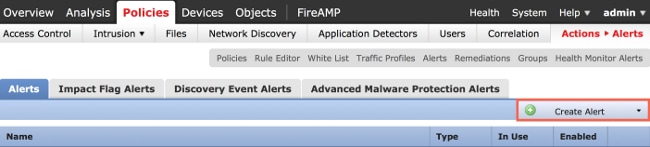
3. Select Create Alert, which is on the right-hand side of the web interface.
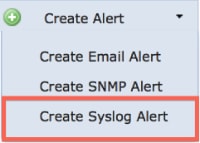
4. Click Create Syslog Alert. A configuration popup window appears.
5. Provide a name for the alert.
6. Fill in the IP address of your syslog server in the Host field.
7. Change the port if needed by your syslog server (the default port is 514).
8. Select an appropriate Facility and Severity.
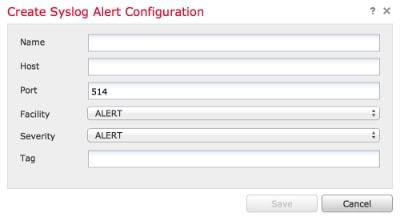
9. Click the Save button. You will return to the Policies > Actions > Alerts page.
10. Enable the Syslog configuration.
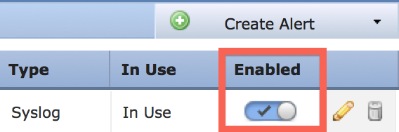
Part 2: Create Health Monitor Alerts
The following instruction describes the steps to configure Health Monitor Alerts that uses the syslog alert that you have just created (in the previous section):
1. Go to Policies > Actions > Alerts page, and choose Health Monitor Alerts, which is near the top of the page.
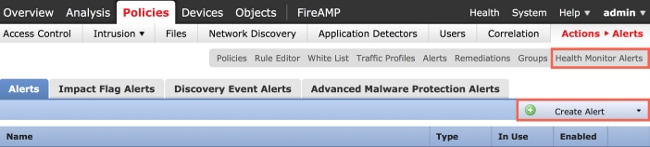
2. Give the health alert a name.
3. Choose a Severity (holding down the CTRL key while clicking can be used to select more than one severity type).
4. From the Module columnm choose the health modules for which you would like to send alerts to the syslog server (For example, Disk Usage).
5. Select previously created syslog alert from the Alerts column.
6. Click the Save button.
Sending Impact Flag, Discover Event and Malware Alerts
You can also configure a FireSIGHT Management Center to send syslog alerts for events with a specific impact flag, specific type of discovery events and malware events. In order to do that, you have to Part 1: Create a Syslog Alert and then configure the type of events that you want to send to your syslog server. You can do that by navigating to the Policies > Actions > Alerts page, and then selecting a tab for the desired alert type.
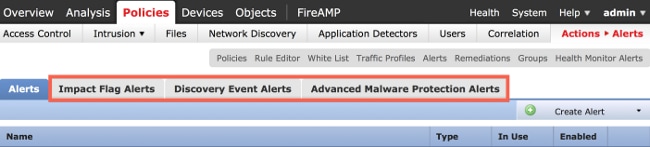
Revision History
| Revision | Publish Date | Comments |
|---|---|---|
1.0 |
17-Sep-2014 |
Initial Release |
Contact Cisco
- Open a Support Case

- (Requires a Cisco Service Contract)
 Feedback
Feedback