Download Logs from the GUI of Your CES ESA and CMD
Available Languages
Revision History
| Revision | Publish Date | Comments |
|---|---|---|
4.0 |
21-Feb-2023 |
Removed PII.
Updated Introduction, Alt Text, SEO, CCW Alerts and Formatting. |
3.0 |
28-Jan-2022 |
CCW Review, updated title and description |
2.0 |
27-Jan-2022 |
Added steps for CES CLI log download |
1.0 |
24-Jul-2020 |
Initial Release |
Contact Cisco
- Open a Support Case

- (Requires a Cisco Service Contract)
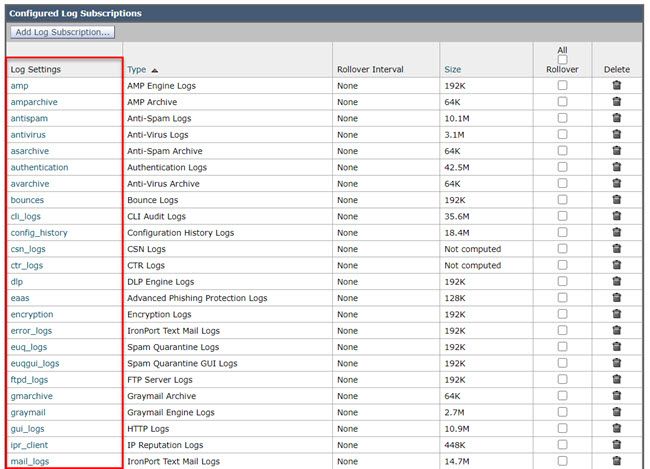
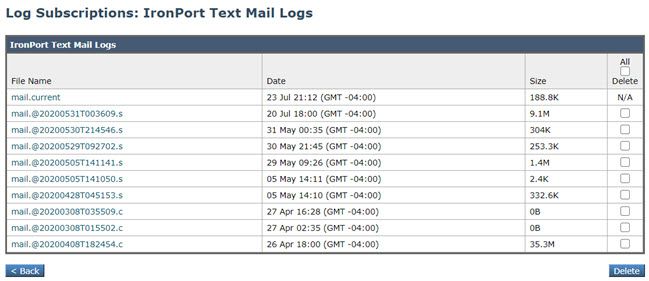
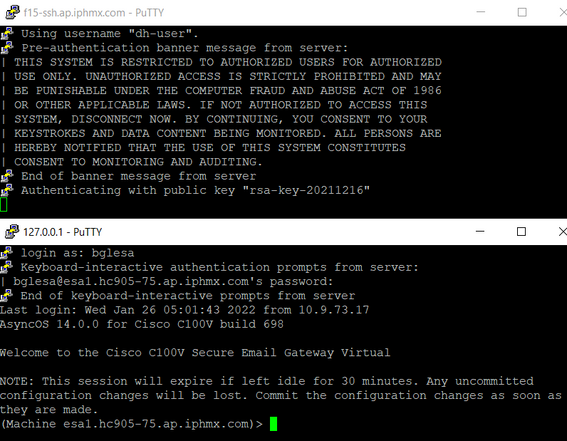
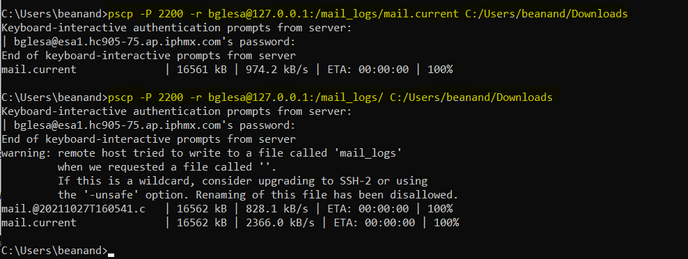
 Feedback
Feedback