ASA 8.0: How to Change the WebVPN Title
Available Languages
Contents
Introduction
This document illustrates how to change the title that appears on the WebVPN login and portal pages. With the use of customizations that can be edited with the web-based Customization Editor, the ASA provides a means to change nearly everything about the look and feel of the WebVPN portal. This configuration is performed with ASDM 6.0(2) on an ASA that runs Software Version 8.0(2).
For more information on customizing WebVPN pages in ASA version 7.2 using CLI, refer to Customizing WebVPN Pages.
For more information on customizing Clientless SSL VPN (WebVPN) pages in ASA version 8.0 using CLI, refer to Customizing Clientless SSL VPN Pages.
Prerequisites
This document is part of a set of documents about the configuration of WebVPN on the ASA.
Change the WebVPN Title
In this section, you are presented with the information to change the title that appears on the WebVPN login and portal pages.
Change the Title
Complete these steps to upload and configure the new title:
-
Navigate to Configuration > Remote Access VPN > Clientless SSL VPN Access > Portal > Customization.
-
Choose a customization to edit, or create a new one.
Note: It is not recommended that you make substantial changes to the Default Customization.
-
In order to change the title of the browser window, replace the text in the Title field under Logon Page > Browser Window (the default view).
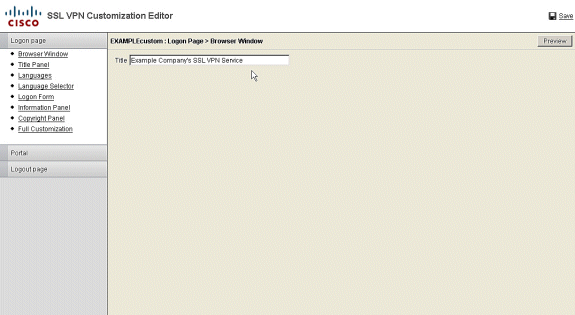
-
In order to change the title that appears on the page itself before login, navigate to Title Panel > Logon Page, and replace the text in the Text field.
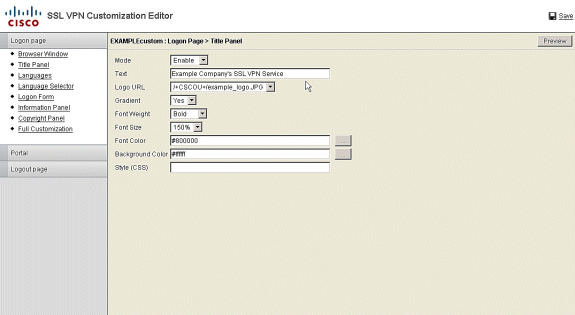
-
In order to change the title of the browser window after login, navigate to Portal > Browser Window, and enter the text in the Browser Window field.
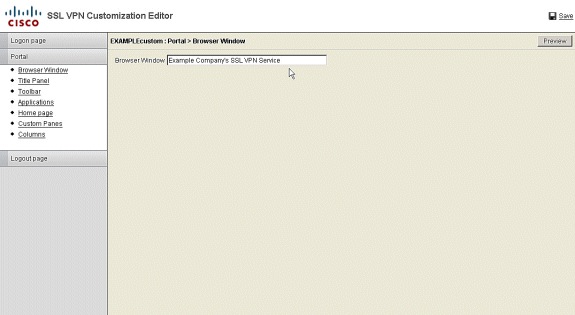
-
In order to change the title that appears on the page itself after login, navigate to Portal > Title Panel , and replace the text in the Text field.
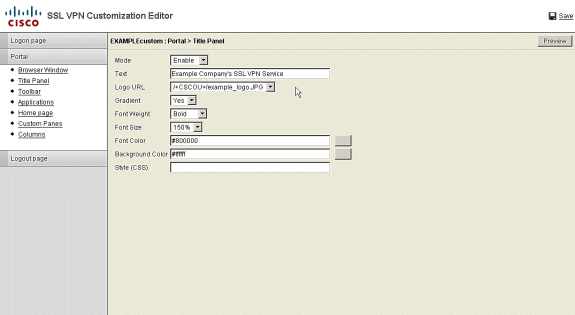
-
Click Save in the upper right corner.
Apply the Customization
It is important to make sure that the customization that you have configured is applied to the correct connection profile (tunnel group) in order for the new title to appear on the login and portal pages. Unless users connect to the ASA with a Group-URL, it is necessary to apply the customization to the DefaultWEBVPNGroup for the new title to appear before login. This table shows where the customization must be applied for a given configuration. The steps after the table show how to configure the customization in the connection profile (tunnel group).
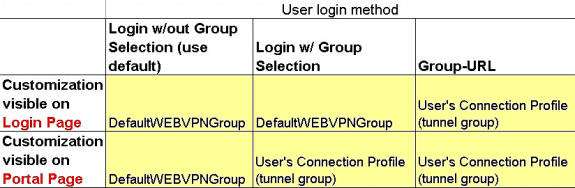
Complete these steps to configure the customization in the connection profile (tunnel group):
-
Navigate to Configuration > Remote Access VPN > Clientless SSL VPN Access > Connection Profiles.
-
Choose the DefaultWEBVPNGroup (or your desired group), and click Edit.
-
Choose Advanced > Clientless SSL VPN in the left pane.
-
Verify that your customization is chosen as the Portal Page Customization.
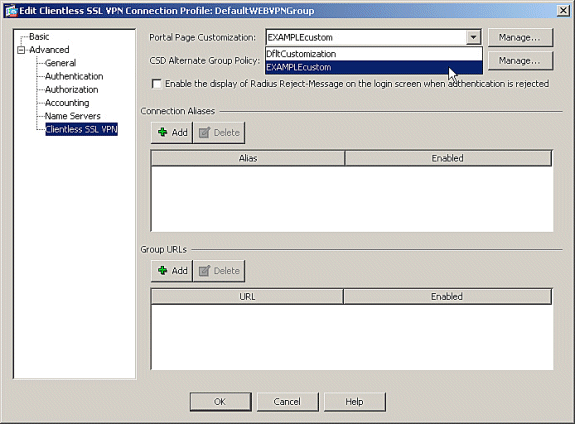
Verify
Navigate to the WebVPN login page of the ASA to verify that the title has been changed and the customization is properly applied.
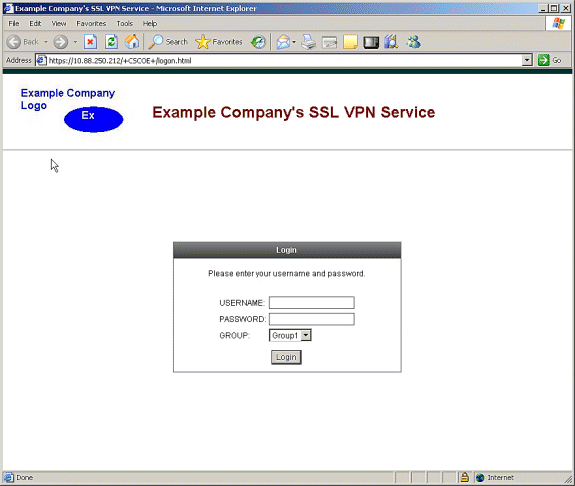
Troubleshoot
If the new title does not appear, be sure that the customization is applied to the correct connection profile (tunnel group). See Apply the Customization for more information.
Related Information
Revision History
| Revision | Publish Date | Comments |
|---|---|---|
1.0 |
16-Aug-2007 |
Initial Release |
Contact Cisco
- Open a Support Case

- (Requires a Cisco Service Contract)
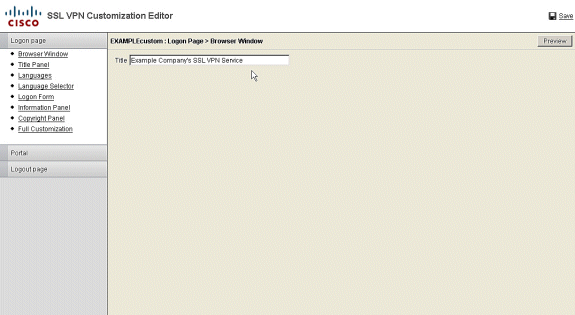
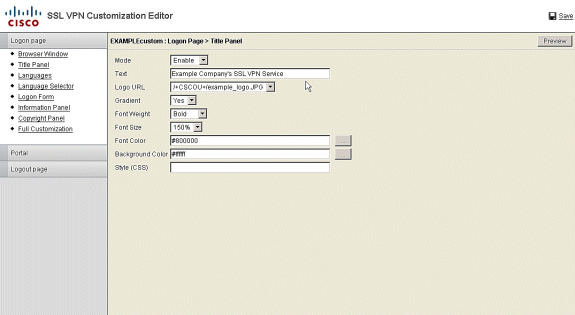
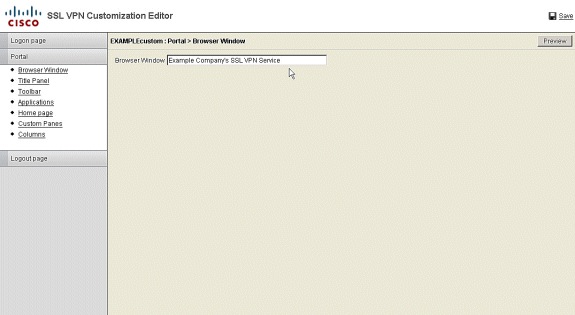
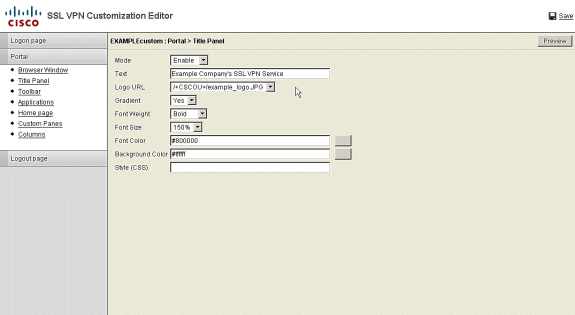
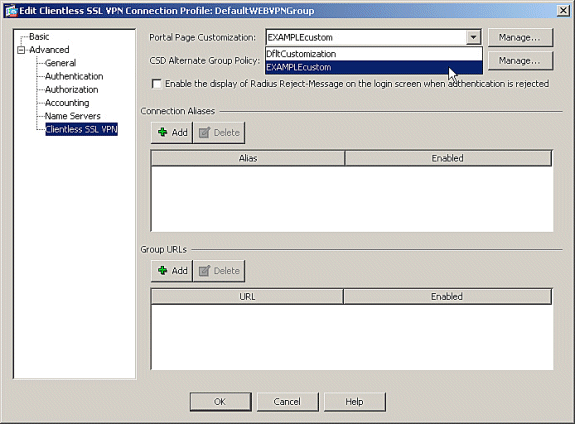
 Feedback
Feedback