ASA with WebVPN and Single Sign-on using ASDM and NTLMv1 Configuration Example
Available Languages
Contents
Introduction
This document describes how to configure the Cisco Adaptive Security Appliance (ASA) to automatically pass WebVPN user login credentials, as well as secondary authentication, to servers that require additional login validation against Windows Active Directory running NT LAN Manager version 1 (NTLMv1). This feature is known as single-sign-on (SSO). It gives links configured for a specific WebVPN group the capability to pass on this user authentication information, thus eliminating multiple authentication prompts. This feature can also be used at the global or user configuration level.
Prerequisites
Requirements
Ensure that you meet these requirements before you attempt this configuration:
-
Ensure that NTLMv1 and Windows permissions for the target VPN users are configured. Consult your Microsoft documentation for more information on Windows domain access rights.
Components Used
The information in this document is based on these software and hardware versions:
-
Cisco ASA 7.1(1)
-
Cisco Adaptive Security Device Manager (ASDM) 5.1(2)
-
Microsoft Internet Information Services (IIS)
The information in this document was created from the devices in a specific lab environment. All of the devices used in this document started with a cleared (default) configuration. If your network is live, make sure that you understand the potential impact of any command.
Conventions
Refer to the Cisco Technical Tips Conventions for more information on document conventions.
Configure
In this section, you are presented with the information to configure the ASA as a WebVPN server with SSO.
Note: Use the Command Lookup Tool (registered customers only) to obtain more information on the commands used in this section.
Add an AAA Server for Windows Domain Authentication
Complete these steps to configure the ASA to use a domain controller for authentication.
-
Select Configuration > Properties > AAA Setup > AAA Servers and click Add. Provide a name for the server group, such as Windows_NT, and choose NT Domain as the protocol.
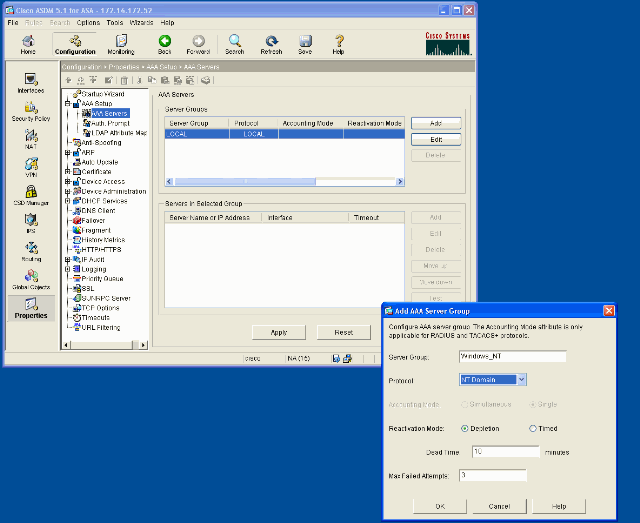
-
Add a Windows server.
Select the newly created group and click Add. Select the interface where the server is located and enter the IP address and domain controller name. Be sure that the domain controller name is entered in all capital letters. Click OK when you are done.
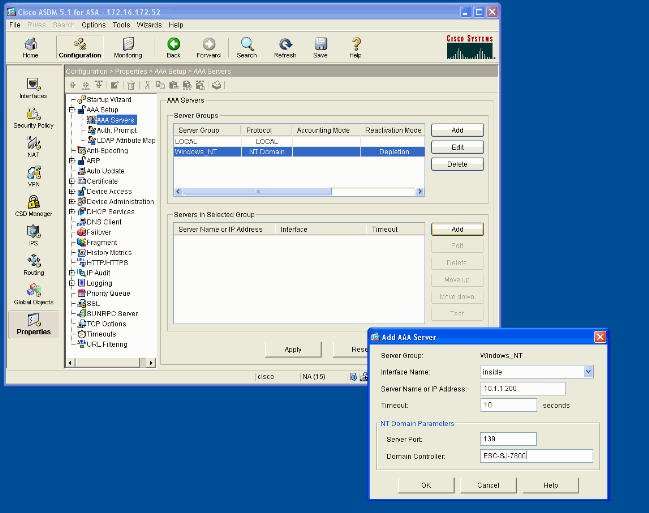
This window shows the completed AAA configuration:
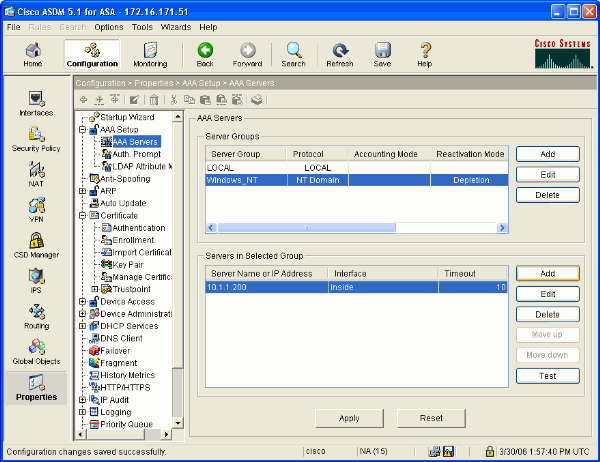
Create a Self-signed Certificate
Complete these steps to configure the ASA to use a self-signed certificate.
Note: In this example a self-signed certificate is used for simplicity. For other certificate enrollment options, such as enrolling with an external Certificate Authority, refer to Configuring Certificates.
-
Select Configuration > Properties > Certificate > Trustpoint > Configuration and click Add.
-
In the window that appears enter a Trustpoint Name such as Local-TP and check Generate a self-signed certificate on enrollment. Other options can be left with their default settings. Click OK when you are done.
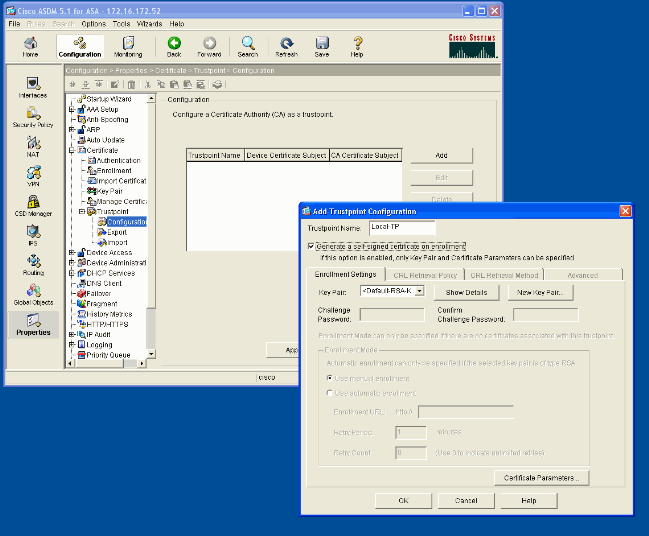
This window shows the completed Trustpoint configuration:
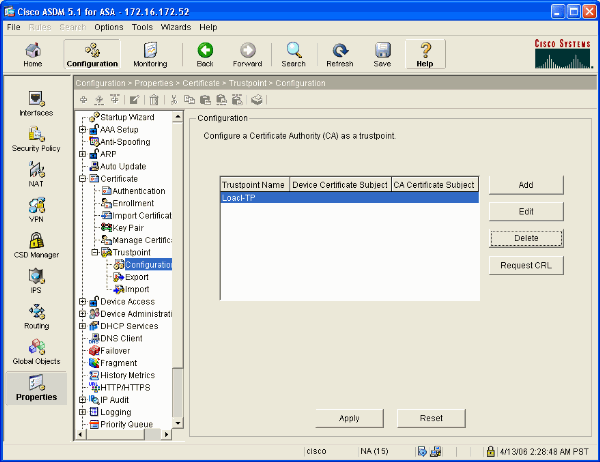
Enable WebVPN on the Outside Interface
Complete these steps to allow users outside your network to connect using WebVPN.
-
Select Configuration > VPN > WebVPN > WebVPN Access.
-
Select the desired interface, click Enable, and check Enable Tunnel Group Drop-down List on WebVPN Login Page.
Note: If the same interface is used for WebVPN and ASDM access, you must change the default port for ASDM access from port 80 to a new port such as 8080. This is done under Configuration > Properties > Device Access > HTTPS/ASDM.
Note: You can automatically redirect a user to port 443 in the event that a user navigates to http://<ip_address> instead of https://<ip_address>. Select Configuration > Properties > HTTP/HTTPS, choose the desired interface, click Edit and select Redirect HTTP to HTTPS.
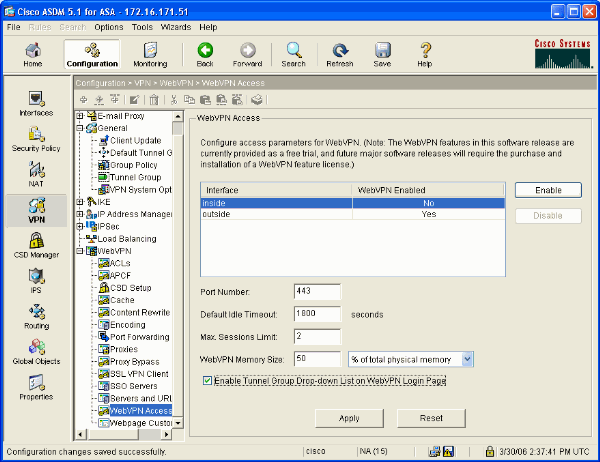
Configure a URL List for your Internal Server(s)
Complete these steps to create a list that contains the servers for which you want to grant your WebVPN users access.
-
Select Configuration > VPN > WebVPN > Servers and URLs and click Add.
-
Enter a name for the URL list. This name is not visible to end users. Click Add.
-
Enter the URL Display Name as it is to be displayed to users. Enter the URL information of the server. This should be how you normally access the server.
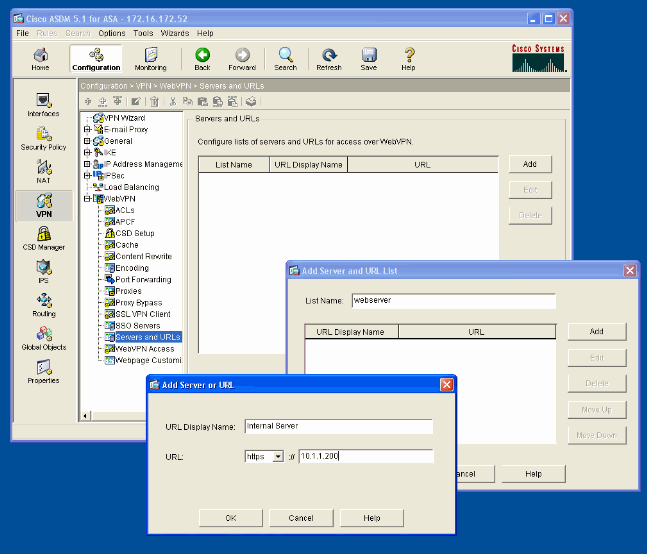
-
Click OK, OK, and then Apply.
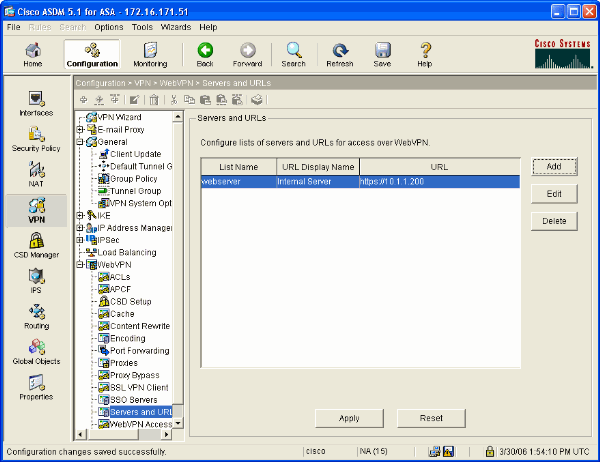
Configure an Internal Group Policy
Complete these steps to configure a group policy for your WebVPN users.
-
Select Configuration > VPN > General > Group Policy, click Add, and select Internal Group Policy.
-
On the General tab, specify a policy name, such as Internal-Group_POL_WEBVPN. Then uncheck Inherit next to Tunneling Protocols and check WebVPN.
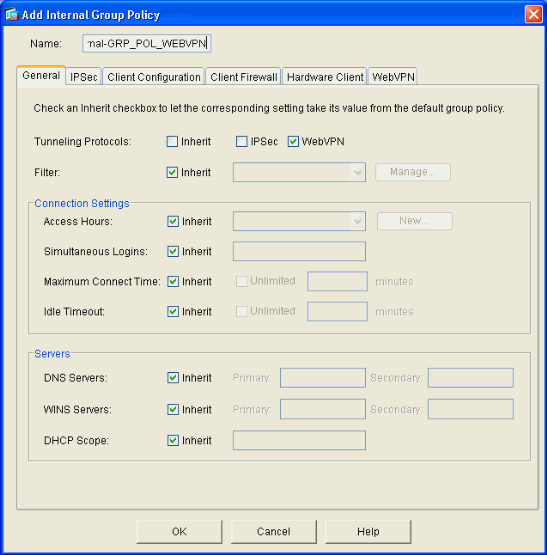
-
On the WebVPN tab select the Other sub-tab. Uncheck Inherit next to Servers and URL Lists and select the URL List you configured from the drop-down list. Click OK when you are done.
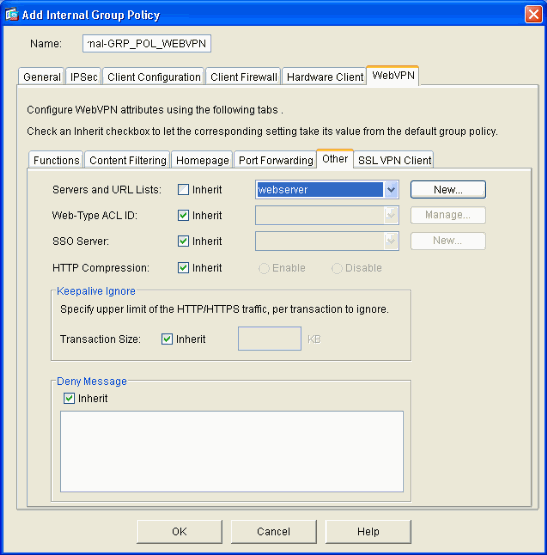
Configure a Tunnel Group
Complete these steps to configure a Tunnel Group for your WebVPN users.
-
Select Configuration > VPN > General > Tunnel Group, click Add and select WebVPN Access...
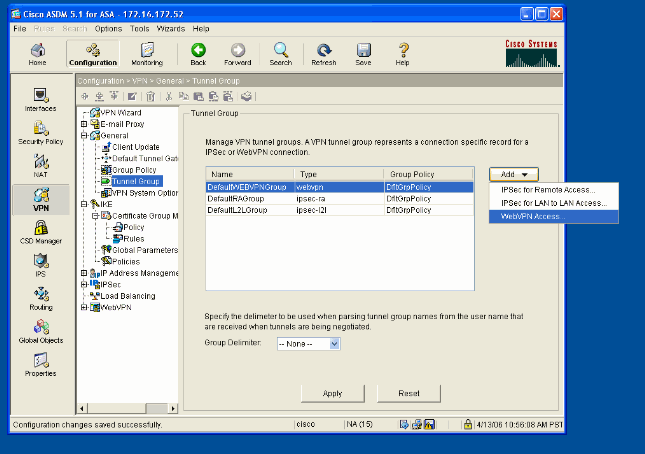
-
Enter a name for the Tunnel Group, such as WEB_VPN-GRP. On the Basic tab select the Group Policy that you created and verify that the group Type is webvpn.
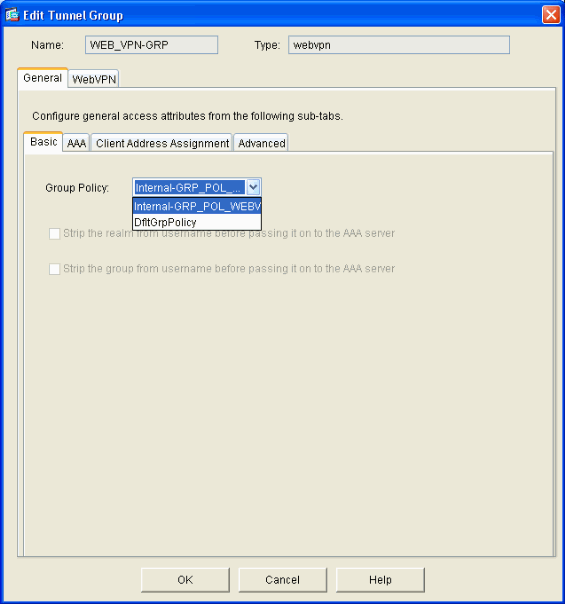
-
Go to the AAA tab.
For Authentication Server Group, choose the group you configured in order to enable NTLMv1 authentication with your domain controller.
Optional: Check Use LOCAL if Server Group Fails to enable the use of the LOCAL user database in the event that the configured AAA group fails. This can help you troubleshoot at a later time.
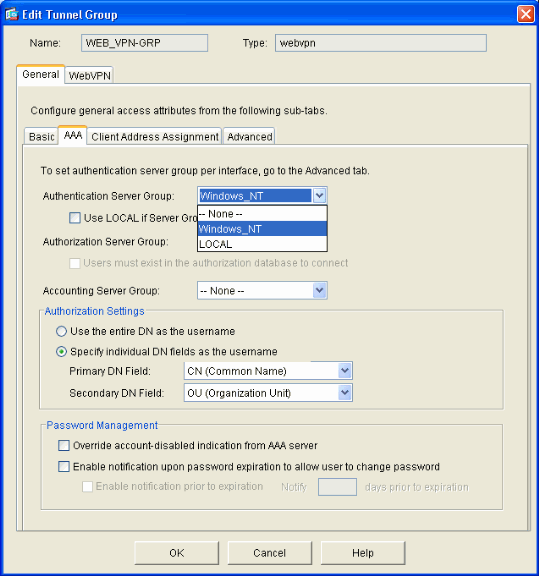
-
Go to the WebVPN tab and then go to the Group Aliases and URLs sub-tab.
-
Enter an alias under Group Aliases and click Add. This alias appears in the drop-down list presented to WebVPN users at login.
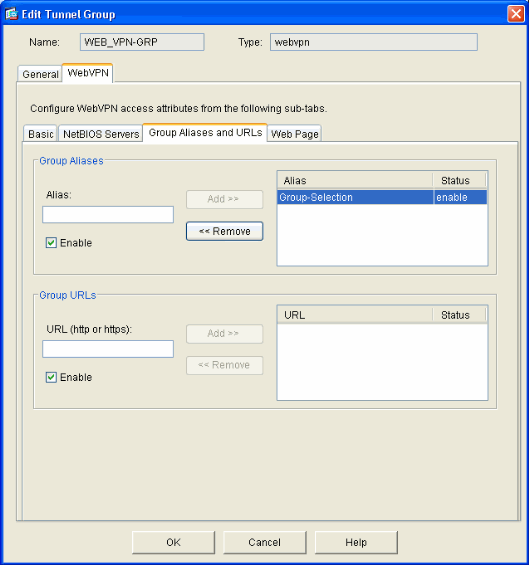
-
Click OK and then Apply.
Configure Auto-Signon for a Server
Switch to the command line to enable SSO for your internal server(s).
Note: This step cannot be completed in the ASDM and must be accomplished using the command line. Refer to Accessing the Command-Line Interface for more information.
Use the auto-signon command to specify the network resource, such as a server, that you want to give your users access to. A single server IP address is configured here, but a network range such as 10.1.1.0 /24 can also be specified. Refer to the auto-signon command for more information.
ASA>enable ASA#configure terminal ASA(config)#webvpn ASA(config-webpvn)#auto-signon allow ip 10.1.1.200 255.255.255.255 auth-type ntlm ASA(config-webvpn)#quit ASA(config)#exit ASA#write memory
In this example output, the auto-signon command is configured for WebVPN globally. This command can also be used in WebVPN group configuration mode or WebVPN username configuration mode. The use of this command in WebVPN group configuration mode limits it to a particular group. Likewise, the use of this command in WebVPN username configuration mode limits it to an individual user. Refer to the auto-signon command for more information.
Final ASA Configuration
This document uses this configuration:
| ASA Version 7.1(1) |
|---|
ASA# show running-config
: Saved
:
ASA Version 7.1(1)
!
terminal width 200
hostname ASA
domain-name cisco.com
enable password 8Ry2YjIyt7RRXU24 encrypted
names
!
interface GigabitEthernet0/0
nameif outside
security-level 0
ip address 172.16.171.51 255.255.255.0
!
interface GigabitEthernet0/1
nameif inside
security-level 100
ip address 10.1.1.1 255.255.255.0
!
interface GigabitEthernet0/2
shutdown
no nameif
no security-level
no ip address
!
interface GigabitEthernet0/3
shutdown
no nameif
no security-level
no ip address
!
interface Management0/0
shutdown
no nameif
no security-level
no ip address
!
passwd 2KFQnbNIdI.2KYOU encrypted
ftp mode passive
dns server-group DefaultDNS
domain-name cisco.com
pager lines 24
mtu inside 1500
mtu outside 1500
no failover
asdm image disk0:/asdm512.bin
no asdm history enable
arp timeout 14400
route outside 0.0.0.0 0.0.0.0 172.16.171.1 1
timeout xlate 3:00:00
timeout conn 1:00:00 half-closed 0:10:00 udp 0:02:00 icmp 0:00:02
timeout sunrpc 0:10:00 h323 0:05:00 h225 1:00:00 mgcp 0:05:00
timeout mgcp-pat 0:05:00 sip 0:30:00 sip_media 0:02:00
timeout uauth 0:05:00 absolute
!--- AAA server configuration
aaa-server Windows_NT protocol nt
aaa-server Windows_NT host 10.1.1.200
nt-auth-domain-controller ESC-SJ-7800
!--- Internal group policy configuration
group-policy Internal-GRP_POL_WEBVPN internal
group-policy Internal-GRP_POL_WEBVPN attributes
vpn-tunnel-protocol webvpn
webvpn
url-list value webserver
username cisco password Q/odgwmtmVIw4Dcm encrypted privilege 15
aaa authentication http console LOCAL
aaa authentication ssh console LOCAL
aaa authentication enable console LOCAL
http server enable 8181
http 0.0.0.0 0.0.0.0 outside
no snmp-server location
no snmp-server contact
snmp-server enable traps snmp authentication linkup linkdown coldstart
!--- Trustpoint/certificate configuration
crypto ca trustpoint Local-TP
enrollment self
crl configure
crypto ca certificate chain Local-TP
certificate 31
308201b0 30820119 a0030201 02020131 300d0609 2a864886 f70d0101 04050030
1e311c30 1a06092a 864886f7 0d010902 160d4153 412e6369 73636f2e 636f6d30
1e170d30 36303333 30313334 3930345a 170d3136 30333237 31333439 30345a30
1e311c30 1a06092a 864886f7 0d010902 160d4153 412e6369 73636f2e 636f6d30
819f300d 06092a86 4886f70d 01010105 0003818d 00308189 02818100 e47a29cd
56becf8d 99d6d919 47892f5a 1b8fc5c0 c7d01ea6 58f3bec4 a60b2025 03748d5b
1226b434 561e5507 5b45f30e 9d65a03f 30add0b5 81f6801a 766c9404 9cabcbde
44b221f9 b6d6dc18 496fe5bb 4983927f adabfb17 68b4d22c cddfa6c3 d8802efc
ec3af7c7 749f0aa2 3ea2c7e3 776d6d1d 6ce5f748 e4cda3b7 4f007d4f 02030100
01300d06 092a8648 86f70d01 01040500 03818100 c6f87c61 534bb544 59746bdb
4e01680f 06a88a15 e3ed8929 19c6c522 05ec273d 3e37f540 f433fb38 7f75928e
1b1b6300 940b8dff 69eac16b af551d7f 286bc79c e6944e21 49bf15f3 c4ec82d8
8811b6de 775b0c57 e60a2700 fd6acc16 a77abee6 34cb0cad 81dfaf5a f544258d
cc74fe2d 4c298076 294f843a edda3a0a 6e7f5b3c
quit
!--- Tunnel group configuration
tunnel-group WEB_VPN-GRP type webvpn
tunnel-group WEB_VPN-GRP general-attributes
authentication-server-group Windows_NT
default-group-policy Internal-GRP_POL_WEBVPN
tunnel-group WEB_VPN-GRP webvpn-attributes
group-alias Group-Selection enable
telnet timeout 5
ssh timeout 5
console timeout 0
!
class-map inspection_default
match default-inspection-traffic
!
!
policy-map global_policy
class inspection_default
inspect dns maximum-length 512
inspect ftp
inspect h323 h225
inspect h323 ras
inspect netbios
inspect rsh
inspect rtsp
inspect skinny
inspect esmtp
inspect sqlnet
inspect sunrpc
inspect tftp
inspect sip
inspect xdmcp
!
service-policy global_policy global
!--- WebVPN Configuration
webvpn
enable outside
url-list webserver "Internal Server" https://10.1.1.200 1
tunnel-group-list enable
auto-signon allow ip 10.1.1.200 255.255.255.255 auth-type ntlm
Cryptochecksum:c80ac5f6232df50fc1ecc915512c3cd6
: end |
Verify
Use this section to confirm that your configuration works properly.
The Output Interpreter Tool (registered customers only) (OIT) supports certain show commands. Use the OIT to view an analysis of show command output.
Test a WebVPN Login
Login as a user to test your configuration.
-
Attempt to login to the ASA with user information from your NT Domain. Select the group alias configured in step 5 under Configure a Tunnel Group.
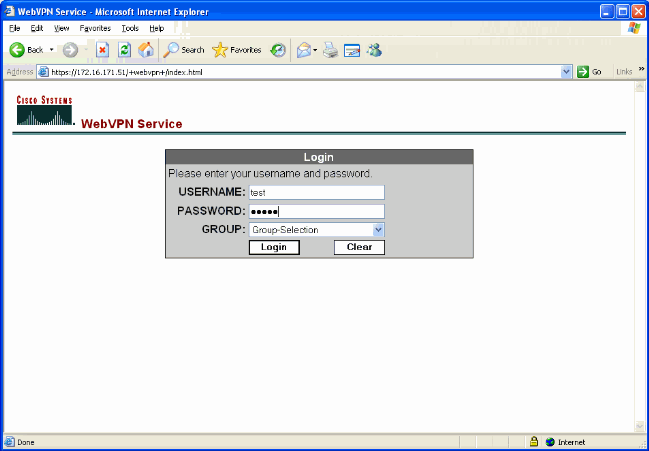
-
Look for the link(s) configured to the internal server(s). Click on the link to verify.
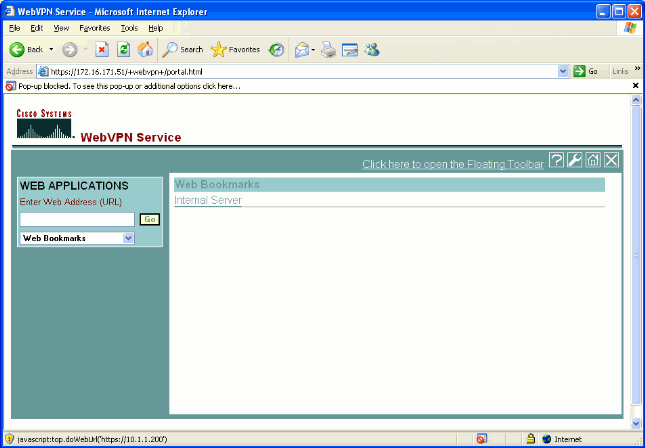
Monitor Sessions
Select Monitoring > VPN > VPN Statistics > Sessions and look for a WebVPN session that belongs to the group configured in this document.
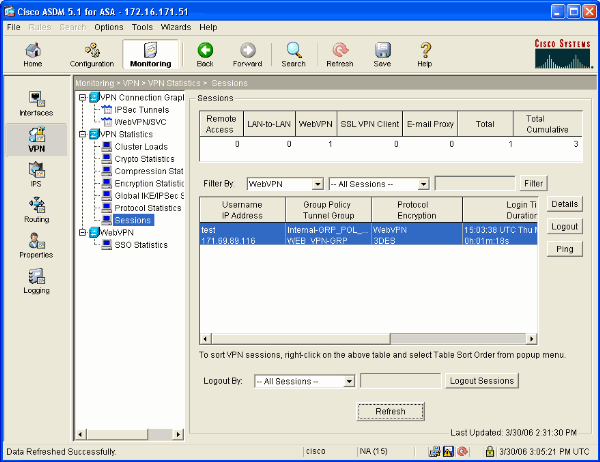
Debug a WebVPN Session
This output is a sample debug of a successful WebVPN session.
Note: Refer to Important Information on Debug Commands before you use debug commands.
ASA#debug webvpn 255 INFO: debug webvpn enabled at level 255 ASA# ASA# webvpn_portal.c:ewaFormServe_webvpn_login[1570] webvpn_portal.c:http_webvpn_kill_cookie[385] webvpn_auth.c:webvpn_auth[286] WebVPN: no cookie present!! webvpn_portal.c:ewaFormSubmit_webvpn_login[1640] webvpn_portal.c:http_webvpn_kill_cookie[385] webvpn_auth.c:http_webvpn_pre_authentication[1782] !--- Begin AAA WebVPN: calling AAA with ewsContext (78986968) and nh (78960800)! WebVPN: started user authentication... webvpn_auth.c:webvpn_aaa_callback[3422] WebVPN: AAA status = (ACCEPT) webvpn_portal.c:ewaFormSubmit_webvpn_login[1640] webvpn_auth.c:http_webvpn_post_authentication[1095] WebVPN: user: (test) authenticated. !--- End AAA webvpn_auth.c:http_webvpn_auth_accept[2093] webvpn_session.c:http_webvpn_create_session[159] webvpn_session.c:http_webvpn_find_session[136] WebVPN session created! webvpn_session.c:http_webvpn_find_session[136] webvpn_db.c:webvpn_get_server_db_first[161] webvpn_db.c:webvpn_get_server_db_next[202] traversing list: (webserver) webvpn_portal.c:ewaFormServe_webvpn_cookie[1421] webvpn_auth.c:webvpn_auth[286] webvpn_session.c:http_webvpn_find_session[136] webvpn_session.c:webvpn_update_idle_time[924] WebVPN: session has been authenticated. webvpn_auth.c:webvpn_auth[286] webvpn_session.c:http_webvpn_find_session[136] webvpn_session.c:webvpn_update_idle_time[924] WebVPN: session has been authenticated. !--- Output supressed webvpn_auth.c:webvpn_auth[286] webvpn_session.c:http_webvpn_find_session[136] webvpn_session.c:webvpn_update_idle_time[924] WebVPN: session has been authenticated. webvpn_auth.c:webvpn_auth[286] webvpn_session.c:http_webvpn_find_session[136] webvpn_session.c:webvpn_update_idle_time[924] WebVPN: session has been authenticated. webvpn_auth.c:webvpn_auth[286] webvpn_session.c:http_webvpn_find_session[136] webvpn_session.c:webvpn_update_idle_time[924] WebVPN: session has been authenticated. webvpn_auth.c:webvpn_auth[286] webvpn_session.c:http_webvpn_find_session[136] webvpn_session.c:webvpn_update_idle_time[924] WebVPN: session has been authenticated. webvpn_auth.c:webvpn_auth[286] webvpn_session.c:http_webvpn_find_session[136] webvpn_session.c:webvpn_update_idle_time[924] WebVPN: session has been authenticated. webvpn_session.c:http_webvpn_find_session[136] webvpn_session.c:webvpn_update_idle_time[924]
Troubleshoot
This section provides information you can use to troubleshoot your configuration.
-
If the Group drop-down box is not present on the WebVPN login page, be sure that you have completed step 2 under Enable WebVPN on the Outside Interface and step 5 under Configure a Tunnel Group. If these steps are not completed and the drop-down is missing, authentication falls under the Default Group and likely fails.
-
Although you cannot assign access rights to the user in ASDM or on the ASA, you can restrict users with Microsoft Windows access rights on your domain controller. Add the necessary NT group permissions for the web page the user authenticates to. Once the user logs into WebVPN with the permissions of the group, access to the specified pages is granted or denied accordingly. The ASA only acts as a proxy authentication host on behalf of the domain controller and all communications here are NTLMv1.
-
You cannot configure SSO for Sharepoint over WebVPN because the Sharepoint Server does not support forms based authentication. As a result, the bookmarks with post or the post plugin procedure is not applicable here.
Related Information
Revision History
| Revision | Publish Date | Comments |
|---|---|---|
1.0 |
28-Apr-2006 |
Initial Release |
Contact Cisco
- Open a Support Case

- (Requires a Cisco Service Contract)
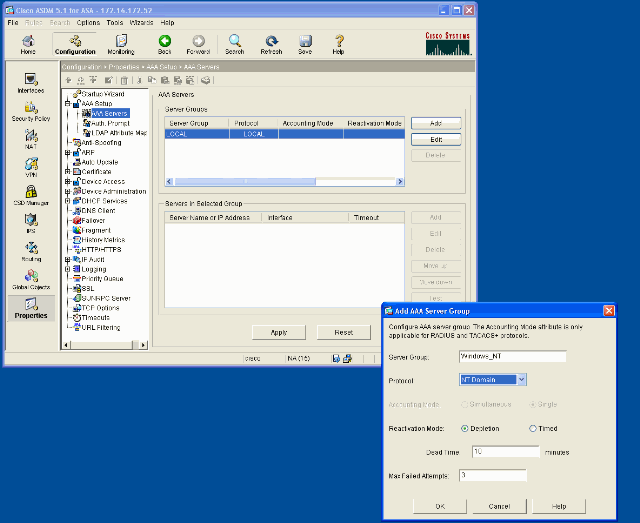
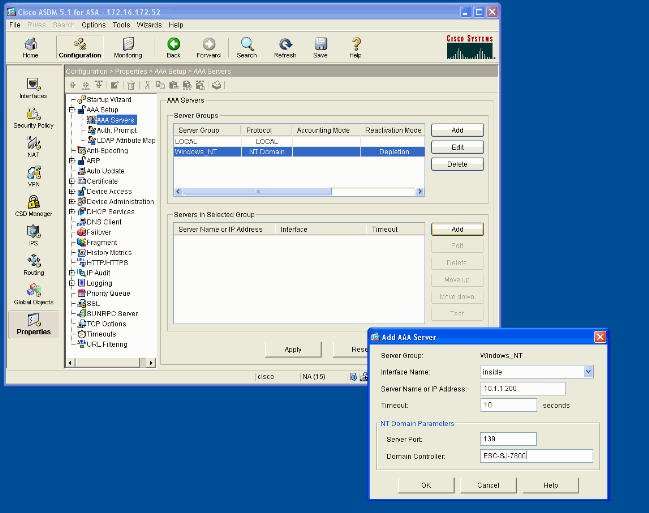
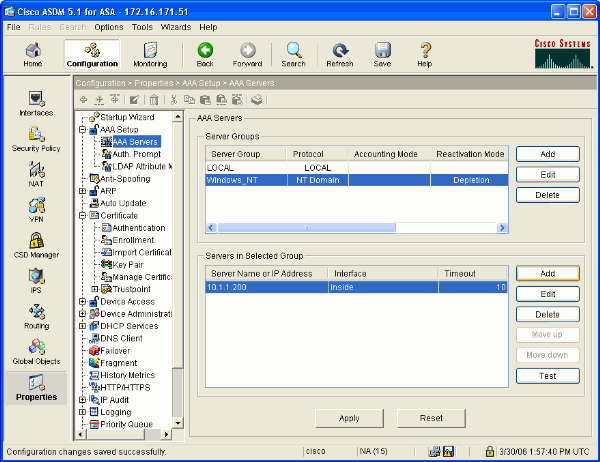
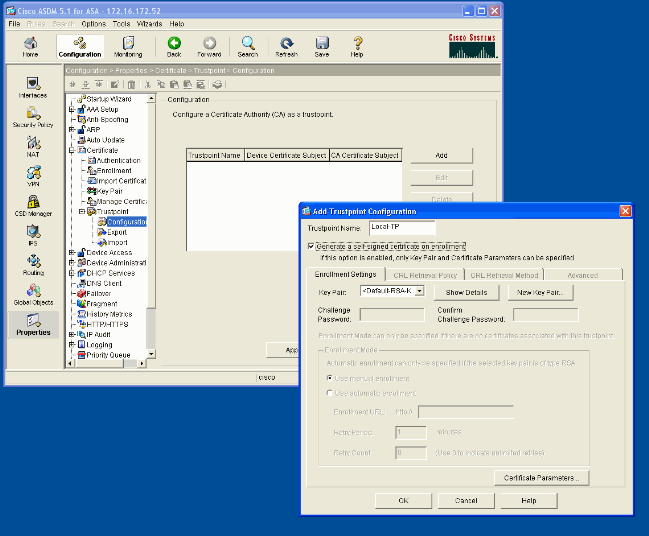
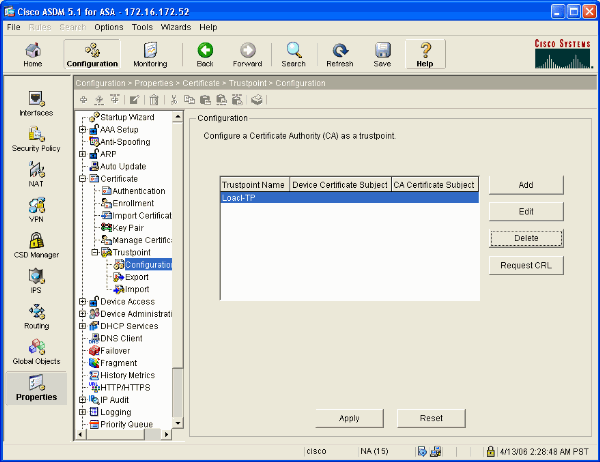
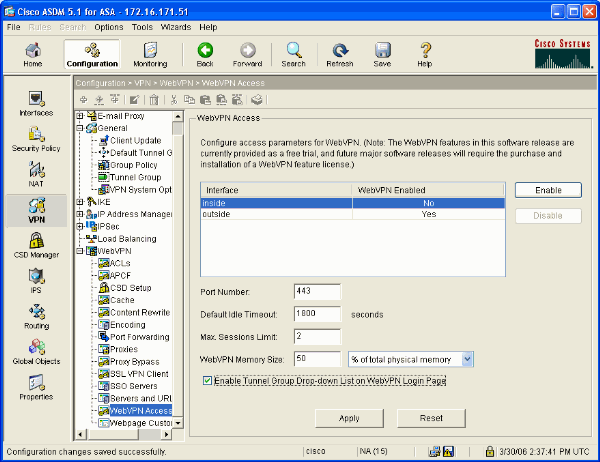
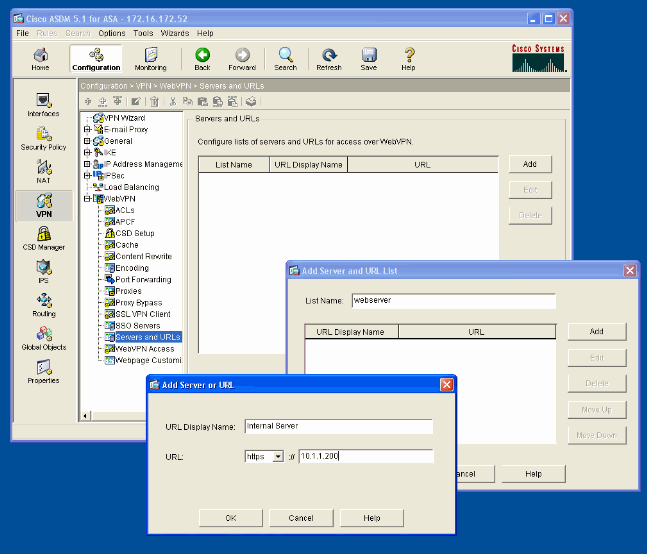
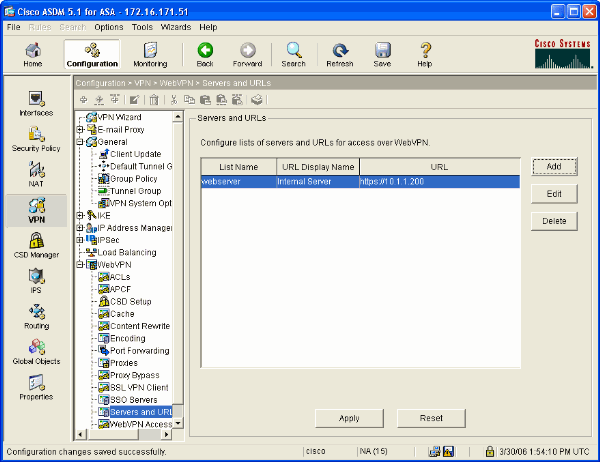
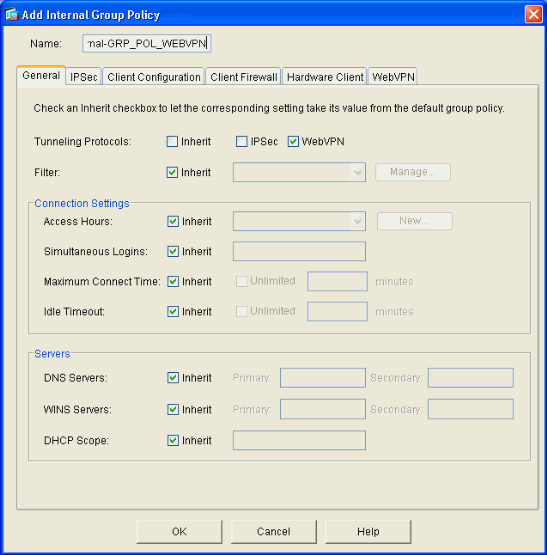
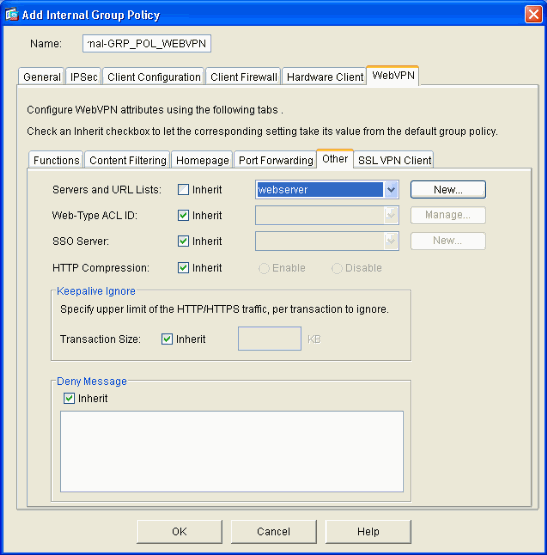
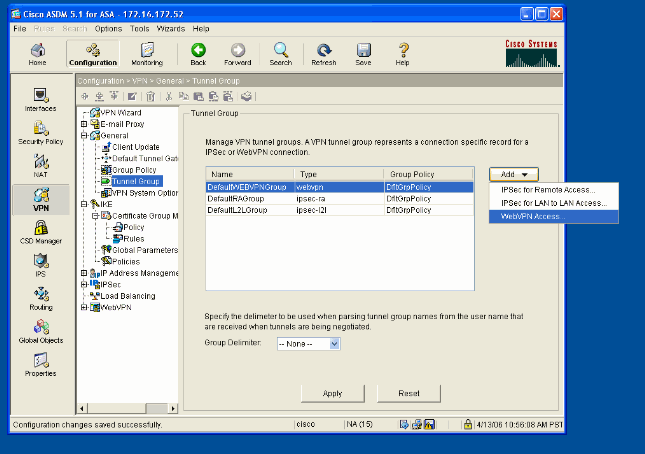
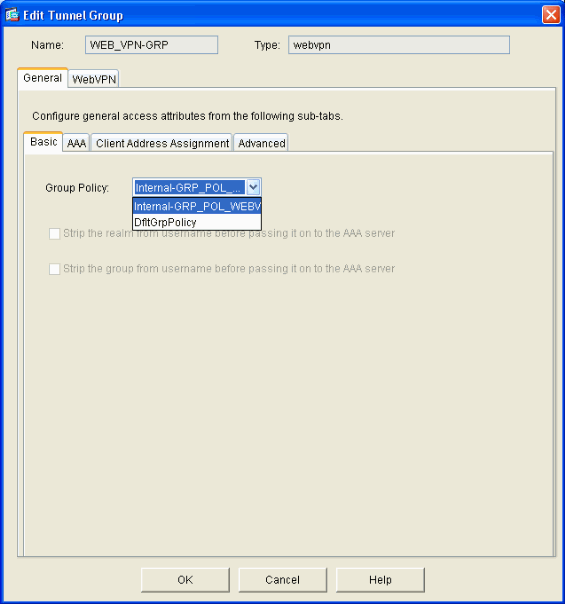
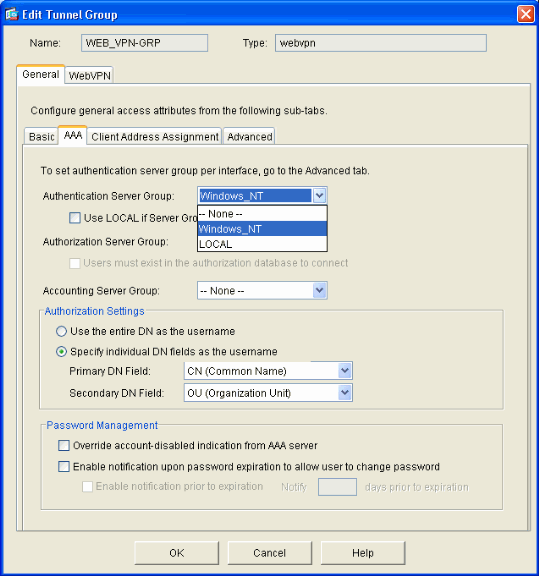
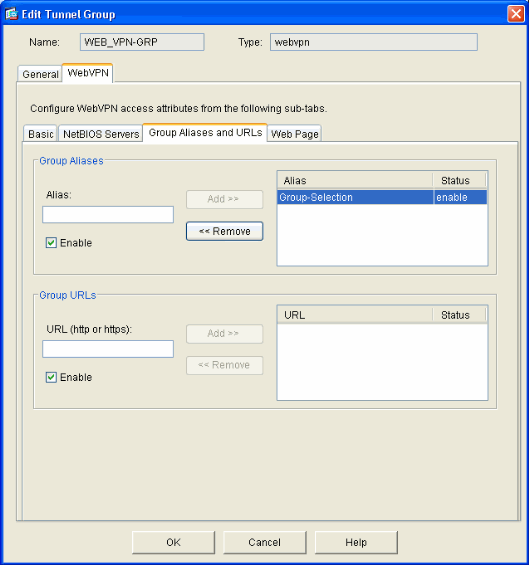
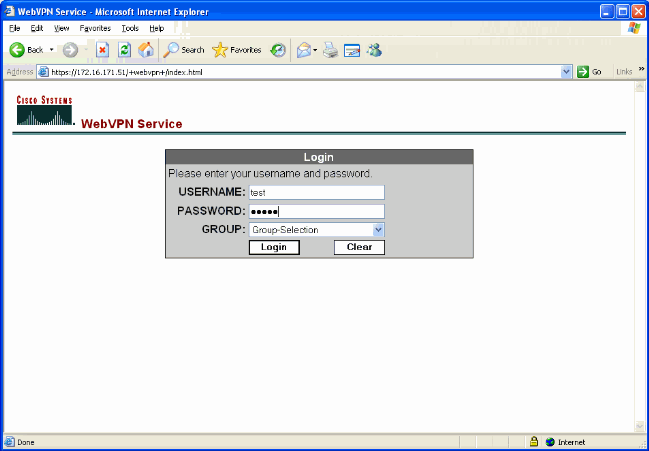
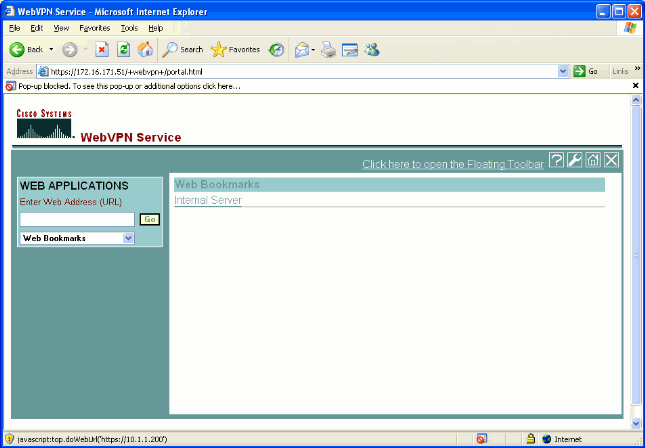
 Feedback
Feedback