PIX/ASA (Version 7.x and Later) IPsec VPN Tunnel with Network Address Translation Configuration Example
Available Languages
Contents
Introduction
This sample configuration demonstrates an IPsec VPN tunnel through a firewall that performs network address translation (NAT). This configuration does not work with port address translation (PAT) if you use Cisco IOS® Software Releases earlier than and not including 12.2(13)T. This type of configuration can be used to tunnel IP traffic. This configuration cannot be used to encrypt traffic that does not go through a firewall, such as IPX or routing updates. Generic routing encapsulation (GRE) tunneling is a more appropriate choice. In this example, the Cisco 2621 and 3660 routers are the IPsec tunnel endpoints that join two private networks, with conduits or access control lists (ACLs) on the PIX in between in order to allow the IPsec traffic.
Note: NAT is a one-to-one address translation, not to be confused with PAT, which is a many (inside the firewall)-to-one translation. For more information on NAT operation and configuration, refer to Verifying NAT Operation and Basic NAT Troubleshooting or How NAT Works.
Note: IPsec with PAT might not work properly because the outside tunnel endpoint device cannot handle multiple tunnels from one IP address. Contact your vendor in order to determine if the tunnel endpoint devices work with PAT. Additionally, in Cisco IOS Software Release 12.2(13)T and later, the NAT Transparency feature can be used for PAT. For more details, refer to IPSec NAT Transparency. Refer to Support for IPSec ESP Through NAT in order to learn more about these features in Cisco IOS Software Release 12.2(13)T and later.
Note: Before you open a case with Cisco Technical Support, refer to NAT Frequently Asked Questions, which has many answers to common questions.
Refer to Configuring an IPSec Tunnel through a Firewall with NAT for more information on how to configure IPsec tunnel through firewall with NAT on PIX version 6.x and earlier.
Prerequisites
Requirements
There are no specific requirements for this document.
Components Used
The information in this document is based on these software and hardware versions:
-
Cisco IOS Software Release 12.0.7.T (up to but not including Cisco IOS Software Release 12.2(13)T)
For more recent versions, refer to IPSec NAT Transparency.
-
Cisco 2621 router
-
Cisco 3660 router
-
Cisco PIX 500 Series Security Appliance that runs 7.x and above.
The information in this document was created from the devices in a specific lab environment. All of the devices used in this document started with a cleared (default) configuration. If your network is live, make sure that you understand the potential impact of any command.
Conventions
Refer to the Cisco Technical Tips Conventions for more information on document conventions.
Related Products
This document can also be used with the Cisco 5500 Series Adaptive Security Appliance (ASA) with software version 7.x and later.
Configure
This section presents you with the information you can use to configure the features this document describes.
Note: In order to find additional information on the commands this document uses, use the Command Lookup Tool (registered customers only) .
Network Diagram
This document uses this network setup:
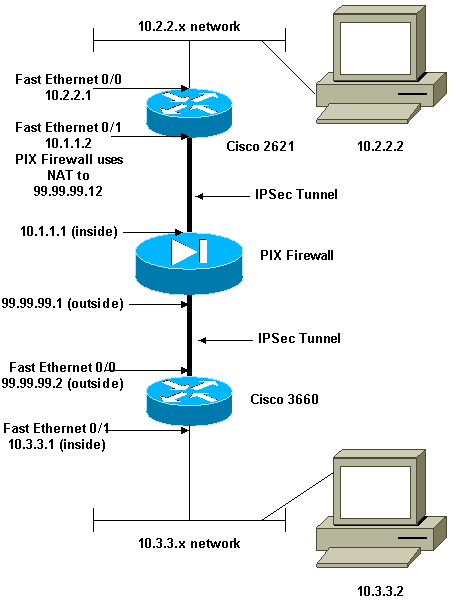
Configurations
This document uses these configurations:
| Cisco 2621 |
|---|
Current configuration: ! version 12.0 service timestamps debug uptime service timestamps log uptime no service password-encryption ! hostname goss-2621 ! ip subnet-zero ! ip audit notify log ip audit po max-events 100 isdn voice-call-failure 0 cns event-service server ! !--- The IKE policy. crypto isakmp policy 10 hash md5 authentication pre-share crypto isakmp key cisco123 address 99.99.99.2 ! crypto ipsec transform-set myset esp-des esp-md5-hmac ! crypto map mymap local-address FastEthernet0/1 !--- IPsec policy. crypto map mymap 10 ipsec-isakmp set peer 99.99.99.2 set transform-set myset !--- Include the private-network-to-private-network traffic !--- in the encryption process. match address 101 ! controller T1 1/0 ! interface FastEthernet0/0 ip address 10.2.2.1 255.255.255.0 no ip directed-broadcast duplex auto speed auto ! interface FastEthernet0/1 ip address 10.1.1.2 255.255.255.0 no ip directed-broadcast duplex auto speed auto !--- Apply to the interface. crypto map mymap ! ip classless ip route 0.0.0.0 0.0.0.0 10.1.1.1 no ip http server !--- Include the private-network-to-private-network traffic !--- in the encryption process. access-list 101 permit ip 10.2.2.0 0.0.0.255 10.3.3.0 0.0.0.255 line con 0 transport input none line aux 0 line vty 0 4 ! no scheduler allocate end |
| Cisco 3660 |
|---|
version 12.0 service timestamps debug uptime service timestamps log uptime no service password-encryption ! hostname goss-3660 ! ip subnet-zero ! cns event-service server ! !--- The IKE policy. crypto isakmp policy 10 hash md5 authentication pre-share crypto isakmp key cisco123 address 99.99.99.12 ! crypto ipsec transform-set myset esp-des esp-md5-hmac ! crypto map mymap local-address FastEthernet0/0 !--- The IPsec policy. crypto map mymap 10 ipsec-isakmp set peer 99.99.99.12 set transform-set myset !--- Include the private-network-to-private-network traffic !--- in the encryption process. match address 101 ! interface FastEthernet0/0 ip address 99.99.99.2 255.255.255.0 no ip directed-broadcast ip nat outside duplex auto speed auto !--- Apply to the interface. crypto map mymap ! interface FastEthernet0/1 ip address 10.3.3.1 255.255.255.0 no ip directed-broadcast ip nat inside duplex auto speed auto ! interface Ethernet3/0 no ip address no ip directed-broadcast shutdown ! interface Serial3/0 no ip address no ip directed-broadcast no ip mroute-cache shutdown ! interface Ethernet3/1 no ip address no ip directed-broadcast interface Ethernet4/0 no ip address no ip directed-broadcast shutdown ! interface TokenRing4/0 no ip address no ip directed-broadcast shutdown ring-speed 16 ! !--- The pool from which inside hosts translate to !--- the globally unique 99.99.99.0/24 network. ip nat pool OUTSIDE 99.99.99.70 99.99.99.80 netmask 255.255.255.0 !--- Except the private network from the NAT process. ip nat inside source route-map nonat pool OUTSIDE ip classless ip route 0.0.0.0 0.0.0.0 99.99.99.1 no ip http server ! !--- Include the private-network-to-private-network traffic !--- in the encryption process. access-list 101 permit ip 10.3.3.0 0.0.0.255 10.2.2.0 0.0.0.255 access-list 101 deny ip 10.3.3.0 0.0.0.255 any !--- Except the private network from the NAT process. access-list 110 deny ip 10.3.3.0 0.0.0.255 10.2.2.0 0.0.0.255 access-list 110 permit ip 10.3.3.0 0.0.0.255 any route-map nonat permit 10 match ip address 110 ! line con 0 transport input none line aux 0 line vty 0 4 ! end |
PIX Security Appliance and Access List Configuration
ASDM 5.0 Configuration
Complete these steps in order to configure PIX Firewall Version 7.0 using ASDM.
-
Console into the PIX. From a cleared configuration, use the interactive prompts to enable Advanced Security Device Manager GUI (ASDM) for the management of the PIX from the Workstation 10.1.1.3.
PIX Firewall ASDM Bootstrap Pre-configure Firewall now through interactive prompts [yes]? yes Firewall Mode [Routed]: Enable password [<use current password>]: cisco Allow password recovery [yes]? Clock (UTC): Year [2005]: Month [Mar]: Day [15]: Time [05:40:35]: 14:45:00 Inside IP address: 10.1.1.1 Inside network mask: 255.255.255.0 Host name: pix-firewall Domain name: cisco.com IP address of host running Device Manager: 10.1.1.3 The following configuration will be used: Enable password: cisco Allow password recovery: yes Clock (UTC): 14:45:00 Mar 15 2005 Firewall Mode: Routed Inside IP address: 10.1.1.1 Inside network mask: 255.255.255.0 Host name: OZ-PIX Domain name: cisco.com IP address of host running Device Manager: 10.1.1.3 Use this configuration and write to flash? yes INFO: Security level for "inside" set to 100 by default. Cryptochecksum: a0bff9bb aa3d815f c9fd269a 3f67fef5 965 bytes copied in 0.880 secs -
From Workstation 10.1.1.3, open up a Web Browser and use ADSM (in this example, https://10.1.1.1).
-
Choose Yes on the certificate prompts and login with the enable password as configured in the PIX Firewall ASDM Bootstrap configuration.
-
If this is the first time ASDM is run on the PC, it prompts you whether to use ASDM Launcher, or use ASDM as a Java App.
In this example, the ASDM Launcher is selected and installs these prompts.
-
Proceed to the ASDM Home window and select the Configuration tab.
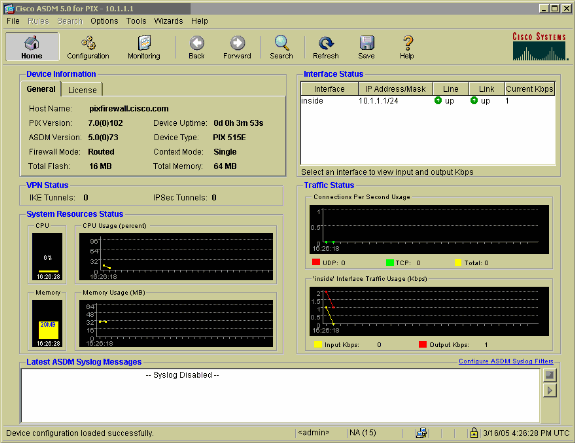
-
Highlight the Ethernet 0 Interface and click Edit in order to configure the Outside Interface.
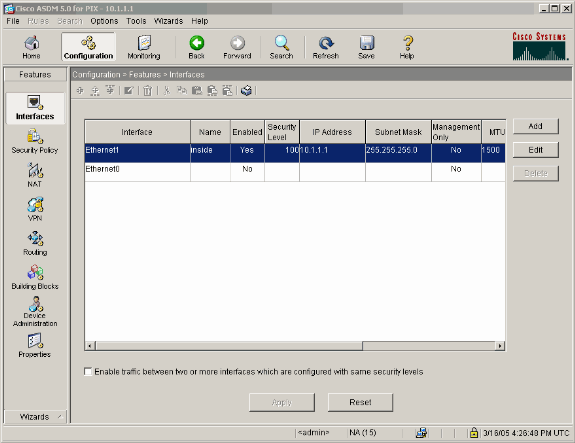
-
Click OK at the Editing interface prompt.
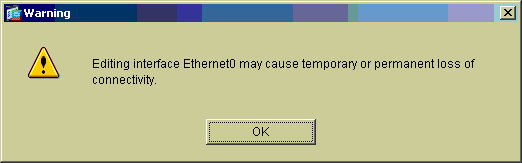
-
Enter the interface details and click OK when you are done.
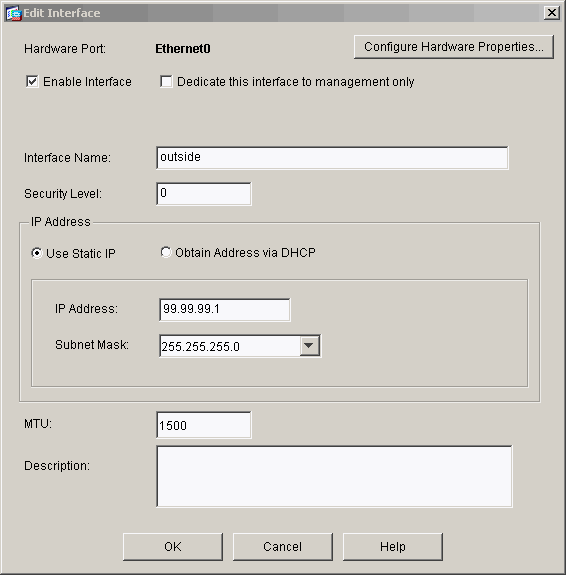
-
Click OK at the Changing an Interface prompt.
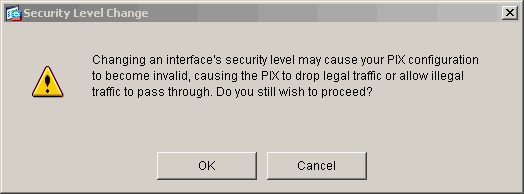
-
Click Apply in order to accept the interface configuration. The configuration also gets pushed onto the PIX. This example uses static routes.
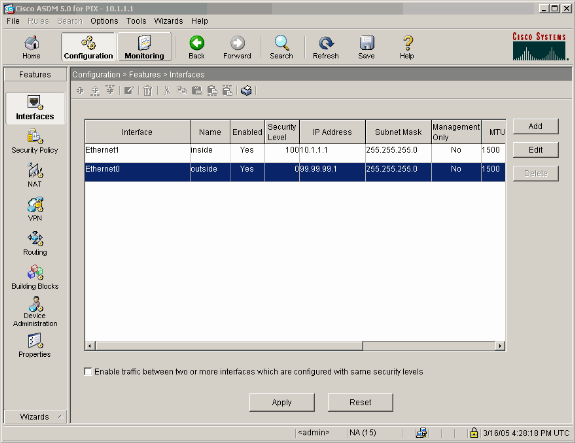
-
Click Routing under the Features tab, highlight Static Route, and click Add.
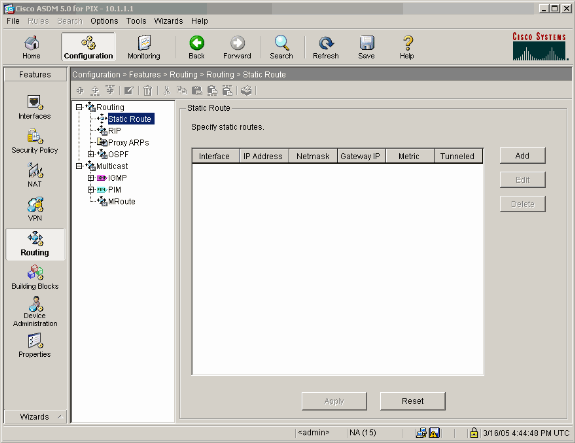
-
Configure the default Gateway and click OK.
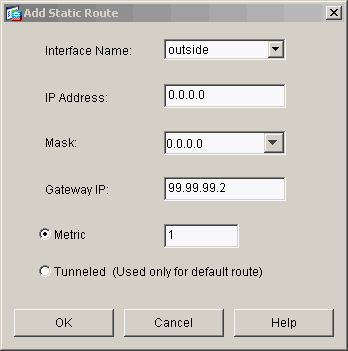
-
Click Add and add the routes to the Inside networks.
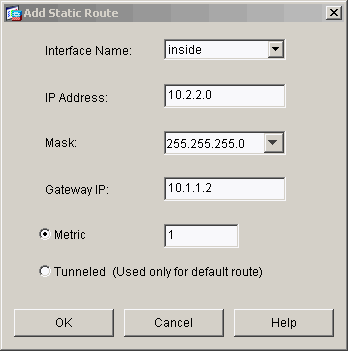
-
Confirm that the correct routes are configured and click Apply.
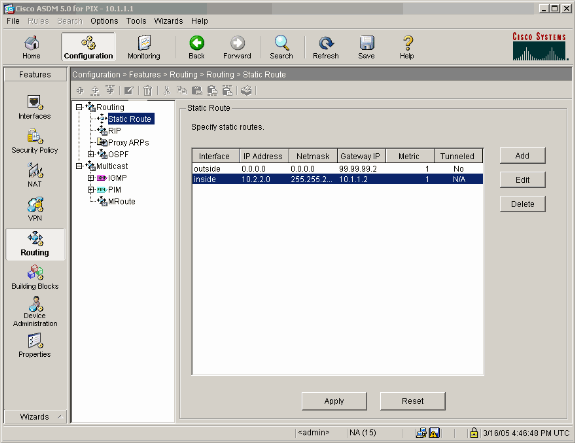
-
In this example, NAT is used. Remove the check on the box for Enable traffic through the firewall without address translation and click Add in order to configure the NAT rule.
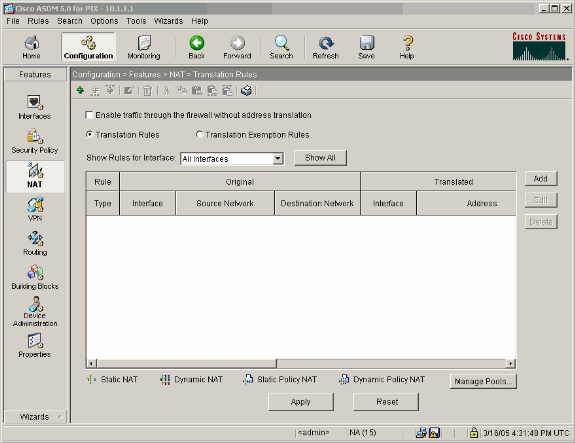
-
Configure the Source Network (this example uese any). Then click Manage Pools in order to define the PAT.
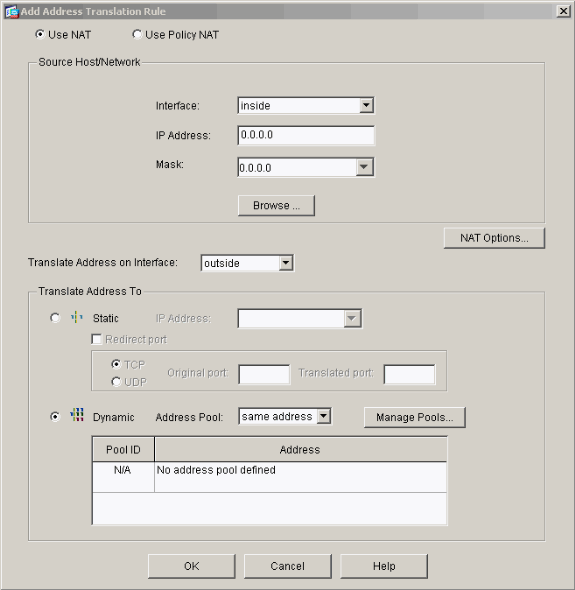
-
Select the outside interface and click Add.
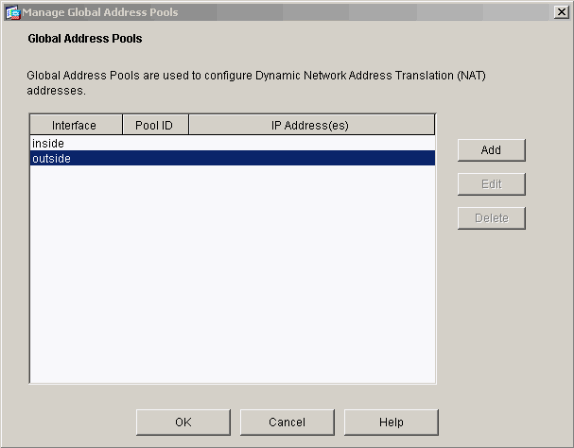
This example uses a PAT using the IP address of the interface.
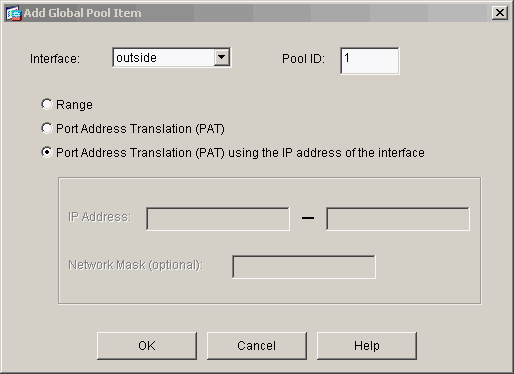
-
Click OK when the PAT is configured.
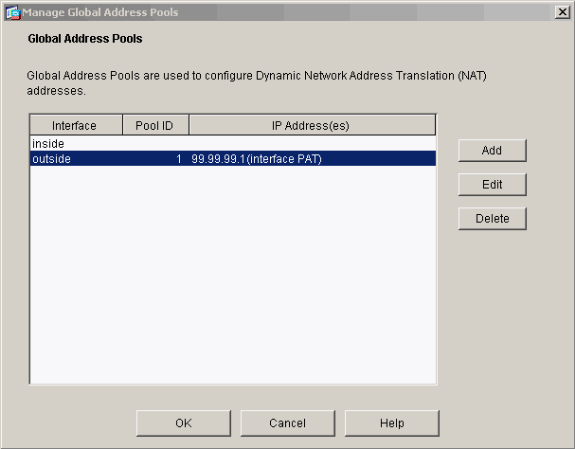
-
Click Add in order to configure the static translation.
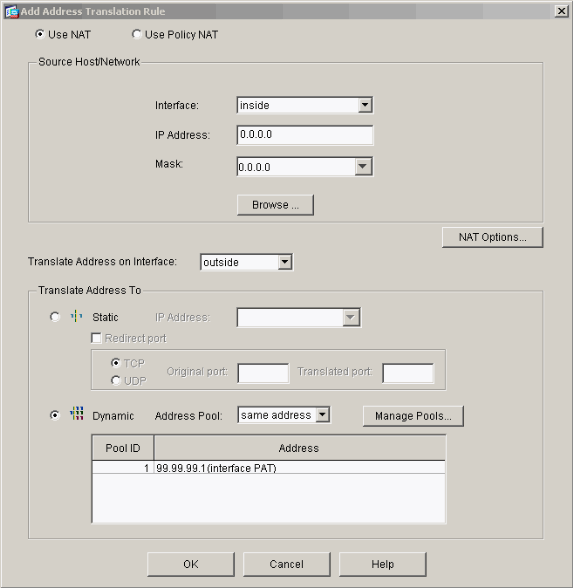
-
Select inside on the Interface drop-down, then enter IP address 10.1.1.2, subnet mask 255.255.255.255, choose Static and in the IP Address field type outside address 99.99.99.12. Click OK when you are done.
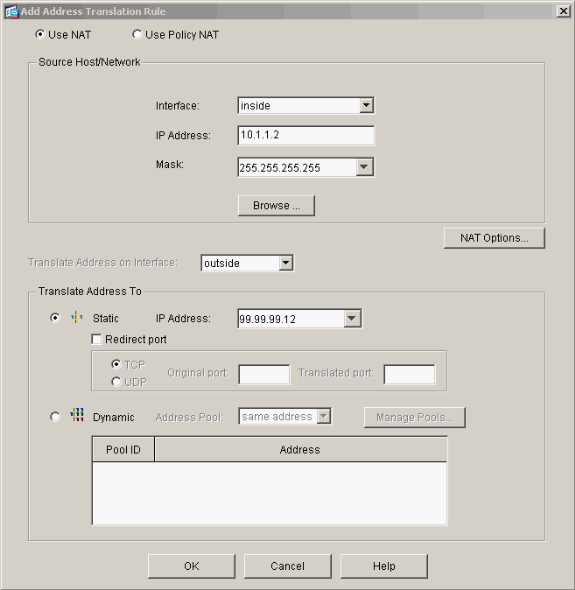
-
Click Apply to accept the interface configuration. The configuration also gets pushed onto the PIX.
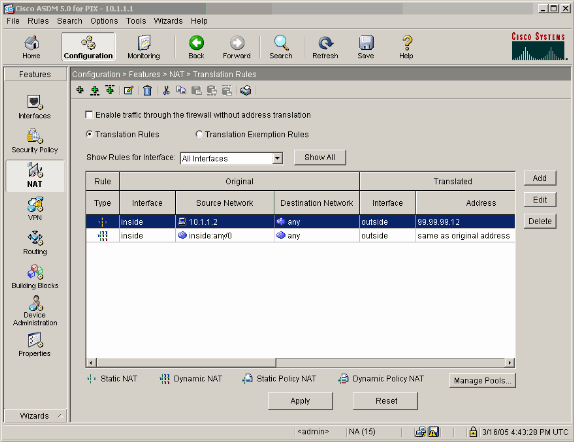
-
Select Security Policy under the Features tab in order to configure the Security Policy rule.
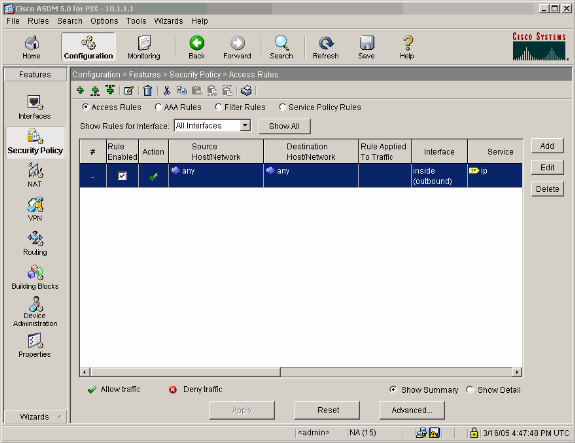
-
Click Add to allow esp traffic and click OK in order to continue.
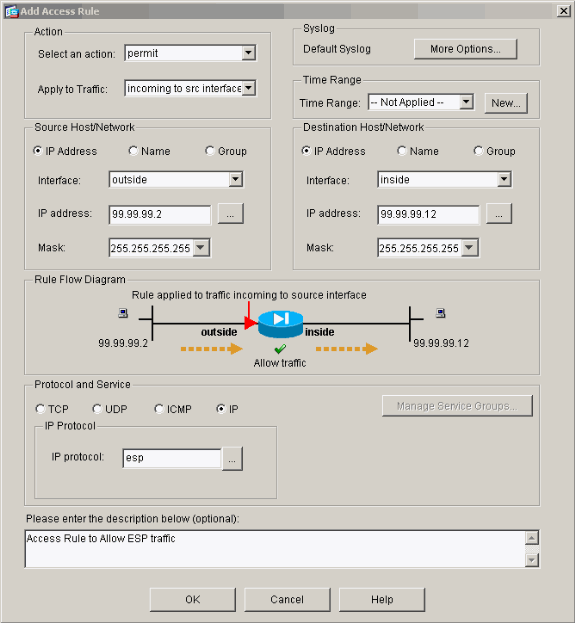
-
Click Add in order to allow ISAKMP traffic and click OK in order to continue.
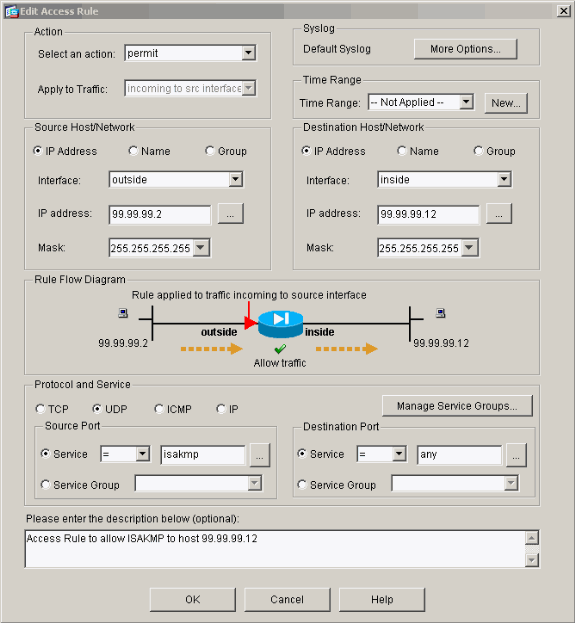
-
Click Add in order to allow UDP port 4500 traffic for NAT-T and click OK in order to continue.
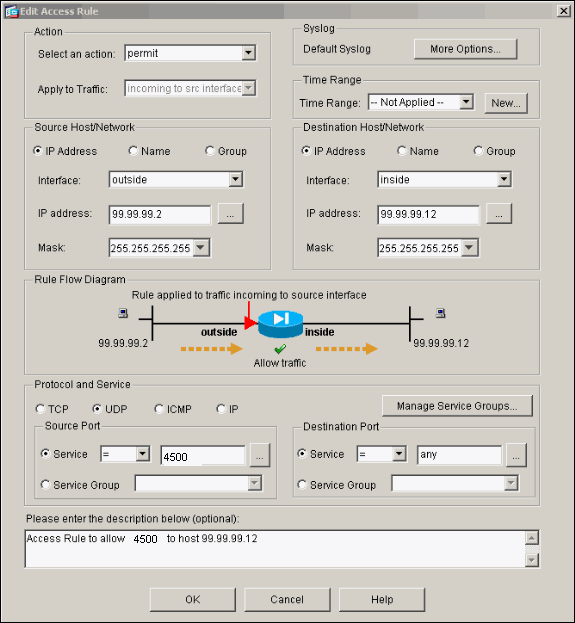
-
Click Apply in order to accept the interface configuration. The configuration also gets pushed onto the PIX.
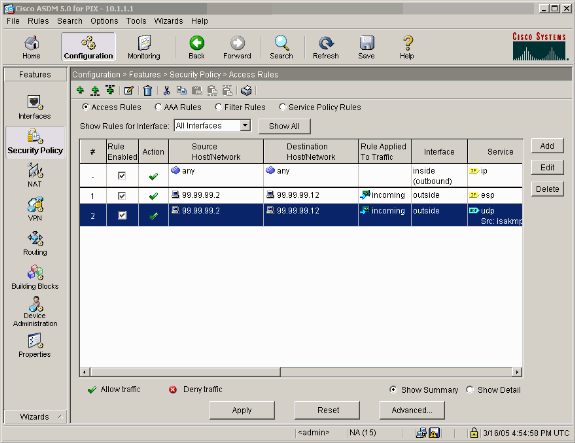
-
The configuration is now complete.
Choose File > Show Running Configuration in New Window in order to view the CLI configuration.
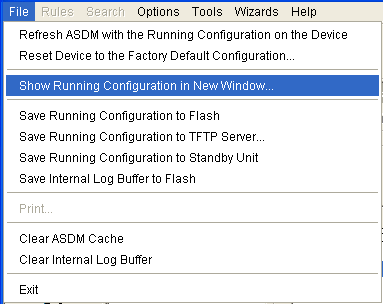
PIX Firewall Configuration
| PIX Firewall |
|---|
pixfirewall# show run
: Saved
:
PIX Version 7.0(0)102
names
!
interface Ethernet0
nameif outside
security-level 0
ip address 99.99.99.1 255.255.255.0
!
interface Ethernet1
nameif inside
security-level 100
ip address 10.1.1.1 255.255.255.0
!
enable password 2KFQnbNIdI.2KYOU encrypted
passwd 2KFQnbNIdI.2KYOU encrypted
hostname pixfirewall
domain-name cisco.com
ftp mode passive
access-list outside_access_in remark Access Rule to Allow ESP traffic
access-list outside_access_in
extended permit esp host 99.99.99.2 host 99.99.99.12
access-list outside_access_in
remark Access Rule to allow ISAKMP to host 99.99.99.12
access-list outside_access_in
extended permit udp host 99.99.99.2 eq isakmp host 99.99.99.12
access-list outside_access_in
remark Access Rule to allow port 4500 (NAT-T) to host 99.99.99.12
access-list outside_access_in
extended permit udp host 99.99.99.2 eq 4500 host 99.99.99.12
pager lines 24
mtu inside 1500
mtu outside 1500
no failover
monitor-interface inside
monitor-interface outside
asdm image flash:/asdmfile.50073
no asdm history enable
arp timeout 14400
nat-control
global (outside) 1 interface
nat (inside) 0 0.0.0.0 0.0.0.0
static (inside,outside) 99.99.99.12 10.1.1.2 netmask 255.255.255.255
access-group outside_access_in in interface outside
route inside 10.2.2.0 255.255.255.0 10.1.1.2 1
route outside 0.0.0.0 0.0.0.0 99.99.99.2 1
timeout xlate 3:00:00
timeout conn 1:00:00 half-closed 0:10:00 udp 0:02:00 icmp 0:00:02
sunrpc 0:10:00 h323 0:05:00 h225 1:00:00 mgcp 0:05:00 mgcp-pat
0:05:00 sip 0:30:00 sip_media 0:02:00
timeout uauth 0:05:00 absolute
http server enable
http 10.1.1.3 255.255.255.255 inside
no snmp-server location
no snmp-server contact
snmp-server enable traps snmp
telnet timeout 5
ssh timeout 5
console timeout 0
!
class-map inspection_default
match default-inspection-traffic
!
!
policy-map asa_global_fw_policy
class inspection_default
inspect dns maximum-length 512
inspect ftp
inspect h323 h225
inspect h323 ras
inspect netbios
inspect rsh
inspect rtsp
inspect skinny
inspect esmtp
inspect sqlnet
inspect sunrpc
inspect tftp
inspect sip
inspect xdmcp
!
service-policy asa_global_fw_policy global
Cryptochecksum:0a12956036ce4e7a97f351cde61fba7e
: end |
PIX Security Appliance and MPF (Modular Policy Framework) Configuration
Instead of access list, use the command inspect ipsec-pass-thru in MPF(Modular Policy Framework) in order to pass the IPsec traffic through the PIX/ASA Security Appliances.
This inspection is configured to open pinholes for ESP traffic. All ESP data flows are permitted when a forward flow exists, and there is no limit on the maximum number of connections that can be allowed. AH is not permitted. The default idle timeout for ESP data flows is by default set to 10 minutes. This inspection can be applied in all locations that other inspections can be applied, which includes class and match command modes. IPSec Pass Through application inspection provides convenient traversal of ESP (IP protocol 50) traffic associated with an IKE UDP port 500 connection. It avoids lengthy access list configuration to permit ESP traffic and also provides security with timeout and max connections. Use class-map, policy-map, and service-policy commands in order to define a class of traffic, to apply the inspect command to the class, and to apply the policy to one or more interfaces. When enabled, the inspect IPSec-pass-thru command allows unlimited ESP traffic with a timeout of 10 minutes, which is not configurable. NAT and non-NAT traffic is permitted.
hostname(config)#access-list test-udp-acl extended permit udp any any eq 500 hostname(config)#class-map test-udp-class hostname(config-cmap)#match access-list test-udp-acl hostname(config)#policy-map test-udp-policy hostname(config-pmap)#class test-udp-class hostname(config-pmap-c)#inspect ipsec-pass-thru hostname(config)#service-policy test-udp-policy interface outside
Verify
This section provides information you can use to confirm your configuration works properly.
Certain show commands are supported by the Output Interpreter Tool (registered customers only) , which allows you to view an analysis of show command output.
-
show crypto ipsec sa—Shows the phase 2 security associations.
-
show crypto isakmp sa—Shows the phase 1 security associations.
-
show crypto engine connections active—Shows the encrypted and decrypted packets.
Troubleshoot
This section provides information you can use to troubleshoot your configuration.
Troubleshooting Commands for Router IPsec
Note: Refer to Important Information on Debug Commands before you issue debug commands.
-
debug crypto engine—Displays the traffic that is encrypted.
-
debug crypto ipsec—Displays the IPsec negotiations of phase 2.
-
debug crypto isakmp—Displays the Internet Security Association and Key Management Protocol (ISAKMP) negotiations of phase 1.
Clearing Security Associations
-
clear crypto isakmp—Clears Internet Key Exchange (IKE) security associations.
-
clear crypto ipsec sa—Clears IPsec security associations.
Troubleshooting Commands for PIX
Certain show commands are supported by the Output Interpreter Tool (registered customers only) , which allows you to view an analysis of show command output.
Note: Refer to Important Information on Debug Commands before you issue debug commands.
-
logging buffer debugging—Shows connections being established and denied to hosts that go through the PIX. The information is stored in the PIX log buffer and the output can be seen using the show log command.
-
ASDM can be used to enable logging and also to view the logs as shown in these steps.
-
Choose Configuration > Properties > Logging > Logging Setup > Enable Logging and then click Apply.
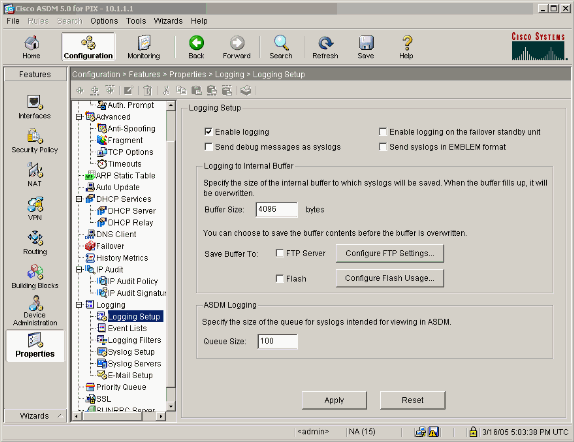
-
Choose Monitoring > Logging > Log Buffer > On Logging Level > Logging Buffer, then click View.
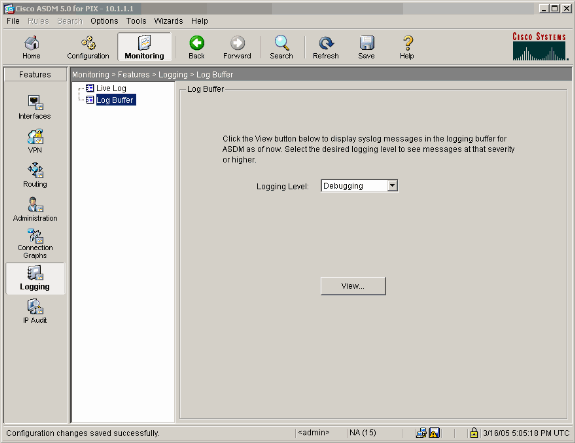
This is an example of the Log Buffer.
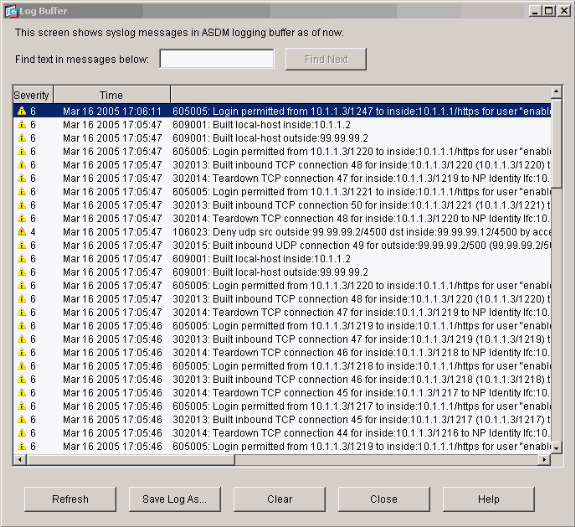
Related Information
Revision History
| Revision | Publish Date | Comments |
|---|---|---|
1.0 |
27-Jan-2005 |
Initial Release |
Contact Cisco
- Open a Support Case

- (Requires a Cisco Service Contract)
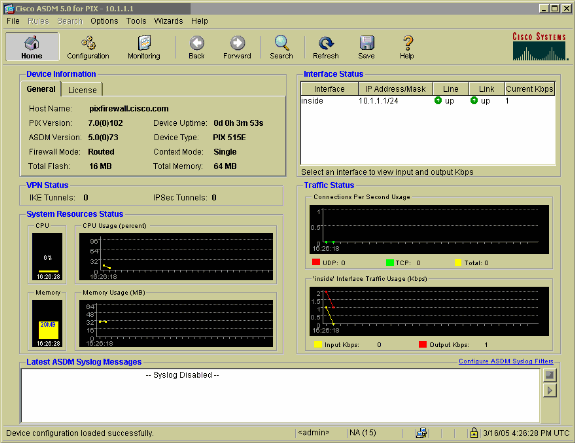
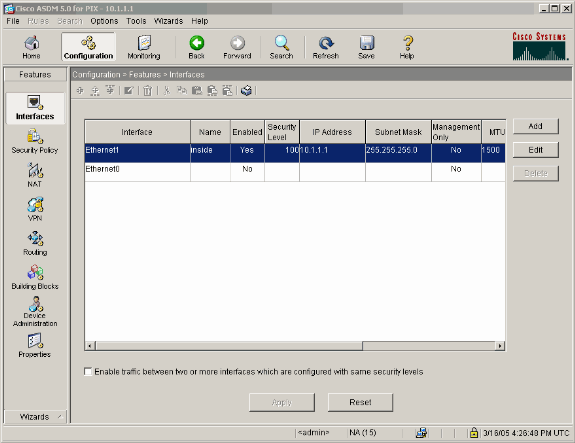
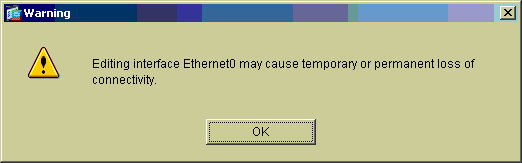
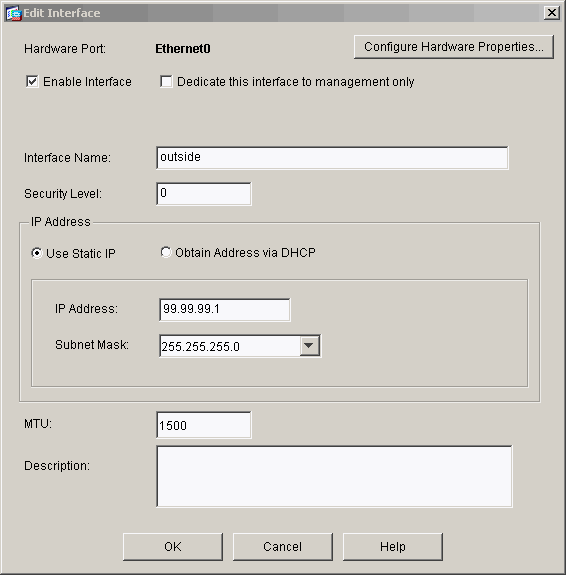
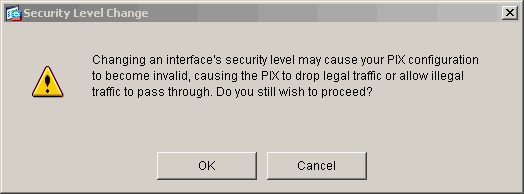
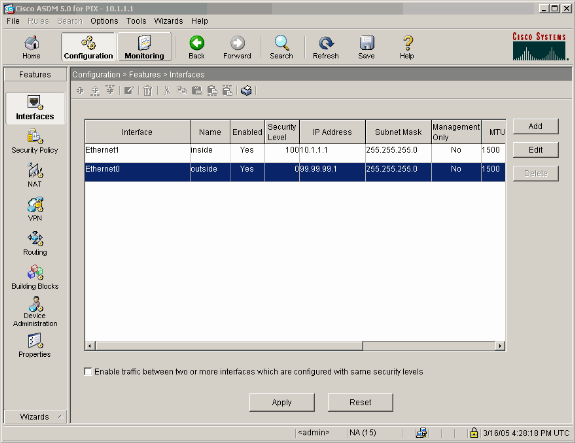
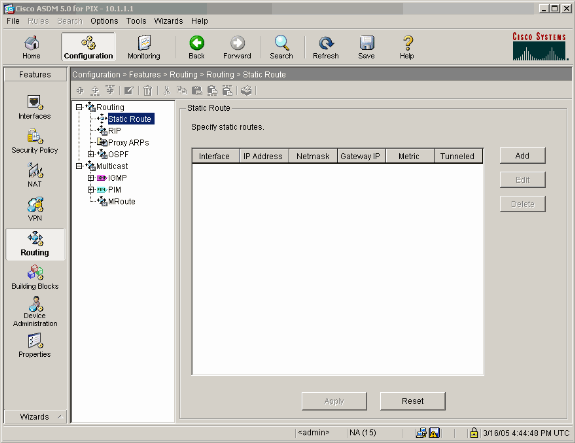
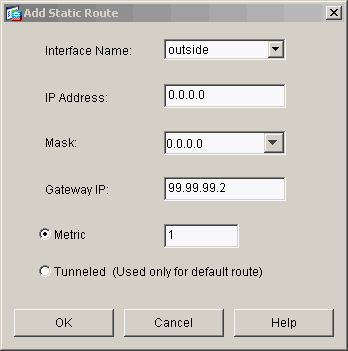
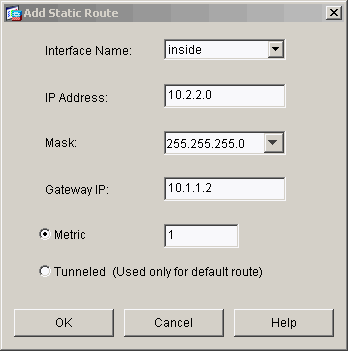
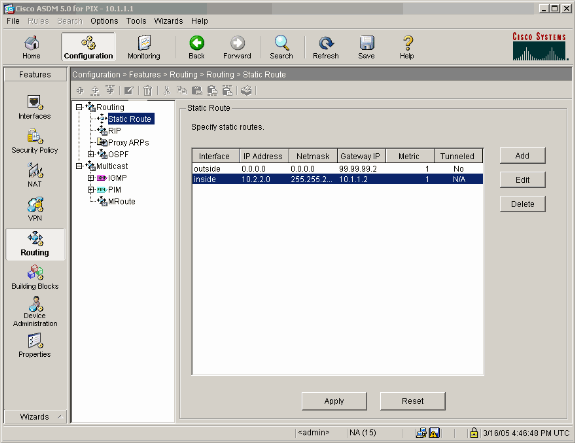
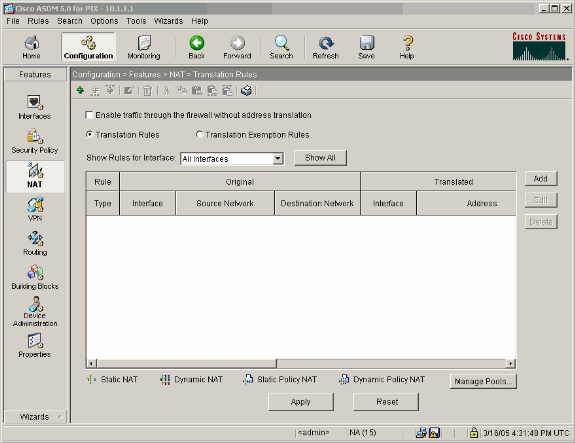
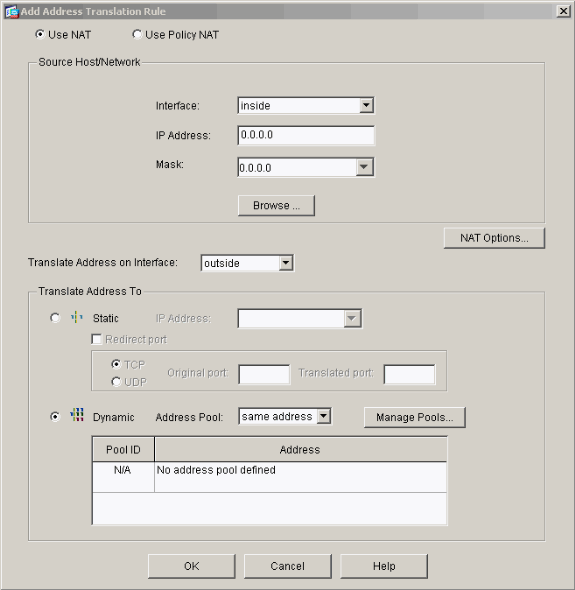
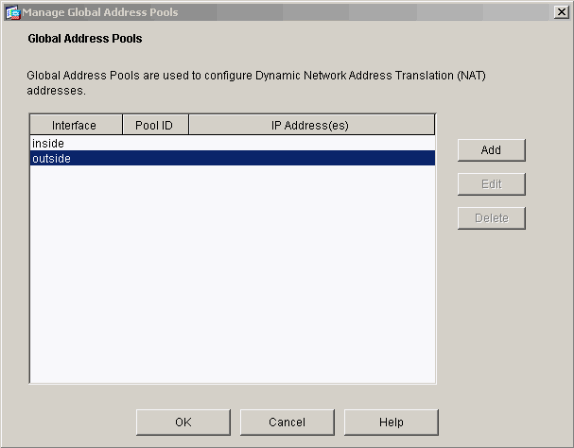
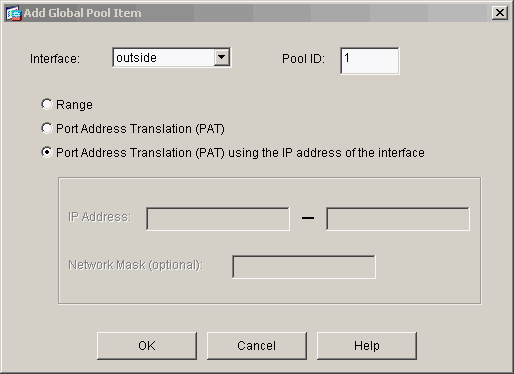
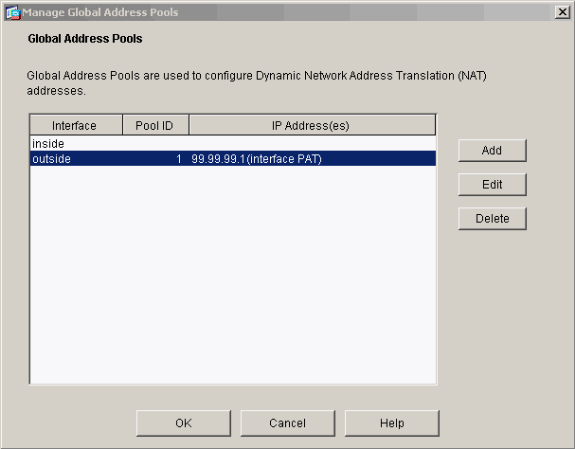
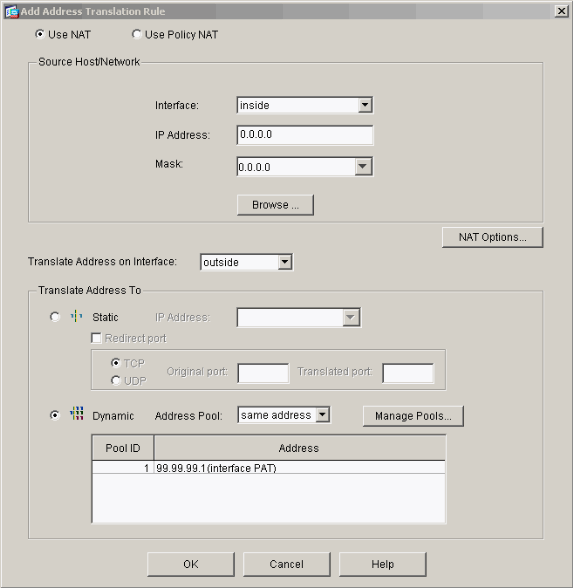
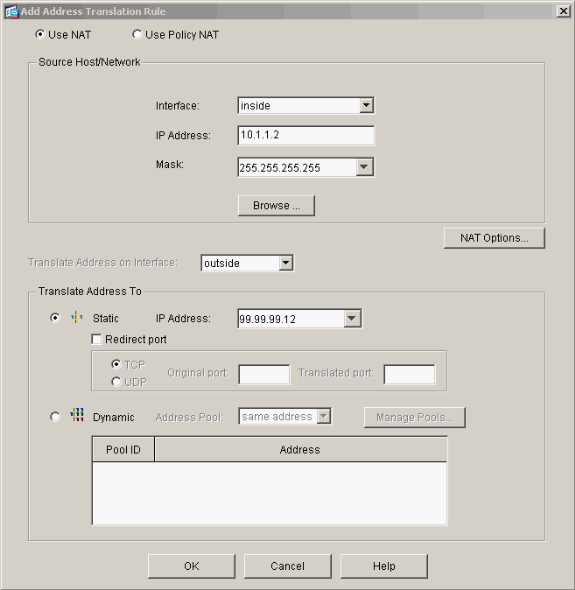
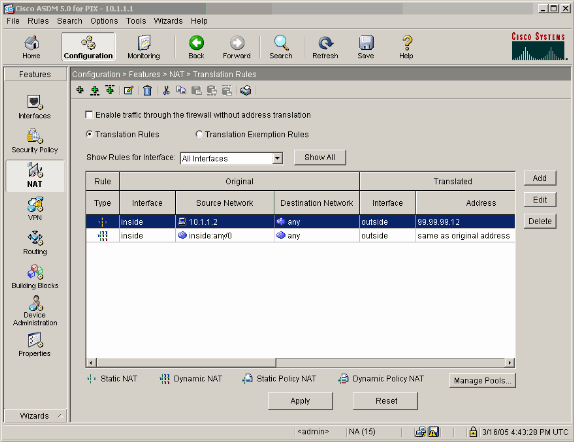
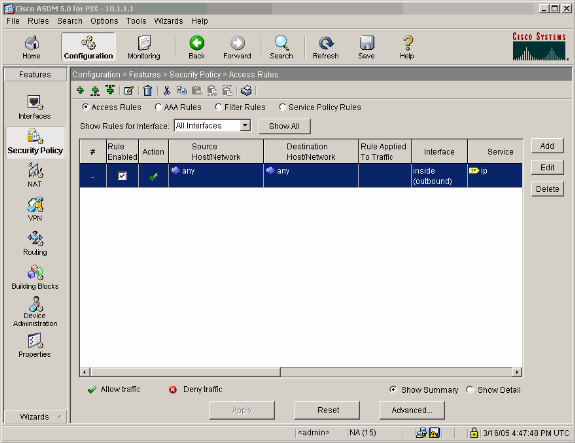
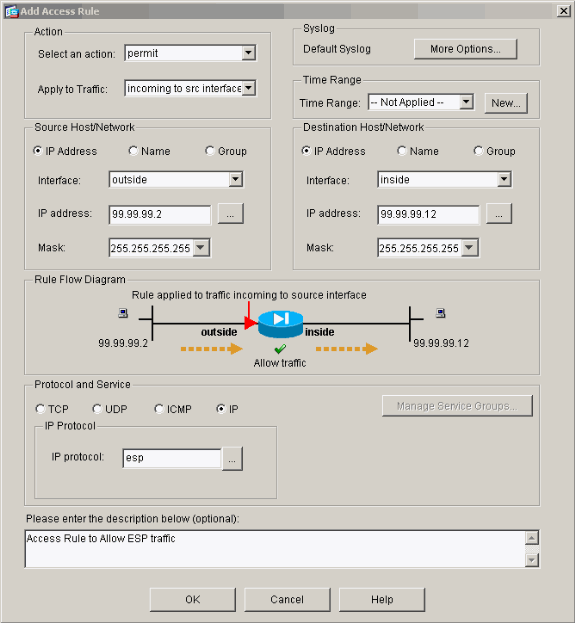
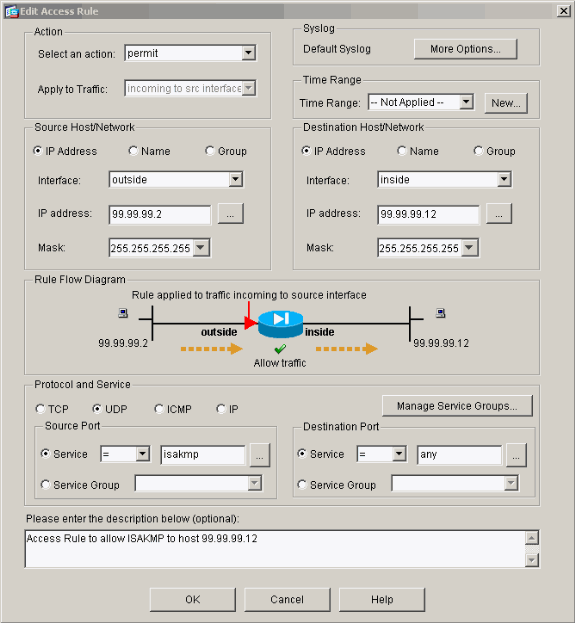
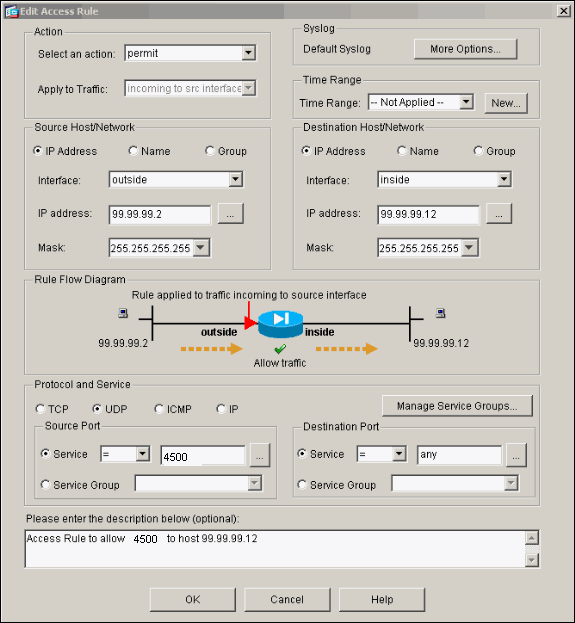
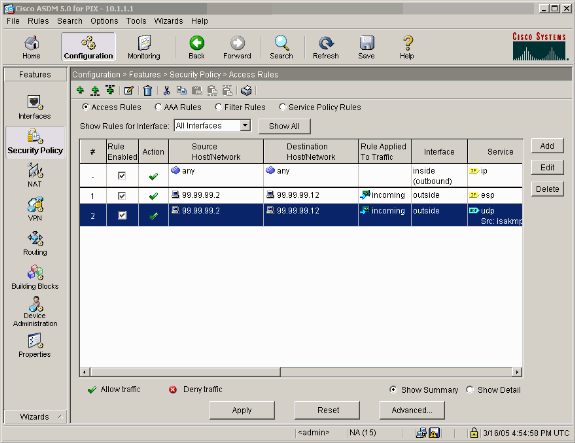
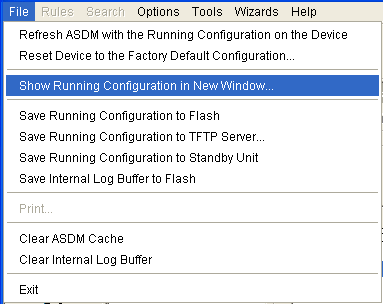
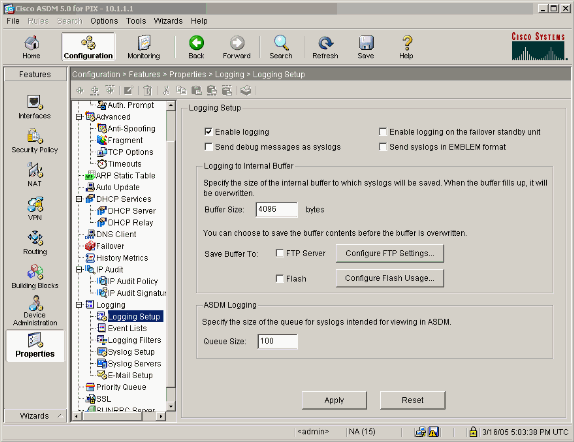
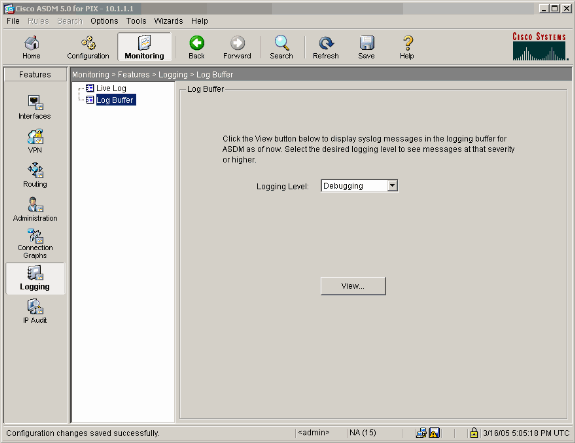
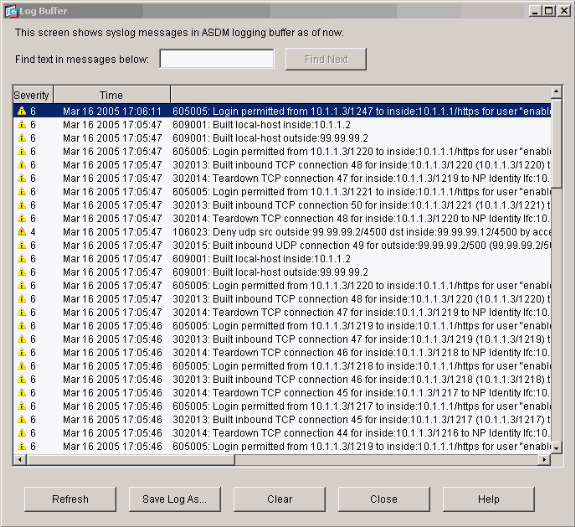
 Feedback
Feedback