ASA File Transfer with FXP Configuration Example
Available Languages
Contents
Introduction
This document describes how to configure File eXchange Protocol (FXP) on the Cisco Adaptive Security Appliance (ASA) via the CLI.
Prerequisites
Requirements
Cisco recommends that you have basic knowledge of File Transfer Protocol (FTP) (Active/Passive modes).
Components Used
The information in this document is based on the Cisco ASA that runs software Versions 8.0 and later.
The information in this document was created from the devices in a specific lab environment. All of the devices used in this document started with a cleared (default) configuration. If your network is live, make sure that you understand the potential impact of any command.
Background Information
The FXP allows you to transfer files from one FTP server to another FTP server via an FXP client without the need to depend on the client internet connection speed. With FXP, the maximum transfer speed depends only on the connection between the two servers, which is usually much faster than the client connection. You can apply FXP in scenarios where a high-bandwidth server demands resources from another high-bandwidth server, but only a low-bandwidth client such as a network administrator that works remotely has the authority to access the resources on both servers.
The FXP works as an extension of the FTP protocol, and the mechanism is stated in section 5.2 of the FTP RFC 959. Basically, the FXP client initiates a control connection with an FTP server1, opens another control connection with FTP server2, then modifies the connection attributes of the servers so that they point to each other such that the transfer takes place directly between the two servers.
Mechanism of File Transfer Via FXP
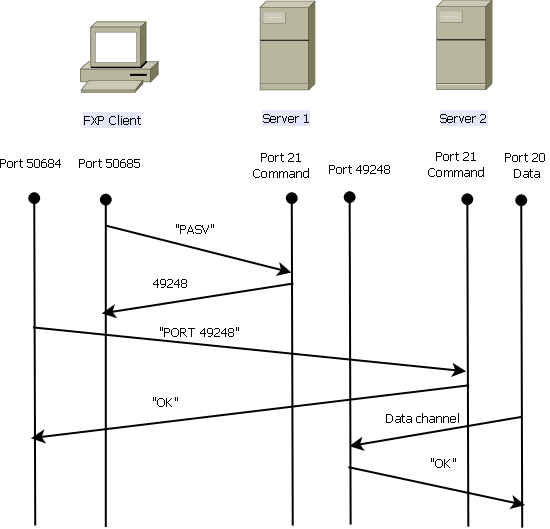
Here is an overview of the process:
- The client opens a control connection with server1 on TCP port 21.
- The client sends the PASV command to server1.
- Server1 responds with its IP address and the port on which it listens.
- The client sends the PASV command to server1.
- The client opens a control connection with server2 on TCP port 21.
- The client passes the address/port that is received from server1 to server2 in a PORT command.
- Server2 responds in order to inform the client that the PORT command is successful. Server2 now knows where to send the data.
- The client passes the address/port that is received from server1 to server2 in a PORT command.
- In order to begin the transmission process from server1 to server2:
- The client sends the STOR command to server2 and instructs it to store the date that it receives.
- The client sends the RETR command to server1 and instructs it to retrieve or transmit the file.
- The client sends the STOR command to server2 and instructs it to store the date that it receives.
- All of the data now goes directly from the source to the destination FTP server. Both servers only report status messages on fail/success to the client.
This is how the connection table appears:
TCP server2 192.168.1.10:21 client 172.16.1.10:50684, idle 0:00:04, bytes 694,
flags UIOB
TCP client 172.16.1.10:50685 server1 10.1.1.10:21, idle 0:00:04, bytes 1208,
flags UIOB
FTP Inspection and FXP
File transfer through ASA via FXP is successful only when FTP inspection is disabled on the ASA.
When the FXP client specifies an IP address and TCP port that differ from those of the client in the FTP PORT command, an insecure situation is created where an attacker is able to carry out a port scan against a host on the Internet from a third-party FTP server. This is because the FTP server is instructed to open a connection to a port on a machine that might not be the client that originates. This is called an FTP bounce attack, and the FTP inspection shuts down the connection because it considers this a security violation.
Here is an example:
%ASA-6-302013: Built inbound TCP connection 24886 for client:172.16.1.10/49187
(172.16.1.10/49187) to server2:192.168.1.10/21 (192.168.1.10/21)
%ASA-6-302013: Built inbound TCP connection 24889 for client:172.16.1.10/49190
(172.16.1.10/49190) to server2:192.168.1.10/49159 (192.168.1.10/49159)
%ASA-6-302014: Teardown TCP connection 24889 for client:172.16.1.10/49190 to
server2:192.168.1.10/49159 duration 0:00:00 bytes 1078 TCP FINs
%ASA-4-406002: FTP port command different address: 172.16.1.10(10.1.1.10) to
192.168.1.10 on interface client
%ASA-6-302014: Teardown TCP connection 24886 for client:172.16.1.10/49187 to
server2:192.168.1.10/21 duration 0:00:00 bytes 649 Flow closed by inspection
Configure
Use the information that is described in this section in order to configure FXP on the ASA.
Network Diagram
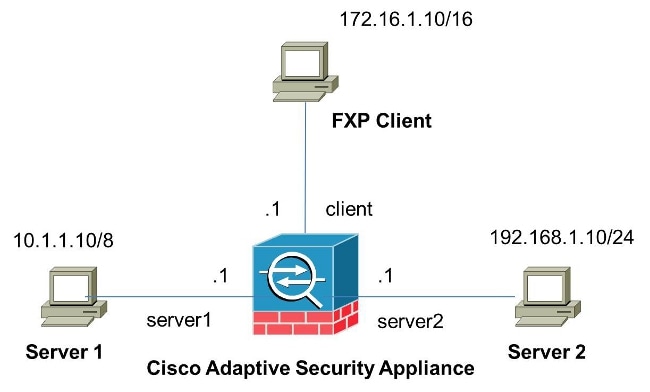
Configure the ASA Via CLI
Complete these steps in order to configure the ASA:
- Disable FTP inspection:
FXP-ASA(config)# policy-map global_policy
FXP-ASA(config-pmap)# class inspection_default
FXP-ASA(config-pmap-c)# no inspect ftp - Configure access lists in order to allow communication between the FXP client and the two FTP servers:
FXP-ASA(config)#access-list serv1 extended permit ip host 10.1.1.10 any
FXP-ASA(config)#access-list serv1 extended permit ip any host 10.1.1.10
FXP-ASA(config)#access-list serv2 extended permit ip host 192.168.1.10 any
FXP-ASA(config)#access-list serv2 extended permit ip any host 192.168.1.10
FXP-ASA(config)#access-list client extended permit ip host 172.16.1.10 any
FXP-ASA(config)#access-list client extended permit ip any host 172.16.1.10 - Apply the access lists on the respective interfaces:
FXP-ASA(config)#access-group serv1 in interface server1
FXP-ASA(config)#access-group client in interface client
FXP-ASA(config)#access-group serv2 in interface server2
Verify
Use the information that is described in this section in order to verify that your configuration works properly.
File Transfer Process
Complete these steps in order to verify successful file transfer between the two FTP servers:
- Connect to server1 from the FXP client machine:
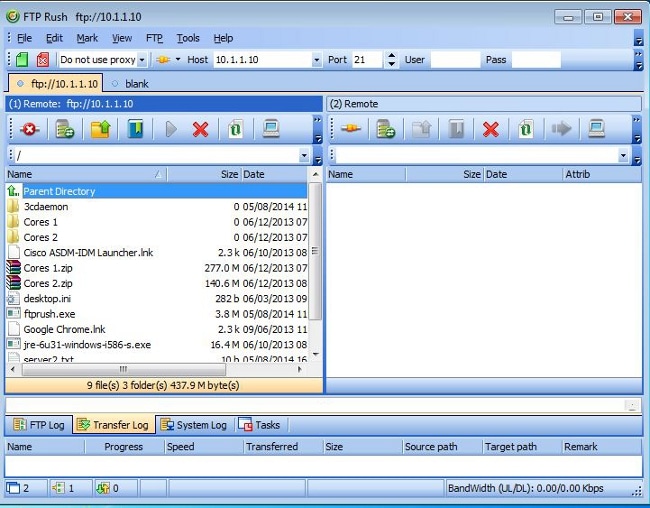
- Connect to server2 from the FXP client machine:
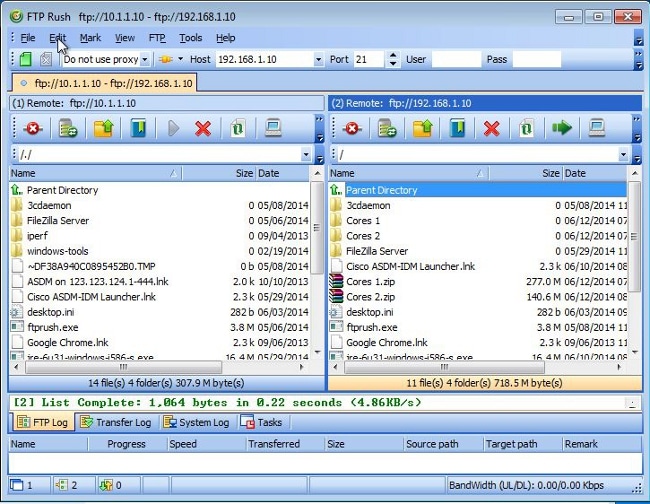
- Drag and drop the file to be transferred from the server1 window to the server2 window:
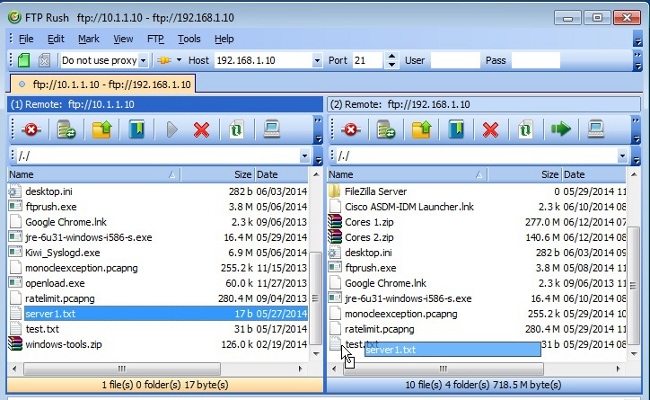
- Verify that the file transfer is successful:
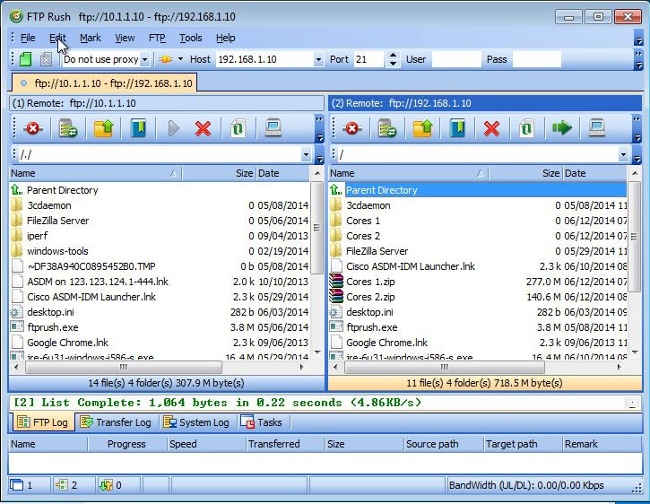
Troubleshoot
This section provides captures of two different scenarios that you can use in order to troubleshoot your configuration.
FTP Inspection Disabled Scenario
When FTP inspection is disabled, as detailed in the FTP Inspection and FXP section of this document, this data appears on the ASA client interface:

Here are some notes about this data:
- The client IP address is 172.16.1.10.
- The Server1 IP address is 10.1.1.10.
- The Server2 IP address is 192.168.1.10.
In this example, the file named Kiwi_Syslogd.exe is transferred from server1 to server2.
FTP Inspection Enabled
When FTP inspection is enabled, this data appears on the ASA client interface:

Here are the ASA drop captures:

The PORT request is dropped by the FTP inspection because it contains an IP address and port that differ from the client IP address and port. Subsequently, the control connection to the server is terminated by the inspection.
Revision History
| Revision | Publish Date | Comments |
|---|---|---|
1.0 |
21-Aug-2014 |
Initial Release |
Contact Cisco
- Open a Support Case

- (Requires a Cisco Service Contract)
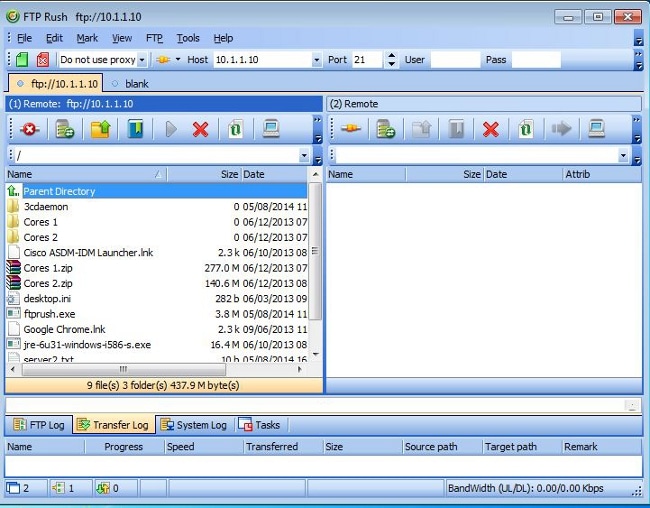
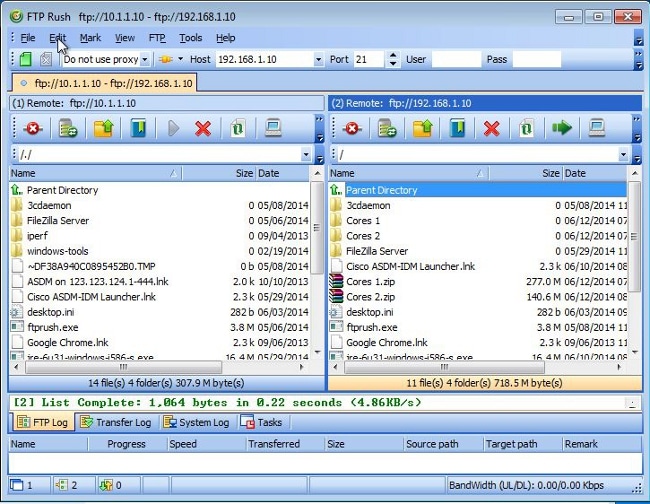
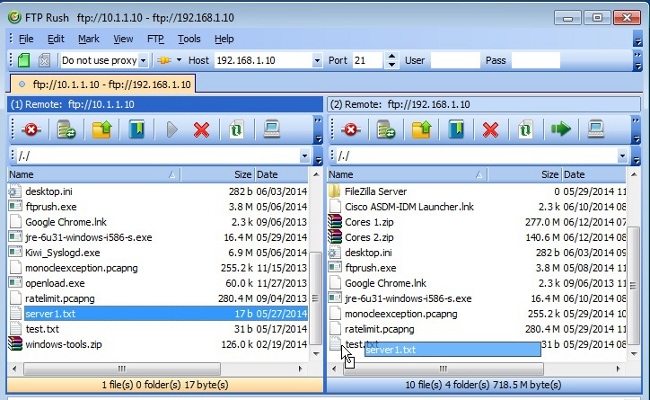
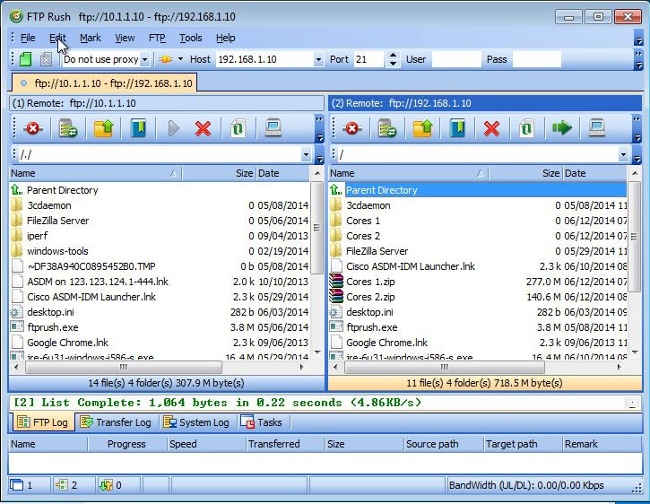
 Feedback
Feedback