ASA 8.3 and Later - Configure Inspection using ASDM
Available Languages
Contents
Introduction
This document provides a sample configuration for Cisco Adaptive Security Appliance (ASA) with versions 8.3(1) and later on how to remove the default inspection from global policy for an application and how to enable the inspection for a non-default application using Adaptive Security Device Manager (ASDM).
Refer to PIX/ASA 7.X: Disable Default Global Inspection and Enable Non-Default Application Inspection for the same configuration on Cisco ASA with versions 8.2 and earlier.
Prerequisites
Requirements
There are no specific requirements for this document.
Components Used
The information in this document is based on Cisco ASA Security Appliance Software version 8.3(1) with ASDM 6.3.
The information in this document was created from the devices in a specific lab environment. All of the devices used in this document started with a cleared (default) configuration. If your network is live, make sure that you understand the potential impact of any command.
Conventions
Refer to the Cisco Technical Tips Conventions for more information on document conventions.
Default Global Policy
By default, the configuration includes a policy that matches all default application inspection traffic and applies certain inspections to the traffic on all interfaces (a global policy). Not all inspections are enabled by default. You can apply only one global policy. If you want to alter the global policy, you must either edit the default policy or disable it and apply a new one. (An interface policy overrides the global policy.)
In ASDM, choose Configuration > Firewall > Service Policy Rules to view the default global policy that has the default application inspection as shown here:
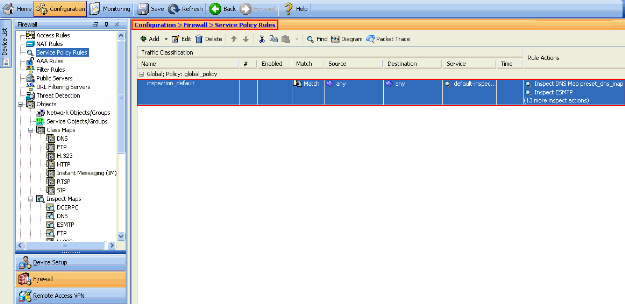
The default policy configuration includes these commands:
class-map inspection_default match default-inspection-traffic policy-map type inspect dns preset_dns_map parameters message-length maximum 512 policy-map global_policy class inspection_default inspect dns preset_dns_map inspect ftp inspect h323 h225 inspect h323 ras inspect rsh inspect rtsp inspect esmtp inspect sqlnet inspect skinny inspect sunrpc inspect xdmcp inspect sip inspect netbios inspect tftp service-policy global_policy global
If you need to disable the global policy, use the no service-policy global_policy global command. In order to delete the global policy using ASDM choose Configuration > Firewall > Service Policy Rules. Then, select the global policy and click Delete.

Note: When you delete the service policy with ASDM, the associated policy and class maps are deleted. However, if the service policy is deleted using CLI only the service policy is removed from the interface. The class map and policy map remain unchanged.
Disable Default Global Inspection for an Application
In order to disable global inspection for an application, use the no version of the inspect command.
For example, in order to remove the global inspection for the FTP application to which the security appliance listens, use the no inspect ftp command in class configuration mode.
Class configuration mode is accessible from the policy map configuration mode. In order to remove the configuration, use the no form of the command.
ASA(config)#policy-map global_policy ASA(config-pmap)#class inspection_default ASA(config-pmap-c)#no inspect ftp
In order to disable global inspection for FTP using ASDM, complete these steps:
Note: Refer to Allowing HTTPS Access for ASDM for basic settings in order to access the PIX/ASA through ASDM.
-
Choose Configuration > Firewall > Service Policy Rules and select the default global policy. Then, click Edit to edit the global inspection policy.

-
From the Edit Service Policy Rule window, choose Protocol Inspection under the Rule Actions tab. Make sure the FTP check box is unchecked. This disables FTP inspection as shown in the next image. Then, click OK and then Apply.
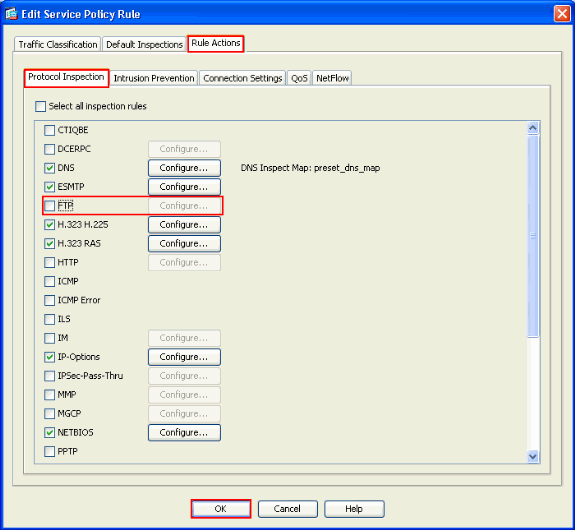
Note: For more information on FTP inspection, refer to PIX/ASA 7.x: Enable FTP/TFTP Services Configuration Example.
Enable Inspection for Non-Default Application
Enhanced HTTP inspection is disabled by default. In order to enable HTTP inspection in global_policy, use the inspect http command under class inspection_default.
In this example, any HTTP connection (TCP traffic on port 80) that enters the security appliance through any interface is classified for HTTP inspection. Because the policy is a global policy, inspection occurs only as the traffic enters each interface.
ASA(config)# policy-map global_policy ASA(config-pmap)# class inspection_default ASA(config-pmap-c)# inspect http ASA2(config-pmap-c)# exit ASA2(config-pmap)# exit ASA2(config)#service-policy global_policy global
In this example, any HTTP connection (TCP traffic on port 80) that enters or exits the security appliance through the outside interface is classified for HTTP inspection.
ASA(config)#class-map outside-class ASA(config-cmap)#match port tcp eq www ASA(config)#policy-map outside-cisco-policy ASA(config-pmap)#class outside-class ASA(config-pmap-c)#inspect http ASA(config)#service-policy outside-cisco-policy interface outside
Perform these steps in order to configure the above example using ASDM:
-
Choose Configuration > Firewall > Service Policy Rules and click Add in order to add a new service policy:
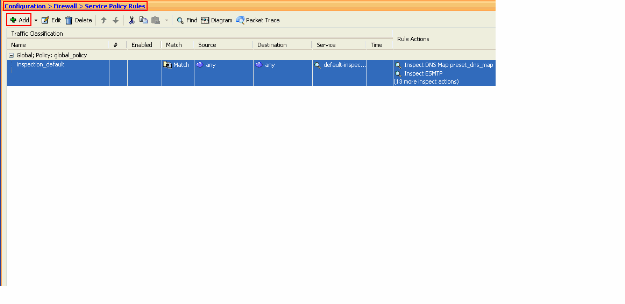
-
From the Add Service Policy Rule Wizard - Service Policy window, choose the radio button next to Interface. This applies the policy created to a specific interface, which is the Outside interface in this example. Provide a policy name, which is outside-cisco-policy in this example. Click Next.
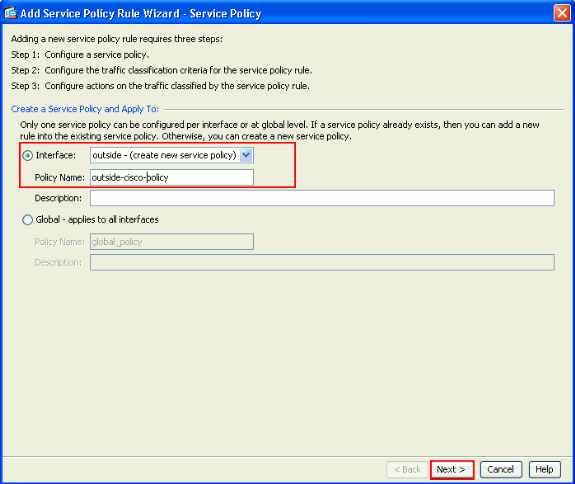
-
From the Add Service Policy Rule Wizard - Traffic Classification Criteria window, provide the new traffic class name. The name used in this example is outside-class. Ensure that the check box next to TCP or UDP Destination Port is checked and click Next.
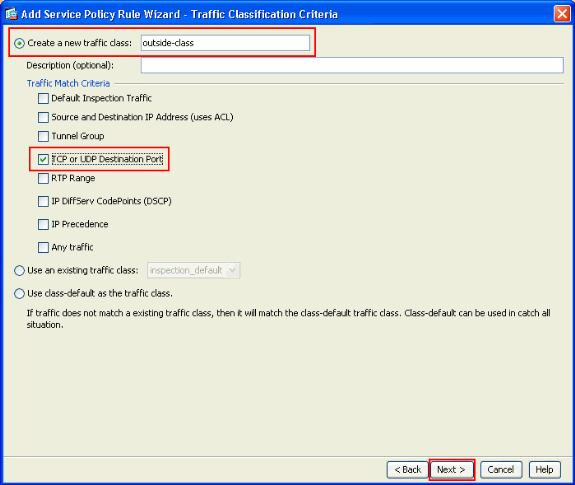
-
From the Add Service Policy Rule Wizard - Traffic Match - Destination Port window, choose the radio button next to TCP under the Protocol section. Then, click the button next to Service in order to choose the required service.
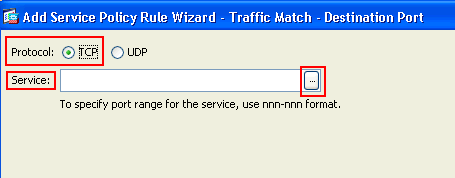
-
From the Browse Service window, choose HTTP as the service. Then, click OK.
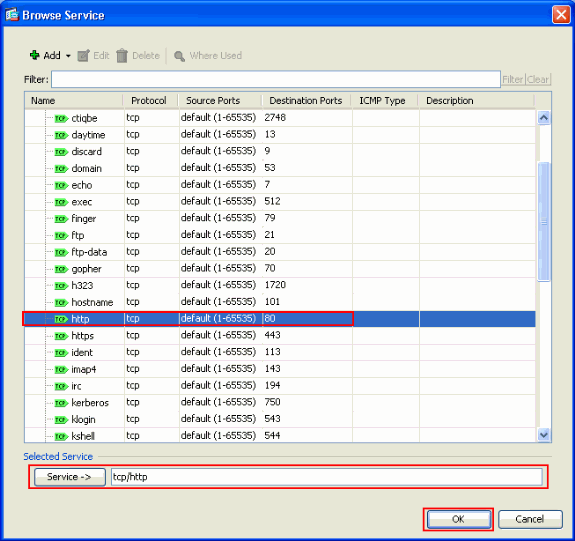
-
From the Add Service Policy Rule Wizard - Traffic Match - Destination Port window, you can see that the Service chosen is tcp/http. Click Next.
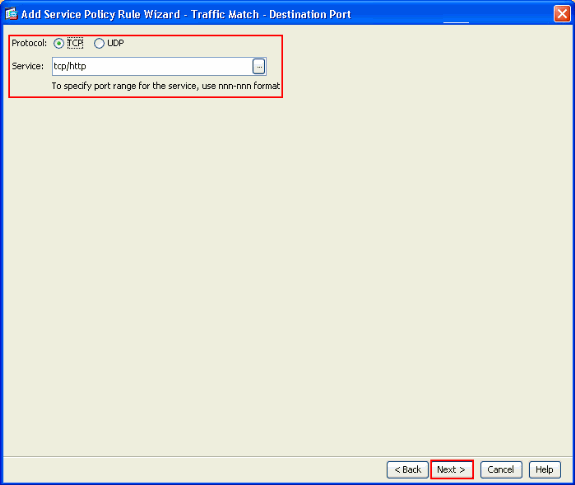
-
From the Add Service Policy Rule Wizard - Rule Actions window, check the check box next to HTTP. Then, click Configure next to HTTP.
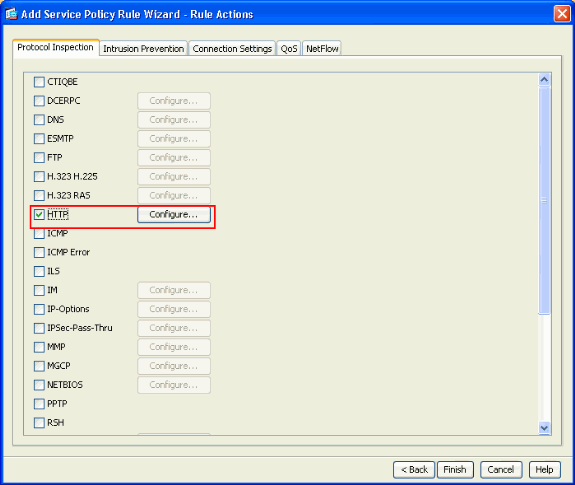
-
From the Select HTTP Inspect Map window, check the radio button next to Use the Default HTTP inspection map. The default HTTP inspection is used in this example. Then, click OK.
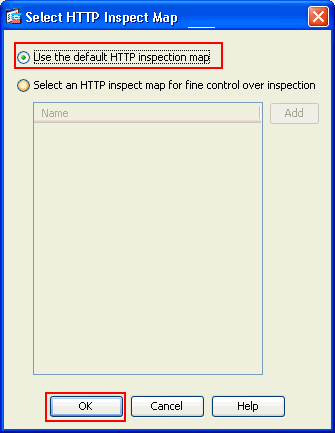
-
Click Finish.
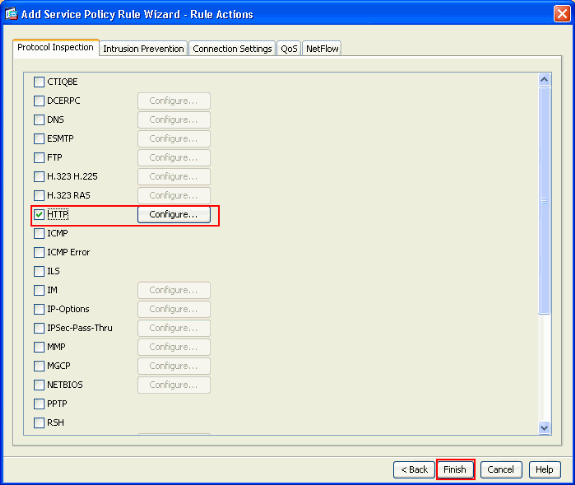
-
Under Configuration > Firewall > Service Policy Rules, you will see the newly configured Service Policy outside-cisco-policy (to inspect HTTP) along with the default service policy already present on the appliance. Click Apply in order to apply the configuration to the Cisco ASA.
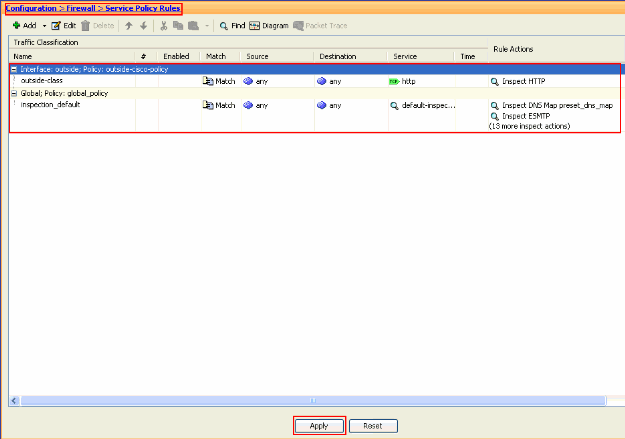
Related Information
Revision History
| Revision | Publish Date | Comments |
|---|---|---|
1.0 |
27-Jun-2011 |
Initial Release |
Contact Cisco
- Open a Support Case

- (Requires a Cisco Service Contract)

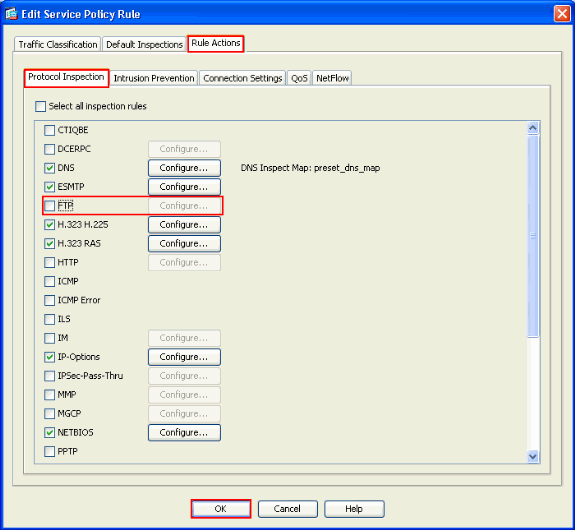
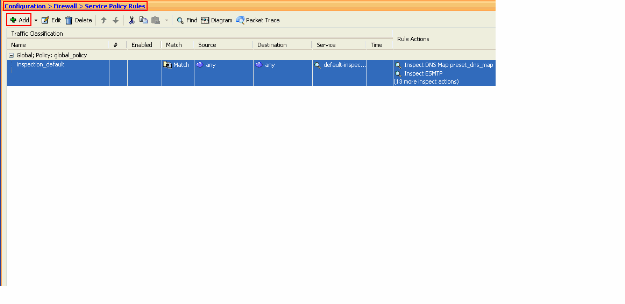
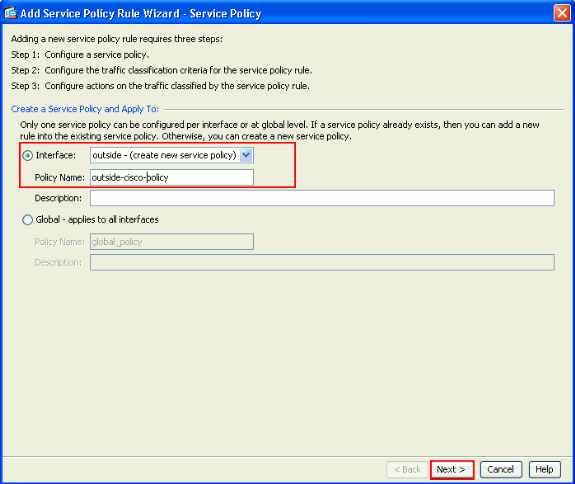
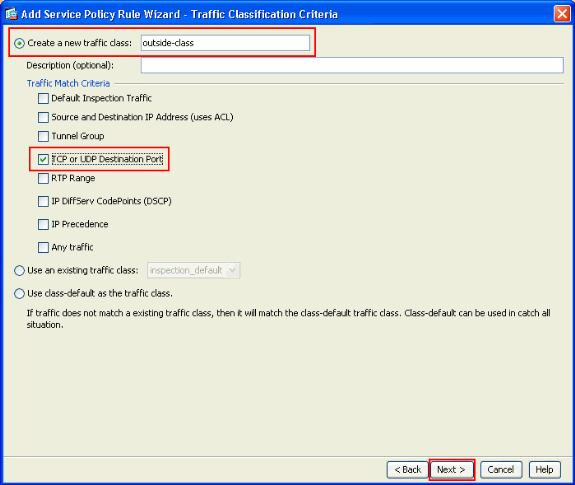
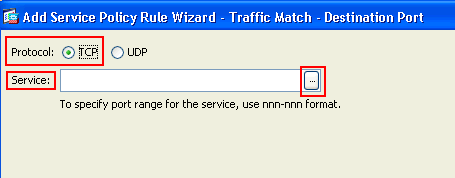
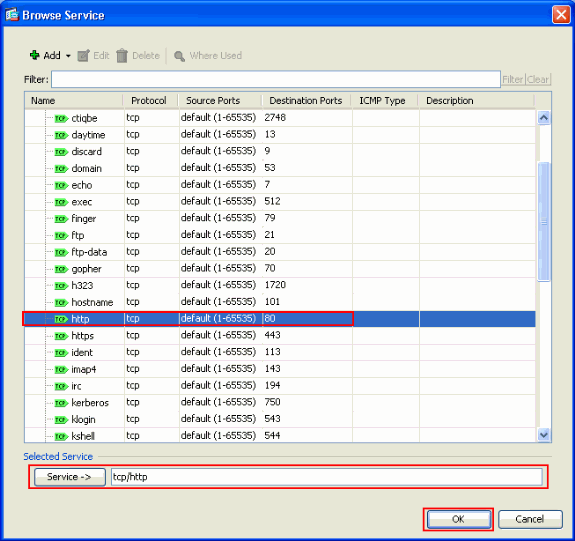
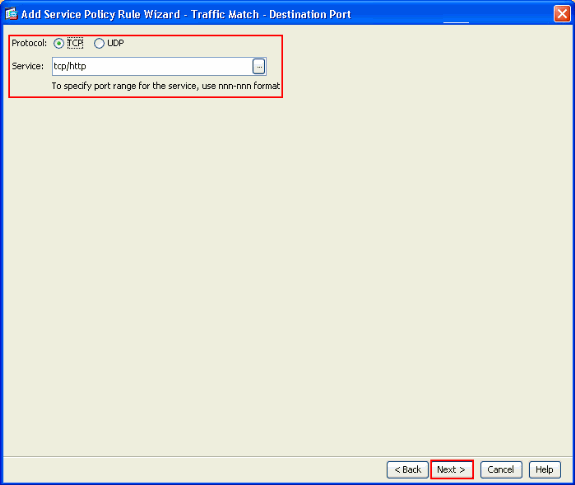
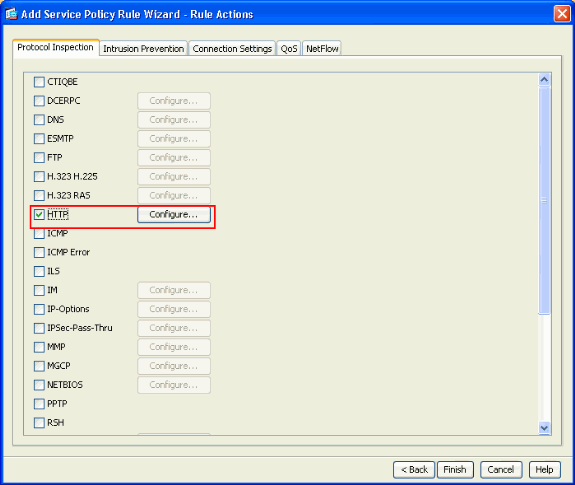
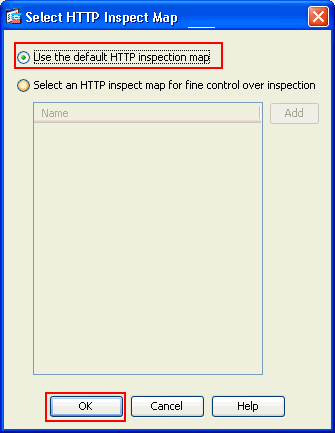
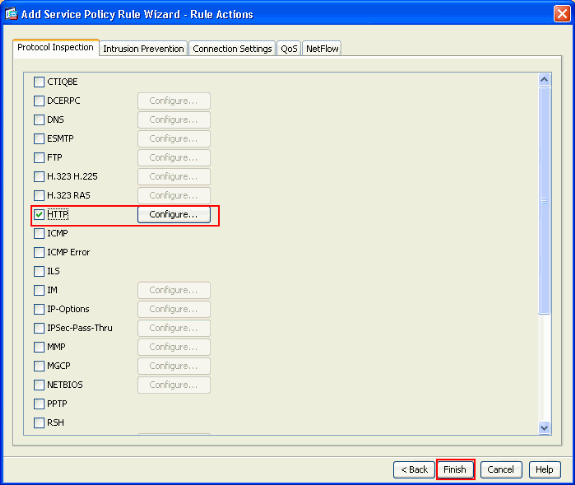
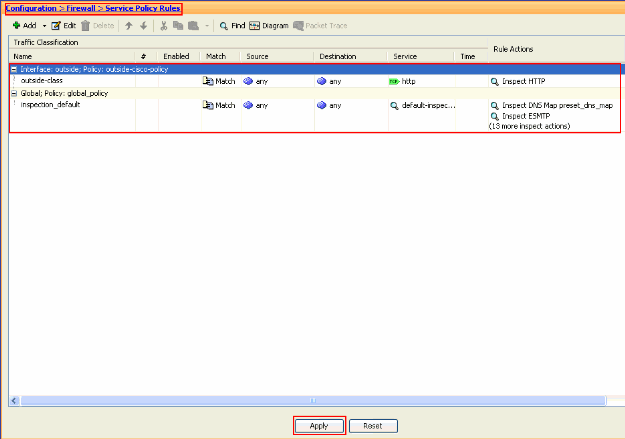
 Feedback
Feedback