ASA/PIX 8.x: Allow/Block FTP Sites Using Regular Expressions with MPF Configuration Example
Available Languages
Contents
Introduction
This document describes how to configure the Cisco Security Appliances ASA/PIX 8.x that uses regular expressions with Modular Policy Framework (MPF) in order to block or allow certain FTP sites by server name.
Prerequisites
Requirements
This document assumes that the Cisco Security Appliance is configured and works properly.
Components Used
The information in this document is based on these software and hardware versions:
-
Cisco 5500 Series Adaptive Security Appliance (ASA) that runs the software version 8.0(x) and later
-
Cisco Adaptive Security Device Manager (ASDM) version 6.x for ASA 8.x
The information in this document was created from the devices in a specific lab environment. All of the devices used in this document started with a cleared (default) configuration. If your network is live, make sure that you understand the potential impact of any command.
Conventions
Refer to the Cisco Technical Tips Conventions for more information on document conventions.
Background Information
Modular Policy Framework Overview
MPF provides a consistent and flexible way to configure security appliance features. For example, you can use MPF to create a timeout configuration that is specific to a particular TCP application, as opposed to one that applies to all TCP applications.
MPF supports these features:
-
TCP normalization, TCP and UDP connection limits and timeouts, and TCP sequence number randomization
-
CSC
-
Application inspection
-
IPS
-
QoS input policing
-
QoS output policing
-
QoS priority queue
The configuration of the MPF consists of four tasks:
-
Identify the Layer 3 and Layer 4 traffic to which you want to apply actions. Refer to Identifying Traffic Using a Layer 3/4 Class Map for more information.
-
(Application inspection only.) Define special actions for application inspection traffic. Refer to Configuring Special Actions for Application Inspections for more information.
-
Apply actions to the Layer 3 and Layer 4 traffic. Refer to Defining Actions Using a Layer 3/4 Policy Map for more information.
-
Activate the actions on an interface. Refer to Applying a Layer 3/4 Policy to an Interface Using a Service Policy for more information.
Regular Expression
A regular expression matches text strings either literally as an exact string or by the use of metacharacters, so you can match multiple variants of a text string. You can use a regular expression to match the content of certain application traffic. For example, you can match a URL string inside an HTTP packet.
Note: Use Ctrl+V in order to escape all of the special characters in the CLI, such as question marks (?) or tabs. For example, type d[Ctrl+V]g in order to enter d?g in the configuration.
In order to create a regular expression, use the regex command. In addition, the regex command can be used for various features that require text matching. For example, you can configure special actions for application inspection with the use of the MPF that uses an inspection policy map. Refer to the policy-map type inspect command for more information.
In the inspection policy map, you can identify the traffic you want to act upon if you create an inspection class map that contains one or more match commands, or you can use match commands directly in the inspection policy map. Some match commands let you identify text in a packet using a regular expression. For example, you can match URL strings inside HTTP packets. You can group regular expressions in a regular expression class map. Refer to the class-map type regex command for more information.
This table lists the metacharacters that have special meanings.
| Character | Description | Notes |
| . | Dot | Matches any single character. For example, d.g matches dog, dag, dtg, and any word that contains those characters, such as doggonnit. |
| (exp) | Subexpression | A subexpression segregates characters from surrounding characters, so that you can use other metacharacters on the subexpression. For example, d(o|a)g matches dog and dag, but do|ag matches do and ag. A subexpression can also be used with repeat quantifiers to differentiate the characters meant for repetition. For example, ab(xy){3}z matches abxyxyxyz. |
| | | Alternation | Matches either expression it separates. For example, dog|cat matches dog or cat. |
| ? | Question mark | A quantifier that indicates that there are 0 or 1 of the previous expression. For example, lo?se matches lse or lose. Note: You must enter Ctrl+V and then the question mark or else the help function is invoked. |
| * | Asterisk | A quantifier that indicates that there are 0, 1, or any number of the previous expression. For example, lo*se matches lse, lose, loose, and so forth. |
| {x} | Repeat quantifier | Repeat exactly x times. For example, ab(xy){3}z matches abxyxyxyz. |
| {x,} | Minimum repeat quantifier | Repeat at least x times. For example, ab(xy){2,}z matches abxyxyz, abxyxyxyz, and so forth. |
| [abc] | Character class | Matches any character in the brackets. For example, [abc] matches a, b, or c. |
| [^abc] | Negated character class | Matches a single character that is not contained within the brackets. For example, [^abc] matches any character other than a, b, or c. [^A-Z] matches any single character that is not an uppercase letter. |
| [a-c] | Character range class | Matches any character in the range. [a-z] matches any lowercase letter. You can mix characters and ranges: [abcq-z] matches a, b, c, q, r, s, t, u, v, w, x, y, z, and so does [a-cq-z]. The dash (-) character is literal only if it is the last or the first character within the brackets: [abc-] or [-abc]. |
| "" | Quotation marks | Preserves trailing or leading spaces in the string. For example, " test" preserves the leading space when it looks for a match. |
| ^ | Caret | Specifies the beginning of a line. |
| \ | Escape character | When used with a metacharacter, matches a literal character. For example, \[ matches the left square bracket. |
| char | Character | When the character is not a metacharacter, matches the literal character. |
| \r | Carriage return | Matches a carriage return: 0x0d. |
| \n | Newline | Matches a new line: 0x0a. |
| \t | Tab | Matches a tab: 0x09. |
| \f | Formfeed | Matches a form feed: 0x0c. |
| \xNN | Escaped hexadecimal number | Matches an ASCII character that uses a hexadecimal that is exactly two digits. |
| \NNN | Escaped octal number | Matches an ASCII character as octal that is exactly three digits. For example, the character 040 represents a space. |
Configure
In this section, you are presented with the information to configure the features described in this document.
Note: Use the Command Lookup Tool (registered customers only) to obtain more information on the commands used in this section.
Network Diagram
This document uses this network setup:
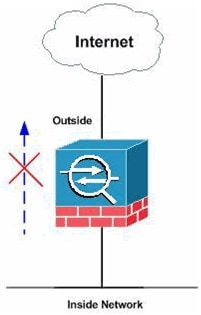
Note: Selected FTP sites are allowed or blocked using regular expressions.
Configurations
This document uses these configurations:
ASA CLI Configuration
| ASA CLI Configuration |
|---|
ciscoasa#show run
: Saved
:
ASA Version 8.0(4)
!
hostname ciscoasa
domain-name cisco.com
enable password 8Ry2YjIyt7RRXU24 encrypted
passwd 2KFQnbNIdI.2KYOU encrypted
names
!
interface GigabitEthernet0/0
nameif outside
security-level 0
ip address 10.66.79.86 255.255.255.224
!
interface GigabitEthernet0/1
nameif inside
security-level 100
ip address 10.238.26.129 255.255.255.248
!
interface Management0/0
shutdown
no nameif
no security-level
no ip address
!
!--- Write regular expression (regex) to match the FTP site you want !--- to access. NOTE: The regular expression written below must match !--- the response 220 received from the server. This can be different !--- than the URL entered into the browser. For example, !--- FTP Response: 220 g1u0103c.austin.hp.com
regex FTP_SITE1 "([0-9A-Za-z])*[Hh][Pp]\.[Cc][Oo][Mm]"
regex FTP_SITE2 "([0-9A-Za-z])* CISCO SYSTEMS ([0-9A-Za-z])*"
!--- NOTE: The regular expression will be checked against every line !--- in the Response 220 statement (which means if the FTP server !--- responds with multiple lines, the connection will be denied if !--- there is no match on any one line).
boot system disk0:/asa804-k8.bin
ftp mode passive
pager lines 24
logging enable
logging timestamp
logging buffered debugging
mtu outside 1500
mtu inside 1500
no failover
icmp unreachable rate-limit 1 burst-size 1
asdm image disk0:/asdm-61557.bin
no asdm history enable
arp timeout 14400
global (outside) 1 interface
nat (inside) 1 0.0.0.0 0.0.0.0
route outside 0.0.0.0 0.0.0.0 10.66.79.65 1
timeout xlate 3:00:00
timeout conn 1:00:00 half-closed 0:10:00 udp 0:02:00 icmp 0:00:02
timeout sunrpc 0:10:00 h323 0:05:00 h225 1:00:00 mgcp 0:05:00 mgcp-pat 0:05:00
timeout sip 0:30:00 sip_media 0:02:00 sip-invite 0:03:00 sip-disconnect 0:02:00
timeout sip-provisional-media 0:02:00 uauth 0:05:00 absolute
dynamic-access-policy-record DfltAccessPolicy
http server enable
http 0.0.0.0 0.0.0.0 inside
http 0.0.0.0 0.0.0.0 outside
no snmp-server location
no snmp-server contact
snmp-server enable traps snmp authentication linkup linkdown coldstart
telnet timeout 5
ssh scopy enable
ssh timeout 5
console timeout 0
management-access inside
threat-detection basic-threat
threat-detection statistics access-list
no threat-detection statistics tcp-intercept
class-map type regex match-any FTP_SITES
match regex FTP_SITE1
match regex FTP_SITE2
!−−− Class map created in order to match the server names !−−− of FTP sites to be blocked by regex.
class-map type inspect ftp match-all FTP_class_map
match not server regex class FTP_SITES
!−−− Write an FTP inspect class map and match based on server !--- names, user name, FTP commands, and so on. Note that this !--- example allows the sites specified with the regex command !--- since it uses the match not command. If you need to block !--- specific FTP sites, use the match command without the not option.
class-map inspection_default
match default-inspection-traffic
policy-map type inspect dns preset_dns_map
parameters
message-length maximum 512
policy-map type inspect ftp FTP_INSPECT_POLICY
parameters
class FTP_class_map
reset log
!−−− Policy map created in order to define the actions !--- such as drop, reset, or log.
policy-map global_policy
class inspection_default
inspect dns preset_dns_map
inspect h323 h225
inspect h323 ras
inspect netbios
inspect rsh
inspect rtsp
inspect skinny
inspect esmtp
inspect sqlnet
inspect sunrpc
inspect tftp
inspect sip
inspect xdmcp
inspect icmp
inspect ftp strict FTP_INSPECT_POLICY
!--- The FTP inspection is specified with strict option !--- followed by the name of policy.
service-policy global_policy global
prompt hostname context
Cryptochecksum:40cefb1189e8c9492ed7129c7577c477
: end |
ASA Configuration 8.x with ASDM 6.x
Complete these steps in order to configure the regular expressions and apply them to MPF in order to block the specific FTP sites:
-
Determine the FTP server name.
The FTP inspection engine can provide inspection using different criterion, such as command, file name, file type, server, and user name. This procedure uses the server as criterion. The FTP inspection engine uses the server 220 response sent by the FTP site as the server value. This value can be different than the domain name used by the site. This example uses Wireshark to capture FTP packets to the site that is inspected in order to get the response 220 value for used in our regular expression in step 2.

Based on the capture the response 220 value for ftp://hp.com is (for example) q5u0081c.atlanta.hp.com.
-
Create regular expressions.
Choose Configuration > Firewall > Objects > Regular Expressions, and click Add under the Regular Expression tab in order to create regular expressions as described in this procedure:
-
Create a regular expression, FTP_SITE1, in order to match the response 220 (as seen in the packet capture in Wireshark or any other tool used) received from the ftp site (for example, “.* hp\.com.*”), and click OK.
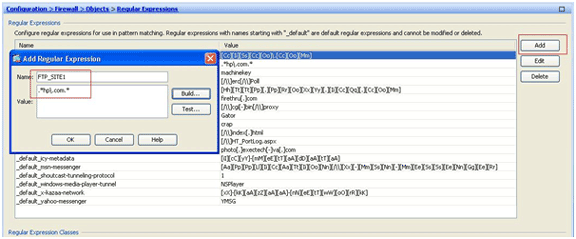
Note: You can click Build for help on how to create more advanced regular expressions.
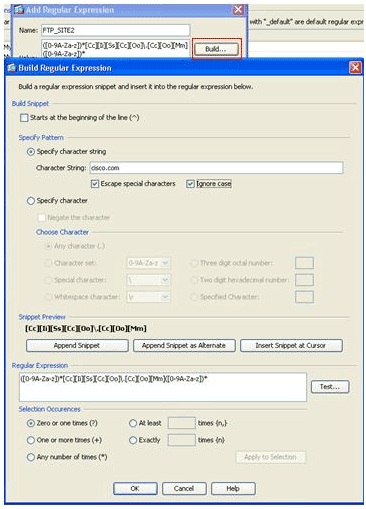
-
Once the regular expression is created, click Apply.
-
-
Create regular expression classes.
Choose Configuration > Firewall > Objects > Regular Expressions, and click Add under the Regular Expression Classes section in order to create the class as described in this procedure:
-
Create a regular expression class, FTP_SITES, in order to match any of the regular expressions FTP_SITE1 and FTP_SITE2, and click OK.
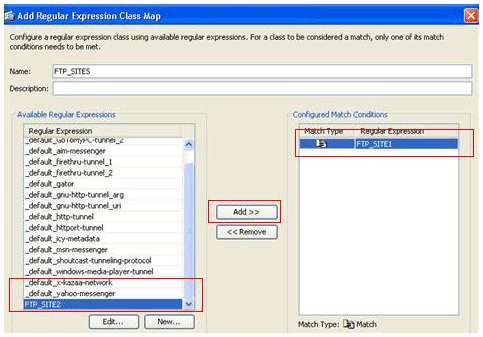
-
Once the class map is created, click Apply.
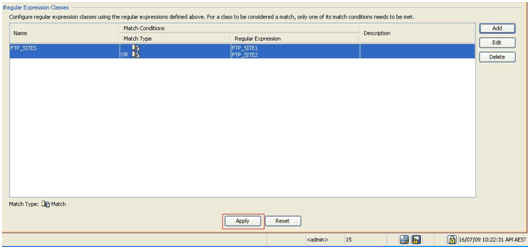
-
-
Inspect the identified traffic with class maps.
Choose Configuration > Firewall > Objects > Class Maps > FTP > Add, right-click, and choose Add in order to create a class map to inspect the FTP traffic identified by various regular expressions as described in this procedure:
-
Create a class map, FTP_Block_Site, in order to match the FTP response 220 with the regular expressions you created.
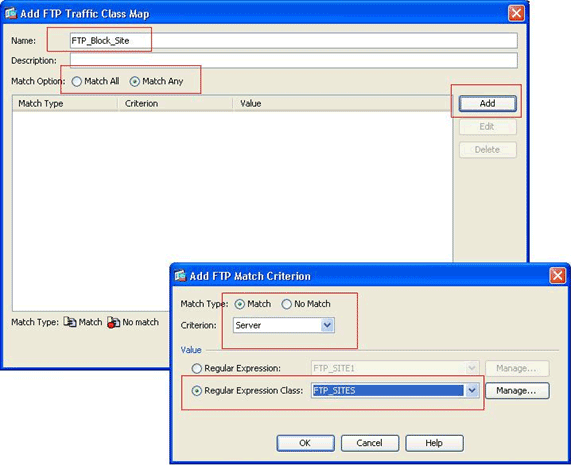
-
If you want to exclude the sites specified in the regular expression, click the No Match radio button.
-
In the Value section, choose either a regular expression or a regular expression class. For this procedure, choose the class that was created earlier.
-
Click Apply.
-
-
Set the actions for the matched traffic in the inspection policy.
Choose Configuration > Firewall > Objects > Inspect Maps > FTP> Add in order to create an inspection policy, and set the action for the matched traffic as required.
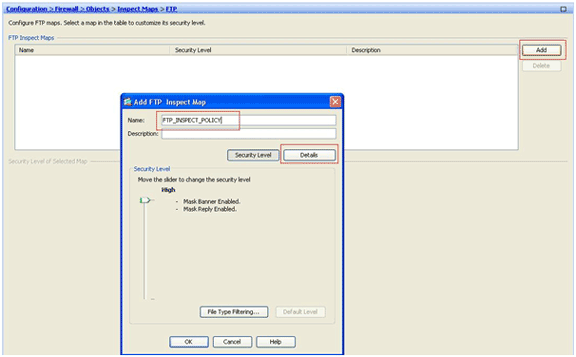
-
Enter the name and a description for the inspection policy. (For example, FTP_INSPECT_POLICY.)
-
Click Details.
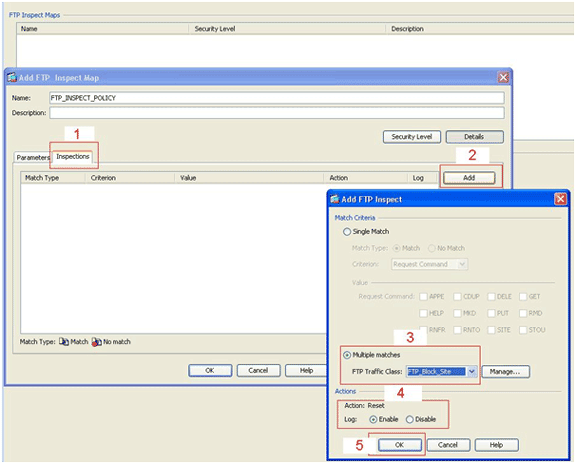
-
Click the Inspections tab. (1)
-
Click Add. (2)
-
Click the Multiple matches radio button, and choose the traffic class from the drop-down list. (3)
-
Choose the desired reset action to enable or disable. This example enables FTP connection reset for all FTP sites not matching our specified sites. (4)
-
Click OK, click OK again, and then click Apply. (5)
-
-
Apply the inspection FTP policy to the global inspection list.
-
Choose Configuration > Firewall > Service Policy Rules.
-
On the right side, select the inspection_default policy, and click Edit.
-
Under the Rule Actions tab (1), click the Configure button for FTP. (2)
-
In the Select FTP Inspect Map dialog box, check the Use strict FTP check box, and then click the FTP inspect map for fine control over inspection radio button.
The new FTP inspection policy, FTP_INSPECT_POLICY, should be visible in the list.
-
Click OK, click OK again, and then click Apply.
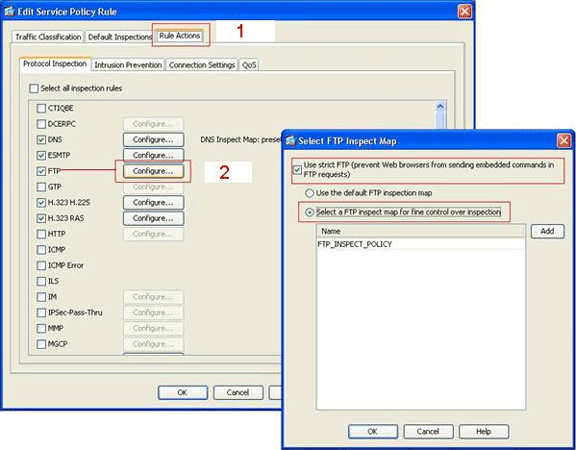
-
Verify
Use this section to confirm that your configuration works properly.
The Output Interpreter Tool (registered customers only) (OIT) supports certain show commands. Use the OIT to view an analysis of show command output.
-
show running-config regex—Shows the regular expressions that have been configured.
ciscoasa#show running-config regex regex FTP_SITE1 "[Cc][Ii][Ss][Cc][Oo]\.[Cc][Oo][Mm]" regex FTP_SITE2 ".*hp\.com.*"
-
show running-config class−map—Shows the class maps that have been configured.
ciscoasa#show running-config class-map class-map type regex match-any FTP_SITES match regex FTP_SITE1 match regex FTP_SITE2 class-map type inspect ftp match-all FTP_Block_Site match not server regex class FTP_SITES class-map inspection_default match default-inspection-traffic !
-
show running-config policy-map type inspect http—Shows the policy maps that inspect the HTTP traffic that have been configured.
ciscoasa#show running-config policy-map type inspect ftp ! policy-map type inspect ftp FTP_INSPECT_POLICY parameters mask-banner mask-syst-reply class FTP_Block_Site reset log !
-
Show running-config policy-map—Displays all the policy map configurations, as well as the default policy map configuration.
ciscoasa#show running-config policy-map ! policy-map type inspect dns preset_dns_map parameters message-length maximum 512 policy-map type inspect ftp FTP_INSPECT_POLICY parameters mask-banner mask-syst-reply class FTP_Block_Site reset log policy-map global_policy class inspection_default inspect dns preset_dns_map inspect h323 h225 inspect h323 ras inspect netbios inspect rsh inspect rtsp inspect skinny inspect esmtp inspect sqlnet inspect sunrpc inspect tftp inspect sip inspect xdmcp inspect ftp strict FTP_INSPECT_POLICY !
-
show running-config service-policy—Displays all currently running service policy configurations.
ciscoasa#show running-config service-policy service-policy global_policy global
Troubleshoot
This section provides information you can use to troubleshoot your configuration.
You can use the show service-policy command in order to verify that the inspection engine inspects the traffic and correctly allows or drops them.
ciscoasa#show service-policy
Global policy:
Service-policy: global_policy
Class-map: inspection_default
Inspect: dns preset_dns_map, packet 0, drop 0, reset-drop 0
Inspect: h323 h225 _default_h323_map, packet 0, drop 0, reset-drop 0
Inspect: h323 ras _default_h323_map, packet 0, drop 0, reset-drop 0
Inspect: netbios, packet 0, drop 0, reset-drop 0
Inspect: rsh, packet 0, drop 0, reset-drop 0
Inspect: rtsp, packet 0, drop 0, reset-drop 0
Inspect: skinny , packet 0, drop 0, reset-drop 0
Inspect: esmtp _default_esmtp_map, packet 0, drop 0, reset-drop 0
Inspect: sqlnet, packet 0, drop 0, reset-drop 0
Inspect: sunrpc, packet 0, drop 0, reset-drop 0
Inspect: tftp, packet 0, drop 0, reset-drop 0
Inspect: sip , packet 0, drop 0, reset-drop 0
Inspect: xdmcp, packet 0, drop 0, reset-drop 0
Inspect: ftp strict FTP_INSPECT_POLICY, packet 40, drop 0, reset-drop 2
Related Information
- ASA/PIX 8.x: Block Certain Websites (URLs) Using Regular Expressions With MPF Configuration Example
- PIX/ASA 7.x and Later: Block the Peer-to-Peer (P2P) and Instant Messaging (IM) Traffic Using MPF Configuration Example
- PIX/ASA 7.x: Enable FTP/TFTP Services Configuration Example
- Applying Application Layer Protocol Inspection
- Cisco ASA 5500 Series Adaptive Security Appliances – Support
- Cisco Adaptive Security Device Manager (ASDM)
- Cisco PIX 500 Series Security Appliances – Support
- Cisco PIX Firewall Software – Support
- Cisco PIX Firewall Software Command References
Revision History
| Revision | Publish Date | Comments |
|---|---|---|
1.0 |
21-Jul-2009 |
Initial Release |
Contact Cisco
- Open a Support Case

- (Requires a Cisco Service Contract)

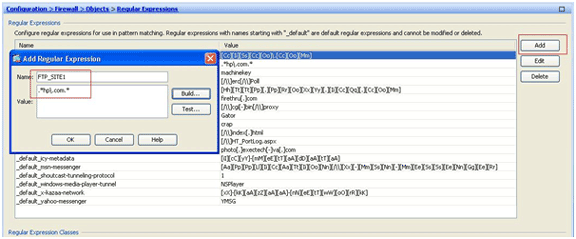
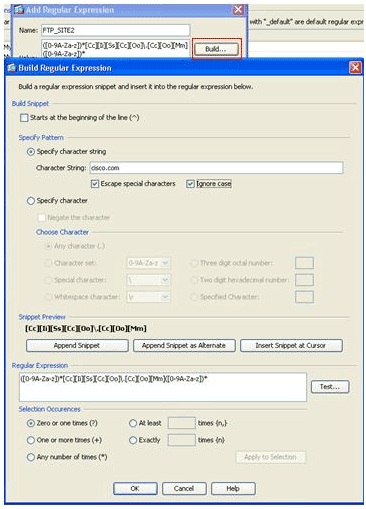
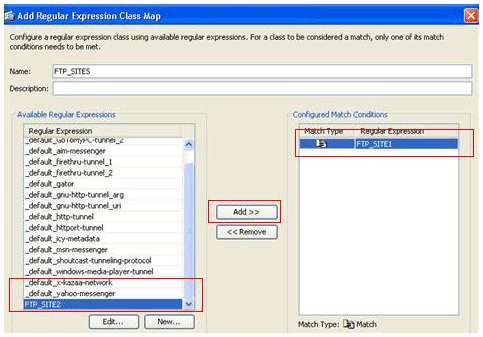
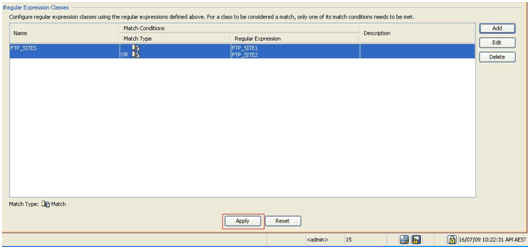
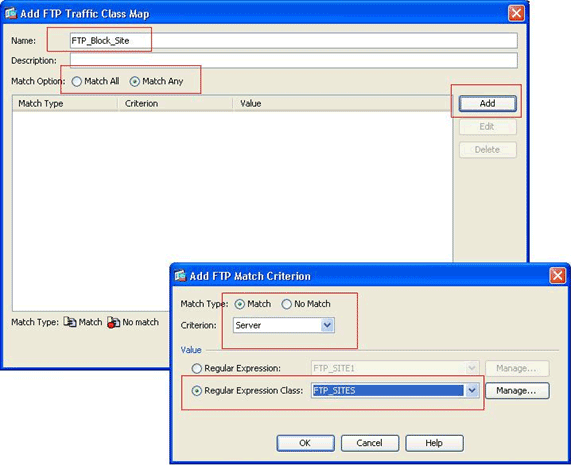
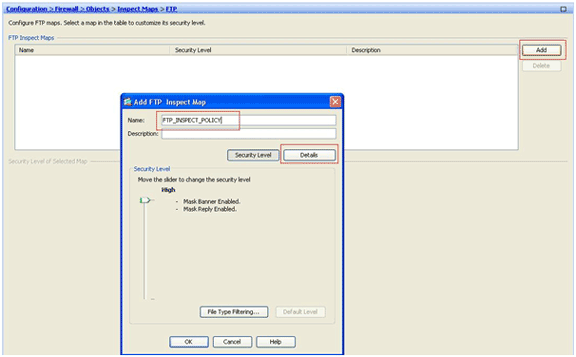
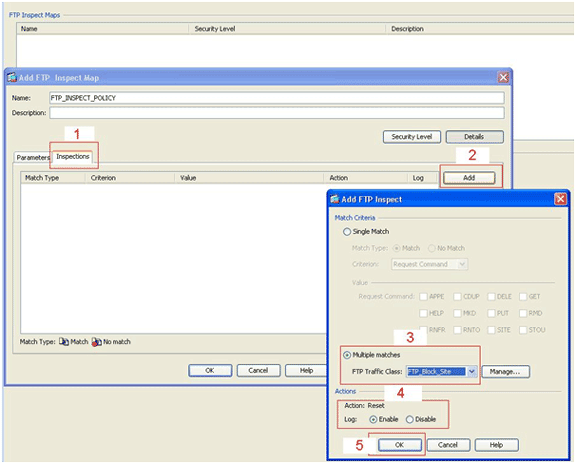
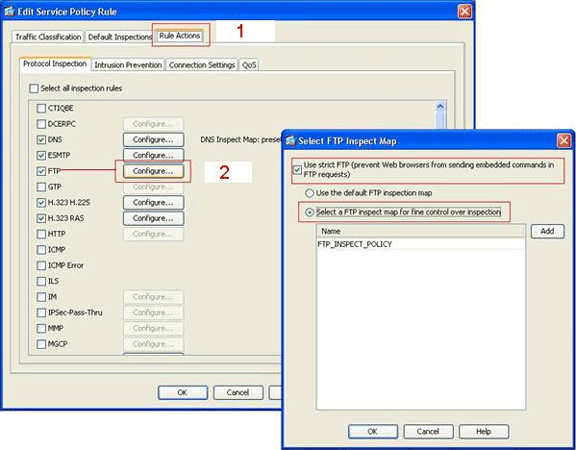
 Feedback
Feedback