To obtain an Emergency AnyConnect license for your ASA - follow the steps below:
These instructions are for classic ASA models 5505 - 5585. By following these instructions, you will unlock the maximum simultaneous user capacity of the hardware and you will be legally authorized to support any number of authorized users during this 13 week period. At the end of the trial period (13wk), you must have a purchased license to continue legal use of AnyConnect.
Go Here https://slexui.cloudapps.cisco.com/SWIFT/LicensingUI/Quickstart
Select All Licenses for username
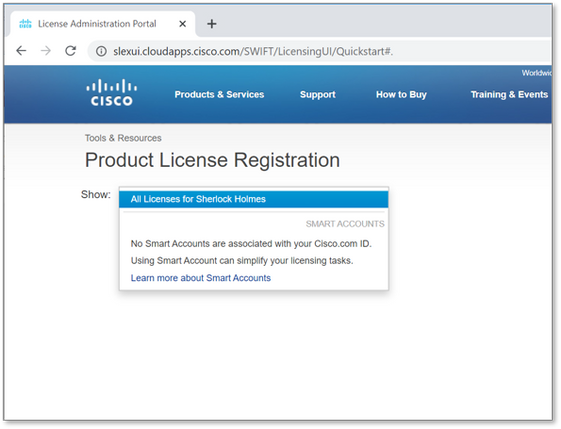
Next Select the Get Licenses drop-down, and Choose Demo and Evaluation…

You should see the following screen.
Under Product Family Select Security Products.
Under Product select AnyConnect Plus/Apex(ASA) Demo License and Emergency COVID-19 License.

Select Next.
On the page that appears provide the Serial Number from the output of the ASA’s show version command and indicate the number of total unique AnyConnect users in your environment. (Note: You do not need to specify the Smart Account or Virtual Account information.)

Click Next.
On the final page ensure your e-mail address is correct (if not choose Add to add your new e-mail address) and click Submit.

You can download your new license directly from the screen by selecting the Download button. Additionally, the license will be e-mailed to you in just a couple of minutes.

Applying your new AnyConnect License to your ASA
Towards the bottom of the license file you will find your Activation Key. See example below:

Apply the new license by going to your ASA and entering into configuration mode (conf t) and typing:
ASA(config)# activation-key <new license key>
Once the license is applied you need to:
- save the configuration (write memory)
This completes the process for temporarily increasing the license count for AnyConnect clients to the maximum on your ASA platform.
