Configure ASA AnyConnect Secure Mobility Client Authentication
Available Languages
Download Options
Bias-Free Language
The documentation set for this product strives to use bias-free language. For the purposes of this documentation set, bias-free is defined as language that does not imply discrimination based on age, disability, gender, racial identity, ethnic identity, sexual orientation, socioeconomic status, and intersectionality. Exceptions may be present in the documentation due to language that is hardcoded in the user interfaces of the product software, language used based on RFP documentation, or language that is used by a referenced third-party product. Learn more about how Cisco is using Inclusive Language.
Contents
Introduction
This document describes a configuration for ASA AnyConnect Secure Mobility Client access that uses double authentication with certificate validation.
Prerequisites
Requirements
Cisco recommends that you have knowledge of these topics:
- Basic knowledge of ASA command-line interface (CLI) configuration and Secure Socket Layer (SSL) VPN configuration
- Basic knowledge of X509 certificates
Components Used
The information in this document is based on these software versions:
- Cisco Adaptive Security Appliance (ASA) software, version 8.4 and later
- Windows 7 with Cisco AnyConnect Secure Mobility Client 3.1
It is assumed that you used an external Certificate Authority (CA) in order to generate:
- A public-key cryptography standard #12 (PKCS #12) base64-encoded certificate for ASA (AnyConnect.pfx)
- A PKCS #12 certificate for AnyConnect
The information in this document was created from the devices in a specific lab environment. All of the devices used in this document started with a cleared (default) configuration. If your network is live, ensure that you understand the potential impact of any command.
Background Information
This document describes a configuration example for Adaptive Security Appliance (ASA) Cisco AnyConnect Secure Mobility Client access that uses double authentication with certificate validation. As an AnyConnect user, you must provide the correct certificate and credentials for the primary and secondary authentication in order to get VPN access. This document also provides an example of certificate mapping with the pre-fill feature.
Configure
Note: Use the Command Lookup Tool in order to obtain more information on the commands used in this section. Only registered Cisco users can access internal Cisco tools and information.
Certificate for AnyConnect
In order to install an example certificate, double-click the AnyConnect.pfx file, and install that certificate as a personal certificate.
Use the Certificate Manager (certmgr.msc) in order to verify the installation:
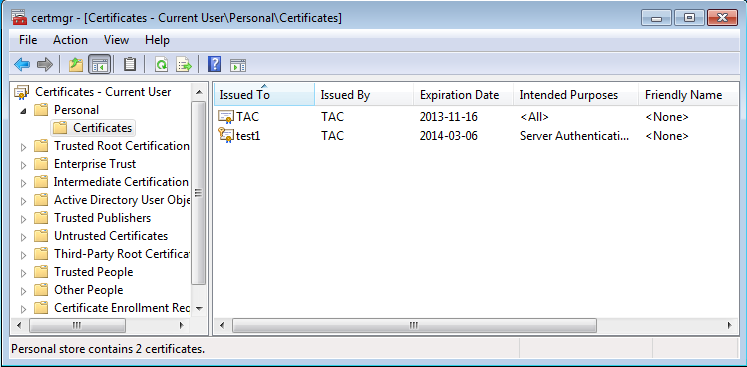
By default, AnyConnect tries to find a certificate in the Microsoft user store; there is no need to make any changes in the AnyConnect profile.
Certificate Installation on ASA
This example shows how ASA can import a base64 PKCS #12 certificate:
BSNS-ASA5580-40-1(config)# crypto ca import CA pkcs12 123456
Enter the base 64 encoded pkcs12.
End with the word "quit" on a line by itself:
MIIJAQIBAzCCCMcGCSqGSIb3DQEHAaCCCLgEggi0MIIIsDCCBa8GCSqGSIb3DQEH
...
<output ommitted>
...
83EwMTAhMAkGBSsOAwIaBQAEFCS/WBSkrOIeT1HARHbLF1FFQvSvBAhu0j9bTtZo
3AICCAA=
quit
INFO: Import PKCS12 operation completed successfully
Use the show crypto ca certificates command in order to verify the import:
BSNS-ASA5580-40-1(config)# show crypto ca certificates
CA Certificate
Status: Available
Certificate Serial Number: 00cf946de20d0ce6d9
Certificate Usage: General Purpose
Public Key Type: RSA (1024 bits)
Signature Algorithm: SHA1 with RSA Encryption
Issuer Name:
cn=TAC
ou=RAC
o=TAC
l=Warsaw
st=Maz
c=PL
Subject Name:
cn=TAC
ou=RAC
o=TAC
l=Warsaw
st=Maz
c=PL
Validity Date:
start date: 08:11:26 UTC Nov 16 2012
end date: 08:11:26 UTC Nov 16 2013
Associated Trustpoints: CA
Certificate
Status: Available
Certificate Serial Number: 00fe9c3d61e131cda9
Certificate Usage: General Purpose
Public Key Type: RSA (1024 bits)
Signature Algorithm: SHA1 with RSA Encryption
Issuer Name:
cn=TAC
ou=RAC
o=TAC
l=Warsaw
st=Maz
c=PL
Subject Name:
cn=IOS
ou=UNIT
o=TAC
l=Wa
st=Maz
c=PL
Validity Date:
start date: 12:48:31 UTC Nov 29 2012
end date: 12:48:31 UTC Nov 29 2013
Associated Trustpoints: CA
Note: The Output Interpreter Tool supports certain show commands. Use the Output Interpreter Tool in order to view an analysis of show command output. Only registered Cisco users can access internal Cisco tools and information.
ASA Configuration for Single Authentication and Certificate Validation
ASA uses both authentication, authorization, and accounting (AAA) authentication and certificate authentication. Certificate validation is mandatory. AAA authentication uses a local database.
This example shows single authentication with certificate validation.
ip local pool POOL 10.1.1.10-10.1.1.20
username cisco password cisco
webvpn
enable outside
AnyConnect image disk0:/AnyConnect-win-3.1.01065-k9.pkg 1
AnyConnect enable
tunnel-group-list enable
group-policy Group1 internal
group-policy Group1 attributes
vpn-tunnel-protocol ssl-client ssl-clientless
address-pools value POOL
tunnel-group RA type remote-access
tunnel-group RA general-attributes
authentication-server-group LOCAL
default-group-policy Group1
authorization-required
tunnel-group RA webvpn-attributes
authentication aaa certificate
group-alias RA enable
In addition to this configuration, it is possible to perform Lightweight Directory Access Protocol (LDAP) authorization with the username from a specific certificate field, such as the certificate name (CN). Additional attributes can then be retrieved and applied to the VPN session. For more information on authentication and certificate authorization, refer to "ASA AnyConnect VPN and OpenLDAP Authorization with Custom Schema and Certificates Configuration Example."
Test
Note: The Output Interpreter Tool supports certain show commands. Use the Output Interpreter Tool in order to view an analysis of show command output. Only registered Cisco users can access internal Cisco tools and information.
In order to test this configuration, provide the local credentials (username cisco with password cisco). The certificate must be present:
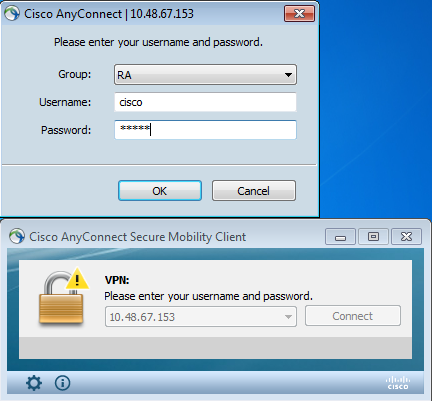
Enter the show vpn-sessiondb detail AnyConnect command on the ASA:
BSNS-ASA5580-40-1(config-tunnel-general)# show vpn-sessiondb detail AnyConnect
Session Type: AnyConnect Detailed
Username : cisco Index : 10
Assigned IP : 10.1.1.10 Public IP : 10.147.24.60
Protocol : AnyConnect-Parent SSL-Tunnel DTLS-Tunnel
License : AnyConnect Premium
Encryption : RC4 AES128 Hashing : none SHA1
Bytes Tx : 20150 Bytes Rx : 25199
Pkts Tx : 16 Pkts Rx : 192
Pkts Tx Drop : 0 Pkts Rx Drop : 0
Group Policy : Group1 Tunnel Group : RA
Login Time : 10:16:35 UTC Sat Apr 13 2013
Duration : 0h:01m:30s
Inactivity : 0h:00m:00s
NAC Result : Unknown
VLAN Mapping : N/A VLAN : none
AnyConnect-Parent Tunnels: 1
SSL-Tunnel Tunnels: 1
DTLS-Tunnel Tunnels: 1
AnyConnect-Parent:
Tunnel ID : 10.1
Public IP : 10.147.24.60
Encryption : none TCP Src Port : 62531
TCP Dst Port : 443 Auth Mode : Certificate
and userPassword
Idle Time Out: 30 Minutes Idle TO Left : 28 Minutes
Client Type : AnyConnect
Client Ver : 3.1.01065
Bytes Tx : 10075 Bytes Rx : 1696
Pkts Tx : 8 Pkts Rx : 4
Pkts Tx Drop : 0 Pkts Rx Drop : 0
SSL-Tunnel:
Tunnel ID : 10.2
Assigned IP : 10.1.1.10 Public IP : 10.147.24.60
Encryption : RC4 Hashing : SHA1
Encapsulation: TLSv1.0 TCP Src Port : 62535
TCP Dst Port : 443 Auth Mode : Certificate
and userPassword
Idle Time Out: 30 Minutes Idle TO Left : 28 Minutes
Client Type : SSL VPN Client
Client Ver : Cisco AnyConnect VPN Agent for Windows 3.1.01065
Bytes Tx : 5037 Bytes Rx : 2235
Pkts Tx : 4 Pkts Rx : 11
Pkts Tx Drop : 0 Pkts Rx Drop : 0
DTLS-Tunnel:
Tunnel ID : 10.3
Assigned IP : 10.1.1.10 Public IP : 10.147.24.60
Encryption : AES128 Hashing : SHA1
Encapsulation: DTLSv1.0 UDP Src Port : 52818
UDP Dst Port : 443 Auth Mode : Certificate
and userPassword
Idle Time Out: 30 Minutes Idle TO Left : 29 Minutes
Client Type : DTLS VPN Client
Client Ver : 3.1.01065
Bytes Tx : 0 Bytes Rx : 21268
Pkts Tx : 0 Pkts Rx : 177
Pkts Tx Drop : 0 Pkts Rx Drop : 0
NAC:
Reval Int (T): 0 Seconds Reval Left(T): 0 Seconds
SQ Int (T) : 0 Seconds EoU Age(T) : 92 Seconds
Hold Left (T): 0 Seconds Posture Token:
Redirect URL :
Debug
Note: Refer to Important Information on Debug Commands before you use debug commands.
In this example, the certificate was not cached in the database, a corresponding CA has been found, the correct Key usage was used (ClientAuthentication), and the certificate has been validated successfully:
debug aaa authentication
debug aaa authorization
debug webvpn 255
debug webvpn AnyConnect 255
debug crypto ca 255
Detailed debug commands, such as the debug webvpn 255 command, can generate many logs in a production environment and place a heavy load on an ASA. Some WebVPN debugs have been removed for clarity:
CERT_API: Authenticate session 0x0934d687, non-blocking cb=0x00000000012cfc50
CERT API thread wakes up!
CERT_API: process msg cmd=0, session=0x0934d687
CERT_API: Async locked for session 0x0934d687
CRYPTO_PKI: Checking to see if an identical cert is
already in the database...
CRYPTO_PKI: looking for cert in handle=0x00007ffd8b80ee90, digest=
ad 3d a2 da 83 19 e0 ee d9 b5 2a 83 5c dd e0 70 | .=........*.\..p
CRYPTO_PKI: Cert record not found, returning E_NOT_FOUND
CRYPTO_PKI: Cert not found in database.
CRYPTO_PKI: Looking for suitable trustpoints...
CRYPTO_PKI: Storage context locked by thread CERT API
CRYPTO_PKI: Found a suitable authenticated trustpoint CA.
CRYPTO_PKI(make trustedCerts list)CRYPTO_PKI:check_key_usage: ExtendedKeyUsage
OID = 1.3.6.1.5.5.7.3.1
CRYPTO_PKI:check_key_usage:Key Usage check OK
CRYPTO_PKI: Certificate validation: Successful, status: 0. Attempting to
retrieve revocation status if necessary
CRYPTO_PKI:Certificate validated. serial number: 00FE9C3D61E131CDB1, subject name:
cn=test1,ou=Security,o=Cisco,l=Krakow,st=PL,c=PL.
CRYPTO_PKI: Storage context released by thread CERT API
CRYPTO_PKI: Certificate validated without revocation check
This is the attempt to find a matching tunnel-group. There are no specific certificate mapping rules, and the tunnel-group that you provide is used:
CRYPTO_PKI: Attempting to find tunnel group for cert with serial number:
00FE9C3D61E131CDB1, subject name: cn=test1,ou=Security,o=Cisco,l=Krakow,st=PL,
c=PL, issuer_name: cn=TAC,ou=RAC,o=TAC,l=Warsaw,st=Maz,c=PL.
CRYPTO_PKI: No Tunnel Group Match for peer certificate.
CERT_API: Unable to find tunnel group for cert using rules (SSL)
These are the SSL and general session debugs:
%ASA-7-725012: Device chooses cipher : RC4-SHA for the SSL session with client
outside:10.147.24.60/64435
%ASA-7-717025: Validating certificate chain containing 1 certificate(s).
%ASA-7-717029: Identified client certificate within certificate chain. serial
number: 00FE9C3D61E131CDB1, subject name: cn=test1,ou=Security,o=Cisco,l=Krakow,
st=PL,c=PL.
%ASA-7-717030: Found a suitable trustpoint CA to validate certificate.
%ASA-6-717022: Certificate was successfully validated. serial number:
00FE9C3D61E131CDB1, subject name: cn=test1,ou=Security,o=Cisco,l=Krakow,st=PL,
c=PL.
%ASA-6-717028: Certificate chain was successfully validated with warning,
revocation status was not checked.
%ASA-6-725002: Device completed SSL handshake with client outside:
10.147.24.60/64435
%ASA-7-717036: Looking for a tunnel group match based on certificate maps for
peer certificate with serial number: 00FE9C3D61E131CDB1, subject name: cn=test1,
ou=Security,o=Cisco,l=Krakow,st=PL,c=PL, issuer_name: cn=TAC,ou=RAC,o=TAC,
l=Warsaw,st=Maz,c=PL.
%ASA-4-717037: Tunnel group search using certificate maps failed for peer
certificate: serial number: 00FE9C3D61E131CDB1, subject name: cn=test1,
ou=Security,o=Cisco,l=Krakow,st=PL,c=PL, issuer_name: cn=TAC,ou=RAC,o=TAC,
l=Warsaw,st=Maz,c=PL.
%ASA-6-113012: AAA user authentication Successful : local database : user = cisco
%ASA-6-113009: AAA retrieved default group policy (Group1) for user = cisco
%ASA-6-113008: AAA transaction status ACCEPT : user = cisco
%ASA-7-734003: DAP: User cisco, Addr 10.147.24.60:
Session Attribute aaa.cisco.grouppolicy = Group1
%ASA-7-734003: DAP: User cisco, Addr 10.147.24.60:
Session Attribute aaa.cisco.username = cisco
%ASA-7-734003: DAP: User cisco, Addr 10.147.24.60:
Session Attribute aaa.cisco.username1 = cisco
%ASA-7-734003: DAP: User cisco, Addr 10.147.24.60:
Session Attribute aaa.cisco.username2 =
%ASA-7-734003: DAP: User cisco, Addr 10.147.24.60:
Session Attribute aaa.cisco.tunnelgroup = RA
%ASA-6-734001: DAP: User cisco, Addr 10.147.24.60, Connection AnyConnect: The
following DAP records were selected for this connection: DfltAccessPolicy
%ASA-6-113039: Group <Group1> User <cisco> IP <10.147.24.60> AnyConnect parent
session started.
ASA Configuration for Double Authentication and Certificate Validation
This is an example of double authentication, where the primary authentication server is LOCAL, and the secondary authentication server is LDAP. Certificate validation is still enabled.
This example shows the LDAP configuration:
aaa-server LDAP protocol ldap
aaa-server LDAP (outside) host 10.147.24.60
ldap-base-dn DC=test-cisco,DC=com
ldap-scope subtree
ldap-naming-attribute uid
ldap-login-password *****
ldap-login-dn CN=Manager,DC=test-cisco,DC=com
server-type openldap
Here is the addition of a secondary authentication server:
tunnel-group RA general-attributes
authentication-server-group LOCAL
secondary-authentication-server-group LDAP
default-group-policy Group1
authorization-required
tunnel-group RA webvpn-attributes
authentication aaa certificate
You do not see 'authentication-server-group LOCAL' in the configuration because it is a default setting.
Any other AAA server can be used for 'authentication-server-group.' For 'secondary-authentication-server-group,' it is possible to use all AAA servers except for a Security Dynamics International (SDI) server; in that case, the SDI could still be the primary authentication server.
Test
Note: The Output Interpreter Tool supports certain show commands. Use the Output Interpreter Tool in order to view an analysis of show command output. Only registered Cisco users can access internal Cisco tools and information.
In order to test this configuration, provide the local credentials (username cisco with password cisco) and LDAP credentials (username cisco with password from LDAP). The certificate must be present:
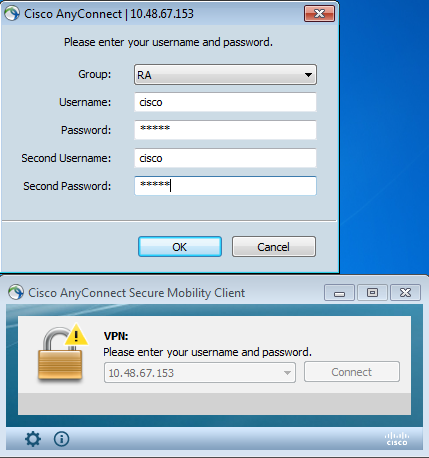
Enter the show vpn-sessiondb detail AnyConnect command on the ASA.
Results are similar to those for single authentication. Refer to "ASA Configuration for Single Authentication and Certificate Validation, Test."
Debug
Debugs for WebVPN session and authentication are similar. Refer to "ASA Configuration for Single Authentication and Certificate Validation, Debug." One additional authentication process appears:
%ASA-6-113012: AAA user authentication Successful : local database : user = cisco
%ASA-6-302013: Built outbound TCP connection 1936 for outside:10.147.24.60/389
(10.147.24.60/389) to identity:10.48.67.153/54437 (10.48.67.153/54437)
%ASA-6-113004: AAA user authentication Successful : server = 10.147.24.60 :
user = cisco
%ASA-6-113009: AAA retrieved default group policy (Group1) for user = cisco
%ASA-6-113008: AAA transaction status ACCEPT : user = cisco
Debugs for LDAP show details that can vary with the LDAP configuration:
[34] Session Start
[34] New request Session, context 0x00007ffd8d7dd828, reqType = Authentication
[34] Fiber started
[34] Creating LDAP context with uri=ldap://10.147.24.60:389
[34] Connect to LDAP server: ldap://10.147.24.60:389, status = Successful
[34] supportedLDAPVersion: value = 3
[34] Binding as Manager
[34] Performing Simple authentication for Manager to 10.147.24.60
[34] LDAP Search:
Base DN = [DC=test-cisco,DC=com]
Filter = [uid=cisco]
Scope = [SUBTREE]
[34] User DN = [uid=cisco,ou=People,dc=test-cisco,dc=com]
[34] Server type for 10.147.24.60 unknown - no password policy
[34] Binding as cisco
[34] Performing Simple authentication for cisco to 10.147.24.60
[34] Processing LDAP response for user cisco
[34] Authentication successful for cisco to 10.147.24.60
[34] Retrieved User Attributes:
[34] cn: value = John Smith
[34] givenName: value = John
[34] sn: value = cisco
[34] uid: value = cisco
[34] uidNumber: value = 10000
[34] gidNumber: value = 10000
[34] homeDirectory: value = /home/cisco
[34] mail: value = name@dev.local
[34] objectClass: value = top
[34] objectClass: value = posixAccount
[34] objectClass: value = shadowAccount
[34] objectClass: value = inetOrgPerson
[34] objectClass: value = organizationalPerson
[34] objectClass: value = person
[34] objectClass: value = CiscoPerson
[34] loginShell: value = /bin/bash
[34] userPassword: value = {SSHA}pndf5sfjscTPuyrhL+/QUqhK+i1UCUTy
[34] Fiber exit Tx=315 bytes Rx=911 bytes, status=1
[34] Session End
ASA Configuration for Double Authentication and Pre-Fill
It is possible to map certain certificate fields to the username that is used for primary and secondary authentication:
username test1 password cisco
tunnel-group RA general-attributes
authentication-server-group LOCAL
secondary-authentication-server-group LDAP
default-group-policy Group1
authorization-required
username-from-certificate CN
secondary-username-from-certificate OU
tunnel-group RA webvpn-attributes
authentication aaa certificate
pre-fill-username ssl-client
secondary-pre-fill-username ssl-client
group-alias RA enable
In this example, the client uses the certificate: cn=test1,ou=Security,o=Cisco,l=Krakow,st=PL,c=PL.
For primary authentication, the username is taken from the CN, which is why local user 'test1' was created.
For secondary authentication, the username is taken from the organizational unit (OU, which is why user 'Security' was created on the LDAP server.
It is also possible to force AnyConnect to use pre-fill commands in order to pre-fill the primary and secondary username.
In a real world scenario, the primary authentication server is usually an AD or LDAP server, while the secondary authentication server is the Rivest, Shamir, and Adelman (RSA) server that uses token passwords. In this scenario, the user must provide AD/LDAP credentials (which the user knows), an RSA token password (which the user has) and a certificate (on the machine that is used).
Test
Observe that you cannot change the primary or secondary username because it is pre-filled from the certificate CN and OU fields:
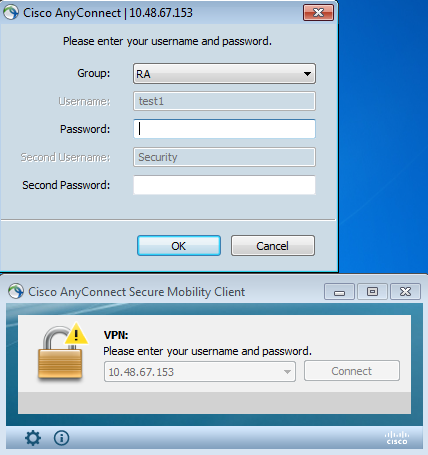
Debug
This example shows the pre-fill request sent to AnyConnect:
%ASA-7-113028: Extraction of username from VPN client certificate has been
requested. [Request 5]
%ASA-7-113028: Extraction of username from VPN client certificate has started.
[Request 5]
%ASA-7-113028: Extraction of username from VPN client certificate has finished
successfully. [Request 5]
%ASA-7-113028: Extraction of username from VPN client certificate has completed.
[Request 5]
%ASA-7-113028: Extraction of username from VPN client certificate has been
requested. [Request 6]
%ASA-7-113028: Extraction of username from VPN client certificate has started.
[Request 6]
%ASA-7-113028: Extraction of username from VPN client certificate has finished
successfully. [Request 6]
%ASA-7-113028: Extraction of username from VPN client certificate has completed.
[Request 6]
Here you see that authentication uses the correct usernames:
%ASA-6-113012: AAA user authentication Successful : local database : user = test1
%ASA-6-302013: Built outbound TCP connection 2137 for outside:10.147.24.60/389
(10.147.24.60/389) to identity:10.48.67.153/46606 (10.48.67.153/46606)
%ASA-6-113004: AAA user authentication Successful : server = 10.147.24.60 :
user = Security
ASA Configuration for Double Authentication and Certificate Mapping
It is also possible to map specific client certificates to specific tunnel-groups, as shown in this example:
crypto ca certificate map CERT-MAP 10
issuer-name co tac
webvpn
certificate-group-map CERT-MAP 10 RA
This way, all user certificates signed by the Cisco Technical Assistance Center (TAC) CA are mapped to a tunnel-group named 'RA.'
Note: Certificate mapping for SSL is configured differently than certificate mapping for IPsec. For IPsec, it is configured with 'tunnel-group-map' rules in global config mode. For SSL, it is configured with 'certificate-group-map' under webvpn config mode.
Test
Observe that, once certificate mapping is enabled, you do not need to choose tunnel-group anymore:
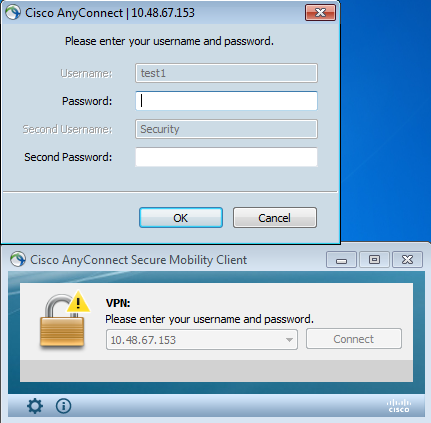
Debug
In this example, the certificate mapping rule allows the tunnel-group to be found:
%ASA-7-717036: Looking for a tunnel group match based on certificate maps for
peer certificate with serial number: 00FE9C3D61E131CDB1, subject name: cn=test1,
ou=Security,o=Cisco,l=Krakow,st=PL,c=PL, issuer_name: cn=TAC,ou=RAC,o=TAC,
l=Warsaw,st=Maz,c=PL.
%ASA-7-717038: Tunnel group match found. Tunnel Group: RA, Peer certificate:
serial number: 00FE9C3D61E131CDB1, subject name: cn=test1,ou=Security,o=Cisco,
l=Krakow,st=PL,c=PL, issuer_name: cn=TAC,ou=RAC,o=TAC,l=Warsaw,st=Maz,c=PL.
Troubleshoot
This section provides information you can use in order to troubleshoot your configuration.
Valid Certificate Not Present
After you remove a valid certificate from Windows7, AnyConnect cannot find any valid certificates:
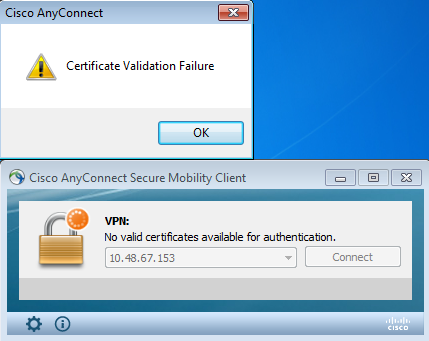
On the ASA, it looks like the session is terminated by the client (Reset-I):
%ASA-6-302013: Built inbound TCP connection 2489 for outside:10.147.24.60/52838
(10.147.24.60/52838) to identity:10.48.67.153/443 (10.48.67.153/443)
%ASA-6-725001: Starting SSL handshake with client outside:10.147.24.60/52838 for
TLSv1 session.
%ASA-7-725010: Device supports the following 4 cipher(s).
%ASA-7-725011: Cipher[1] : RC4-SHA
%ASA-7-725011: Cipher[2] : AES128-SHA
%ASA-7-725011: Cipher[3] : AES256-SHA
%ASA-7-725011: Cipher[4] : DES-CBC3-SHA
%ASA-7-725008: SSL client outside:10.147.24.60/52838 proposes the following 8
cipher(s).
%ASA-7-725011: Cipher[1] : AES128-SHA
%ASA-7-725011: Cipher[2] : AES256-SHA
%ASA-7-725011: Cipher[3] : RC4-SHA
%ASA-7-725011: Cipher[4] : DES-CBC3-SHA
%ASA-7-725011: Cipher[5] : DHE-DSS-AES128-SHA
%ASA-7-725011: Cipher[6] : DHE-DSS-AES256-SHA
%ASA-7-725011: Cipher[7] : EDH-DSS-DES-CBC3-SHA
%ASA-7-725011: Cipher[8] : RC4-MD5
%ASA-7-725012: Device chooses cipher : RC4-SHA for the SSL session with client
outside:10.147.24.60/52838
%ASA-6-302014: Teardown TCP connection 2489 for outside:10.147.24.60/52838 to
identity:10.48.67.153/443 duration 0:00:00 bytes 1448 TCP Reset-I
Related Information
Revision History
| Revision | Publish Date | Comments |
|---|---|---|
2.0 |
12-Apr-2023 |
Updated formatting and corrected CCW. Recertification. |
1.0 |
13-Jun-2013 |
Initial Release |
Contributed by Cisco Engineers
- Michal GarcarzCisco Software Engineering Technical Leader
Contact Cisco
- Open a Support Case

- (Requires a Cisco Service Contract)
 Feedback
Feedback