Introduction
This document describes the steps to create a Problem Report of Cisco Security Connector from Apple device (phone/tablet).
Contributed by Jakub Bobko, Javier Martinez and Kenichiro Kato, edited by Yeraldin Sanchez, Cisco TAC Engineers
Prerequisites
Requirements
Cisco recommends that you have knowledge of Cisco Secure Endpoint and Cisco Security Connector.
Components Used
The information used in the document is based on this software:
- Cisco Security Connector Version 1.5
- Apple iOS version 14.3 and later
The information in this document was created from the devices in a specific lab environment. All of the devices used in this document started with a cleared (default) configuration. If your network is live, ensure that you understand the potential impact of any command.
Background Information
If you experience an issue with Cisco Security Connector, you can contact the Cisco Technical Assistance Center (TAC). Users can send problem reports from the app and Cisco Technical Support Engineer can work on the Report Problem. The email address to send reports to is specified on the MDM Integration page.
Note: If integrated with Umbrella, the email address for problem reports is specified in the Umbrella portal.
Once the Cisco Security Connector app is installed on a device you can verify that Clarity runs.
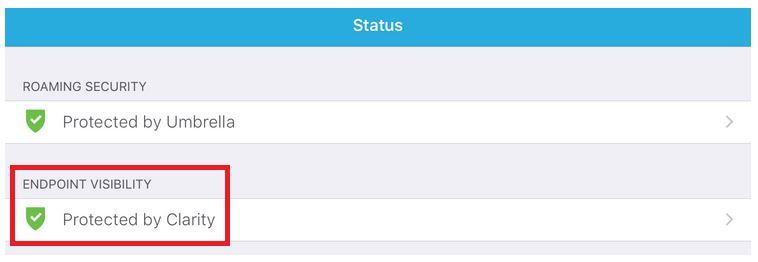
Troubleshoot
Generate Report Problem
Step 1. Tap the Cisco Security Connector icon.
Step 2. Navigate to the Home page and select the " i " sign, as shown in the image.
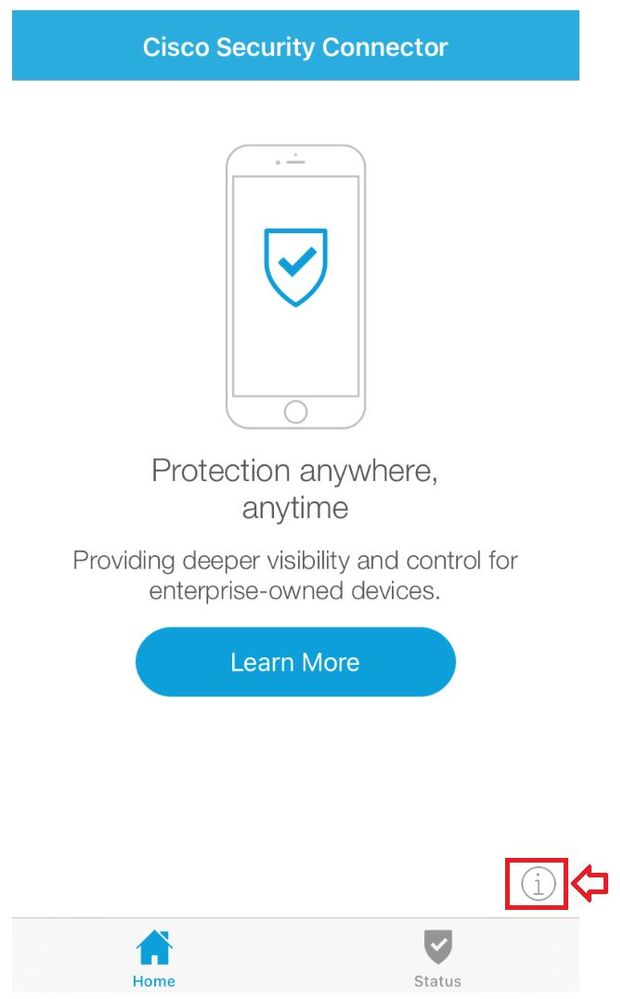
Step 3. Tap on Report a problem... option, as shown in the image.
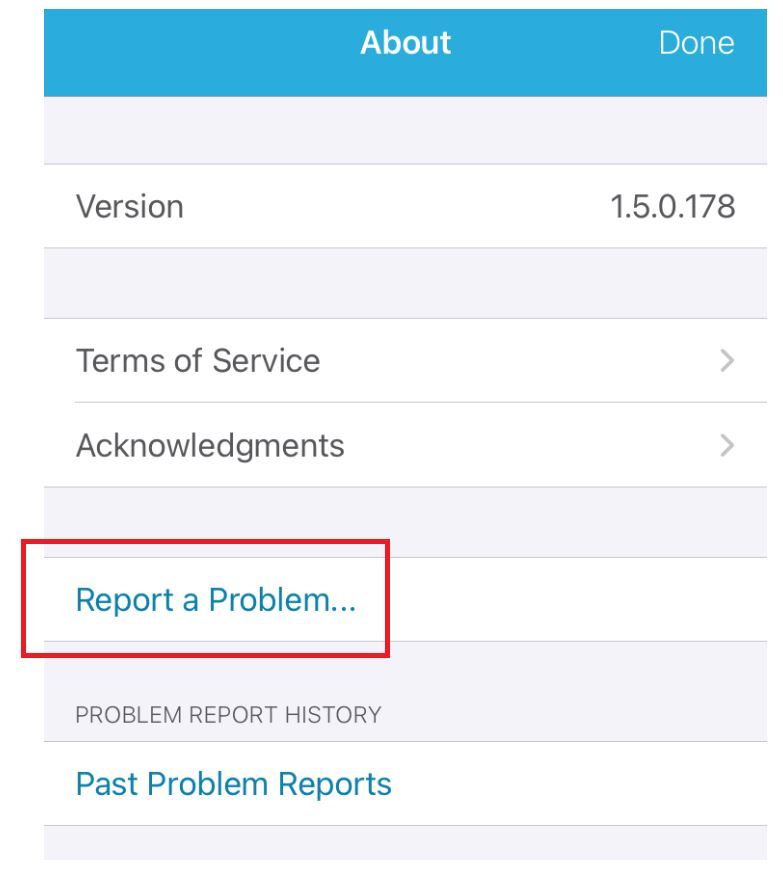
Step 4. Follow the on-screen instructions to complete the process, as shown in the image.
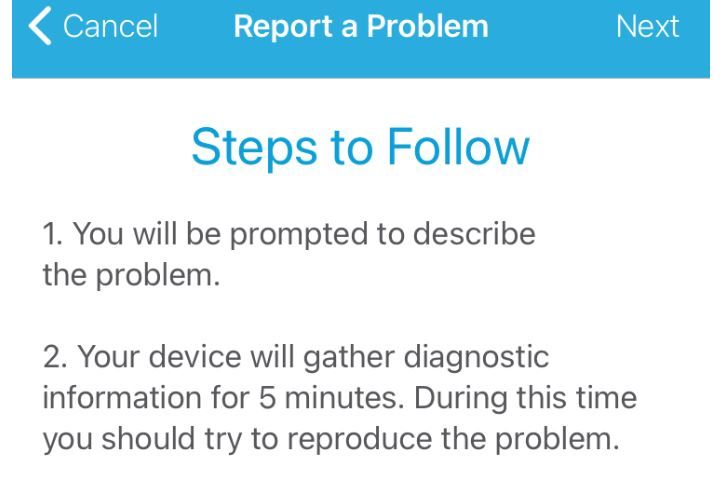
Step 5. In the problem description section put Service Request number SR #XXXXXXXXX and share the issue details.
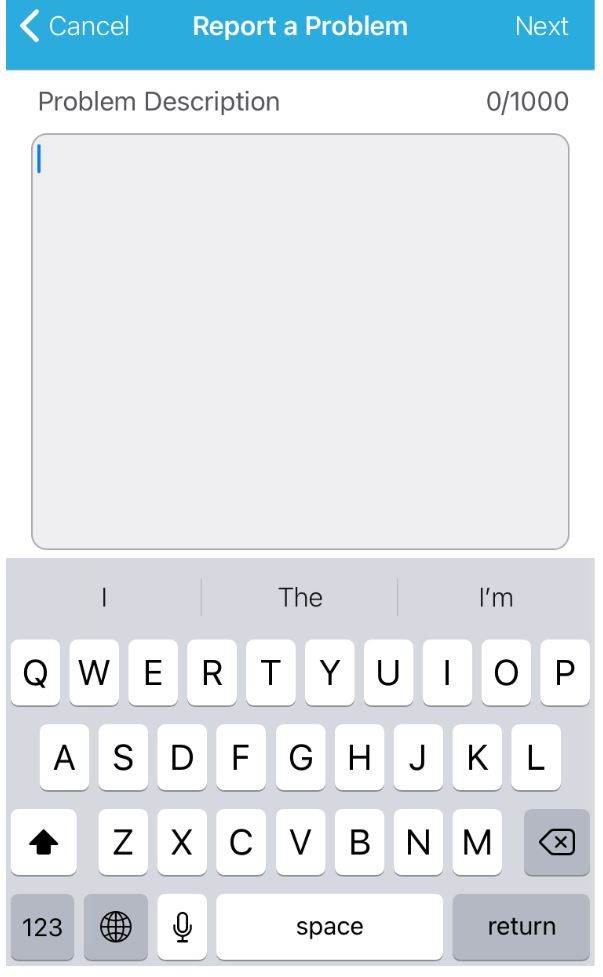
Note: Report a problem on Clarity is sent through email and the user must have a mail account set up on their iOS device.
Step 6. Follow the on-screen instructions to gather Diagnostic information, as shown in the image.
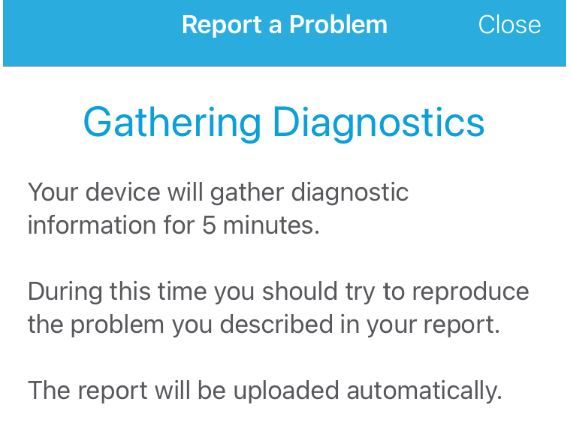
Step 7. You can verify the device is collecting Diagnostics information, as shown in the image.
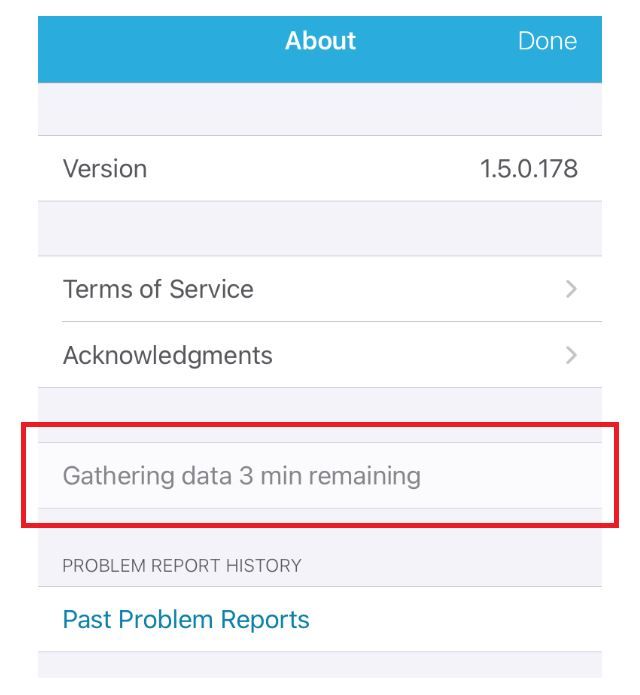
Step 8. If the Banner notifications are enabled, the following message is triggered, as shown in the image.
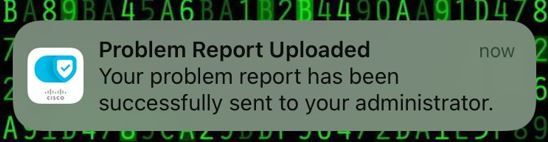
Step 9. You receive an e-mail with a link to gathered logs, as shown in the image.
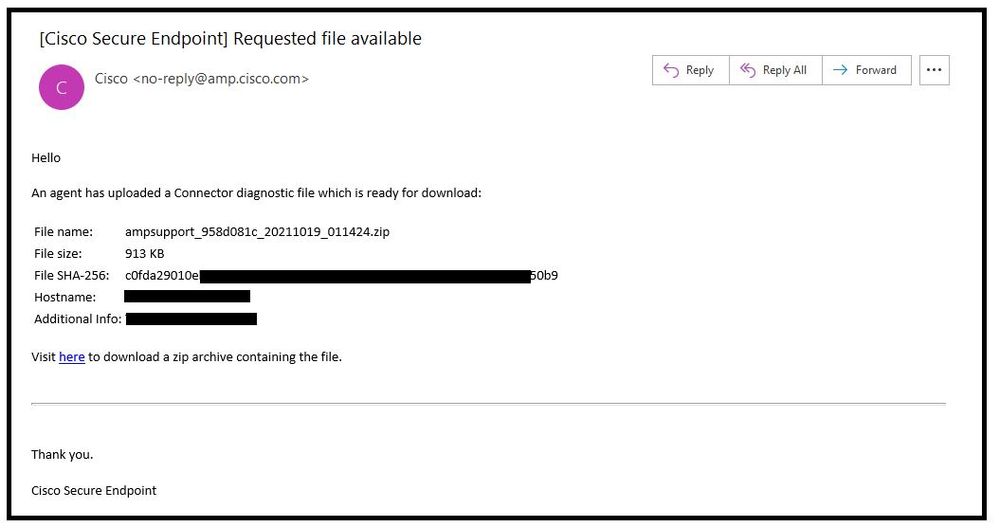
Note: Logs file can also be found in Cisco Secure Endpoint Portal. Navigate to Analysis > File Repository > Connector diagnostic for... is Available.
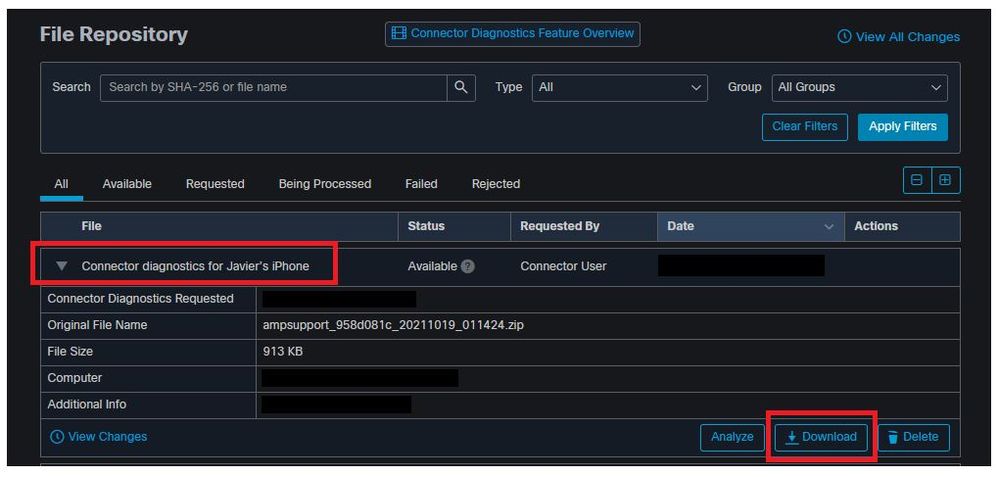
Step 10. Once you collect Clarity Diagnostic file, please share the following details with TAC Support.
- Forward the e-mail with a link to gather logs to TAC Support Engineer.
- Upload the Clarity Diagnostic file from Cisco Secure Endpoint Portal on https://cway.cisco.com/csc/.

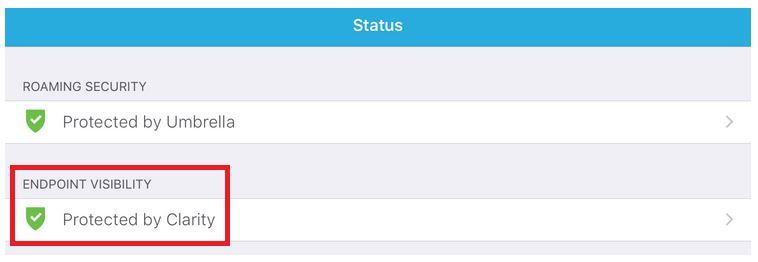
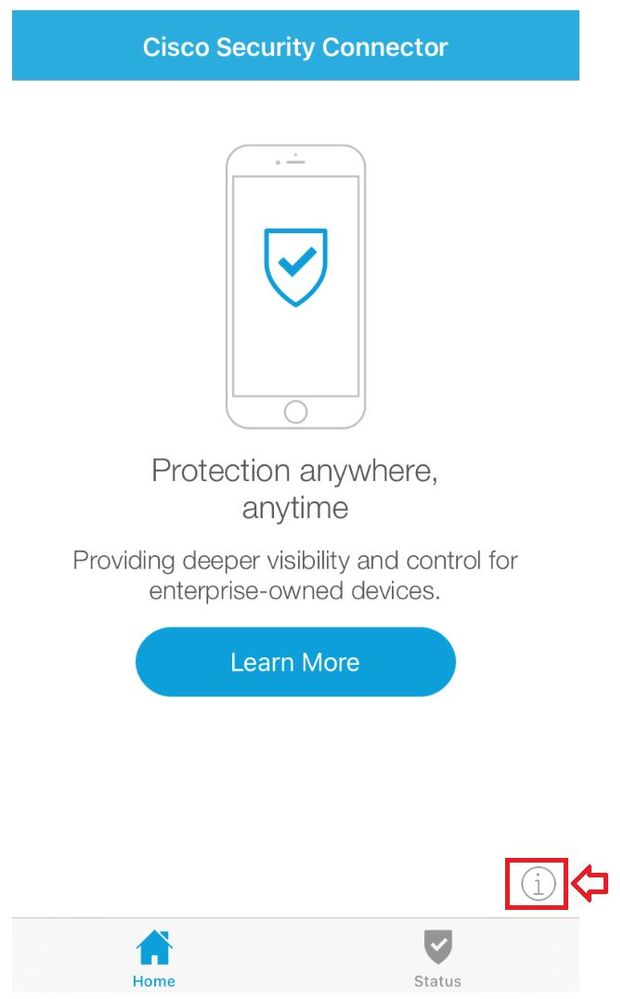
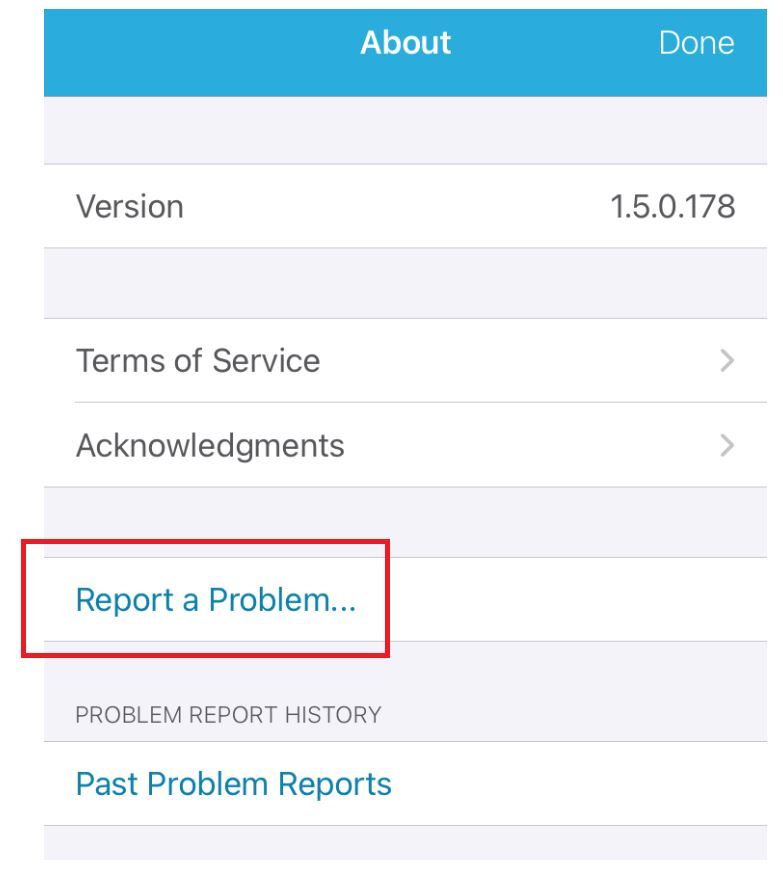
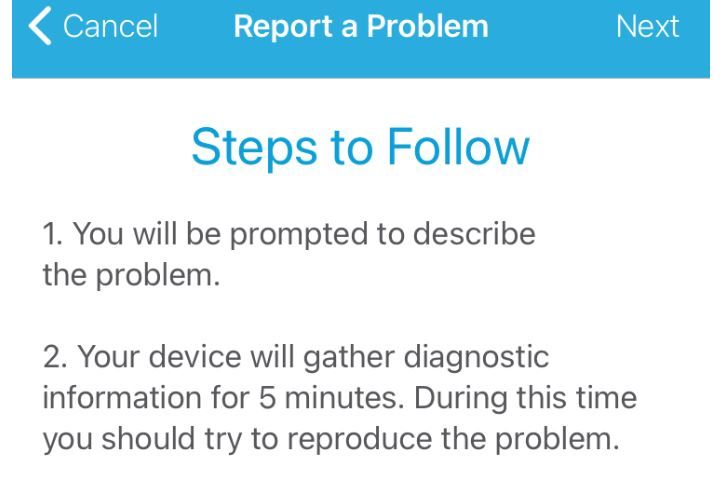
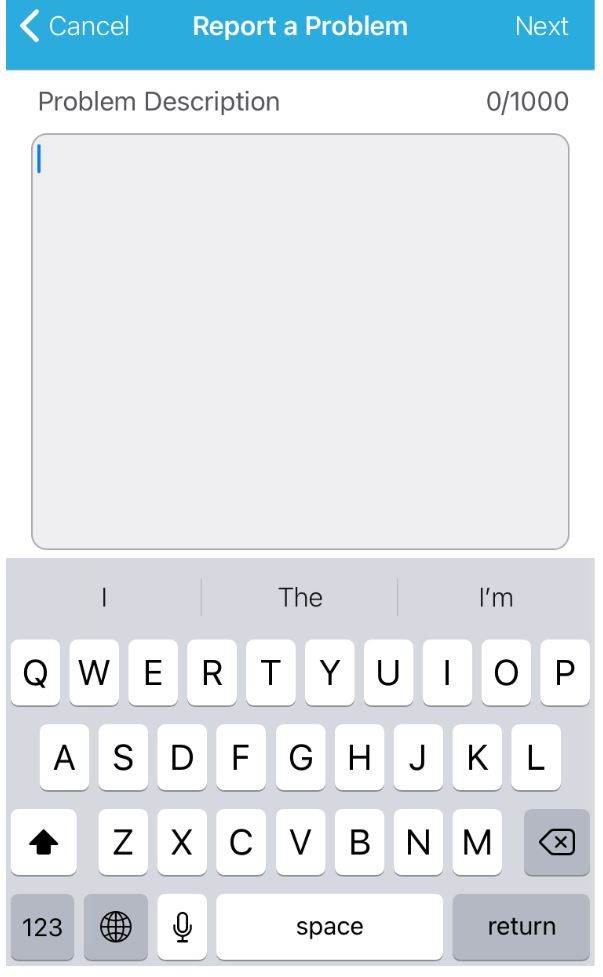
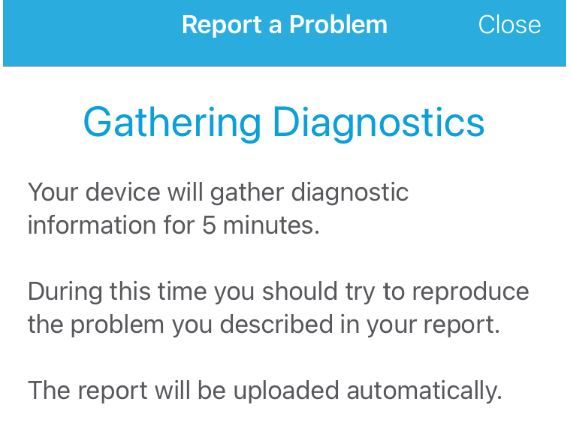
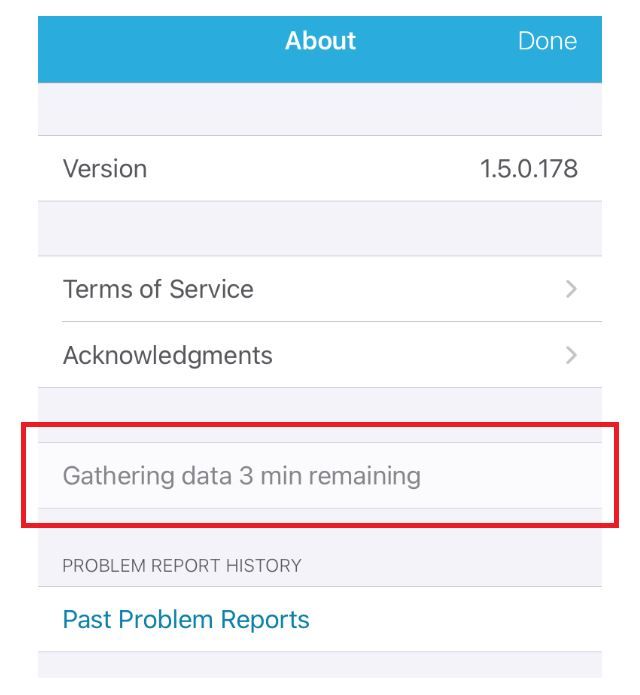
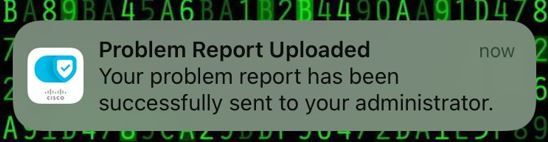
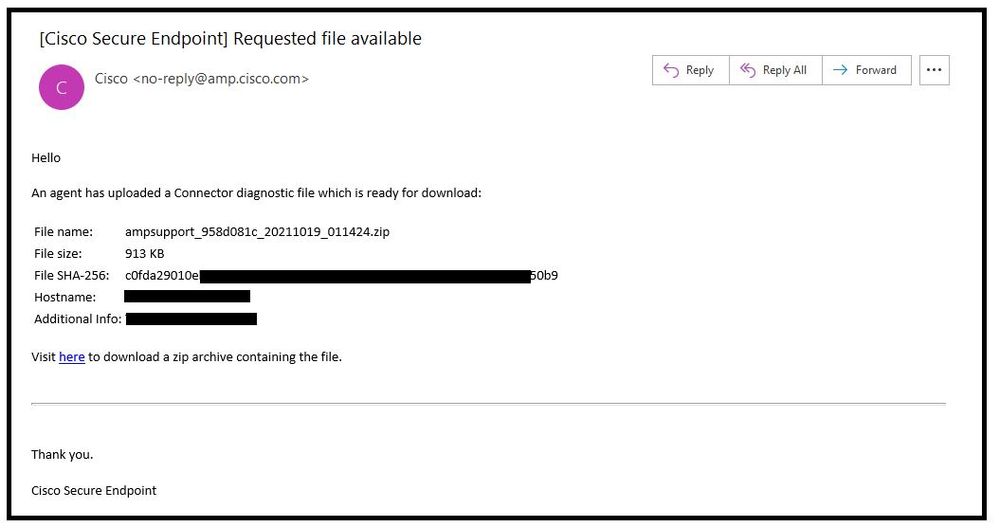
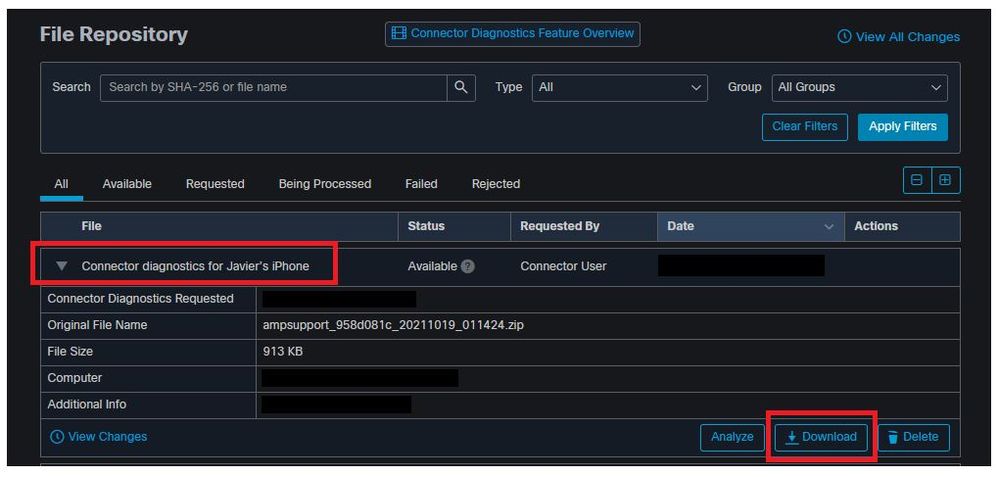
 Feedback
Feedback