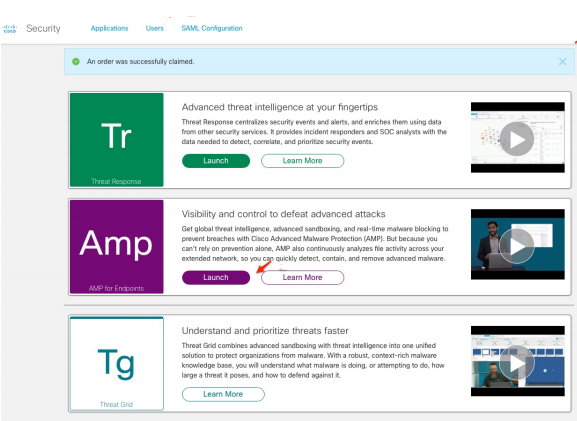Introduction
This document describes the process to get the Advanced Malware Protection (AMP) license entitled and access to the Dashboard.
Contributed by Uriel Islas, Cisco TAC Engineer.
Prerequisites
Requirements
Cisco recommends that you have the knowledge of:
- AMP for Endpoints license
- Email Account
- Computer
Components Used
This document is not restricted to specific software version, however this document in based on this software:
The information in this document was created from the devices in a specific lab environment. All of the devices used in this document started with a cleared (default) configuration. If your network is live, ensure that you understand the potential impact of any step.
Configure
In order to entitle your AMP For Endpoints (AMP4E) product, you can refer to the eDelivery email or an entitlement email.
Note: If you do not have access to the eDelivery email, you can contact: licensing@cisco.com or visit the online portal at http://cisco.com/tac/caseopen. After select the appropriate technology and sub-technology, select Licensing listed under Type of Problem.
AMP For Endpoints Credentials
AMP4E credentials belongs to the Cisco Security Account (CSA) domain. As soon as the first Cisco Security accounts is set-up, you would be able to add further security admins within your organization. At the moment that you apply your license to raise a new cloud instance, you create a CSA or you can enter the license using your existing CSA credentials. Once done, an organization must be tied for your business.
How to Set-up a New Public Cloud
Step 1. Navigate under the URL provided in the eDelivery email or entitlement email.
Step 2. Select your prefer Cloud Data Center.
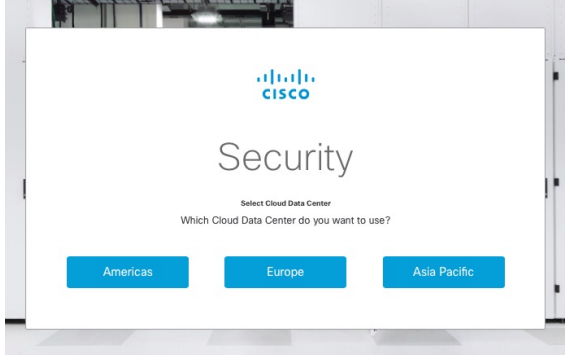
Note: Americas cloud can be used for all countries. There are no issues related with latency for countries that are far away.
Step 3. Link your Cisco Security Account to the AMP cloud.
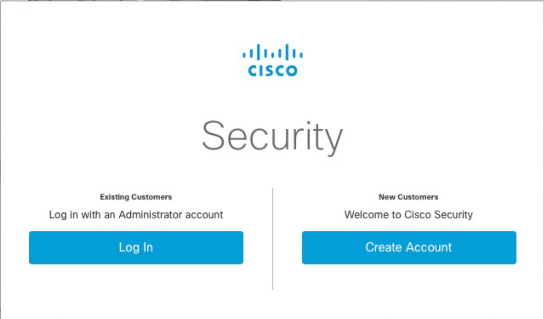
a) If you already have the credentials for a CSA, but not for AMP4E, click on Log in. This option must link your CSA to the AMP cloud.
b) f you do not have an AMP cloud or Cisco Security Org set up, click on Create Account to apply the license for your company.
Step 4. If your company does not have a CSA, then enter the values for all the fields as requested to set up.
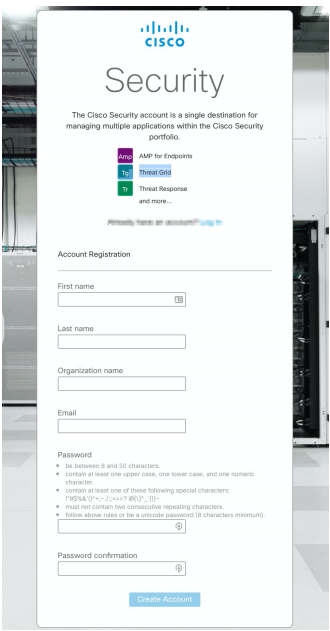
Note: If someone already has a CSA on your company, then navigate under castle website to authenticate your credentials. Select the URL based on the cloud that was configured on number 2. Americas Cloud: https://castle.amp.cisco.com Europe Cloud: https://castle.eu.amp.cisco.com Asia Pacific Cloud: https://castle.apjc.amp.cisco.com.
Step 5. Once the CSA is created, it displays an Account Registration Complete page.
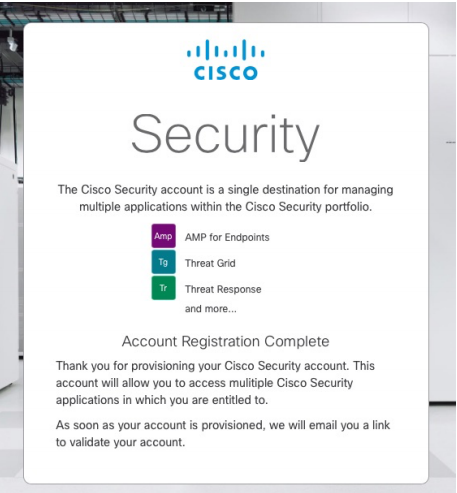
Step 6. Verify a new Welcome to Cisco Security email from no-reply@amp.cisco.com.
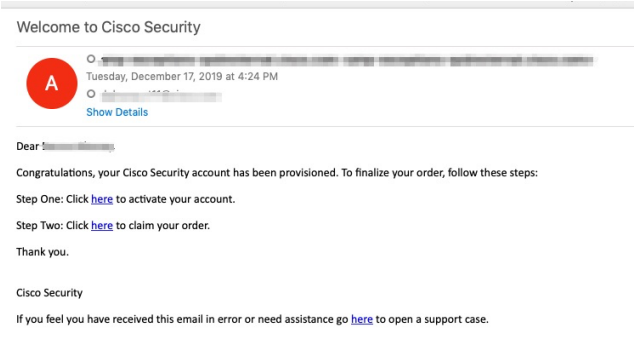
Step 7. Activate your account from the welcome email on step 1
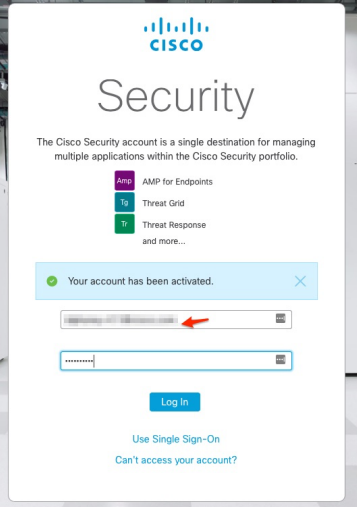
Step 8. Authentication into castle website depends on the previous cloud configured on your business.
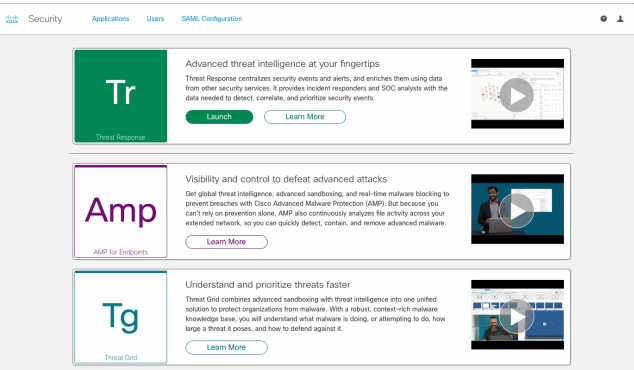
Americas Cloud- https://castle.amp.cisco.com
Europe Cloud - https://castle.eu.amp.cisco.com
Asia Pacific Cloud - https://castle.apjc.amp.cisco.com
Step 9. Apply your license on step 2.
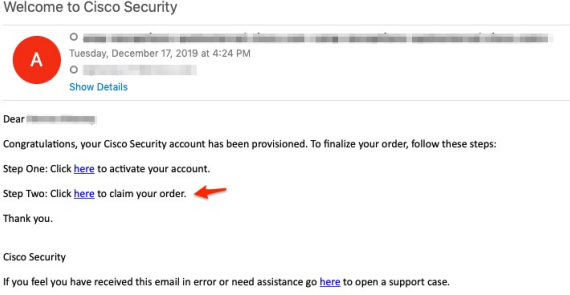
Step 10. Log in with your Cisco Security Account.
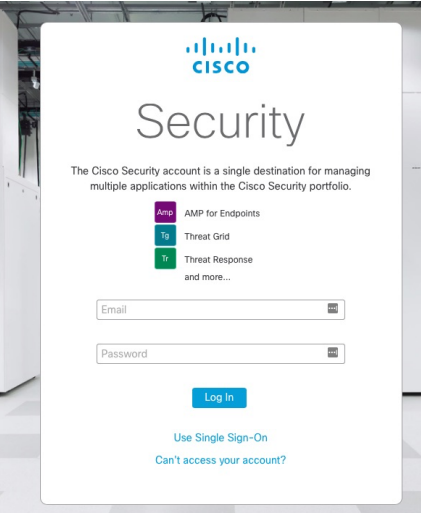
Step 11. Once you get in, click on Claim Order.
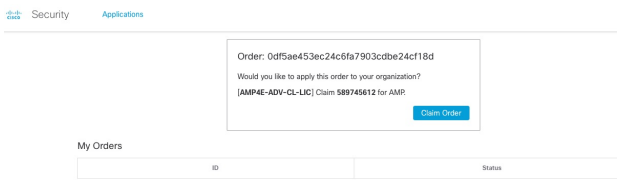
Step 12. Now your order is successfully claim and you would be able to launch the AMP4E console.