Introduction
This document describes how to overcome a Cisco Adaptive Security Virtual Appliance (ASAv) boot loop on vMware Elastic Sky X (ESXi) due to error message "Error: Platform type has not been configured" and "Error: Invalid platform name () read from OVF". The purpose of this document is to explain the best way to solve these issues and to be able to successfully install ASAv on vMware ESXi.
Prerequisites
Requirements
Cisco recommends that you have basic knowledge of vMware.
Components Used
The information in this document is based on vMware ESXi 6.0.0 for ASAv versions 9.6.2.
The information in this document was created from the devices in a specific lab environment. All of the devices used in this document started with a cleared (default) configuration. If your network is live, make sure that you understand the potential impact of any command.
Problem: ASAv Installation Failure on vMware ESXi
When the ASAv template is deployed on vMware ESXi for ASAv versions 9.5.x, 9.6.x and 9.7.x, the ASAv stays in a boot loop due to these error messages.
"Error: Platform type has not been configured”
"Error: Invalid platform name () read from OVF”
"OVF does not contain a ControllerType property. Please check your deployment source files."
Example of the error message displayed on vMware Console.

After these errors appear, the ASAv is stuck in a boot loop and these messages display in every boot.
Solution
Step 1. Open vSphere Web Client.
Step 2. Go to VMs and Templates.
Step 3. Select the affected ASAv from the vMware hosts list and right click on it.
Step 4. Click Edit Settings as shown in the image.
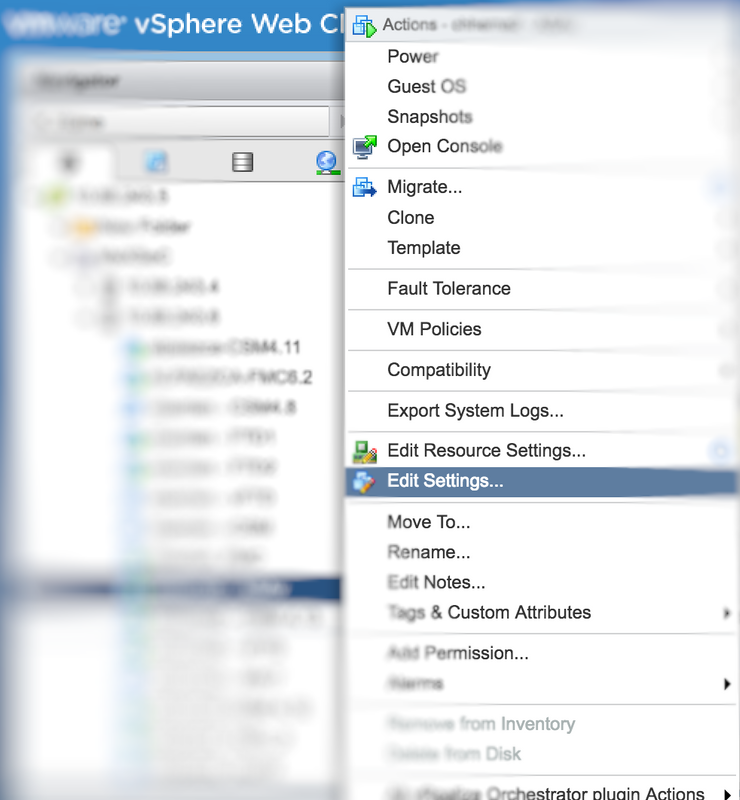
Step 5. Go to the vApp Options tab as shown in the image.

Step 6. Uncheck Enable vApp options.
Step 7. Select OK as shown in the image.
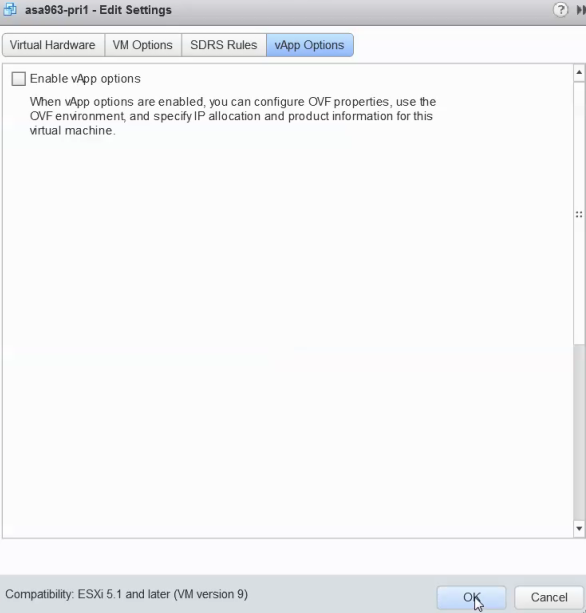
Step 8. Proceed to power off the ASAv Virtual Machine (VM) and then power on the ASAv once again as shown in the image.

Result
The ASAv boot loops and the Command Line Interface (CLI) prompt is displayed as shown in the image.

