Introduction
This document describes the process of configuring threat detection for Remote Access VPN services on Cisco Secure Firewall Device Manager (FDM).
Prerequisites
Requirements
Cisco recommends you to have knowledge of these topics:
- Cisco Secure Firewall Threat Defense (FTD)
- Secure FDM
- Remote Access VPN (RAVPN) on FTD
These threat detection features are supported in the Secure FTD versions listed next:
- 7.0 version train- supported from7.0.6.3 and newer versions within this specific train.
- 7.2 version train- supported from7.2.9 and newer versions within this specific train.
- 7.4 version train- supported from7.4.2.1 and newer versions within this specific train.
- 7.6 version train- supported from7.6.0 and any newer versions.

Note: These features are currently not supported in version trains 7.1 or 7.3.
Components Used
The information described in this document is based on the Cisco Secure FTD Virtual version 7.4.2.1.
The information in this document was created from the devices in a specific lab environment. All of the devices used in this document started with a cleared (default) configuration. If your network is live, ensure that you understand the potential impact of any command.
Background Information
Threat detection features for remote access VPN services help prevent Denial of Service (DoS) attacks from IPv4 addresses by automatically blocking the host (IP address) that exceeds the configured thresholds in order to prevent further attempts until you manually remove the shun of the IP address. There are separate services available for the next types of attack:
- Repeated failed authentication attempts: Repeated failed authentication attempts to remote access VPN services (brute-force username/password scanning attacks).
- Client initiation attacks: Where the attacker starts but does not complete the connection attempts to a remote access VPN headend multiple times from a single host.
- Connection attempts to invalid remote access VPN services: When attackers try to connect to specific built-in tunnel groups intended solely for the internal functioning of the device. Legitimate endpoints do not attempt to connect to these tunnel groups.
These attacks, even when unsuccessful in their attempt to gain access, can consume computational resources and prevent valid users from connecting to the remote access VPN services. When you enable these services, the firewall automatically shuns the host (IP address) that exceeds the configured thresholds. This prevents further attempts until you manually remove the shun of the IP address.

Note: By default, all threat detection services for remote access VPN are disabled.
Configure

Note: The configuration of these features on Secure FTD is currently supported only via FlexConfig.
1. Log into the Secure FDM.
2. In order to configure the FlexConfig object, navigate to Device > Advanced Configuration > FlexConfig > FlexConfig Objects, and then click Create FlexConfig object.
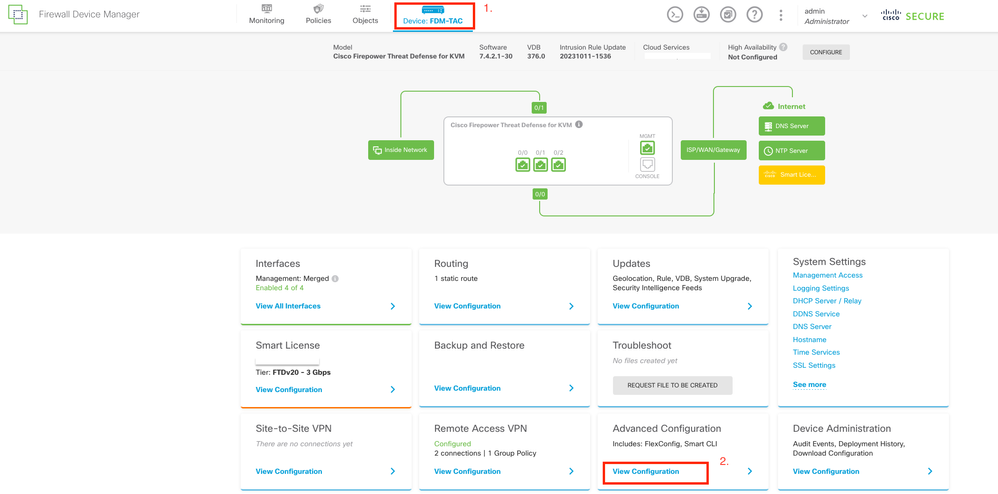 Edit the 'Advanced Configuration' from the FDM home page.
Edit the 'Advanced Configuration' from the FDM home page.
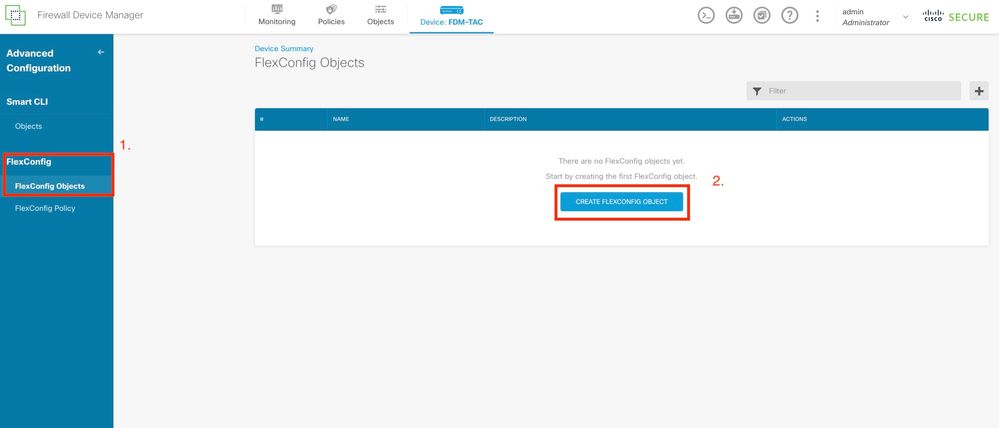 Create a FlexConfig object.
Create a FlexConfig object.
3. Once the FlexConfig object window is opened, add the required configuration in order to enable the threat-detection features for Remote Access VPN:
Feature 1. Threat Detection for Attempts to Connect to Internal-Only (Invalid) VPN Services
In order to enable this service, add the threat-detection service invalid-vpn-access command in the FlexConfig object text box.
Feature 2. Threat Detection for Remote Access VPN Client Initiation Attacks
In order to enable this service, add the threat-detection service remote-access-client-initiations hold-down <minutes> threshold <count> command in the FlexConfig object text box, where:
- hold-down <minutes> defines the period after the last initiation attempt during which consecutive connection attempts are counted. If the number of consecutive connection attempts meets the configured threshold within this period, the IPv4 address of the attacker is shunned. You can set this period between 1 and 1440 minutes.
- threshold <count> is the number of connection attempts required within the hold-down period to trigger a shun. You can set the threshold between 5 and 100.
For example, if the hold-down period is 10 minutes and the threshold is 20, the IPv4 address is automatically shunned if there are 20 consecutive connection attempts within 10 minutes.

Note: When setting the hold-down and threshold values, consider NAT usage. If you use PAT, which allows many requests from the same IP address, consider higher values. This ensures valid users have enough time to connect. For instance, in a hotel, numerous users can attempt to connect in a short period.
Feature 3. Threat Detection for Remote Access VPN Authentication Failures
In order to enable this service, add the threat-detection service remote-access-authentication hold-down<minutes> threshold <count> command in the FlexConfig object text box, where:
- hold-down <minutes> defines the period after the last failed attempt during which consecutive failures are counted. If the number of consecutive authentication failures meets the configured threshold within this period, the IPv4 address of the attacker is shunned. You can set this period between 1 and 1440 minutes.
- threshold <count> is the number of failed authentication attempts required within the hold-down period to trigger a shun. You can set the threshold between 1 and 100.
For example, if the hold-down period is 10 minutes and the threshold is 20, the IPv4 address is automatically shunned if there are 20 consecutive authentication failures within 10 minutes.

Note: When setting the hold-down and threshold values, consider NAT usage. If you use PAT, which allows many requests from the same IP address, consider higher values. This ensures valid users have enough time to connect. For instance, in a hotel, numerous users can attempt to connect in a short period.

Note: Authentication failures via SAML are not supported yet.
This example configuration enables the three available threat detection services for remote access VPN with a hold-down period of 10 minutes and a threshold of 20 for client initiation and failed authentication attempts. Configure the hold-down and threshold values according to your environment requirements.
This example uses a single FlexConfig object in order to enable the three available features.
threat-detection service invalid-vpn-access
threat-detection service remote-access-client-initiations hold-down 10 threshold 20
threat-detection service remote-access-authentication hold-down 10 threshold 20
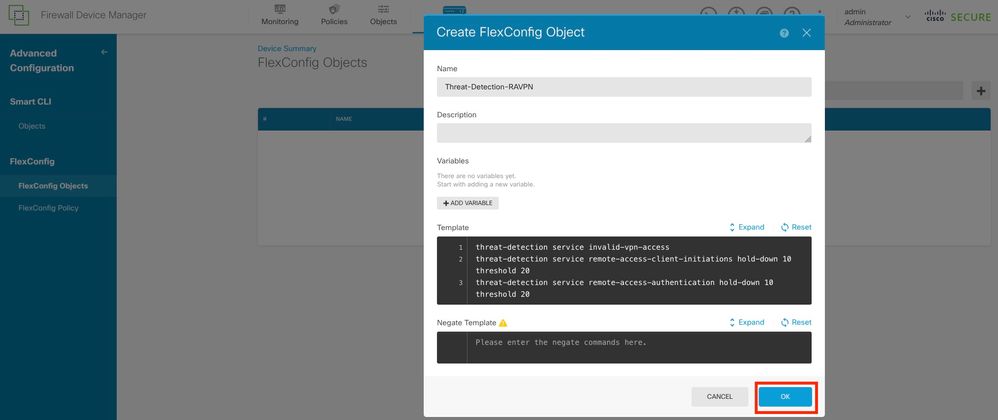 Define the FlexConfig object critieria.
Define the FlexConfig object critieria.
4. Once the FlexConfig object is created, navigate to FlexConfig > FlexConfig Policy and locate the plus sign beneath the Group List. Choose the FlexConfig object created for RAVPN threat detection, and click OK in order to add the object to the group list. This populates a CLI preview of the commands, review this preview in order to ensure accuracy. Choose SAVE and deploy the changes to FTD.
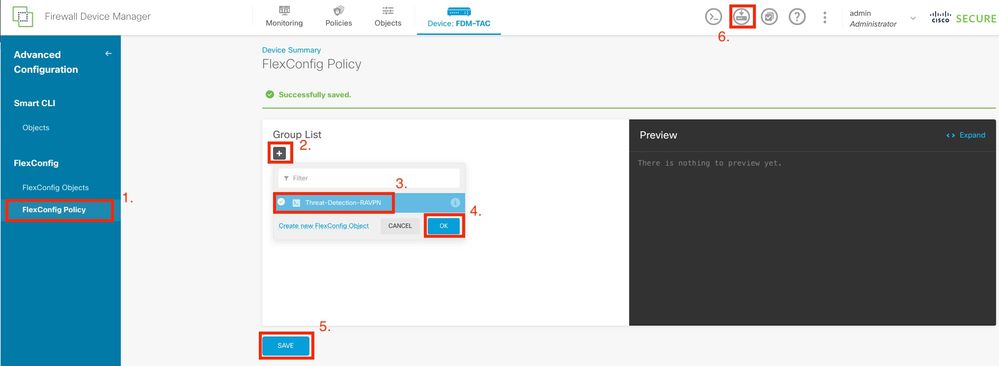 Edit the FlexConfig policy and assign the FlexConfig object.
Edit the FlexConfig policy and assign the FlexConfig object.
Verify
In order to display statistics for threat detection RAVPN services, log in to the CLI of the FTD and run the show threat-detection service [service] [entries|details] command. Where the service can be remote-access-authentication, remote-access-client-initiations, or invalid-vpn-access.
You can limit the view further by adding these parameters:
- entries — Display only the entries being tracked by the threat detection service. For example, the IP addresses that have had failed authentication attempts.
- details — Display both service details and service entries.
Run the show threat-detection service command in order to display statistics of all the threat-detection services enabled.
FDM-TAC# show threat-detection service
Service: invalid-vpn-access
State : Enabled
Hold-down : 1 minutes
Threshold : 1
Stats:
failed : 0
blocking : 0
recording : 0
unsupported : 0
disabled : 0
Total entries: 0
Service: remote-access-authentication
State : Enabled
Hold-down : 10 minutes
Threshold : 20
Stats:
failed : 0
blocking : 1
recording : 4
unsupported : 0
disabled : 0
Total entries: 2
Name: remote-access-client-initiations
State : Enabled
Hold-down : 10 minutes
Threshold : 20
Stats:
failed : 0
blocking : 0
recording : 0
unsupported : 0
disabled : 0
Total entries: 0
In order to view more details of potential attackers that are being tracked for the remote-access-authentication service, run the show threat-detection service <service> entries command.
FDM-TAC# show threat-detection service remote-access-authentication entries
Service: remote-access-authentication
Total entries: 2
Idx Source Interface Count Age Hold-down
--- ------------------- -------------------- -------------- ---------- ---------
1 192.168.100.101/ 32 outside 1 721 0
2 192.168.100.102/ 32 outside 2 486 114
Total number of IPv4 entries: 2
NOTE: Age is in seconds since last reported. Hold-down is in seconds remaining.
In order to view the general statistics and details of a specific threat-detection remote access VPN service run the show threat-detection service <service> details command.
FDM-TAC# show threat-detection service remote-access-authentication details
Service: remote-access-authentication
State : Enabled
Hold-down : 10 minutes
Threshold : 20
Stats:
failed : 0
blocking : 1
recording : 4
unsupported : 0
disabled : 0
Total entries: 2
Idx Source Interface Count Age Hold-down
--- ------------------- -------------------- -------------- ---------- ---------
1 192.168.100.101/ 32 outside 1 721 0
2 192.168.100.102/ 32 outside 2 486 114
Total number of IPv4 entries: 2
NOTE: Age is in seconds since last reported. Hold-down is in seconds remaining.

Note: The entries display only the IP addresses being tracked by the threat-detection service. If an IP address has met the conditions to be shunned, the blocking count increases, and the IP address is no longer displayed as an entry.
Additionally, you can monitor shuns applied by the VPN services, and remove shuns for a single IP address or all the IP addresses with the next commands:
- show shun [ip_address] - Shows shunned hosts, including those shunned automatically by threat detection for VPN services, or manually using the shun command. You can optionally limit the view to a specified IP address.
- no shun ip_address [interface if_name] - Removes a shun applied to the specified IP address. If an IP address is shunned on multiple interfaces and no specific interface is mentioned, the command removes the shun from only one interface. The selection of this interface is based on a route lookup for the shunned IP address. In order to remove the shun from additional interfaces, you must explicitly specify the interface."
- clear shun - Removes the shun from all IP addresses and all interfaces.

Note: IP addresses shunned by threat detection for VPN services do not appear in the show threat-detection shun command, which applies to scanning threat detection only.
In order to read all the details for each command output and available syslog messages related to the threat detection services for remote access VPN, refer to the Command Reference document.
Related Information


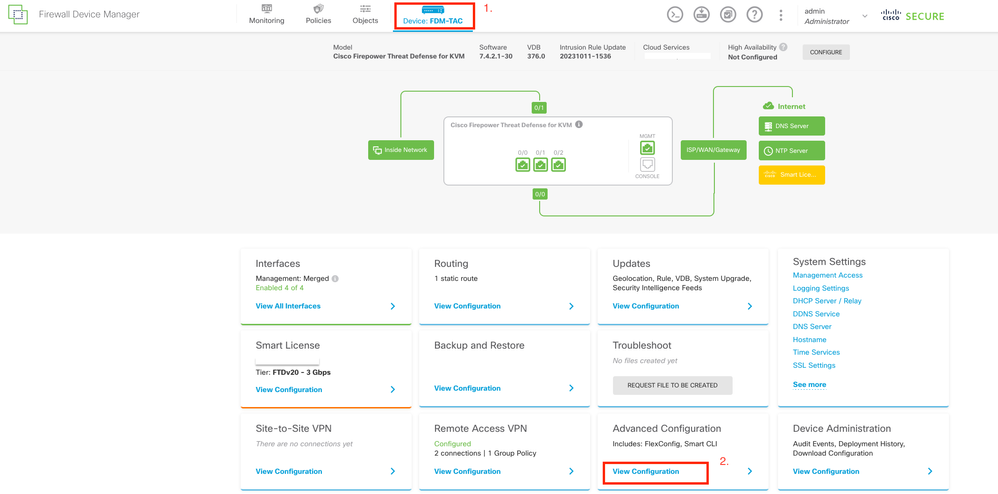
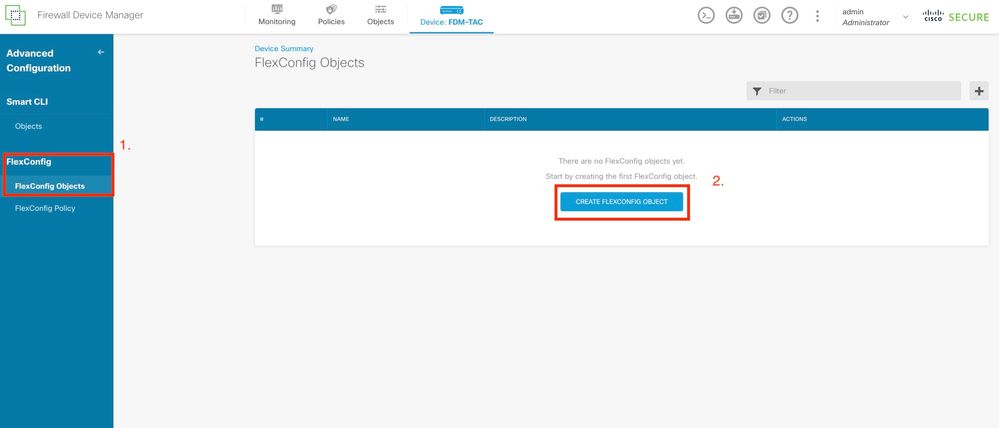
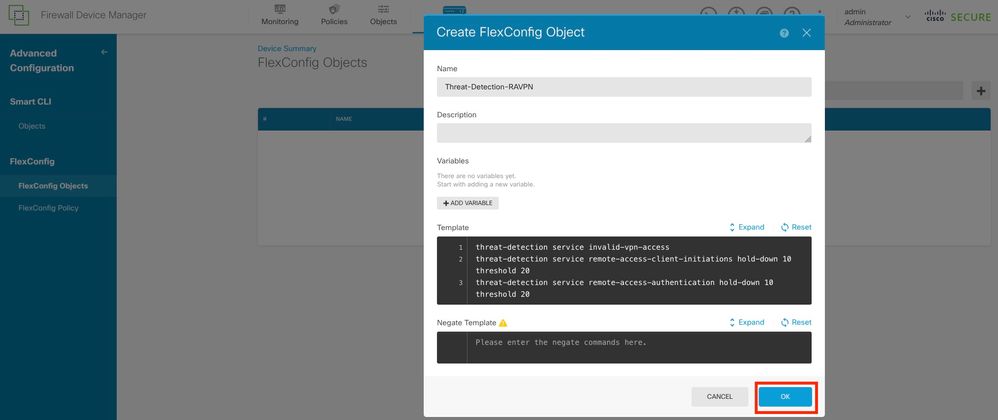
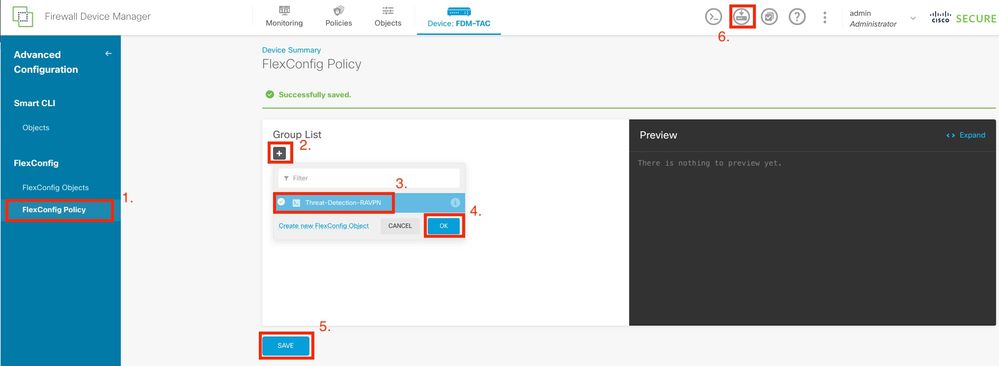
 Feedback
Feedback