VPN 3000 Concentrator Bandwidth Management Configuration Example
Available Languages
Contents
Introduction
This document describes the necessary steps used to configure the Bandwidth Management feature on the Cisco VPN 3000 Concentrator for:
Note: Before you configure remote access or site-to-site VPN tunnels, you must first configure a default bandwidth policy on the VPN 3000 Concentrator.
There are two elements of Bandwidth Management:
-
Bandwidth Policing—Limits the maximum rate of tunneled traffic. The VPN Concentrator transmits traffic it receives below this rate and drops traffic that exceeds this rate.
-
Bandwidth Reservation—Sets aside a minimum bandwidth rate for tunneled traffic. Bandwidth Management allows you to allocate bandwidth to groups and users equitably. This prevents certain groups or users from consuming a majority of the bandwidth.
Bandwidth Management applies only to tunneled traffic (Layer 2 Tunnel Protocol [L2TP], Point to Point Tunneling Protocol [PPTP], IPSec) and is most commonly applied to the public interface.
The Bandwidth Management feature provides administrative benefits to remote access and site-to-site VPN connections. The remote access VPN tunnels utilize Bandwidth Policing so that broadband users do not utilize all the bandwidth. Conversely, the administrator can configure Bandwidth Reservation for site-to-site tunnels to guarantee a minimum amount of bandwidth to each remote site.
Prerequisites
Requirements
There are no specific requirements for this document.
Components Used
The information in this document is based on these software and hardware versions:
-
Cisco VPN 3000 Concentrator with Software Releases 4.1.x and later
Note: The Bandwidth Management feature was introduced in release 3.6.
The information in this document was created from the devices in a specific lab environment. All of the devices used in this document started with a cleared (default) configuration. If your network is live, make sure that you understand the potential impact of any command.
Network Diagram
This document uses this network setup:
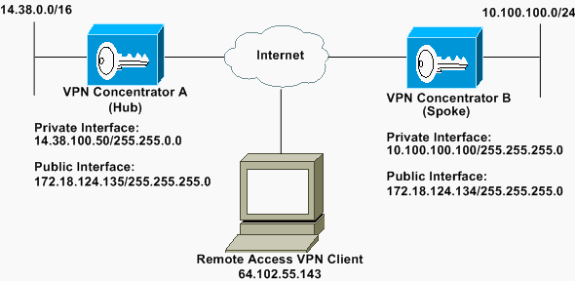
Conventions
For more information on document conventions, refer to Cisco Technical Tips Conventions.
Configure a Default Bandwidth Policy on the VPN 3000 Concentrator
Before you can configure Bandwidth Management on the LAN-to-LAN tunnels or on the remote access tunnels, you have to enable Bandwidth Management on the public interface. In this sample configuration, a default bandwidth policy is configured. This default policy is applied to users/tunnels that do not have a Bandwidth Management policy applied to the group they belong to in the VPN Concentrator.
-
To configure a policy, select Configuration > Policy Management > Traffic Management > Bandwidth Policies, and click Add.
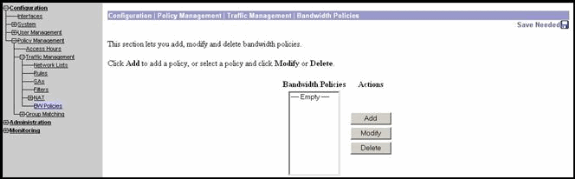
After you click Add, the Modify window is displayed.
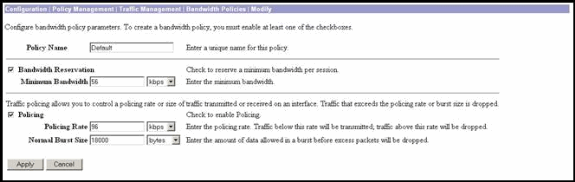
-
Set these parameters in the Modify window.
-
Policy Name—Enter a unique policy name that can help you remember the policy. The maximum length is 32 characters. In this example, the name 'Default' is configured as the Policy Name.
-
Bandwidth Reservation—Check the Bandwidth Reservation check box to reserve a minimum amount of bandwidth for each session. In this example, 56 kbps of bandwidth is reserved for all the VPN users who do not fall under a group that has Bandwidth Management configured.
-
Policing—Check the Policing check box to enable policing. Enter a value for Policing Rate and select the unit of measurement. The VPN Concentrator transmits traffic that moves below the policing rate and drops all traffic that moves above the policing rate. 96 kbps is configured for Bandwidth Policing. The normal burst size is the amount of instantaneous burst that the VPN Concentrator can send at any given time. To set the burst size, use this formula:
(Policing Rate/8) * 1.5
With this formula, the Burst Rate is 18000 bytes.
-
-
Click Apply.
-
Select Configuration > Interfaces > Public Interface and click on the Bandwidth tab to apply the default bandwidth policy to an interface.
-
Enable the Bandwidth Management option.
-
Specify the link rate.
The link rate is the speed of the network connection through the Internet. In this example a T1 connection to the Internet is used. Consequently, 1544 kbps is the configured link rate.
-
Select a policy from the Bandwidth Policy drop-down list.
Default policy is configured earlier for this interface. The policy you apply here is a default bandwidth policy for all users on this interface. This policy is applied to users who do not have a Bandwidth Management policy applied to their group.
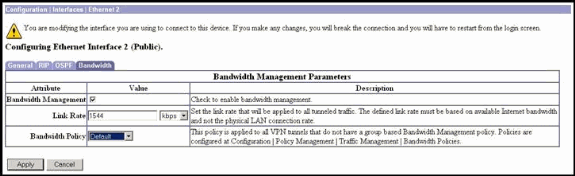
Configure Bandwidth Management for Site-to-Site Tunnels
Complete these steps to configure Bandwidth Management for site-to-site tunnels.
-
Select Configuration > Policy Management > Traffic Management > Bandwidth Policies and click Add to define a new LAN-to-LAN bandwidth policy.
In this example, a policy called 'L2L_tunnel' was configured with a bandwidth reservation of 256 kbps.
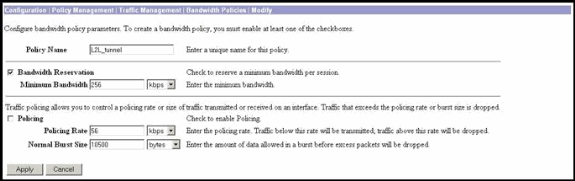
-
Apply the bandwidth policy to the existing LAN-to-LAN tunnel under the Bandwidth Policy drop-down menu.
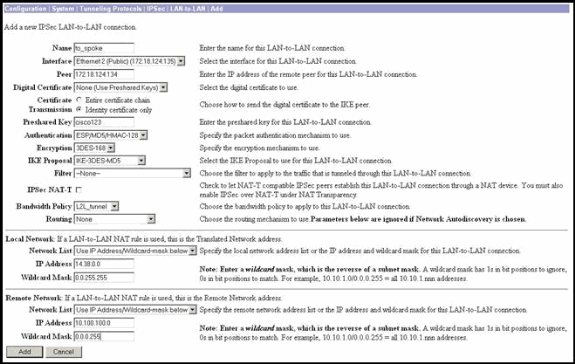
Configure Bandwidth Management for Remote VPN Tunnels
Complete these steps to configure Bandwidth Management for remote VPN tunnels.
-
Select Configuration > Policy Management > Traffic Management > Bandwidth Policies and click Add to create a new bandwidth policy.
In this example, a policy called 'RA_tunnels' is configured with a bandwidth reservation of 8 kbps. Traffic Policing is configured with a policing rate of 128 kbps and a burst size of 24000 bytes.
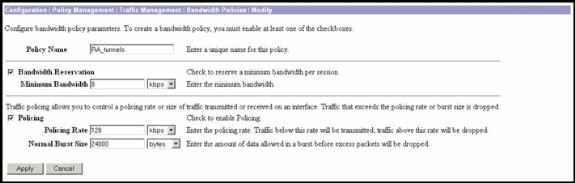
-
To apply the bandwidth policy to a remote access VPN group, select Configuration > User Management > Groups, select your group, and click Assign Bandwidth Policies.
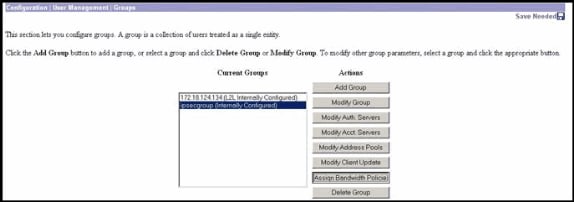
-
Click the interface on which you want to configure Bandwidth Management for this group.
In this example, 'Ethernet2 (Public)' is the selected interface for the group. To apply a bandwidth policy to a group on an interface, Bandwidth Management must be enabled on that interface. If you choose an interface on which Bandwidth Management is disabled, a warning message appears.
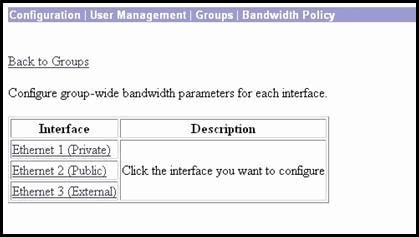
-
Select the bandwidth policy for the VPN group for this interface.
The RA_tunnels policy, which was previously defined, is selected for this group. Enter a value for the minimum bandwidth to reserve for this group. The default value of Bandwidth Aggregation is 0. The default unit of measurement is bps. If you want the group to share in the available bandwidth on the interface, enter 0.
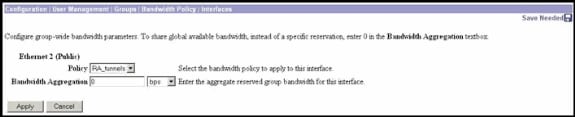
Verify
Select Monitoring > Statistics > Bandwidth Management on the VPN 3000 Concentrator to monitor Bandwidth Management.
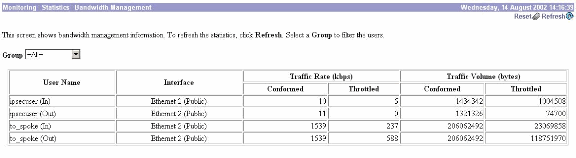
Troubleshoot
To troubleshoot any problems while Bandwidth Management is implemented on the VPN 3000 Concentrator, enable these two Event Classes under Configuration > System > Events > Classes:
-
BMGT (with Severity to Log: 1-9)
-
BMGTDBG (with Severity to Log: 1-9)
These are some of the most common event log messages:
-
The Exceeds the Aggregate Reservation error message is seen on the logs when a Bandwidth Policy is modified.
1 08/14/2002 10:03:10.840 SEV=4 BMGT/47 RPT=2 The Policy [ RA_tunnels ] with Reservation [ 8000 bps ] being applied to Group [ipsecgroup ] on Interrface [ 2 ] exceeds the Aggregate Reservation [ 0 bps ] configured for that group.
If this error message is displayed, return to the group settings and un-apply the 'RA_tunnel' policy from the group. Edit the 'RA_tunnel' with the correct values and then re-apply the policy back to the specific group.
-
Unable to find interface bandwidth.
11 08/14/2002 13:03:58.040 SEV=4 BMGTDBG/56 RPT=1 Could not find interface bandwidth policy 0 for group 1 interface 2.
You may receive this error if the bandwidth policy is not enabled on the interface and you try to apply it on the LAN-to-LAN tunnel. If this is the case, apply a policy to the public interface as explained in the Configure a Default Bandwidth Policy on the VPN 3000 Concentrator section.
Related Information
Contact Cisco
- Open a Support Case

- (Requires a Cisco Service Contract)
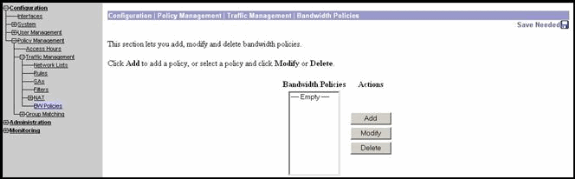
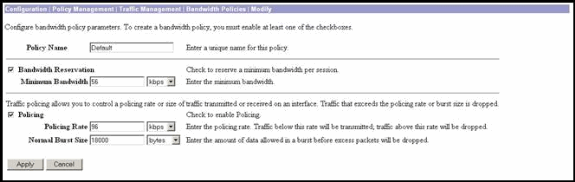
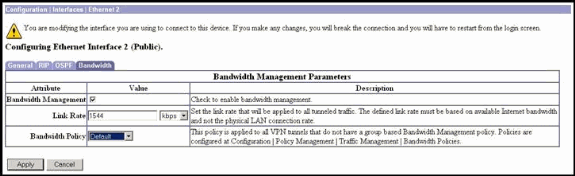
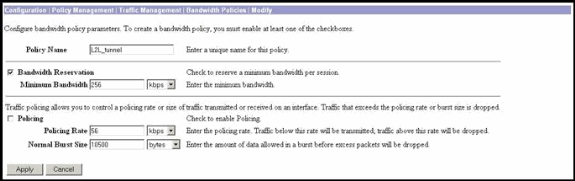
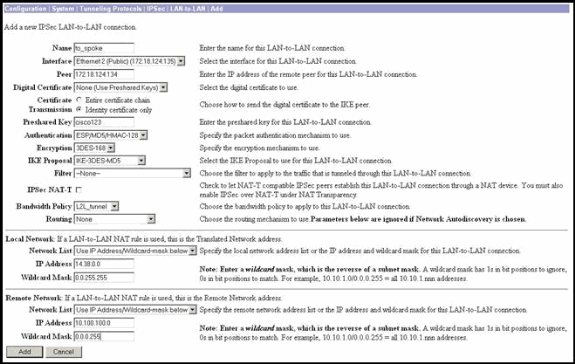
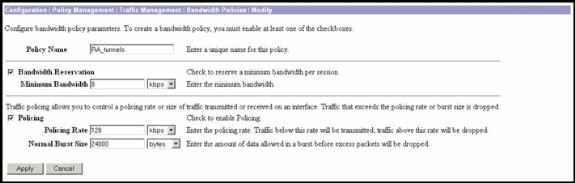
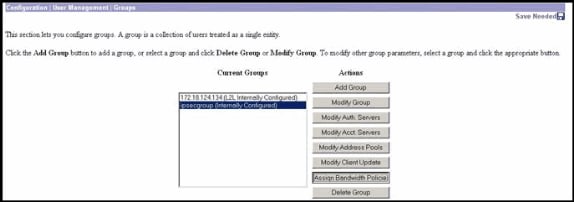
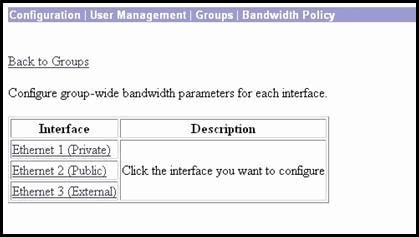
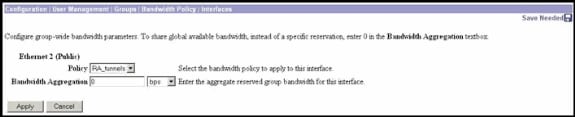
 Feedback
Feedback