IPSec Between PIX and Cisco VPN Client Using Smartcard Certificates Configuration Example
Available Languages
Contents
Introduction
This document demonstrates how to configure an IPSec VPN tunnel between a PIX Firewall and a Cisco VPN Client 4.0.x. The configuration example in this document also highlights the certification authority (CA) enrollment procedure for both the Cisco IOS® router and the Cisco VPN Client, as well as the use of a Smartcard as a certificate storage.
Refer to Configuring IPSec Between Cisco IOS Routers and Cisco VPN Client Using Entrust Certificates in order to learn more about Configuring IPSec between Cisco IOS routers and Cisco VPN Client using Entrust Certificates.
Refer to Configuring Multiple-Identity Certificate Authorities on Cisco IOS Routers in order to learn more about Configuring Multiple-Identity Certificate Authorities on Cisco IOS routers.
Prerequisites
Requirements
There are no specific requirements for this document.
Components Used
The information in this document is based on these software and hardware versions:
-
Cisco PIX Firewall running software version 6.3(3)
-
Cisco VPN Client 4.0.3 on a PC running Windows XP
-
A Microsoft Windows 2000 CA server is used in this document as the CA server.
-
Certificates on the Cisco VPN Client are stored using Aladdin
 e-Token Smartcard.
e-Token Smartcard.
The information in this document was created from the devices in a specific lab environment. All of the devices used in this document started with a cleared (default) configuration. If your network is live, make sure that you understand the potential impact of any command.
Conventions
For more information on document conventions, refer to the Cisco Technical Tips Conventions.
Enroll and Configure the PIX
In this section, you are presented with the information in order to configure the features described in this document.
Note: In order to find additional information on the commands used in this document, use the Command Lookup Tool (registered customers only) .
Configurations
This document uses these configurations.
| Certificate Enrollment on PIX Firewall |
|---|
!--- Define a hostname and domain name for the router. !--- The fully qualified domain name (FQDN) is used !--- as the identity of the router during certificate enrollment.
pix(config)#hostname sv2-11
sv2-11(config)#domain-name cisco.com
!--- Confirm that you have the correct time set on the PIX.
show clock
clock set <hh:mm:ss> {<day> <month> | <month> <day>} <year>
!--- This command clears the PIX RSA keys.
ca zeroize rsa
!--- Generate RSA (encryption and authentication) keys.
ca gen rsa key
!--- Select the modulus size (512 or 1024). !--- Confirm the keys generated.
show ca mypub rsa
!--- Define the CA identity.
ca ident kobe 10.1.1.2:/certsrv/mscep/mscep.dll
ca conf kobe ra 1 20 crlopt
ca auth kobe
ca enroll kobe [ipaddress]
!--- Confirm the certificate and validity.
show ca cert
|
| PIX Firewall Configuration |
|---|
PIX Version 6.3(3) interface ethernet0 auto interface ethernet1 auto interface ethernet2 auto shutdown interface ethernet3 auto shutdown interface ethernet4 auto shutdown interface ethernet5 auto shutdown nameif ethernet0 outside security0 nameif ethernet1 inside security100 nameif ethernet2 intf2 security4 nameif ethernet3 intf3 security6 nameif ethernet4 intf4 security8 nameif ethernet5 intf5 security10 enable password 8Ry2YjIyt7RRXU24 encrypted passwd 2KFQnbNIdI.2KYOU encrypted hostname sv2-11 domain-name cisco.com fixup protocol dns maximum-length 512 fixup protocol ftp 21 fixup protocol h323 h225 1720 fixup protocol h323 ras 1718-1719 fixup protocol http 80 fixup protocol rsh 514 fixup protocol rtsp 554 fixup protocol sip 5060 fixup protocol sip udp 5060 fixup protocol skinny 2000 fixup protocol smtp 25 fixup protocol sqlnet 1521 fixup protocol tftp 69 names access-list 101 permit tcp any host 209.165.201.21 eq www access-list 120 permit ip 10.1.1.0 255.255.255.0 10.0.0.0 255.255.255.0 pager lines 24 mtu outside 1500 mtu inside 1500 mtu intf2 1500 mtu intf3 1500 mtu intf4 1500 mtu intf5 1500 ip address outside 209.165.201.20 255.255.255.224 ip address inside 10.1.1.10 255.255.255.0 ip address intf2 127.0.0.1 255.255.255.255 no ip address intf3 no ip address intf4 no ip address intf5 ip audit info action alarm ip audit attack action alarm ip local pool vpnpool 10.0.0.10-10.0.0.100 no failover failover timeout 0:00:00 failover poll 15 no failover ip address outside no failover ip address inside no failover ip address intf2 no failover ip address intf3 no failover ip address intf4 no failover ip address intf5 pdm history enable arp timeout 14400 nat (inside) 0 access-list 120 static (inside,outside) 209.165.201.21 10.1.1.2 netmask 255.255.255.255 0 0 access-group 101 in interface outside route outside 0.0.0.0 0.0.0.0 209.165.201.30 1 timeout xlate 3:00:00 timeout conn 1:00:00 half-closed 0:10:00 udp 0:02:00 rpc 0:10:00 h225 1:00:00 timeout h323 0:05:00 mgcp 0:05:00 sip 0:30:00 sip_media 0:02:00 timeout uauth 0:05:00 absolute aaa-server TACACS+ protocol tacacs+ aaa-server RADIUS protocol radius aaa-server LOCAL protocol local no snmp-server location no snmp-server contact snmp-server community public no snmp-server enable traps floodguard enable sysopt connection permit-ipsec crypto ipsec transform-set myset esp-3des esp-md5-hmac crypto dynamic-map dynmap 10 set transform-set myset crypto map mymap 10 ipsec-isakmp dynamic dynmap crypto map mymap interface outside isakmp enable outside isakmp policy 10 authentication rsa-sig isakmp policy 10 encryption 3des isakmp policy 10 hash md5 isakmp policy 10 group 2 isakmp policy 10 lifetime 86400 vpngroup vpncert address-pool vpnpool vpngroup vpncert idle-time 1800 vpngroup vpncert password ******** ca identity kobe 10.1.1.2:/certsrv/mscep/mscep.dll ca configure kobe ra 1 20 crloptional telnet timeout 5 ssh timeout 5 console timeout 0 terminal width 80 Cryptochecksum:2ae252ac69e5218d13d35acdf1f30e55 : end [OK] sv2-11(config)# |
Enroll Cisco VPN Client Certificates
Remember to install all the necessary drivers and utilities that come with the Smartcard device on the PC to be used with the Cisco VPN Client.
These steps demonstrate the procedures used to enroll the Cisco VPN Client for MS certificates. The certificate is stored on the Aladdin ![]() e-Token Smartcard store.
e-Token Smartcard store.
-
Launch a browser and go to the certificate server page (http://CAServeraddress/certsrv/, in this example).
-
Select Request a certificate and click Next.
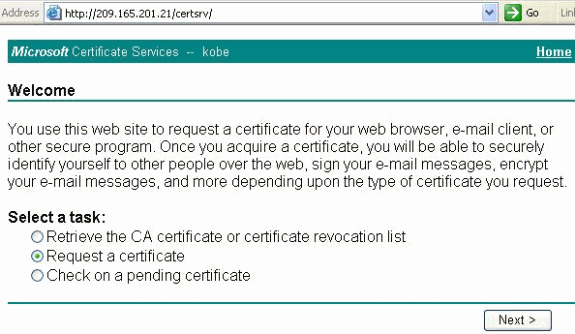
-
In the Choose Request Type window, select Advanced request and click Next.
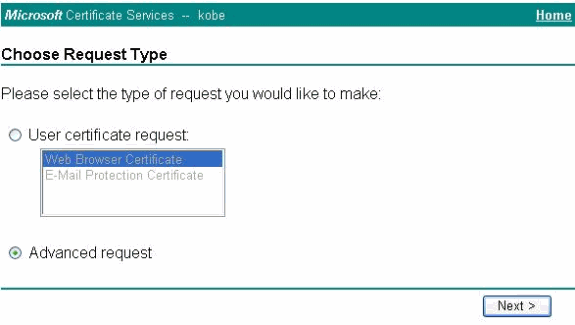
-
Select Submit a certificate request to this CA using a form and click Next.
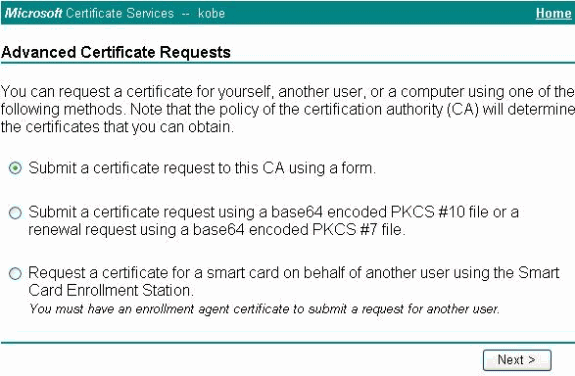
-
Fill in all the items on the Advanced Certificate Request form.
Be sure that the Department or organizational unit (OU) corresponds to the Cisco VPN Client group name, as configured in the PIX vpngroup name. Select the correct Certificate Service Provider (CSP) appropriate for your setup.
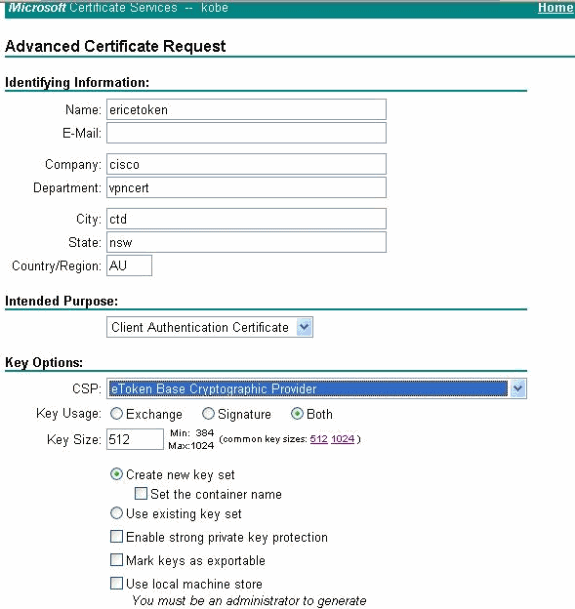
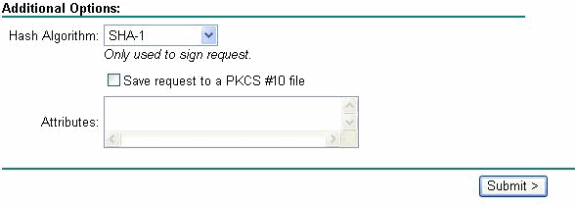
-
Select Yes in order to continue the installation when you get the Potential Scripting Validation warning.
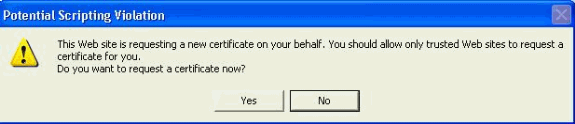
-
The certificate enrollment invokes the eToken store. Enter the password and click OK.
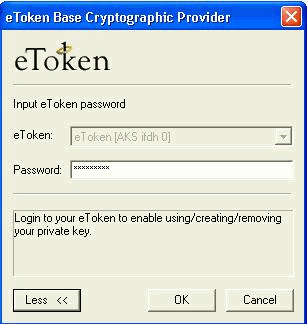
-
Click Install this certificate.
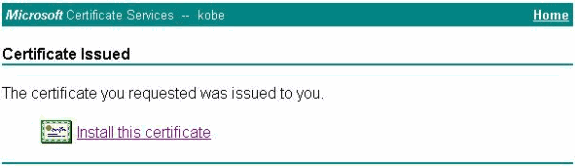
-
Select Yes in order to continue the installation when you get the Potential Scripting Validation warning.
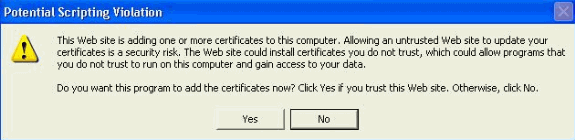
-
Select Yes in order to add the root certificate to the Root Store.
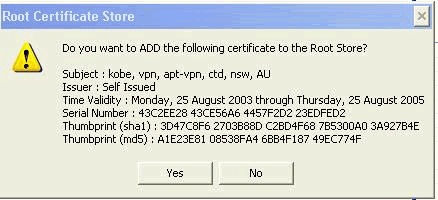
-
The Certificate Installed window appears and confirms the successful installation.
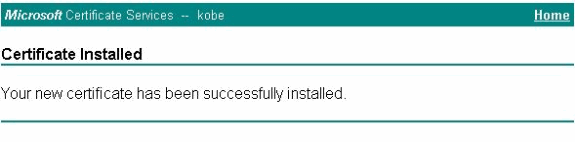
-
Use the eToken Application Viewer in order to view the certificate stored on the Smartcard.
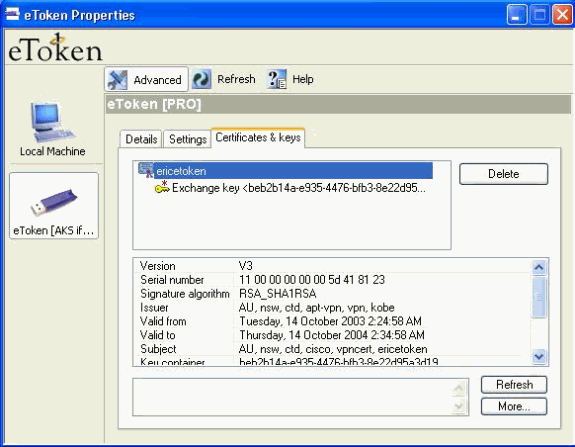
Configure the Cisco VPN Client in order to Use the Certificate for Connection to the PIX
These steps demonstrate the procedures used to configure the Cisco VPN Client to use the certificate for PIX connections.
-
Launch the Cisco VPN Client. Under Connection Entries click New in order to create a new connection.
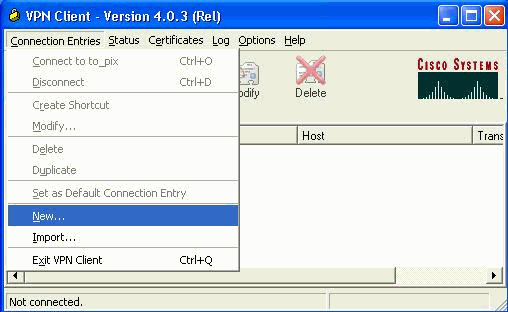
-
Complete the connection detail, specify Certificate Authentication, select the certificate obtained from enrollment. Click Save.
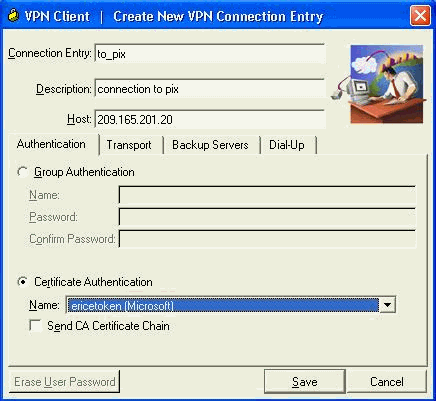
-
In order to start the Cisco VPN Client connection to the PIX, select the desired Connection Entry and click Connect.
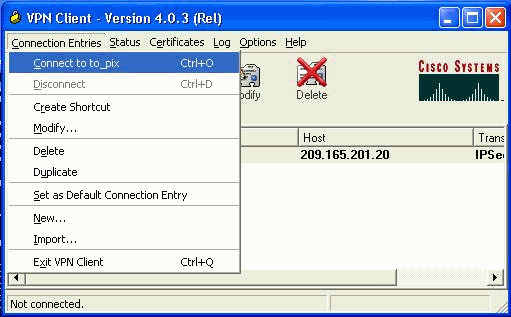
Install eToken Smartcard Drivers
These steps demonstrate the installation of the Aladdin ![]() eToken Smartcard drivers.
eToken Smartcard drivers.
-
Open the eToken Run time Environment 3.51 setup wizard.
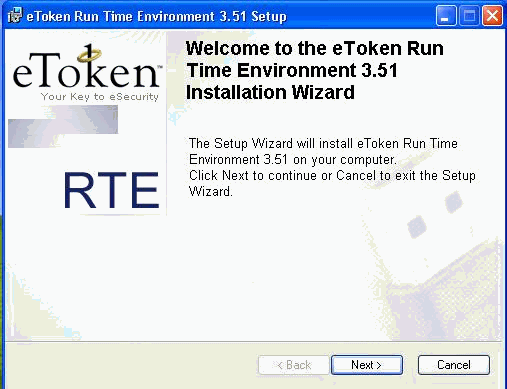
-
Accept the License Agreement terms and click Next.
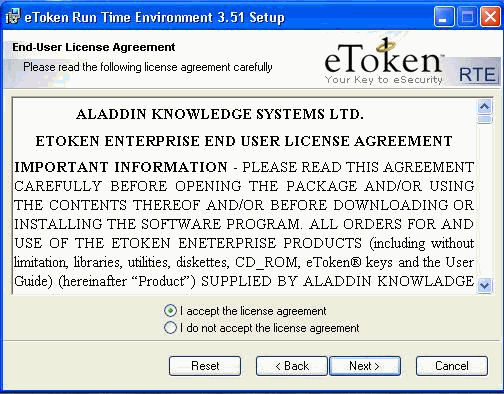
-
Click Install.
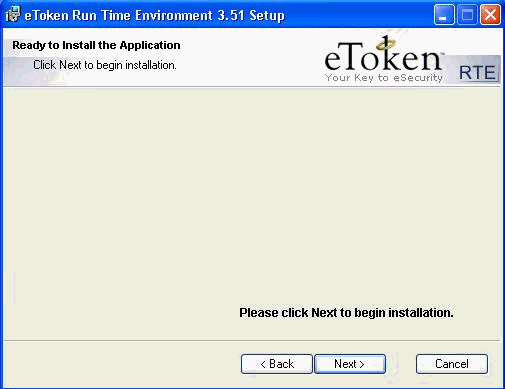
-
The eToken Smartcard drivers are now installed. Click Finish in order to exit the setup wizard.
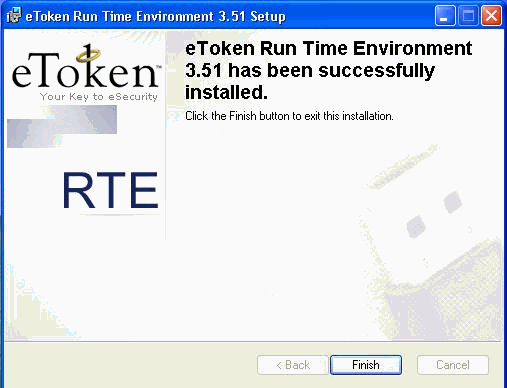
Verify
This section provides information you can use in order to confirm your configuration works properly.
Certain show commands are supported by the Output Interpreter Tool (registered customers only) , which allows you to view an analysis of show command output.
-
show crypto isakmp sa—Displays all current Internet Key Exchange (IKE) security associations (SAs) at a peer.
SV2-11(config)#show crypto isa sa Total : 1 Embryonic : 0 dst src state pending created 209.165.201.20 209.165.201.19 QM_IDLE 0 1 -
show crypto ipsec sa—Displays the settings used by current security associations.
SV1-11(config)#show crypto ipsec sa interface: outside Crypto map tag: mymap, local addr. 209.165.201.20 local ident (addr/mask/prot/port): (0.0.0.0/0.0.0.0/0/0) remote ident (addr/mask/prot/port): (10.0.0.10/255.255.255.255/0/0) current_peer: 209.165.201.19:500 dynamic allocated peer ip: 10.0.0.10 PERMIT, flags={} #pkts encaps: 4, #pkts encrypt: 4, #pkts digest 4 #pkts decaps: 7, #pkts decrypt: 7, #pkts verify 7 #pkts compressed: 0, #pkts decompressed: 0 #pkts not compressed: 0, #pkts compr. failed: 0, #pkts decompress failed: 0 #send errors 0, #recv errors 0 local crypto endpt.: 209.165.201.20, remote crypto endpt.: 209.165.201.19 path mtu 1500, ipsec overhead 56, media mtu 1500 current outbound spi: c9a9220e inbound esp sas: spi: 0xa9857984(2844096900) transform: esp-3des esp-md5-hmac , in use settings ={Tunnel, } slot: 0, conn id: 1, crypto map: mymap sa timing: remaining key lifetime (k/sec): (4607996/28746) IV size: 8 bytes replay detection support: Y inbound ah sas: inbound pcp sas: outbound esp sas: spi: 0xc9a9220e(3383304718) transform: esp-3des esp-md5-hmac , in use settings ={Tunnel, } slot: 0, conn id: 2, crypto map: mymap sa timing: remaining key lifetime (k/sec): (4608000/28748) IV size: 8 bytes replay detection support: Y outbound ah sas: outbound pcp sas:
Troubleshoot
Refer to Troubleshooting the PIX to Pass Data Traffic on an Established IPSec Tunnel for further information on troubleshooting this configuration.
Related Information
Revision History
| Revision | Publish Date | Comments |
|---|---|---|
1.0 |
14-Jan-2008 |
Initial Release |
Contact Cisco
- Open a Support Case

- (Requires a Cisco Service Contract)
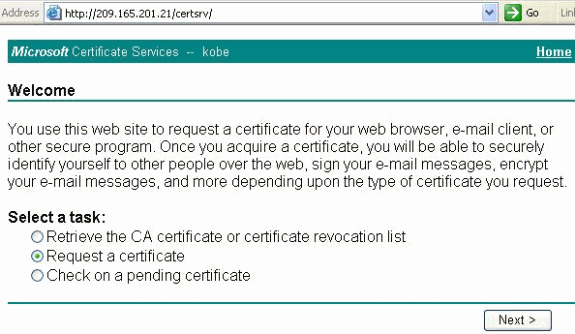
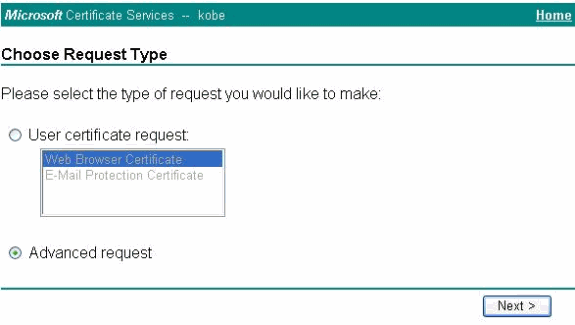
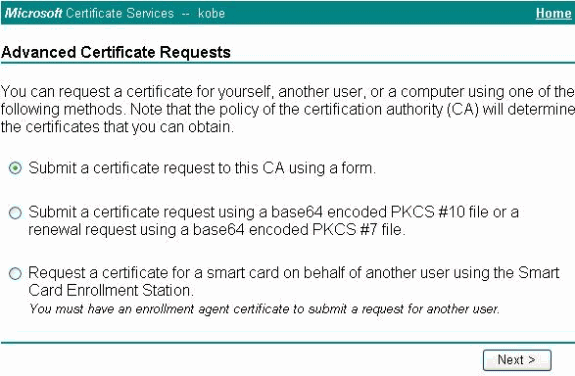
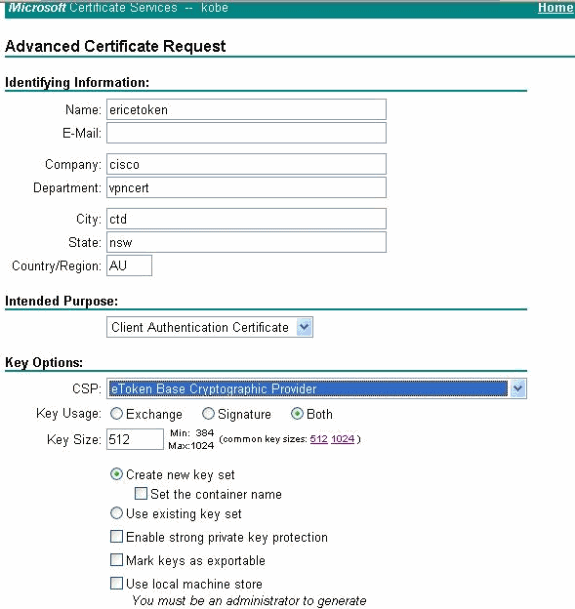
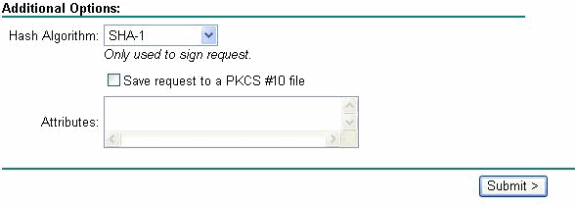
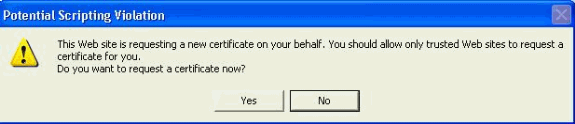
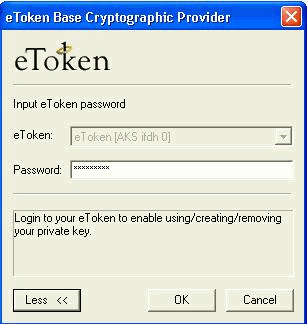
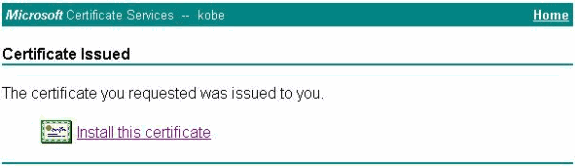
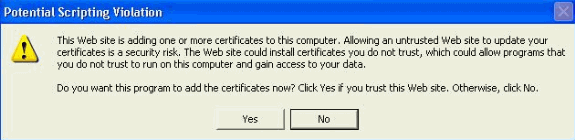
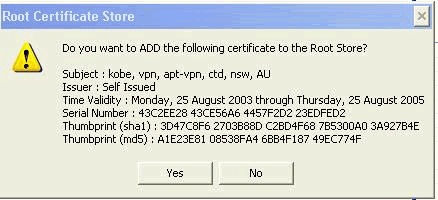
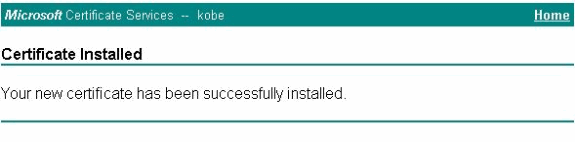
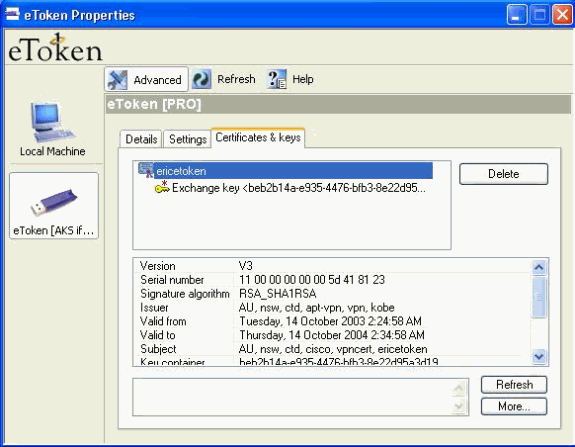
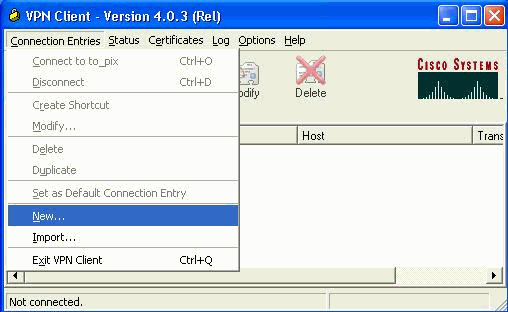
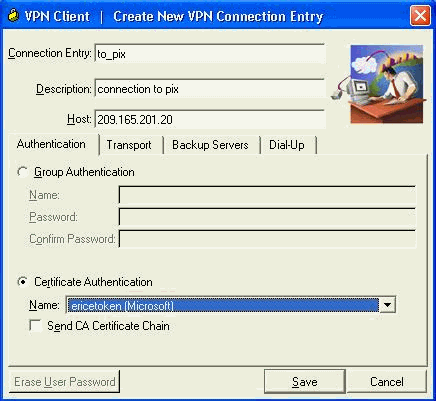
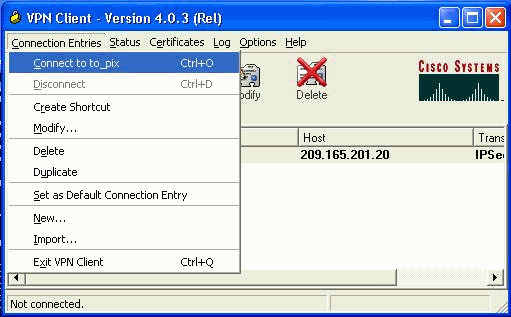
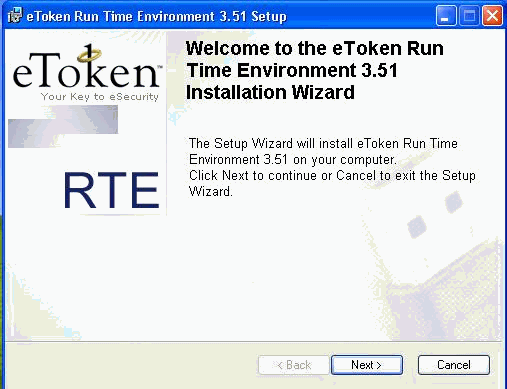
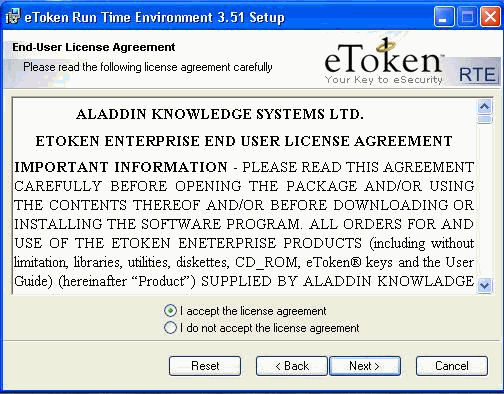
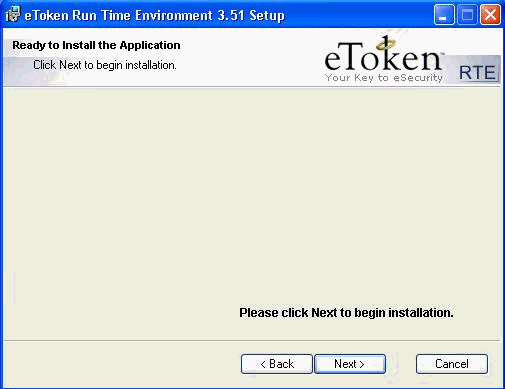
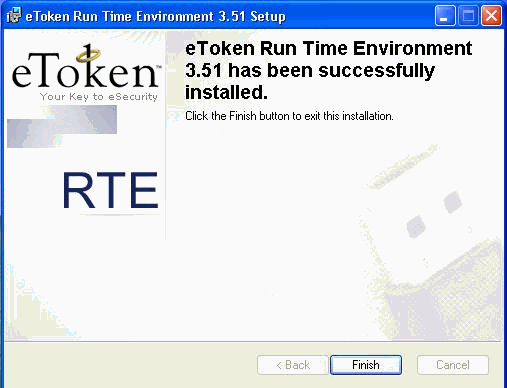
 Feedback
Feedback