Introduction
This document describes how to configure and monitor upstream and downstream bandwidth utilization on a transport interface on vEdge routers.
Prerequisites
Requirements
Cisco recommends that you have knowledge of these topics:
- Cisco Software-defined Wide Area Network (SD-WAN)
Components Used
This document is based on these software and hardware versions:
- SD-WAN Controllers (20.9.4.1)
- vEdge Cloud Router (20.6.4)
The information in this document was created from the devices in a specific lab environment. All of the devices used in this document started with a cleared (default) configuration. If your network is live, ensure that you understand the potential impact of any command.
Background Information
Upstream and Downstream bandwidth feature helps to generate notification events when the traffic exceeds 85% of the total bandwidth available on the VPN 0 WAN interface.
- To generate alarms when the traffic received on the WAN interface exceeds 85% of the available bandwidth, configure the downstream bandwidth command.
- To generate alarms when the traffic transmitted on the WAN interface exceeds 85% of the available bandwidth, configure the upstream bandwidth command.
The value of the bandwidth-upstream and bandwidth-downstream are given in kilo bits per seconds (kbps). If the interface reaches 85% of the specific limit configured an event is generated.

Note:The events generated locally in the router are sent out to the Cisco Catalyst SD-WAN Manager via Network Configuration Protocol (NETCONF).
Restrictions
- This feature is not supported on Cisco® IOS XE SDWAN devices but on vEdge running Viptela OS.
Configuration
Configuration via CLI
Enter the desired values in kbps and save the configuration.
vEdge# config
vEdge(config)# vpn 0
vEdge(config-vpn-0)# interface ge0/0
vEdge(config-interface-ge0/0)# bandwidth-upstream 5
vEdge(config-interface-ge0/0)# bandwidth-downstream 5
vEdge(config-interface-ge0/0)# commit
Configuration via Template
Feature Template
Navigate to Configuration > Templates > Feature Template > Add Template > VPN Interface Ethernet.
Enter the desired values and save the template.
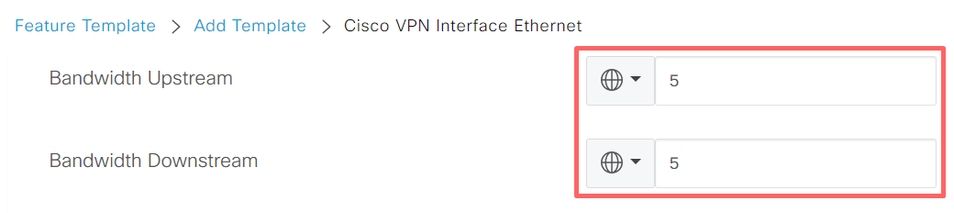
Verify
Use these commands to verify that the configuration is correctly applied.
vEdge# show run vpn 0
vpn 0
interface ge0/0
ip dhcp-client
ipv6 dhcp-client
tunnel-interface
encapsulation ipsec
allow-service all
!
no shutdown
bandwidth-upstream 5
bandwidth-downstream 5
vEdge#show interface detail | begin ge0/0
----- output omitted ------
bandwidth-upstream 5
bandwidth-downstream 5
----- output omitted ------
Verify the alarm on the Viptela Edge device.
vEdge# show notification stream viptela
notification
eventTime 2024-04-11T17:13:57.072397+00:00
interface-bw
severity-level major
host-name vEdge
system-ip 192.168.4.1
vpn-id 0
if-name ge0/0
if-cfg-bw-kbps 5
traffic-direction upstream
duration 300
!
notification
eventTime 2024-04-11T16:42:57.072397+00:00
interface-bw
severity-level major
host-name vEdge
system-ip 192.168.4.1
vpn-id 0
if-name ge0/0
if-cfg-bw-kbps 5
traffic-direction downstream
duration 300
On the Cisco Catalyst SD-WAN Manager Graphic User Interface (GUI), the notification is visible under Monitor > logs > Events.
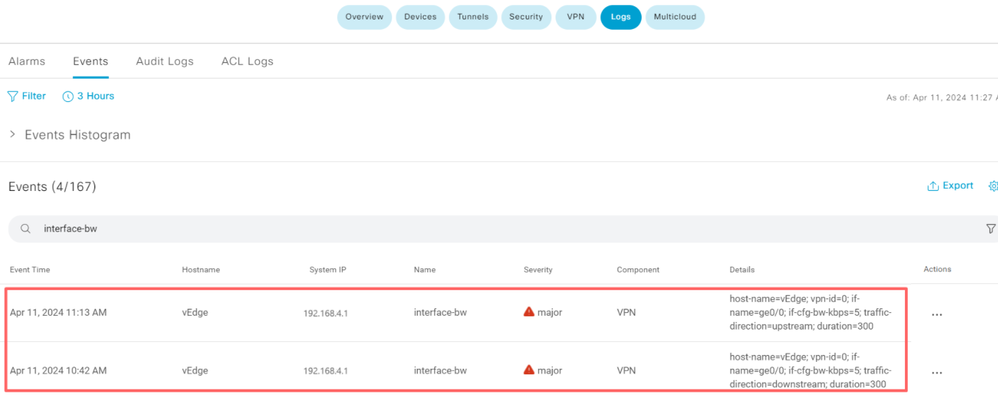
Navigate to the alarm and click the three dots of the alarm (…) > Device details. Cisco Catalyst SD-WAN Manager GUI provides all the related information of the alarm:
- In which direction is the traffic is transmitted.
- The threshold configured.
- Interface name and duration (in seconds).
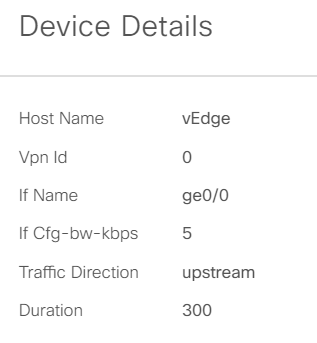
Related Information


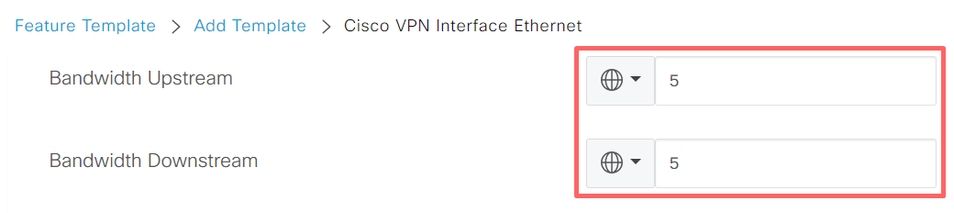
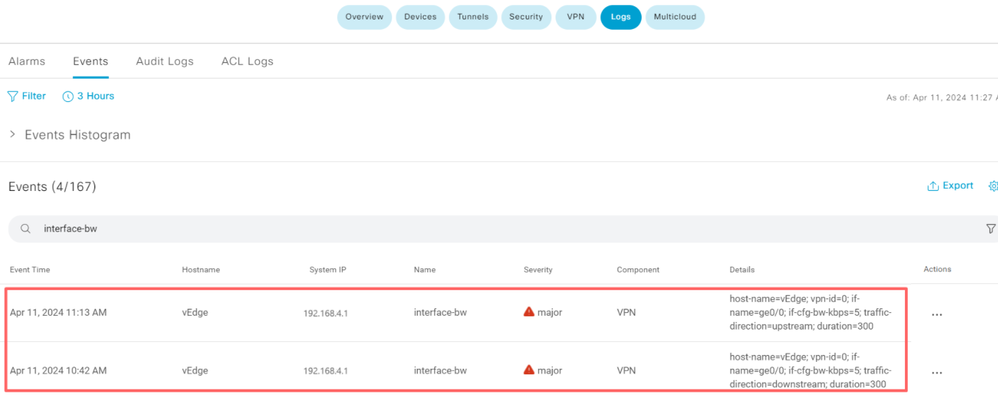
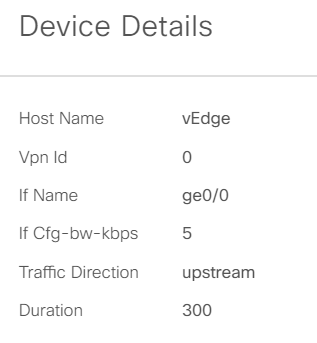
 Feedback
Feedback