Configure and Troubleshoot a DHCP Server on Cisco IOS XE SDWAN Router
Available Languages
Download Options
Bias-Free Language
The documentation set for this product strives to use bias-free language. For the purposes of this documentation set, bias-free is defined as language that does not imply discrimination based on age, disability, gender, racial identity, ethnic identity, sexual orientation, socioeconomic status, and intersectionality. Exceptions may be present in the documentation due to language that is hardcoded in the user interfaces of the product software, language used based on RFP documentation, or language that is used by a referenced third-party product. Learn more about how Cisco is using Inclusive Language.
Contents
Introduction
This document describes how to configure and troubleshoot a DHCP Server on a Cisco SD-WAN IOS® XE Router.
Prerequisites
Requirements
Cisco recommends that you have knowledge of these topics:
- Cisco Software-defined Wide Area Network (SD-WAN)
- Cisco SD-WAN IOS XE Command Line Interface (CLI)
- Packet analyzer
- Basic DHCP
Components Used
This document is based on these software and hardware versions:
- Router c8000v 17.9.4
- vManage 20.9.4
The information in this document was created from the devices in a specific lab environment. All of the devices used in this document started with a cleared (default) configuration. If your network is live, ensure that you understand the potential impact of any command.
Background Information
This section contains an explanation of basic concepts and the process that Dynamic Host Configuration Protocol (DHCP) uses to assign a valid IP address to clients.
|
Message |
Description |
|
DHCP Discover |
When a new device joins a network or needs to renew its IP address lease, it sends a DHCP Discover message. This message is typically broadcasted on the local network segment in order to discover the available DHCP servers. |
|
DHCP Offer |
DHCP servers on the network receive the DHCP Discover message and respond with a DHCP Offer. In this offer, they propose an available IP address and other network configuration settings to the requesting device. |
|
DHCP Request |
The requesting device chooses one of the offered IP addresses and sends a DHCP Request message to the chosen DHCP server. This message confirms the request of the device for the offered IP address and configuration settings. |
|
DHCP Acknowledge |
The DHCP server that obtains the DHCP Request message responds with a DHCP Acknowledge (ACK). This ACK acknowledges the request and confirms that the device can use the offered IP address and associated network configuration. |
|
IP Address Assignment |
When there is the DHCP ACK, the device configures its network interface with the provided IP address and other configuration parameters. It now has a valid IP address and can communicate on the network. |
|
Lease Duration |
The DHCP server assigns a lease duration to the IP address. This lease specifies how long the device can use the IP address. The device must renew the lease before it expires if it wants to keep the same IP address. |
|
Lease Renewal |
Periodically, the device initiates a lease renewal, it sends a DHCP Request to the DHCP server that initially assigned the IP address. If the server approves the renewal, it sends a DHCP ACK, and the lease of the device is extended. |
|
Default Lease Time |
Is the default amount of time that a device is allowed to use its assigned IP address before it must renew it or request an extension to its IP address allocation, this value is 86400 seconds. |
|
Lease Expiry |
If the device does not renew its lease or disconnects from the network, the DHCP server eventually reclaims the leased IP address. This makes the address available for other devices to use. |
In summary, DHCP performs a process where a client device broadcasts a request. The DHCP servers respond with offers, the device selects an offer, and the DHCP server acknowledges the request. This is how the assignment of an IP address works. The lease duration ensures that IP addresses are efficiently managed and reclaims them when they are no longer in use.

Note: The configuration of Direct Internet Access (DIA) is out of the scope of this document. Refer to Implement Direct Internet Access (DIA) for SD-WAN for configuration guidance.

Note: If you have a Centralized Policy applied to verify that the DHCP ports are correctly allowed, refer to DHCP Server Does Not Work on a Router That Runs Cisco IOS-XE SD-WAN with DIA.
Configure
One of the most common use cases is when the router acts as a gateway in order to provide internet service to the users in a branch using the DIA feature and then needs to obtain an IP address from a specific network segment given.
Network Diagram
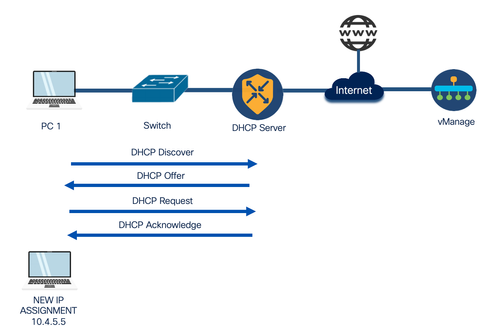
Configurations
This guide considers that the router has already the onboard configuration on a Cisco vManage with Control Connections formed and already has a device template attached with a service VPN configured. The scope of this document covers the addition of the DHCP configuration in order to provide the dynamic IP assignment.
Configure DHCP Server on a Cisco IOS XE SD-WAN Router via vManage Template
Step 1. On your vManage, navigate to Configuration > Templates.
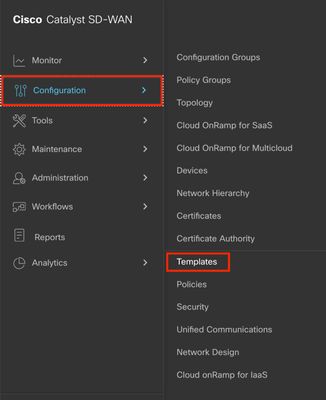
Step 2. Navigate to Feature Templates > Add Template and choose the correct model; C8000v for this example.
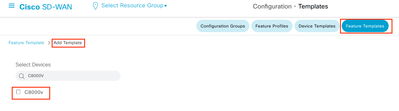
Step 3. In the other templates, choose Cisco DHCP Server.
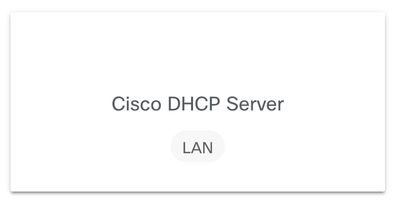
Step 4. Add a Name and Description.
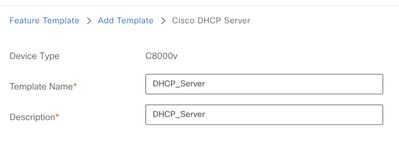
Step 5. Configure the DHCP server parameters such as the ones listed here and save changes.
- Address Pool: Pool of assignable addresses.
- Exclude Addresses: Addresses that you do not want to be assigned.
- Lease Time (seconds): Amount of time that this IP address can be leased.
- Default Gateway: The IP address that the DHCP clients perceive as the Default Gateway.
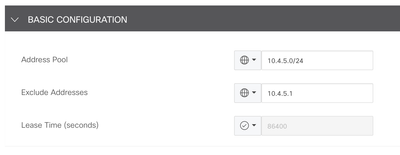
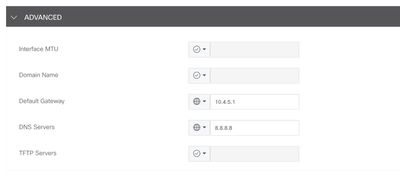
Step 6. Navigate to Device Templates, Edit the existing Device Template or create a new one and navigate to the Service VPN option.
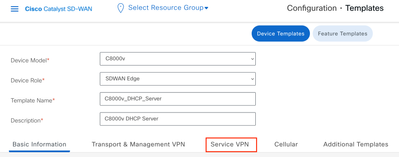
Step 7. Navigate to Add VPN, click Create VPN Template, and add the VPN Service Values.

Step 8. Add a Cisco VPN Interface Ethernet, from the drop-down list choose Create Template, add the basic values such as the ones listed here, and save the changes.
- Shutdown: Place it in no to turn on the interface.
- Interface Name: Choose the interface to choose as the Default Gateway of the DHCP Clients.
- Description: Description of that interface.
- Dynamic/Static IPv4 Address: Choose the IP address of the Interface.
- IPv4 Address/prefix-length: Choose the IP address and the prefix length.
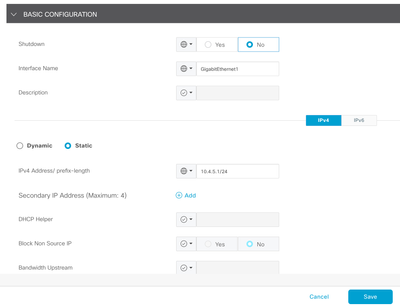
Step 9. Choose Sub-Templates and Cisco DHCP Server; from the drop-down list choose the previous template created and click Add.
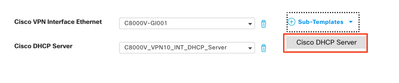
Step 10. Create the template or save the changes and from Device Templates, choose the correct Device Template and choose Attach Devices.
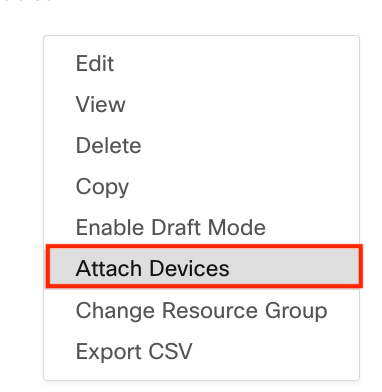
Step 11. Choose the correct device and click Attach.
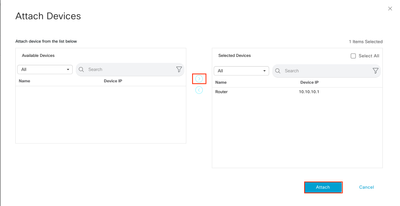
Step 12. Add the information requested and click Next.
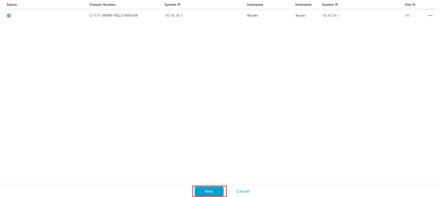
Step 13. Click the device and Config diff.
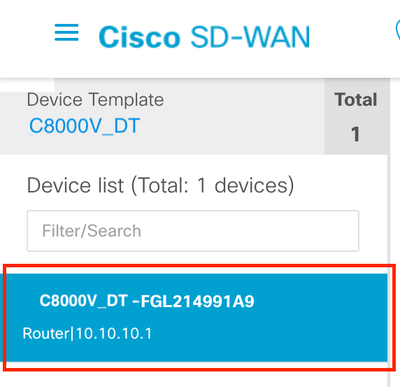

Step 14. Verify the configuration.
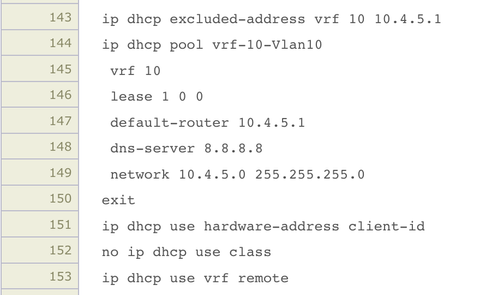
Step 15. Click Configure Devices and wait for the task to finish.
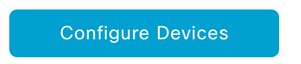

Configure DHCP Server on a Cisco IOS XE SD-WAN Router via CLI
Step 1. Navigate to the configuration mode.
cEdge#config-transaction
admin connected from 127.0.0.1 using console on Router
cEdge(config)#
Step 2. Configure the DHCP Pool, assign the values listed here, and save changes.
- Name: Name your DHCP Pool.
- VRF: Add the Service VRF.
- Network: Configure a network with the addresses to be assigned.
- Default-Router: Define the Default Gateway for the DHCP clients.
- DNS-Server: Specify the DNS Server.
cEdge(config)# ip dhcp pool CISCO
cEdge(dhcp-config)# vrf 40
cEdge(dhcp-config)# network 10.4.5.0 255.255.255.0
cEdge(dhcp-config)# default-router 10.4.5.1
cEdge(dhcp-config)# dns-server 8.8.8.8
cEdge(dhcp-config)# commit
Step 3. Configure the Default Gateway IP address of the DHCP clients on the Interface and save changes.
cEdge(config)# interface GigabitEthernet2
cEdge(config-if)# ip address 10.4.5.1 255.255.255.0
cEdge(config-if)# no shut
cEdge(config-if)# commit
Verify
Verify the information related to the configured pool with the show ip dhcp pool command.
cEdge#show ip dhcp pool CISCO
Pool CISCO :
Utilization mark (high/low) : 100 / 0
Subnet size (first/next) : 0 / 0
Total addresses : 254
Leased addresses : 77
Excluded addresses : 86
Pending event : none
1 subnet is currently in the pool :
Current index IP address range Leased/Excluded/Total
10.4.5.1 10.4.5.1 - 10.4.5.254 77 / 86 / 254
cEdge#
Verify all the assigned addresses with show ip dhcp binding command.
cEdge#show ip dhcp binding
Bindings from all pools not associated with VRF:
IP address Client-ID/ Lease expiration Type State Interface
Hardware address/
User name
--- Output omitted ---
10.4.5.5 c08f.2073.8a83 Oct 3 2023 06:39 PM Automatic Active GigabitEthernet1
--- Output omitted ---
Verify all the statistics such as counters of messages received and sent, expired leased addresses, and so on with show ip dhcp server statistics.
cEdge#show ip dhcp server statistics
Memory usage 60892
Address pools 1
Database agents 0
Automatic bindings 78
Manual bindings 0
Expired bindings 0
Malformed messages 0
Secure arp entries 0
Renew messages 0
Workspace timeouts 0
Static routes 0
Relay bindings 0
Relay bindings active 0
Relay bindings terminated 0
Relay bindings selecting 0
Message Received
BOOTREQUEST 0
DHCPDISCOVER 120
DHCPREQUEST 78
DHCPDECLINE 0
DHCPRELEASE 0
DHCPINFORM 0
DHCPVENDOR 0
BOOTREPLY 0
DHCPOFFER 0
DHCPACK 0
DHCPNAK 0
Message Sent
BOOTREPLY 0
DHCPOFFER 78
DHCPACK 78
DHCPNAK 0
Message Forwarded
BOOTREQUEST 0
DHCPDISCOVER 0
DHCPREQUEST 0
DHCPDECLINE 0
DHCPRELEASE 0
DHCPINFORM 0
DHCPVENDOR 0
BOOTREPLY 0
DHCPOFFER 0
DHCPACK 0
DHCPNAK 0
DHCP-DPM Statistics
Offer notifications sent 0
Offer callbacks received 0
Classname requests sent 0
Classname callbacks received 0
cEdge#
Verify the possible conflicts with show ip dhcp conflicts.
cEdge#show ip dhcp conflict
IP address Detection method Detection time VRF
10.4.5.3 Ping Oct 03 2023 06:39 PM
10.4.5.5 Ping Oct 03 2023 06:39 PM
10.4.5.4 Ping Oct 03 2023 06:39 PM
10.4.5.6 Ping Oct 03 2023 06:39 PM
10.4.5.8 Ping Oct 03 2023 06:39 PM
10.4.5.7 Ping Oct 03 2023 06:39 PM
10.4.5.9 Ping Oct 03 2023 06:39 PM
10.4.5.13 Ping Oct 03 2023 06:39 PM
10.4.5.14 Ping Oct 03 2023 06:39 PM
10.4.5.16 Ping Oct 03 2023 06:39 PM
10.4.5.15 Ping Oct 03 2023 06:39 PM
10.4.5.17 Ping Oct 03 2023 06:39 PM
10.4.5.18 Ping Oct 03 2023 06:39 PM
10.4.5.19 Ping Oct 03 2023 06:39 PM
10.4.5.21 Ping Oct 03 2023 06:39 PM
10.4.5.22 Ping Oct 03 2023 06:39 PM
10.4.5.23 Ping Oct 03 2023 06:39 PM
10.4.5.24 Ping Oct 03 2023 06:39 PM
10.4.5.25 Ping Oct 03 2023 06:39 PM
10.4.5.26 Ping Oct 03 2023 06:39 PM
10.4.5.31 Ping Oct 03 2023 06:39 PM
10.4.5.32 Ping Oct 03 2023 06:39 PM
10.4.5.36 Ping Oct 03 2023 06:39 PM
10.4.5.35 Ping Oct 03 2023 06:39 PM
10.4.5.40 Ping Oct 03 2023 06:39 PM
10.4.5.39 Ping Oct 03 2023 06:39 PM
Verify the DHCP configuration with show running-config | section dhcp.
cEdge#show running-config | section dhcp
no ip dhcp use class
ip dhcp pool CISCO
network 10.4.5.0 255.255.255.0
default-router 10.4.5.1
dns-server 8.8.8.8
lease 100
ip route 0.0.0.0 0.0.0.0 dhcp 20
cEdge
Verify the state of the interface that acts as a Default Gateway of the DHCP clients with the show interfaces GigabitEthernet1 command.
cEdge#show interfaces GigabitEthernet1
GigabitEthernet1 is up, line protocol is up
Hardware is vNIC, address is 0050.56b3.6fbb (bia 0050.56b3.6fbb)
Internet address is 10.4.5.1/24
MTU 1500 bytes, BW 1000000 Kbit/sec, DLY 10 usec,
reliability 255/255, txload 1/255, rxload 1/255
Encapsulation ARPA, loopback not set
Keepalive set (10 sec)
Full Duplex, 1000Mbps, link type is auto, media type is Virtual
output flow-control is unsupported, input flow-control is unsupported
ARP type: ARPA, ARP Timeout 04:00:00
Last input 00:00:00, output 00:00:00, output hang never
Last clearing of "show interface" counters never
Input queue: 0/375/51623/140000 (size/max/drops/flushes); Total output drops: 1322
Queueing strategy: fifo
Output queue: 0/40 (size/max)
5 minute input rate 1628000 bits/sec, 855 packets/sec
5 minute output rate 21000 bits/sec, 13 packets/sec
2868354905 packets input, 657207872035 bytes, 0 no buffer
Received 0 broadcasts (0 IP multicasts)
0 runts, 0 giants, 0 throttles
588 input errors, 0 CRC, 0 frame, 0 overrun, 0 ignored
0 watchdog, 0 multicast, 0 pause input
66586780 packets output, 23880813581 bytes, 0 underruns
Output 0 broadcasts (0 IP multicasts)
0 output errors, 0 collisions, 4 interface resets
1102044 unknown protocol drops
0 babbles, 0 late collision, 0 deferred
0 lost carrier, 0 no carrier, 0 pause output
0 output buffer failures, 0 output buffers swapped out
cEdge#
Troubleshoot
Here you can find the messages that must be exchanged between the DHCP server and the DHCP client in order to complete the IP address assignment:
*Oct 3 20:35:48.042: DHCPD: DHCPDISCOVER received from client c08f.2073.8a83 on interface
GigabitEthernet1.
*Oct 3 20:35:48.042: DHCPD: Option 125 not present in the msg.
*Oct 3 20:35:48.042: Option 82 not present
*Oct 3 20:35:48.042: Option 82 not present
*Oct 3 20:35:48.042: DHCPD: Option 125 not present in the msg.
*Oct 3 20:35:48.042: DHCPD: Sending notification of DISCOVER:
*Oct 3 20:35:48.042: DHCPD: htype 1 chaddr c08f.2073.8a83
*Oct 3 20:35:48.042: DHCPD: remote id 020a0000ac0c025f01000000
*Oct 3 20:35:48.042: DHCPD: interface = GigabitEthernet1
*Oct 3 20:35:48.042: DHCPD: Sending DHCPOFFER to client c08f.2073.8a83 (10.4.5.5).DHCPD:
Setting only requested parameters
*Oct 3 20:35:48.042: DHCPD: classname not set in msg
*Oct 3 20:35:48.042: DHCPD: Selecting relay q from pool
*Oct 3 20:35:48.042: DHCPD: DHCPREQUEST received from client c08f.2073.8a83.
*Oct 3 20:35:48.042: DHCPD: DHCPREQUEST received on interface GigabitEthernet1.
*Oct 3 20:35:48.042: DHCPD: Found previous binding
*Oct 3 20:35:48.042: DHCPD: Allocated binding 7F6C1C366788
*Oct 3 20:35:48.042: DHCPD: Adding binding to radix tree (10.4.5.5)
*Oct 3 20:35:48.042: DHCPD: Adding binding to hash tree 7F6C1C366788
*Oct 3 20:35:48.042: DHCPD:dhcpd_binding_add_to_mac_hash: index- 461 add binding 7F6C1C366788
*Oct 3 20:35:48.042: DHCPD: 7F6C1C366788 inserting in mac hash next to 7F6C1C368FC8
*Oct 3 20:35:48.043: DHCPD: assigned IP address 10.4.5.5 to client c08f.2073.8a83.
*Oct 3 20:35:48.043: DHCPD: Saving workspace (ID=0xB200004F)
*Oct 3 20:35:48.043: DHCPD: New packet workspace 0x7F6C9CBE0FB8 (ID=0xAE000050)
*Oct 3 20:35:50.043: DHCPD: Reprocessing saved workspace (ID=0xB200004F)
*Oct 3 20:35:50.054: DHCPD: Sending DHCPACK to client c08f.2073.8a83 (10.4.5.5).DHCPD: Setting
only requested parameters
These are the debugs that you can activate on the router in order to troubleshoot DHCP issues:
|
Debug |
Description |
|
Debug ip dhcp server events |
This command displays DHCP server-related events, such as DHCP client requests, IP address assignments, and other important server activities. It is useful to view a summary of DHCP events. |
|
Debug ip dhcp server packet |
This command displays detailed information about DHCP packets entering and leaving the server. You can view DHCP requests, offers, requests, and confirmations to debug communication problems. |
|
Debug ip dhcp conflict |
If you are having IP address conflict issues on your network, you can use this command to debug and display information about DHCP conflicts. |
|
Debug ip dhcp binding |
This command displays information about the IP address assignments made by the DHCP server, including the assigned IP address, the MAC address of the client, and the lease duration. |
|
Debug ip dhcp server statistics |
This command displays statistics related to the operation of the DHCP server, such as the number of DHCP requests received, IP address leases, and lease time, among others. |
|
Undebug all |
In order to stop all debugging commands, you can use the |
Capture DHCP Traffic using Embedded Packet Capture (EPC) and vManage Capture Tool
cEdge#monitor capture DHCP interface GigabitEthernet 1 both match any buffer circular limit pps 2000
Interface GigabitEthernet1 direction BOTH is already attached to the capture
Packets per second limit is already set, replace?[confirm]
cEdge#monitor capture DHCP start
Started capture point : DHCP
cEdge#
--- Wait some time to let DHCP negotiation proceed ---
cEdge#monitor capture DHCP stop
Stopped capture point : DHCP
cEdge#
Then you can export the capture with this command:
cEdge#monitor capture DHCP export bootflash:DHCP.pcap
Exported Successfully
cEdge#In order to clear the capture, issue this command:
cEdge#monitor capture DHCP clear
Captured data is deleted [clear]?[confirm]
cleared buffer : DHCP
cEdge#
Then with WireShark, verify that you see these packets involved in the negotiation:
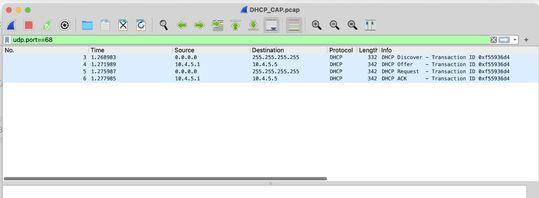
You must see this information when you open the packets:
Discover packet
- The most important information that you must verify is the source MAC Address; this must match with the MAC of the DHCP Client.
- The destination is
ff:ff:ff:ff:ff:ffbecause it is a broadcast address; the DHCP client sends this message to discover the DHCP Server. - The source IP Address is set as
0.0.0.0. - The ports used for this negotiation are the UDP 67 and 68.
- You can see the options that the packet contains; this is about the information requested by the DHCP Server on the packet.
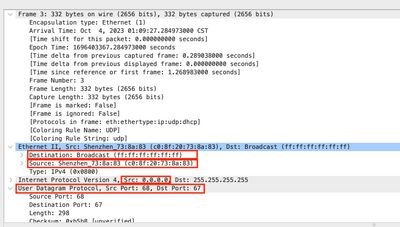
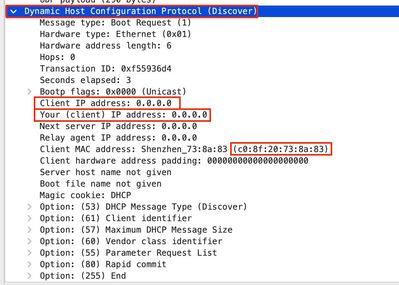
Offer packet
- Now you can see that the Source Address is different as the DHCP Server is known with the IP address
10.4.5.1. - The Destination IP Address is known as
10.4.5.5because this address is one of the available addresses on the pool.
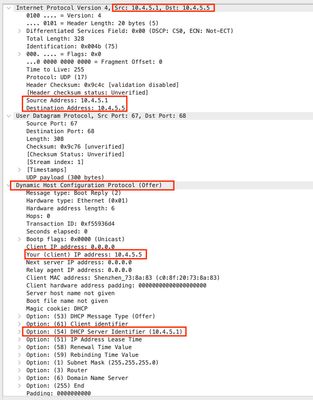
Request packet
On the request packet, the source address is seen as 0.0.0.0 and now the 10.4.5.5 address is the new request.
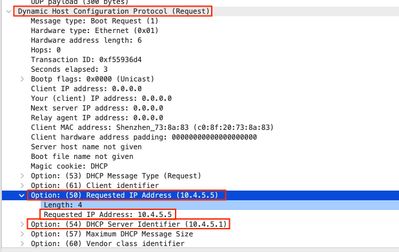
ACK packet
- The source address is set as
10.4.5.1. - The destination address is set as
10.4.5.5because this is now the new IP address of the DCHP client.
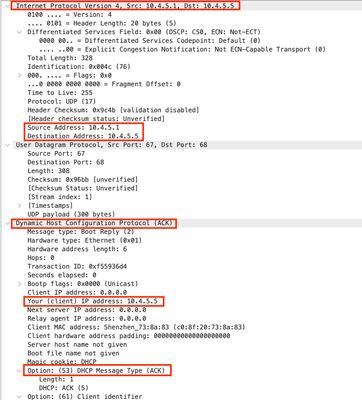
The Packet Capture can be taken on the vManage GUI with these steps:
Step 1. Navigate to Monitor > Devices.
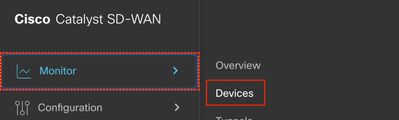
Step 2. Click the DHCP server device.

Step 3. On Security Monitoring, click Troubleshooting.
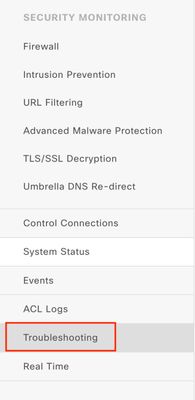
Step 4. On traffic, click Packet Capture.
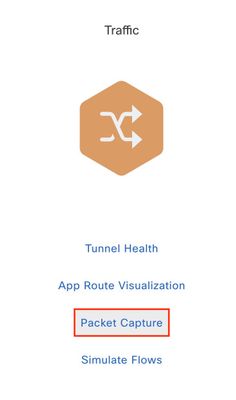
Step 5. Set the parameters for the capture and click start.
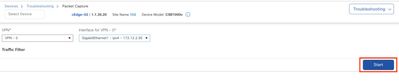
Step 6. Wait for the capture to finish and download it.
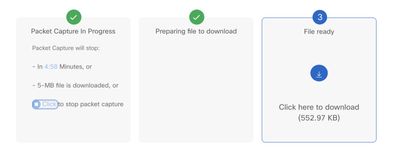
Export it and verify the packets on Packet Analyzer such as WireShark.
Related Information
Revision History
| Revision | Publish Date | Comments |
|---|---|---|
1.0 |
11-Oct-2023 |
Initial Release |
Contributed by Cisco Engineers
- Mariana MendezCisco TAC Engineer
Contact Cisco
- Open a Support Case

- (Requires a Cisco Service Contract)
 Feedback
Feedback