Introduction
This document describes the steps to configure and validate an Active Standby Hub and Spoke Topology on Cisco SD-WAN.
Prerequisites
Requirements
Cisco recommends knowledge of these topics:
- Cisco SD-WAN
- Basic Cisco IOS-XE® Command Line Interface (CLI)
Components Used
This document is based on these software and hardware versions:
- C8000V version 17.6.3a
- vManage version 20.6.3.1
- vSmart version 20.6.3
The information in this document was created from the devices in a specific lab environment. All of the devices used in this document started with a cleared (default) configuration. If your network is live, ensure that you understand the potential impact of any command.
Configure
Network Diagram
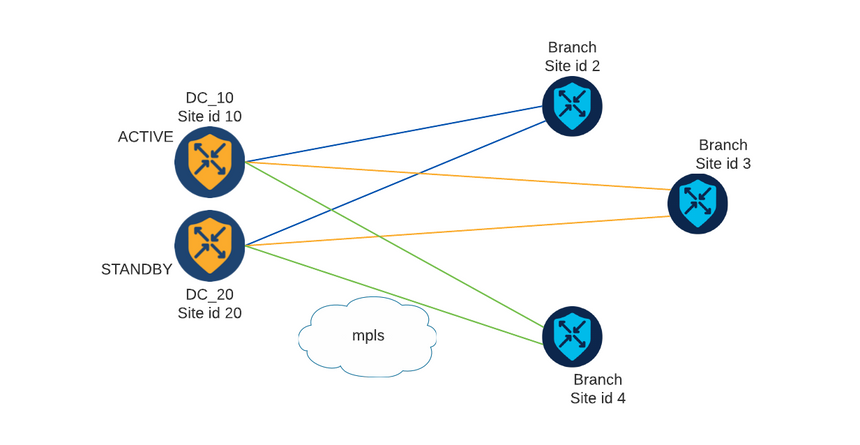
There are two Hubs with Site ID 10 and 20. Site ID 10 acts as Active Hub and Site ID 20 as the Standby Hub. The Branches can communicate with each other, but all communication must go through the Hub. No tunnels must be created between Branch Sites.
Configurations
1. Log into vManage and navigate to Configuration > Policies and click Add Policy.
2. In the Create Groups of Interest section click TLOC > New TLOC List and add an one entry for the Active Hub and one for the Standby Hub on the same list:
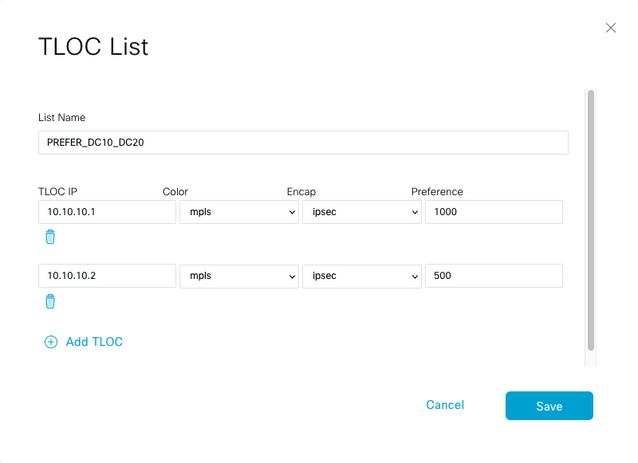
Make sure to set a higher preference for the active Hub and a lower preference for the Standby Hub.
3. Navigate to Site > New Site List and create a list for the Branch Sites and a list for the Hub Sites:
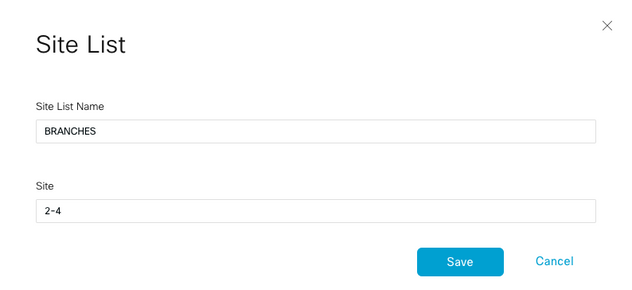
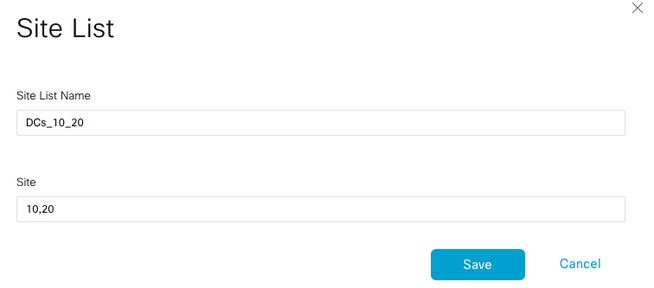
4. Click Next. In the Configure Topology and VPN Membership section, navigate to Add Topology > Custom Control.
5. Add a Name and Description for the Policy.
6. Click Sequence Type > TLOC, add a Sequence Rule.
7. Choose Match > Site and add the Site list for the Branches, then choose Actions > Reject and click Save Match And Actions:
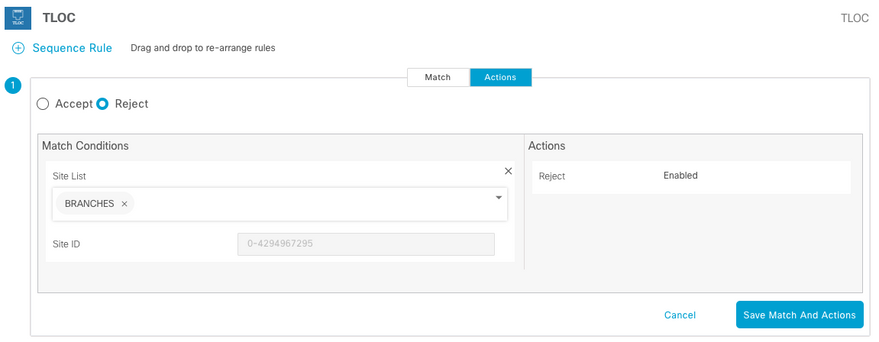
8. Click Sequence Rule, and add an entry to match the Hub Sites and Accept:
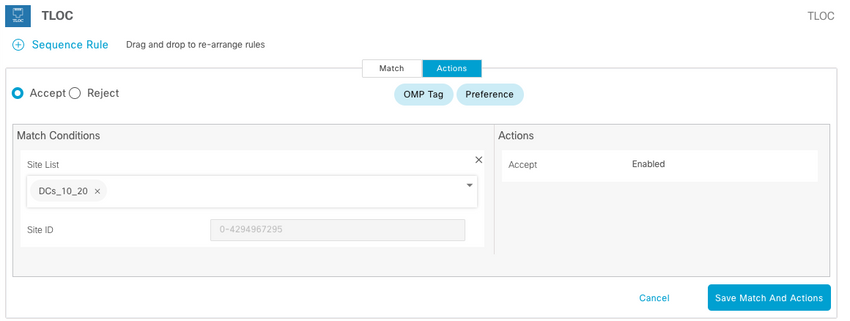
9. Navigate to Sequence Type > Route, add Sequence Rule.
10. Leave the match section in blank, set the Action as Accept, choose TLOC, add the TLOC list created earlier and click Save Match And Actions:
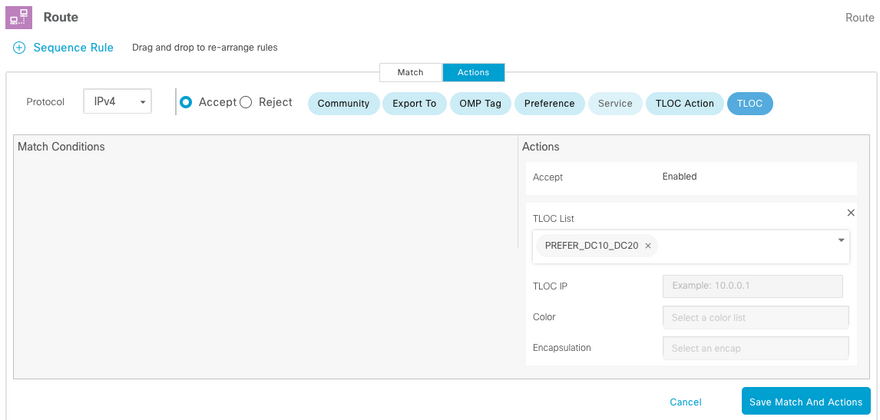
11. Click Save Control Policy.
12. Click Next until the Apply Policies to Sites and VPNs section.
13. In the Topology section, your Control Policy shows up, click New Site List, choose the Branches list for the Outbound Site List and click Add:
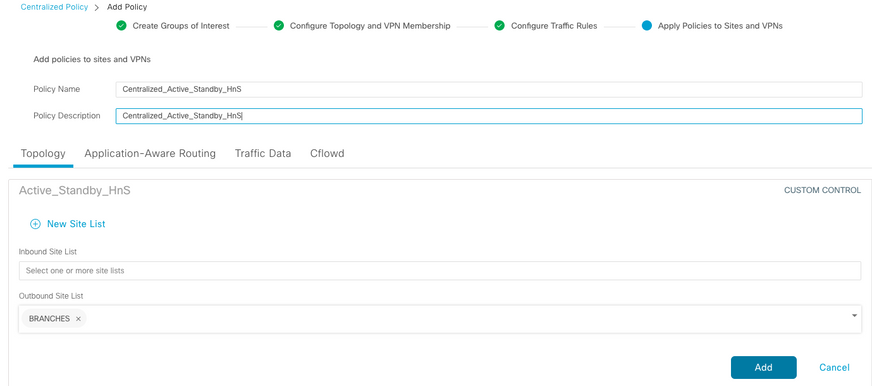
14. Click Preview and review the Policy.
viptela-policy:policy
control-policy Active_Standby_HnS
sequence 1
match tloc
site-list BRANCHES
!
action reject
!
!
sequence 11
match tloc
site-list DCs_10_20
!
action accept
!
!
sequence 21
match route
prefix-list _AnyIpv4PrefixList
!
action accept
set
tloc-list PREFER_DC10_DC20
!
!
!
default-action reject
!
lists
site-list BRANCHES
site-id 2-4
!
site-list DCs_10_20
site-id 10
site-id 20
!
tloc-list PREFER_DC10_DC20
tloc 10.10.10.1 color mpls encap ipsec preference 1000
tloc 10.10.10.2 color mpls encap ipsec preference 500
!
prefix-list _AnyIpv4PrefixList
ip-prefix 0.0.0.0/0 le 32
!
!
!
apply-policy
site-list BRANCHES
control-policy Active_Standby_HnS out
!
!
15. Click Save Policy.
16. In the Centralized Policy menu, click the 3 dots at the right of the new created Policy and select Activate.

17. Once task is completed, a Success status shows.

Verify
Verify the policy is created on vSmart with these commands:
vsmart# show running-config policy
policy
lists
tloc-list PREFER_DC10_DC20
tloc 10.10.10.1 color mpls encap ipsec preference 1000
tloc 10.10.10.2 color mpls encap ipsec preference 500
!
site-list BRANCHES
site-id 2-4
!
site-list DCs_10_20
site-id 10
site-id 20
!
prefix-list _AnyIpv4PrefixList
ip-prefix 0.0.0.0/0 le 32
!
!
control-policy Active_Standby_HnS
sequence 1
match tloc
site-list BRANCHES
!
action reject
!
!
sequence 11
match tloc
site-list DCs_10_20
!
action accept
!
!
sequence 21
match route
prefix-list _AnyIpv4PrefixList
!
action accept
set
tloc-list PREFER_DC10_DC20
!
!
!
default-action reject
!
!
vsmart# show running-config apply-policy
apply-policy
site-list BRANCHES
control-policy Active_Standby_HnS out
!
!
vsmart#
Note: This is a Control Policy. It is applied and executed on the vSmart and it is not pushed into the edge devices. "show sdwan policy from-vsmart" command does not show the policy on the Edge Devices.
Troubleshoot
Useful commands to troubleshoot.
On vSmart:
show running-config policy
show running-config apply-policy
show omp routes vpn <vpn> advertised <detail>
show omp routes vpn <vpn> received <detail>
show omp tlocs advertised <detail>
show omp tlocs received <detail>
On cEdge:
show sdwan bfd sessions
show ip route vrf <service vpn>
show sdwan omp routes vpn <vpn> <detail>
show sdwan omp tlocs
Example:
Confirm only the BFD session is formed from Branch to the Hubs:
Branch_02#show sdwan bfd sessions
SOURCE TLOC REMOTE TLOC DST PUBLIC DST PUBLIC DETECT TX
SYSTEM IP SITE ID STATE COLOR COLOR SOURCE IP IP PORT ENCAP MULTIPLIER INTERVAL(msec) UPTIME TRANSITIONS
-------------------------------------------------------------------------------------------------------------------------------------------------------------------------------------------------------------
10.10.10.1 10 up mpls mpls 192.168.1.36 192.168.1.30 12386 ipsec 7 1000 0:18:45:02 1
10.10.10.2 20 up mpls mpls 192.168.1.36 192.168.1.33 12366 ipsec 7 1000 0:18:45:03 1
Verify routes from other branches are preferred via Active Hub with preference 1000:
Branch_02#show sdwan omp route vpn 10 172.16.1.0/24 detail
Generating output, this might take time, please wait ...
---------------------------------------------------
omp route entries for vpn 10 route 172.16.1.0/24
---------------------------------------------------
RECEIVED FROM:
peer 10.1.1.3
path-id 8
label 1002
status C,I,R <-- Chosen, Installed, Received
loss-reason not set
lost-to-peer not set
lost-to-path-id not set
Attributes:
originator 10.3.3.3
type installed
tloc 10.10.10.1, mpls, ipsec <-- Active Hub
ultimate-tloc not set
domain-id not set
overlay-id 1
site-id 3
preference 1000
tag not set
origin-proto connected
origin-metric 0
as-path not set
community not set
unknown-attr-len not set
RECEIVED FROM:
peer 10.1.1.3
path-id 9
label 1003
status R <-- Received
loss-reason preference
lost-to-peer 10.1.1.3
lost-to-path-id 8
Attributes:
originator 10.3.3.3
type installed
tloc 10.10.10.2, mpls, ipsec <-- Backup Hub
ultimate-tloc not set
domain-id not set
overlay-id 1
site-id 3
preference 500
tag not set
origin-proto connected
origin-metric 0
as-path not set
community not set
unknown-attr-len not set
Related Information
Cisco SD-WAN Policies Configuration Guide, Cisco IOS XE Release 17.x

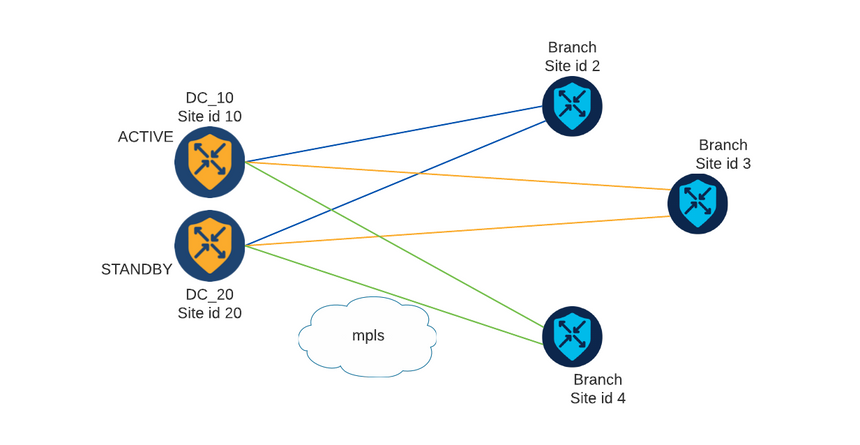
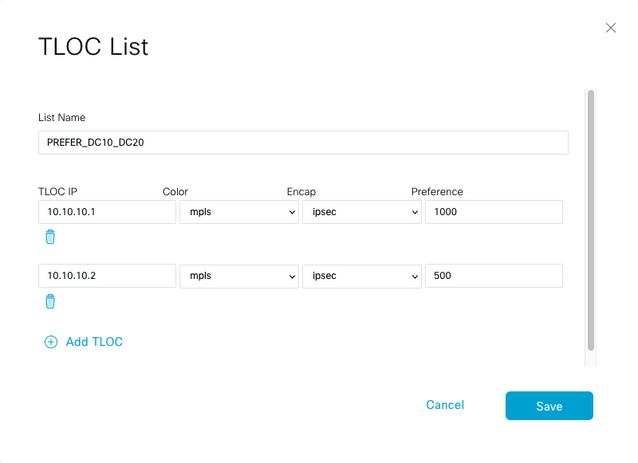
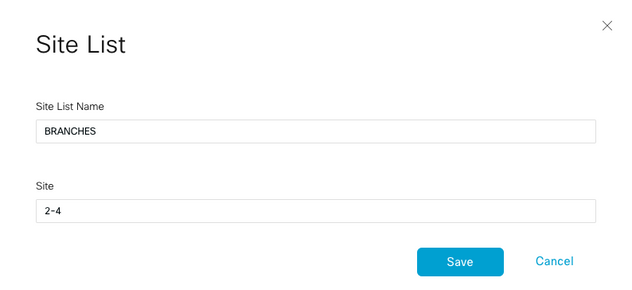
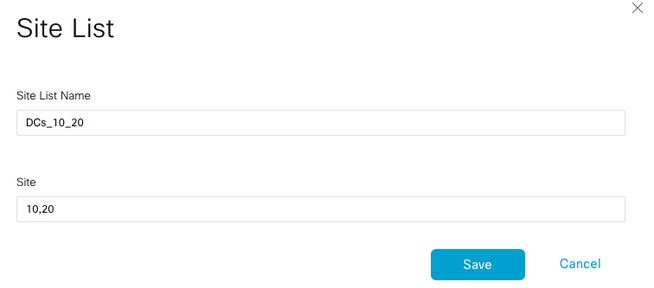
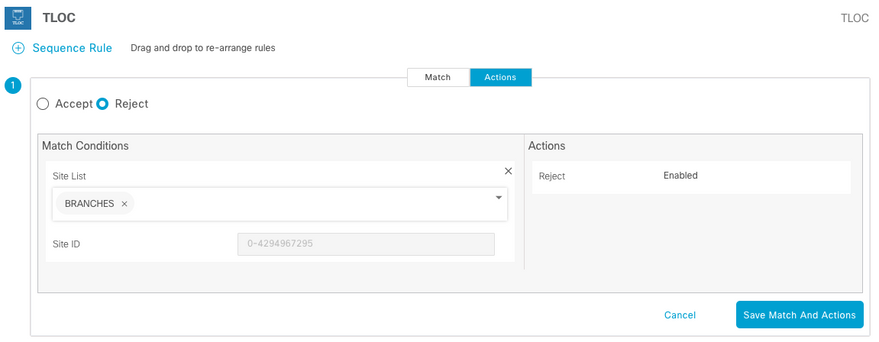
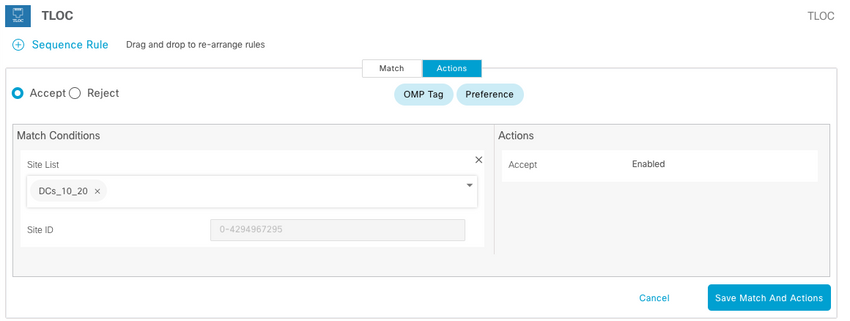
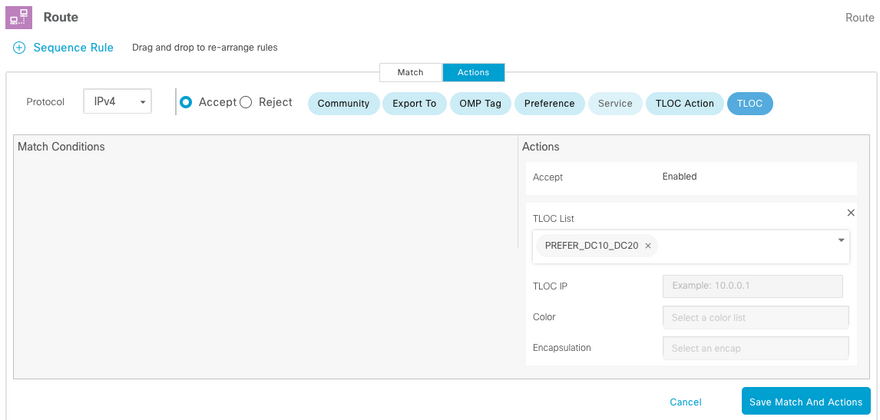
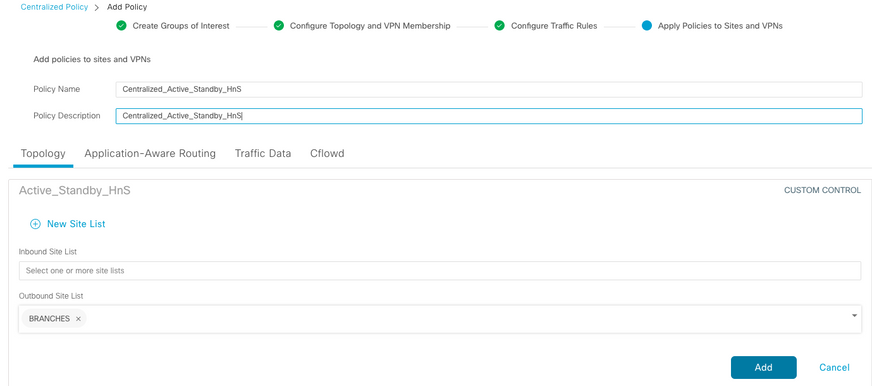


 Feedback
Feedback