Introduction
This document describes the procedure to migrate SD-WAN ISR1100 Router from Viptela OS to Cisco IOS® XE.
Prerequisites
Requirements
Cisco recommends that you have knowledge of Cisco Software-Defined Wide Area Network (SD-WAN).
Components Used
The information in this document is based on these software and hardware versions:
- vManage Version 20.6.3
- vBond Version 20.6.3
- vSmart Version 20.6.3
- ISR1100-4GLTE Version 20.4.1.2
The software image to use for migration is available from the Software Download page.
Cisco IOS XE: isr1100be.universalk9.<release>.SPA.bin
The information in this document was created from the devices in a specific lab environment. All of the devices used in this document started with a cleared (default) configuration. If your network is live, ensure that you understand the potential impact of any command.
Background
Specific requirements for this document include:
- Cisco vManage Release 20.4.1 or later
- Cisco Integrated Services Routers (ISR)1100 and ISR1100X Release 20.4.1 or later
Migration between Viptela OS and Cisco IOS XE is supported in listed platforms:
- Cisco ISR1100X-6G
- Cisco ISR1100X-4G
- Cisco ISR1100-6G
- Cisco ISR1100-4G
- Cisco ISR1100-4GLTE (Cisco ISR1100-4GLTENA and Cisco ISR1100-4GLTEGB )
Upgrade
Upgrade to Cisco ISR1100 Software from vManage
1. In the Cisco vManage GUI, choose Maintenance > Software Repository > Add New Software > vManage as shown in the image.
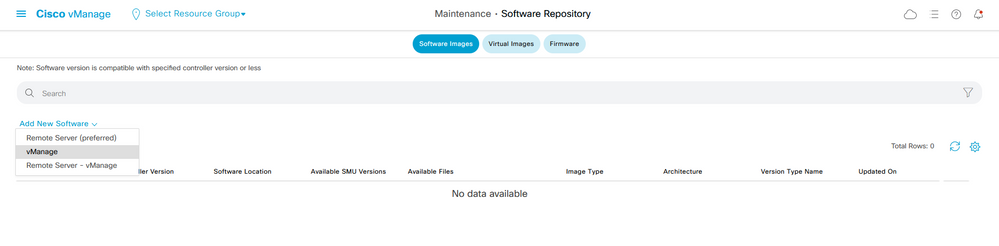
2. In the pop-up window, click Browse and then click Upload.
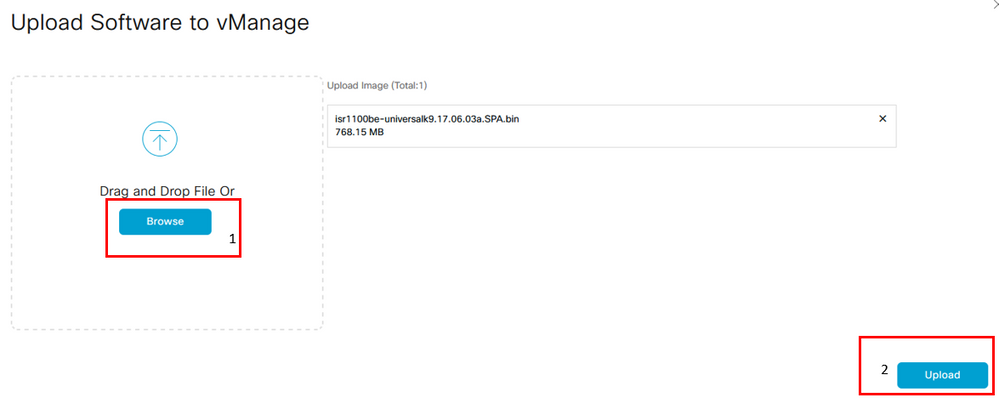
3. Once the upload starts do not refresh the web browser, as shown in this image.
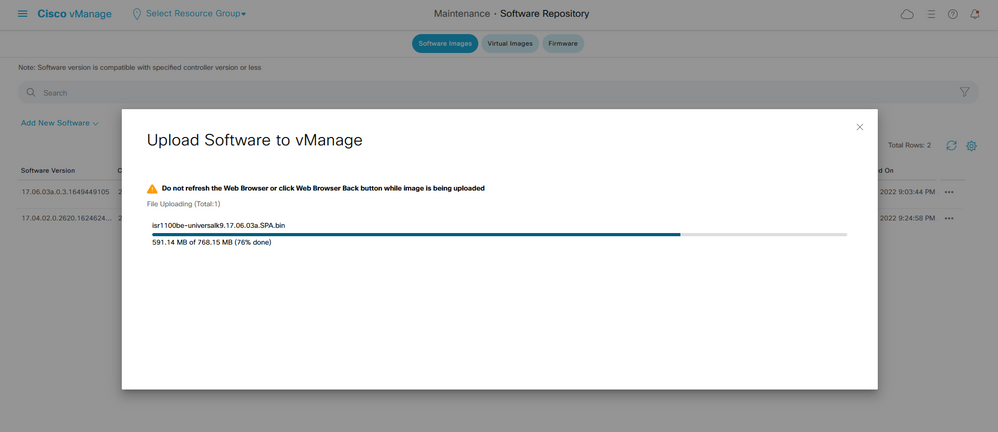
4. In the Software Repository section, verify the image has uploaded as shown in the image.
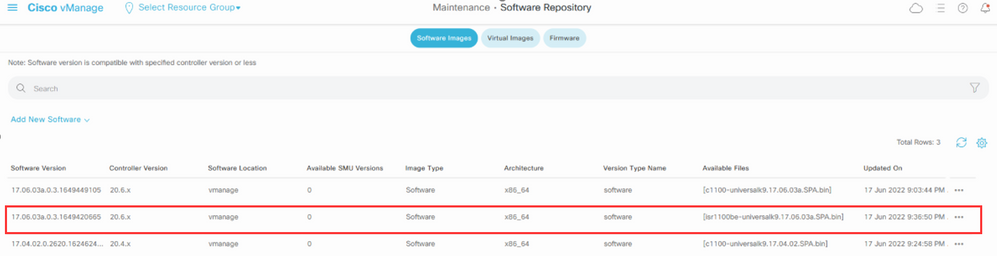
5. Navigate to the Maintenance > Software Upgrade > WAN Edge section. Check the Hostname check box to choose the device(s) and click Upgrade.

6. Click the vManage radio button.
7. In the Version drop-down list, choose the Cisco IOS XE image.
8. Check the Activate and Reboot check box and the Confirm check box.
9. Click Upgrade.
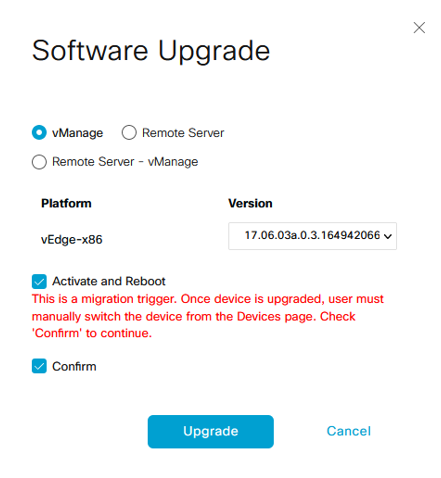
10. The device starts the upgrade process and takes several minutes. You can verify the successful completion in the Task view.
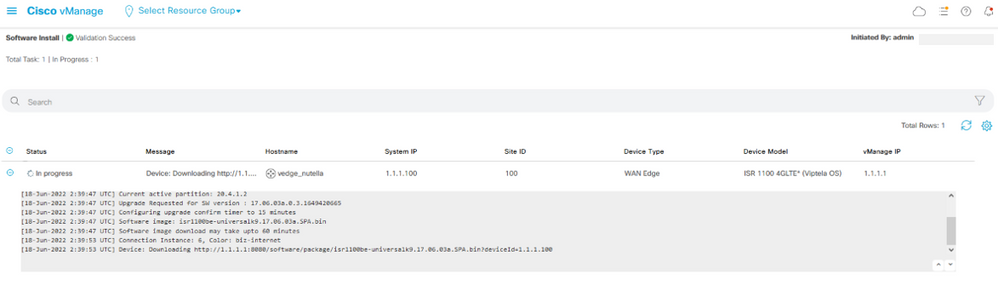
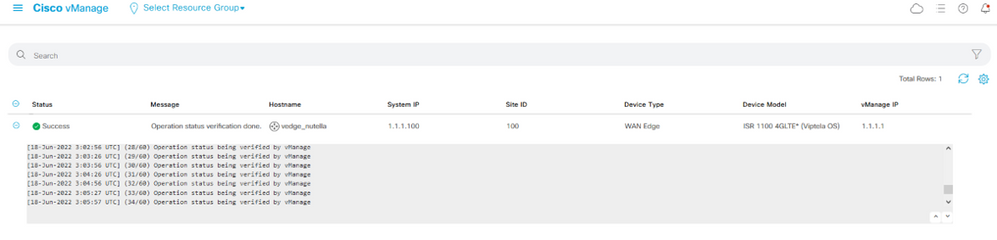
11. Navigate to Configuration > Devices and click the WAN Edge List tab.
12. In the right side of the display, click (...) More Actions and choose Migrate Device.
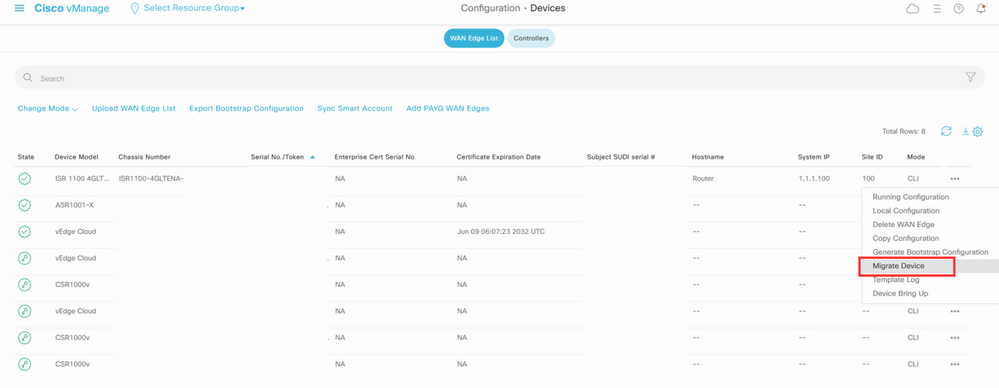
13. In the Migrate Device dialog box, click Yes in order to confirm the migration.

Note: After the upgrade, the device only has the basic configuration to establish control connections with SD-WAN overlay. You can use vManage to add the additional configuration.
Upgrade to Cisco ISR1100 Software Cisco IOS XE from the CLI
This section applies to Cisco ISR1100 and ISR1100X Release 20.4.1 or later.
1.Transfer image isr1100be.universalk9.<release>.SPA.bin on vEdge router.
Router# request software install http/ftp/directory path (http://,ftp://,scp://,/)> reboot
2.After reboot, verify the control connections are established.

3. Ensure the upgrade was confirmed.
Router#request platform software sdwan software upgrade-confirm
Verify
Use this section to confirm that your configuration works properly.
vManage GUI
Navigate to Administration > Maintenance > Software Upgrade. Verify the version in the Current Version column. The device shows the Cisco IOS XE OS.
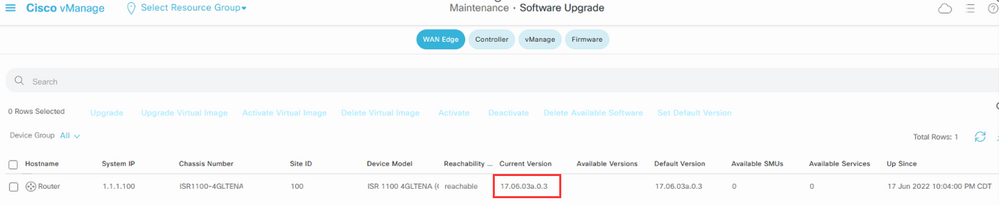
vManage CLI
Enter the command show romvar to verify the migration has been successful on MIGRATION_STATUS.
Router#show romvar
ROMMON variables:
PS1 = rommon ! >
CRYPTO_BI_THPUT = 10000
RET_2_RTS =
BOOT = bootflash:packages.conf,1;
DEVICE_MANAGED_MODE = controller
RANDOM_NUM = 342435660
BSI = 0
RET_2_RCALTS =
MIGRATION_STATUS = SUCCESS<<<<<<<<<<<
BIS_MODE = 2
Troubleshoot
This section provides information you can use to troubleshoot your configuration.
Verify the logs in Cisco IOS XE:
bootflash:migrationlogs
Verify the logs in vEdge:
etc/Viptela/vedgemigration.cfg

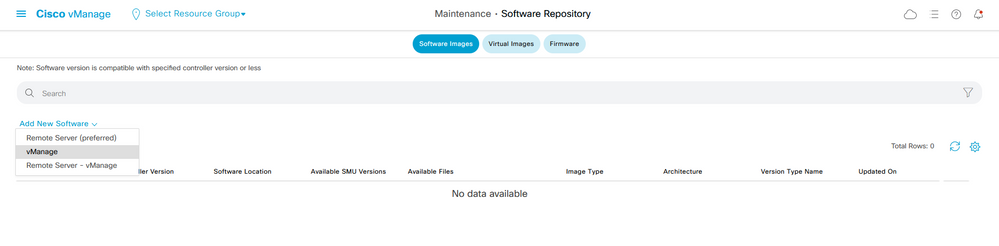
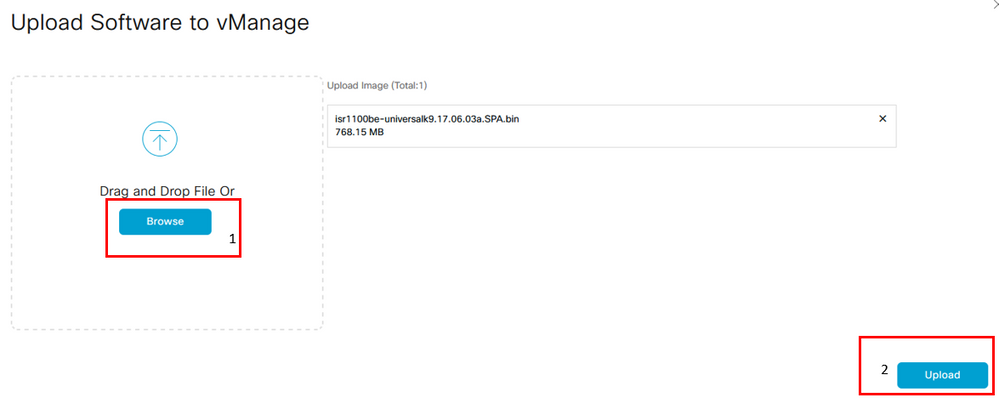
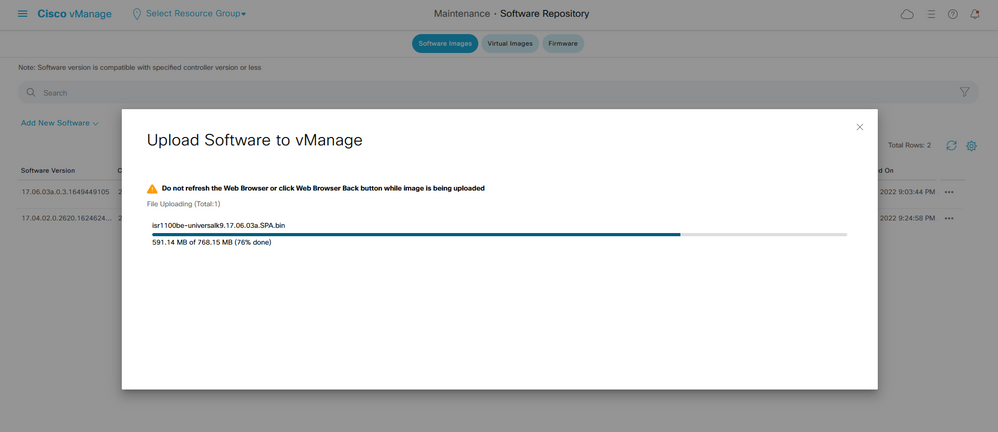
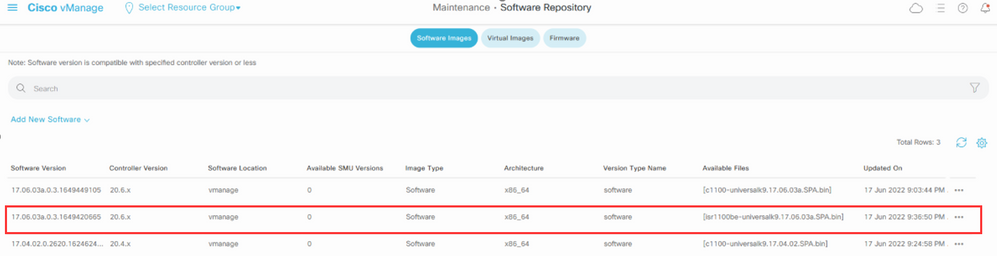

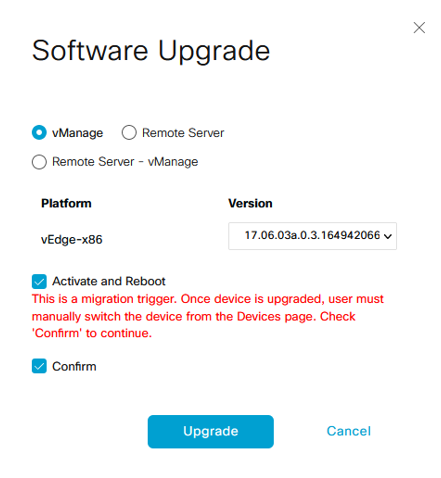
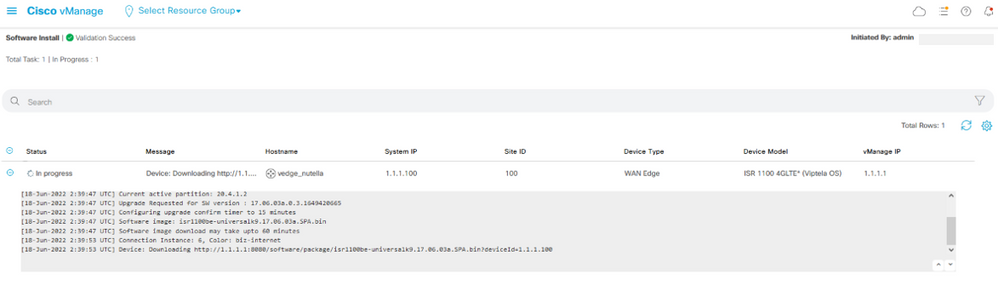
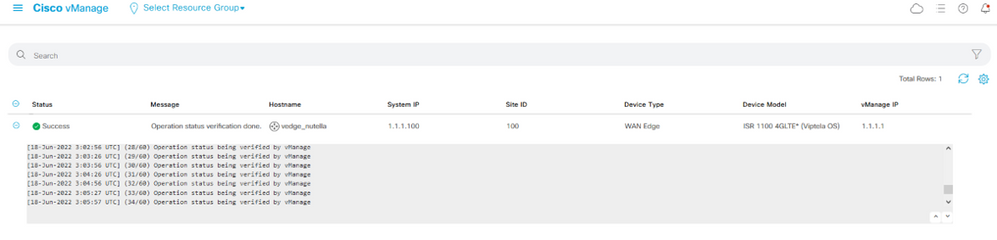
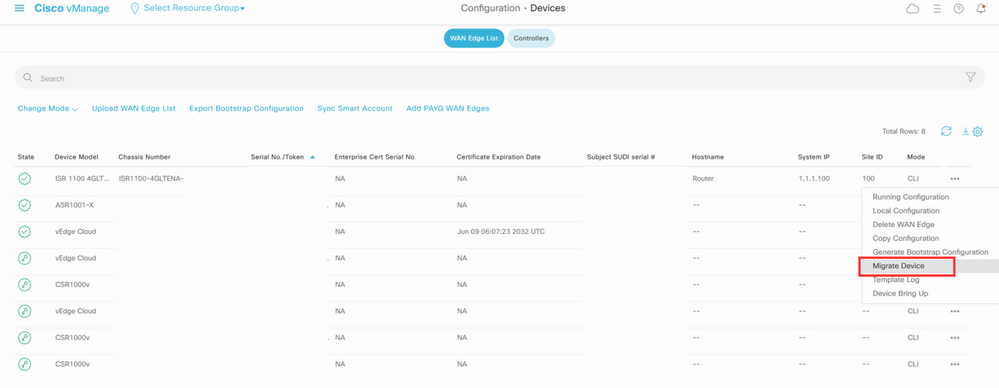


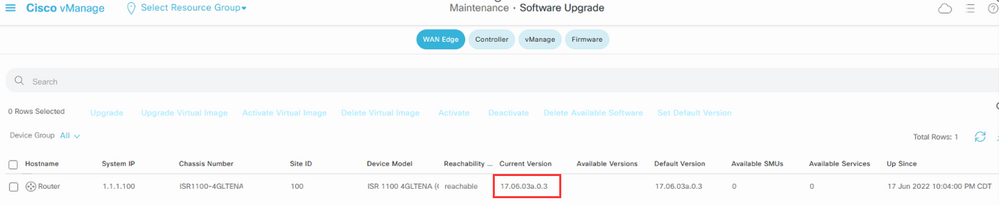
 Feedback
Feedback