Configuring EtherChannel Between a Catalyst Switch Running CatOS and a Workstation or Server
Available Languages
Contents
Introduction
This document provides sample configurations on Fast EtherChannel (FEC) that uses Port Aggregation Protocol (PAgP) between a Cisco Catalyst 6000 Switch and a workstation or server. Any Cisco Catalyst 4000, 5000, and 6000 Series Switches that run a Catalyst operating system (CatOS) can be used in the configurations presented in this document to obtain the same results. This includes the Catalyst 2948G, 4912G, and 2980G Switches.
EtherChannel bundles individual Ethernet links into a single logical link that provides bandwidth up to 800 Mbps full-duplex for FastEthernet EtherChannel, or 8 Gbps full-duplex Gigabit EtherChannel (GEC) between a Catalyst 6000 Series Switch and another switch or host. Cisco Catalyst 4000 and 6000 Series Switches support Link Aggregation Control Protocol (LACP) (802.3ad) since CatOS 7.1 software. LACP is another Etherchannel protocol that can be used instead of PAgP.
This document covers configurations that use PAgP, which is a Cisco proprietary protocol. A workstation/server Network Interface Card (NIC) might not support this protocol. Therefore, it is necessary to configure the switch as shown in this document.
For Cisco Catalyst switches that run Cisco IOS® software, refer to EtherChannel Between a Cisco Catalyst Switch That Runs Cisco IOS and a Workstation or Server Configuration Example.
Refer to these links for more information on how to configure EtherChannel and guidelines on Catalyst switches that run CatOS:
Also, make sure that you verify the server NIC documentation for any guidelines for interoperation with Cisco switches. The configuration of NIC adapter is beyond the scope of this document. Configuration options are a proprietary function of the third party NIC adapter vendor.
All Ethernet ports on all modules support EtherChannel (maximum of eight compatibly configured ports). This includes Ethernet ports on a standby supervisor engine. All ports in each EtherChannel must be the same speed and duplex. There is no requirement that ports be contiguous, except for some Catalyst 5000 Switching modules or on the same module. Refer to Configuring Fast EtherChannel and Gigabit EtherChannel for more information.
If a link within an EtherChannel fails, traffic previously carried over the failed link switches to the segments within the EtherChannel that remain.
In the sample configuration in this document, an EtherChannel link is created to carry traffic for one VLAN across two fast Ethernet ports between a Catalyst 6000 Switch and a Windows NT workstation.
Prerequisites
Requirements
There are no specific requirements for this document.
Components Used
The information in this document is based on these software and hardware versions:
-
Catalyst 6000 Switch that runs CatOS 6.3(8) software with WS-X6348-RJ-45 FastEthernet switching module
-
Windows NT 4.0 Service Pack 6 with Intel Pro/100 S dual port server adapter
The information in this document was created from the devices in a specific lab environment. All of the devices used in this document started with a cleared (default) configuration. If your network is live, make sure that you understand the potential impact of any command.
Conventions
Refer to Cisco Technical Tips Conventions for more information on document conventions.
Important Notes
This section provides information for Catalyst 4000, 5000, and 6000 Switches that run CatOS.
The Catalyst 4000 and 6000 Series Switches, along with the 2948G and 2980G Switches, support EtherChannel on any combination of ports on different modules as long as they have the same speed/duplex, and the modules are installed in the same switch chassis.
Catalyst 5000 Switches might only support EtherChannel within the same blade and within the same group of ports. This depends on the module. Refer to Configuring Fast EtherChannel and Gigabit EtherChannel for Catalyst 5000 restrictions and guidelines. Issue the show port capabilities command to check this. The EtherChannel capacity is explicitly stated, as shown in this output:
Cat6000> (enable)show port capabilities 5/1 Model WS-X6348-RJ-45 Port 5/1 Type 10/100BaseTX Speed auto,10,100 Duplex half,full Trunk encap type 802.1Q,ISL Trunk mode on,off,desirable,auto,nonegotiate Channel yes Broadcast suppression percentage(0-100) Flow control receive-(off,on),send-(off) !--- Output suppressed.
EtherChannel Modes
| Mode | Explanation |
|---|---|
| On | This mode forces the port to channel without PAgP. With the on mode, a usable EtherChannel exists only when a port group in on mode is connected to another port group in the on mode. This mode is used if the NIC does not support PAgP (recommended). |
| Desirable | The PAgP mode that places a port into an active negotiating state, in which the port initiates negotiations with other ports by sending PAgP packets. This mode is used if the NIC supports PAgP. |
| silent | The keyword that is used with the auto or desirable mode when no traffic is expected from the other device to prevent the link from being reported to the Spanning Tree Protocol (STP) as down. (default) |
| non-silent | The keyword that is used with the auto or desirable mode when traffic is expected from the other device. |
For Workstations or Servers
This document provides a configuration for a server that supports FEC without PAgP support.
Note: Check with the NIC vendor for support of Cisco proprietary FEC and PAgP. Some servers might support LACP, which is preferred. Make sure your switch runs Catalyst OS 7.1 or later in order to support LACP.
Once the NIC adapters are teamed and a new connection is formed, the individual NIC adapters are disabled and will not be accessible through the old IP address. Configure the new connection with static IP address, default gateway, and DNS/WINS settings, or for dynamic configuration.
Configure
In this section, you are presented with the information to configure the features described in this document.
Note: Use the Command Lookup Tool (registered customers only) to find more information on the commands used in this document.
Network Diagram
This document uses this network setup:
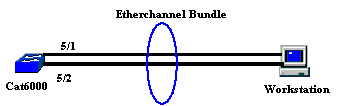
The EtherChannel should start on a single device and end on a single device. An EtherChannel should not start on a single workstation, or on a switch and end on different workstations or different switches. In the same way, an EtherChannel should not start from two different workstations or different switches and end on a single workstation or on a single switch. As an exception, if Cisco Catalyst 3750 Stack is used as an end-point, the EtherChannel can either start or end on different member switches of the same stack. Refer to Cross-Stack EtherChannel on a Catalyst 3750 Switch Configuration Example for this Cross-Stack EtherChannel configuration.
Configurations
This configuration is applied to the Fast Ethernet ports on the Catalyst 6000 Switch. These are the general configuration tasks:
-
Assign a VLAN to the Fast Ethernet ports.
-
Disable trunking on the Fast Ethernet ports (highly recommended).
-
Enable spanning tree portfast on the Fast Ethernet ports (highly recommended).
-
Set EtherChannel modes on the Fast Ethernet ports.
-
Configure a EtherChannel load-balance distribution algorithm.
| Catalyst 6000 |
|---|
!--- Assign the ports to a VLAN (the default is VLAN 1).
Cat6000 (enable)set vlan 1 5/1-2
VLAN Mod/Ports
---- -----------------------
1 1/1-2
5/1-48
15/1
Cat6000 (enable)
!--- Disable trunking on the ports.
Cat6000 (enable)set trunk 5/1-2 off
Port(s) 5/1-2 trunk mode set to off.
Cat6000 (enable)
!--- Enable spanning tree portfast on the ports. Refer to !--- Using Portfast and Other Commands to Fix Workstation Startup Connectivity Delays !--- for more information on how to enable portfast.
Cat6000 (enable)set spantree portfast 5/1-2 enable
Warning: Connecting Layer 2 devices to a fast start port can cause
temporary spanning tree loops. Use with caution.
Spantree ports 5/1-2 fast start enabled.
Cat6000 (enable)
!--- Enable EtherChannel on the ports. !--- Refer to Configuring EtherChannel on a Catalyst 6000 Switch !--- for more information on EtherChannel and EtherChannel modes.
!--- Enable EtherChannel with mode on.
Cat6000 (enable)set port channel 5/1-2 mode on
Port(s) 5/1-2 channel mode set to on.
Cat6000 (enable)
!--- Configure the load distribution method to source !--- MAC (default is destination MAC). This is needed because the !--- switch might choose only one of the links. There is only one !--- unique MAC address for the server.
Cat6000 (enable)set port channel all distribution mac source
Channel distribution is set to mac source.
Cat6000 (enable)
!--- Issue the show config <module_number> command to check the configuration.
Cat6000 (enable)show config 5
This command shows non-default configurations only.
Issue show config <mod> all to show both default and non-default configurations.
.........................
begin
!
# ***** NON-DEFAULT CONFIGURATION *****
!
!
#time: Sat Aug 24 2002, 12:34:59
!
# default port status is enable
!
!
#module 5 : 48-port 10/100BaseTX Ethernet
set trunk 5/1 off negotiate 1-1005,1025-4094
!--- Trunking is disabled.
set trunk 5/2 off negotiate 1-1005,1025-4094
!--- Trunking is disabled.
set spantree portfast 5/1-2 enable
!--- Portfast is enabled on both ports.
set port channel 5/1-2 mode on
!--- On mode is used to form the EtherChannel.
end
Cat6000 (enable) |
Verify
Use this section to confirm that your configuration works properly.
The Output Interpreter Tool (registered customers only) (OIT) supports certain show commands. Use the OIT to view an analysis of show command output.
debug and show Commands
On the Catalyst 6000 Switch, you can issue these commands:
-
show port <module/port>—This command is used to verify if the port is connected.
Cat6000 (enable)show port 5/1 Port Name Status Vlan Duplex Speed Type ----- -------------------- ---------- ---------- ------ ----- ------------ 5/1 connected 1 a-full a-100 10/100BaseTX ...(output suppressed) Port Status Channel Admin Ch Mode Group Id ----- ---------- -------------------- ----- ----- 5/1 connected on 73 769 5/2 connected on 73 769 ----- ---------- -------------------- ----- ----- !--- Output suppressed. Cat6000 (enable) -
show port channel <module/port>—This command is used to verify that the two ports have properly formed the EtherChannel.
!--- The Channel ID is automatically assigned. If it !--- is not present, the EtherChannel has not been formed. Cat6000 (enable)show port channel Port Status Channel Admin Ch Mode Group Id ----- ---------- -------------------- ----- ----- 5/1 connected on 73 769 5/2 connected on 73 769 Port Device-ID Port-ID Platform ----- ------------------------------- ------------------------- ---------------- 5/1 5/2 Cat6000 (enable) -
show cam dynamic <module/port>—This command is used to verify if the switch has learned the MAC address of the connected workstation.
!--- If there are no entries, try to ping !--- from the workstation. If there are still !--- no entries, verify that the workstation sends traffic. Cat6000 (enable)show cam dynamic 5/1 * = Static Entry. + = Permanent Entry. # = System Entry. R = Router Entry. X = Port Security Entry $ = Dot1x Security Entry VLAN Dest MAC/Route Des [CoS] Destination Ports or VCs / [Protocol Type] ---- ------------------ ----- ------------------------------------------- 1 aa-bb-cc-dd-ee-ff 5/1-2 [ALL] !--- Notice that the MAC address of the !--- workstation is learned on the bundled port. Total Matching CAM Entries Displayed =1 Cat6000 (enable)
-
show channel traffic—This command displays the traffic utilization on the EtherChannel ports.
Note: The Channel Id must match the Id displayed in show port channel <module/port>.
Cat6000 (enable)show channel traffic ChanId Port Rx-Ucst Tx-Ucst Rx-Mcst Tx-Mcst Rx-Bcst Tx-Bcst ------ ----- ------- ------- ------- ------- ------- ------- 769 5/1 0.00% 40.00% 0.00% 48.74% 100.00% 0.00% 769 5/2 0.00% 60.00% 0.00% 51.26% 0.00% 100.00% Cat6000 (enable) !--- By default, load distribution is set to destination MAC. !--- If the load is not evenly distributed, change it to source MAC.
-
show channel info—This command displays port information for all channels.
Cat6000 (enable)show channel info Chan Port Status Channel Admin Speed Duplex Vlan id mode group ---- ----- ---------- -------------------- ----- ----- ------ ---- 769 5/1 connected on 73 a-100 a-full 1 769 5/2 connected on 73 a-100 a-full 1 Chan Port if- Oper-group Neighbor Chan Oper-Distribution PortSecurity/ id Index Oper-group cost Method Dynamic Port ---- ----- ----- ---------- ---------- ----- ----------------- 769 5/1 69 145 12 mac source 769 5/2 69 145 12 mac source !--- Output suppressed. Chan Port Trunk-status Trunk-type Trunk-vlans id ----- ----- ------------ ------------- ----------------------------------------- 769 5/1 not-trunking negotiate 1-1005,1025-4094 769 5/2 not-trunking negotiate 1-1005,1025-4094 !--- Output suppressed. Chan Port STP Port Portfast Port Port Port id priority Guard vlanpri vlanpri-vlans ---- ----- -------- ------------ ------- ------- ------------------------------- 769 5/1 32 enable default 0 769 5/2 32 enable default 0 !--- Output suppressed.
Troubleshoot
There is currently no specific troubleshooting information available for this configuration.
 Feedback
Feedback