Introduction
This document describes how to choose a Cisco IOS® software release and provides guidelines and tools to help determine which release is appropriate.
Prerequisites
Requirements
In order to use the tools described in this document, you must be registered and logged in.
Components Used
This document is not restricted to specific software and hardware versions.
Note: You can only access the tools mentioned in this article if you are a registered client with Cisco.
The information in this document was created from the devices in a specific lab environment. All of the devices used in this document started with a cleared (default) configuration. If your network is live, ensure that you understand the potential impact of any command.
Conventions
Refer to the Cisco Technical Tips Conventions for more information on document conventions.
Choose a Cisco IOS® Software Release
The most important factors to consider are:
Note: You can only access the tools mentioned in this article if you are a registered client with Cisco.
Hardware Support
The first thing to check when you choose a Cisco IOS Software release is hardware support. Cisco recommends that you use theCisco Feature Navigator
This allows you to search for Cisco IOS Hardware Support. You can only access this navigator if you are a registered client with Cisco.
To use the tools, you must:
Refer to Cisco IOS Software for more information on features and hardware support for any particular Cisco IOS software release. From this page, choose the required Cisco IOS software release under The Latest Cisco IOS Software Releases section. Next, click Bulletinslink under the Product Literature section and refer to the Cisco IOS Release Features and Hardware Support document.
Feature Support
If you have the output of a show version command from your Cisco device, you can use the Cisco CLI Analyzer to display potential issues and fixes. To use this tool, you must be a registered client with Cisco, be logged in, and have JavaScript enabled.
It is important to check for feature support, especially if you plan to use recent software features. If you want to keep the same features as the version that currently runs on your router, and you are not sure which feature set you use, use the show version command on your router:
Suite License Information for Module:'c2900'
--------------------------------------------------------------------------------
Suite Suite Current Type Suite Next reboot
--------------------------------------------------------------------------------
FoundationSuiteK9 None None None
securityk9
datak9
AdvUCSuiteK9 None None None
uck9
cme-srst
cube
Technology Package License Information for Module:'c2900'
------------------------------------------------------------------------
Technology Technology-package Technology-package
Current Type Next reboot
------------------------------------------------------------------------
ipbase ipbasek9 Permanent ipbasek9
security securityk9 RightToUse securityk9
uc uck9 Permanent uck9
data None None None
The feature set is listed and in this example, you can verify which technology package is enabled. With this knowledge, you can choose a similar feature set.
In order to find out which Cisco IOS Software supports all of the features you plan to use, it is best to use the Cisco Software Research which allows you to search by feature(s) or by release, and it even allows you to compare two releases. Write down the different software versions that meet your requirements and that are compatible with your hardware.
Note: You can only access the tools mentioned in this article if you are a registered client with Cisco.
Refer to Cisco IOS Software for more information on features and hardware support for any particular Cisco IOS software release. From this page, choose the required Cisco IOS software release under The Latest Cisco IOS Software Releases section. Next, click Bulletinslink and refer to the Cisco IOS Release Features and Hardware Support document.
Cisco IOS Software Release Version
You still have to choose the particular Cisco IOS Software release you want to run. All of them are fine as long as they support your hardware, contain the features you want, and are compatible with the memory of your router. Here are some general recommendations and guidelines to make it easier for you:
Release Format
Cisco IOS Software releases use the format A.B(C)D where:
-
A, B, and C are numbers.
-
D (if present) is a letter.
-
A.B is a major release.
-
C is the maintenance version. A higher maintenance number means more bug fixes. Any feature, bug fix, and hardware support available in a particular maintenance version are also available in the next one.
-
D, if present, indicates that the release is not a major release, but an extension of a major release. These extensions usually provide new features and new hardware support.
Cisco IOS Software Image
The Cisco IOS Software image is either ED, LD, GD, or DF.
-
ED stands for Early Deployment. Early Deployment releases offer new feature, platform, or interface support. Most non-major releases contain ED releases.
-
GD stands for General Deployment. A major release of Cisco IOS Software reaches the General Deployment milestone when Cisco feels it is suitable for deployment anywhere in your networks where the features and functionality of the release are required. Criteria for the General Deployment milestone are based on, but not limited to, your survey feedback from production and test networks with the releases, bug reports, and reported field experience. Only major releases are candidates for the General Deployment milestone.
-
LD stands for Limited Deployment. A major release of Cisco IOS Software is said to be in the Limited Deployment phase of its life cycle during the period between its first shipment and the GD milestone.
- DF stands for Deferred. You cannot download DF releases because of known defects. Do not install it on your router.
When you choose a release, Cisco recommends a GD release when possible. Only choose an ED release if your hardware and software features leave you no other choice.
Memory Requirements
Before you install a new Cisco IOS Software image on your router, check if your router meets the memory requirements for that image. For this, use theshow versioncommand on your router, and look for these lines:
...
Cisco CISCO2901/K9 (revision 1.0) with 999424K/49152K bytes of memory
...
DRAM configuration is 64 bits wide with parity enabled.
255K bytes of non-volatile configuration memory.
500472K bytes of ATA System CompactFlash 0 (Read/Write)
The first line tells you how much Dynamic RAM (DRAM) and Packet memory are installed in your router. Some platforms use a fraction of their DRAM as Packet memory. The memory requirements take this into account, so you have to add both numbers to find the amount of DRAM available on your router (from a memory requirement point of view).
Example 1: Separate DRAM and Packet Memory
...
cisco RSP4 (R5000) processor with 65536K/2072K bytes of memory
...
The 4000, 4500, 4700, and 7500 routers have separate DRAM and Packet memory, so you only need to look at the first number. This shows that the router has 65536 K (or 64 M) of DRAM.
Example 2: Combined DRAM and Packet Memory
...
cisco 2611 (MPC860) processor (revision 0x202) with 29696K/3072K bytes of memory
...
The 2600, 3600, and 7200 routers use a fraction of DRAM as Packet memory, so you need to add both numbers to find out the real amount of DRAM. In this example, the router has 29696 K + 3072 K = 32768 K (or 32 M) of DRAM.
Example 3: Available Flash Memory
...
cisco ISR4321/K9 (1RU) processor with 1714752K/3071K bytes of memory.
...
3223551K bytes of flash memory at bootflash:.
The bottom line tells you how much Flash memory is available. To find out the amount of free Flash memory, issue ashow flashcommand:
Router#show flash:
-#- --length-- -----date/time------ path
1 110493264 Jun 25 2021 21:30:58 +02:00 c2900-universalk9-mz.SPA.157-3.M8.bin
2 74503236 Jun 25 2021 21:46:14 +02:00 c2900-universalk9-mz.SPA.151-4.M4.bin
5 10957 Apr 15 2021 12:25:16 +02:00 startup-config-pre.txt
7 1982 Mar 26 2020 14:36:02 +02:00 startup-config-post.txt
8 10930 Apr 15 2021 12:25:12 +02:00 running-config-pre.txt
9 34 Jun 4 2021 12:29:36 +02:00 pnp-tech-time
10 46982 Jun 4 2021 12:29:48 +02:00 pnp-tech-discovery-summary
251740160 bytes available (260308992 bytes used)
Variants of theshow flashcommand can be used to inspect different specific Flash devices on the platform. Refer to Cisco IOS Configuration Fundamentals Command Reference for information on how to use these variants.
You need to satisfy both the DRAM and the Flash requirements to use the software you choose. If you do not meet the requirements, you can either add more Flash or more DRAM in the router, or choose another Cisco IOS Software release. You can also consider a reduced feature set or an older release, since they have less features, and therefore, fewer requirements.
You can use theSoftware Download site or the Release notes in order to find the memory requirements for a particular release. Complete these steps in order to access the release notes for a Cisco IOS Software release:
- Navigate to the Software Download site.
- Enter the software you want to download.
- Choose the desired Cisco IOS software release. For example, Main Line or Special and Early Deployment.
- Choose your product. For example, Cisco 3800 or 2800 Series.
- Choose the Cisco IOS software release. For example, General Deployment (GD), Limited Deployment (LD) or Maintenance Deployment (MD). Here on RHS you are able to view the DRAM and Flash memory required for the respective Cisco IOS image.
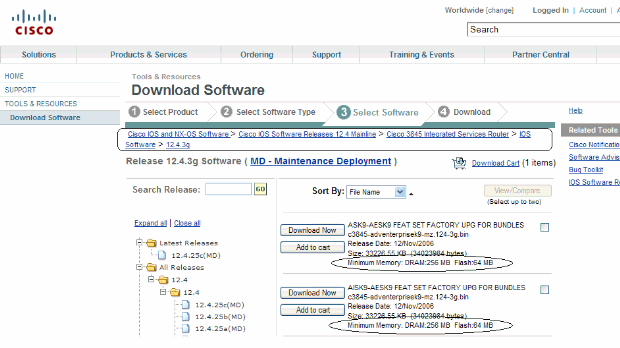 Software Download Window
Software Download Window
Bug Scrub
You can perform a bug scrub in order to check bugs on a new release. Refer to the Bug Search Tool
Note: You can only access the tools mentioned in this article if you are a registered client with Cisco.
Download the Cisco IOS Software Image
You are now ready to go to theSoftware Download site.
Complete these steps:
-
Choose the major release you want.
-
Choose the platform.
-
Choose the exact version you want to download. At this point, you can see which versions are GD, LD, or ED. You cannot download DF releases.
-
Choose the feature set you want.
The memory requirements for that feature set are displayed. If your router matches them, then download the image.
Related Information

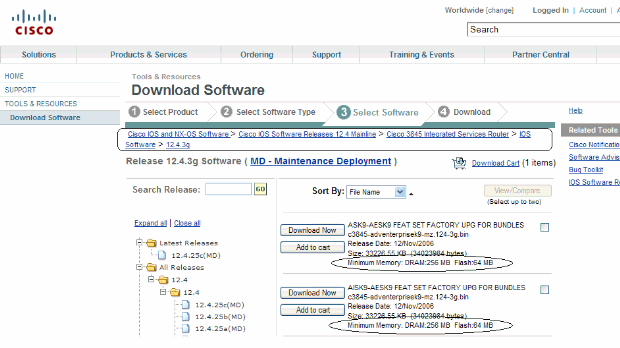
 Feedback
Feedback