Introduction
This documents describes how to custom-make Cisco IP Phone Console Cable that is used to collect phone logs directly from the console port.
Background Information
The phone debug logs are collected using three different methods:
- Console logs from web access
- Debug mode through Secure Shell (SSH) access
Use methods one and two only, when the phone is reachable over an IP. At times, web access or SSH access is not available due to network security, for example Firewall Policies.
Method three is useful in troubleshooting scenarios, in which logs need to be collected during the phone bootup or before the phone IP is reachable, like:
- Troubleshooting phone DHCP issues
- VPN issue
- Phone reachability or security issues.
A console cable is used in these situations.
Types of console ports
Two types of console ports are available on Cisco phones, depending upon the model.
- USB console port on phone models 99XX and 8961
- A six pin AUX port on phones models 79XX and 78XX
Note: Phone model 88XX has both USB and AUX ports.
How to make the console cable
The two types of console cables are:
- USB console port cable
- Six pin aux port cable
USB console port cable
In order to make USB console port cable, you require:
- Two USB serial (DB9) cables as shown in this image:

- One serial cable with female port DB9 on each side as shown in this image:

The serial ports of the three cables need to be interconnected to complete the cable as shown in this image:

When the USB console port cable is connected to the phone, a flash message appears on the phone: USB-serial console cable detected .
Six pin aux console port cable
In order to make six pin aux port cable you require:
- One USB serial(DB9) cable as shown in this image:

- One six pin RJ11 cable and one DB9 (female) port as shown in this image:

On the DB9 port, the numbers are mentioned minutely for each port. For RJ11 port, the cable number is counted from left while the clip is facing downwards.
Twist the cables of the RJ11 and DB9 using:
The image shows RJ 11 port and DB9 female port patched together.

A six pin aux port control cable is shown in this image.

Steps to use the console port cable
- Connect the appropriate console cable to the phone's console port AUX or USB, depending upon the phone model.
- For USB console port, make sure that the USB port is enabled on the phone from the Device Page of the phone on Call Manager.
- After plugging the cable to the computer, find out the COM port number for this connection, by navigating to the Device Manager.
Note: If the cable is not detected in the Device Manager, please ensure that the drivers (if any) of the USB serial cable are installed.

4. On the windows machine, access the serial port by using the PuTTy session with Baud Rate 115200.
5. In order to enable any specific debugs initially, configure through phone debug mode by taking a SSH access.
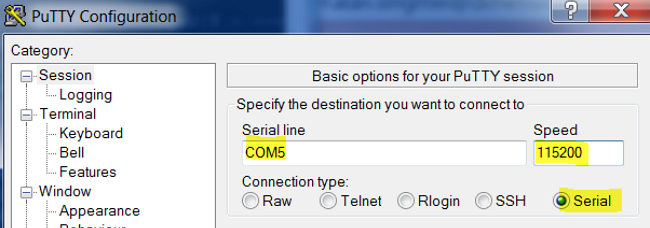
This image illustrates the debugs logging in on the console screen.

