Configuring a Modem on the AUX Port for EXEC Dialin Connectivity
Available Languages
Contents
Introduction
In many situations, it would be necessary to allow a router to accept interactive command processor of Cisco IOS (EXEC) calls with a modem connected to the auxiliary (AUX) port of the router. This document provides the necessary configuration tasks to configure such a scenario.
Note: This document does not cover a Point-to-Point Protocol (PPP)-based connection that uses the modem on the AUX port. For more information on a PPP-based connection, see Configuring Dialout using a Modem on the AUX Port.
Prerequisites
Requirements
There are no specific requirements for this document.
Components Used
This document is not restricted to specific software and hardware versions.
Conventions
For more information on document conventions, see the Cisco Technical Tips Conventions.
Background Information
This document uses the network setup shown in figure 1.
Figure 1 â Network Diagram 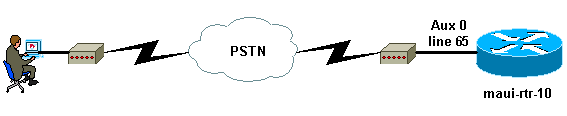
Configure a Modem on the AUX Port
To configure a modem on the AUX Port for EXEC dialin connectivity, complete these steps:
-
Connect the cable from the AUX port of the router to the modem, as shown in figure 2.
Remember these points:
-
The AUX port on Cisco routers is either RJ-45 or DB-25. If the AUX port is RJ-45, use a flat-satin rolled RJ-45--RJ-45 cable (part number CAB-500RJ= ), which is usually provided with every Cisco router for console connections. You also need an RJ-45 to DB-25 adapter marked "MODEM" (part number CAB-25AS-MMOD) to connect the rolled cable to the DB-25 port on the modem.
-
If your router has a DB-25 AUX port, use a straight-through DB-25Female - DB25Male RS-232 cable to connect the modem to the router.
-
For more information on cabling, see Modem-Router Connection Guide and Cabling Guide for RJ-45 Console and AUX Ports.
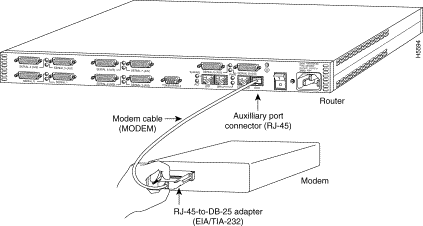
-
-
Use the show line command to determine the async interface of the AUX port.
Though most routers have the AUX port as line 1, access servers have the AUX port interface after the TTY lines. For example, if your router has 16 async/modem lines, the implication is that the AUX port is line 17. Configure the AUX port based on the outputs of the show line command. Here is an example to verify that the AUX port configuration is on interface line 65:
maui-rtr-10#show line Tty Typ Tx/Rx A Modem Roty AccO AccI Uses Noise Overruns Int * 0 CTY - - - - - 0 0 0/0 - 65 AUX 9600/9600 - - - - - 0 1 0/0 - 66 VTY - - - - - 0 0 0/0 - 67 VTY - - - - - 0 0 0/0 - 68 VTY - - - - - 0 0 0/0 - 69 VTY - - - - - 0 0 0/0 - 70 VTY - - - - - 0 0 0/0 - Line(s) not in async mode -or- with no hardware support 1-64 -
Use the following commands to configure the router AUX line:
We have previously verified that the AUX port is on line 65:
maui-rtr-10(config)#line 65 maui-rtr-10(config-line)#modem inout !--- Permit incoming and outgoing calls on this modem. maui-rtr-10(config-line)#speed 115200 !--- Line speed to be used to communicate with the modem. !--- Verify that the AUX port supports this speed. !--- Refer to Bitrate Information for supporting information. maui-rtr-10(config-line)#transport input all !--- Allow all protocols to use the line. maui-rtr-10(config-line)#flowcontrol hardware !--- Enable RTS/CTS flow control. maui-rtr-10(config-line)#login !--- Use the password configured on the line to authenticate !--- incoming connections. !--- This password is configured below: maui-rtr-10(config-line)#password cisco !--- The router uses this password (cisco) to authenticate incoming calls. !--- For security purposes, replace "cisco" with a secure password.
Optional Configuration: If the router does not have an enable secret password, incoming connections will not be able to enter the enable mode. To allow incoming calls to enter enable mode, use the enable secret password command to setup the enable secret password.
-
Use the reverse telnet method on the modem to configure the appropriate initialization string.
For more information on reverse telnets, see Modem-Router Connection Guide or Establishing a Reverse Telnet Session to a Modem.
maui-rtr-10#Telnet 172.22.53.145 2065 !--- The IP address 172.22.53.145 is the Ethernet address on the router. !--- 2065 represents 2000+line 65. Refer to the documents mentioned above, !--- if the reverse telnet fails. Trying 172.22.53.145, 2065 ... Open at !--- Modem attention command. OK !--- The modem responds with an OK. If you receive any other message, !--- or no response at all, replace the modem hardware. at&f1s0=1 !--- At followed by the initialization (init) string for this modem. !--- The init string for this US Robotics modem is &f1s0=1. !--- Note: USR modems must also have dip switch 3 and 8 down (DOWN = ON). !--- Dip switch 3 = ON for Result Code Display. !--- Dip switch 8 = ON for AT Command Set Recognition. !--- If you use another modem brand, refer to the Modem-Router !--- Connection Guide for your manufacturer-specific modem init strings. OK !--- The modem responds with an OK. This means that the modem was !--- successfully initialized. at&w !--- &w writes the configuration to memory !--- Without this command the modem will lose its configuration !--- when the modem is power cycled. OK !--- We will now suspend the telnet session. For this, we will enter !--- the escape sequence Ctrl-Shift-6 x (press Control-Shift-6, let go, !--- then press x). maui-rtr-10#disconnect 1 Closing connection to 172.22.53.145 [confirm] !--- The disconnect command terminates the telnet session. maui-rtr-10#
-
Use an analog phone to verify that the phone line is active and functions properly. Then, connect the analog phone line to the modem.
-
Initialize an EXEC modem call to the router from another device (such as, a PC) in order to test the modem connection.
Use a terminal emulation program on the PC, such as Hyperterminal, and access the modem of the PC through one of the COM ports. When you are connected to the modem of the PC through the COM port, initiate the dial to the router. For an example, refer to Example HyperTerminal Session.
Note: The AUX port line does not run PPP. Therefore, for this connection, you cannot use Microsoft Windows Dialup Networking (DUN) to dial.
-
When the connection is established, the dialin client is prompted for a password. Enter the correct password.
Note: This password must match the one configured on the AUX port line.
Related Information
Revision History
| Revision | Publish Date | Comments |
|---|---|---|
1.0 |
09-Sep-2005 |
Initial Release |
Contact Cisco
- Open a Support Case

- (Requires a Cisco Service Contract)
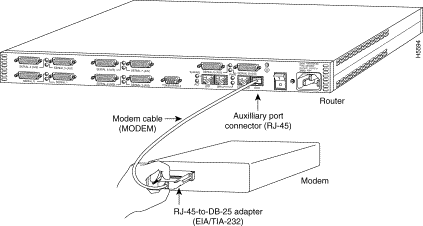
 Feedback
Feedback