Introduction
This document describes a problem with the Cisco Emergency Responder (CER) where you receive the CertExpiryEmergency: Certificate Expiry EMERGENCY_ALARM alarm message from the CLI and offers a solution to the problem.
Prerequisites
Requirements
Cisco recommends that you have knowledge of CER Versions 2.x through 9.x.
Additionally, this configuration requires that your system:
- Contains no Domain Name Server (DNS) configuration
- Has a CER server installed and certifcates that are about to expire
Note: The IP address of the system does not matter if you enter the Generate New or Regenerate commands after you have changed the hostname or IP address.
Components Used
The information in this document is based on CER Version 9.x.
The information in this document was created from the devices in a specific lab environment. All of the devices used in this document started with a cleared (default) configuration. If your network is live, make sure that you understand the potential impact of any command.
Generate a New Certificate
- Go to the GUI in the operating system (OS) Administration page and select the Security > Certificate Management page.
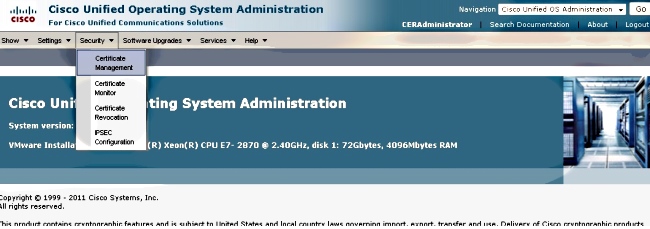
- In order to display the list of certificates, click the Find button.

This screen capture shows the tomcat.pem certificate, and the Validity date is highlighted. If the certificate is about to expire, complete the next few steps.

- Navigate to the previous page and click the Generate New icon. This screen pops up:

- In order to regenerate the certificate, click Generate New in the popup window. A success message displays in order to announce that the certificate is regenerated.
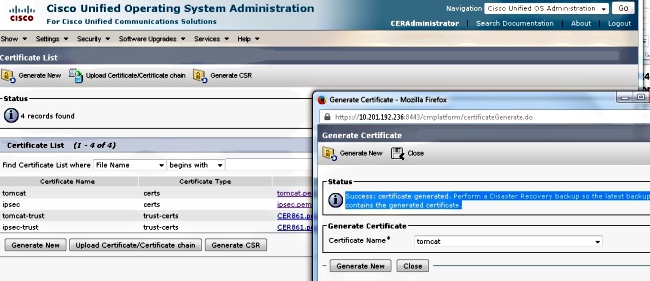
- You must restart Tomcat or the Internet Protocol Security (IPSec) service (if you regenerated IPSec certificates). In order to restart Tomcat, open a CLI to the node and enter the utils service restart Cisco Tomcat command. The webpage prompts for a download of the new certificate once the page is back online.
Delete Expired Certificates
Important notes about certificate deletion:
- Ensure that certificates that are set for deletion are no longer in use or are actually expired.
- Always check all of the information in the certificate, because it is not able to be saved after it is deleted.
Review all of the certificates with the .pem extension and verify that they are all within a valid time range. If they are not, then they can be deleted.
If multiple servers are in the cluster, you must go to the IP address of each of the servers. Then, within the OS Admin page, you can complete the steps listed in the Configure section.