Introduction
This document describes how to configure the browser, computer, and application to prevent agents from unexpected logout.
Prerequisites
Requirements
Cisco recommends that you have knowledge of these topics:
Components Used
The information in this document is based on these software versions:
The information in this document was created from the devices in a specific lab environment. All of the devices used in this document started with a cleared (default) configuration. If your network is live, ensure that you understand the potential impact of any command.
Configure
Configure Browsers
When a browser has an active setup for the sleeping tab feature, it puts inactive tabs (that you have not accessed for minutes/hours) to sleep mode or suspends those tabs. That is helpful so that tabs will not occupy system resources or memory unnecessarily. However, the Agent Desktop application could lose connection if the browser tab goes to sleep mode. Cisco recommends disabling the sleeping tab configuration on the browsers that agents use for Webex Contact Center Agent Desktop.
Google Chrome
In the Google Chrome browser, go to Settings > Performance and disable the Memory saver under the Memory heading.
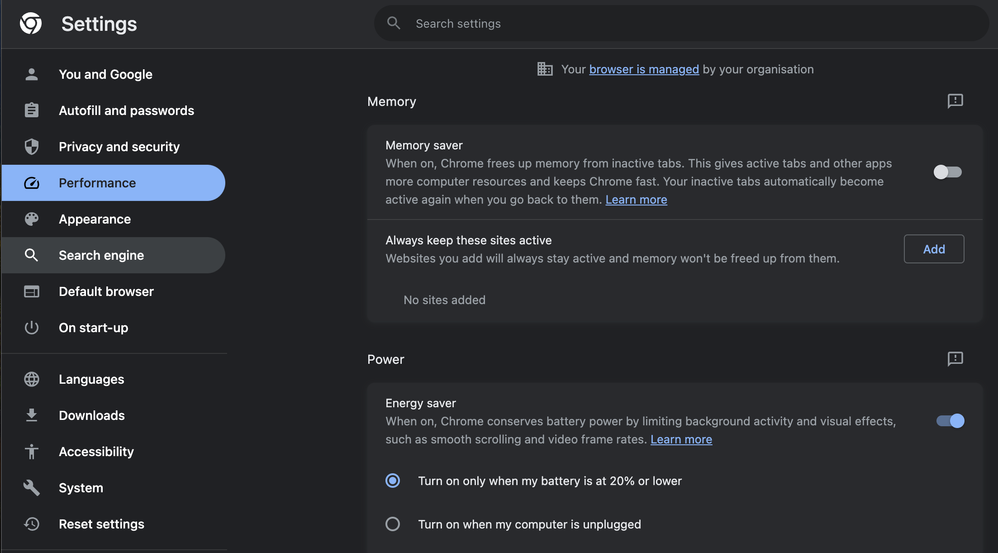
Microsoft Edge Browser
In Microsoft Edge Browser, open up Settings and search for Save resources with the sleeping tabs configuration. Once you find the configuration, disable It.
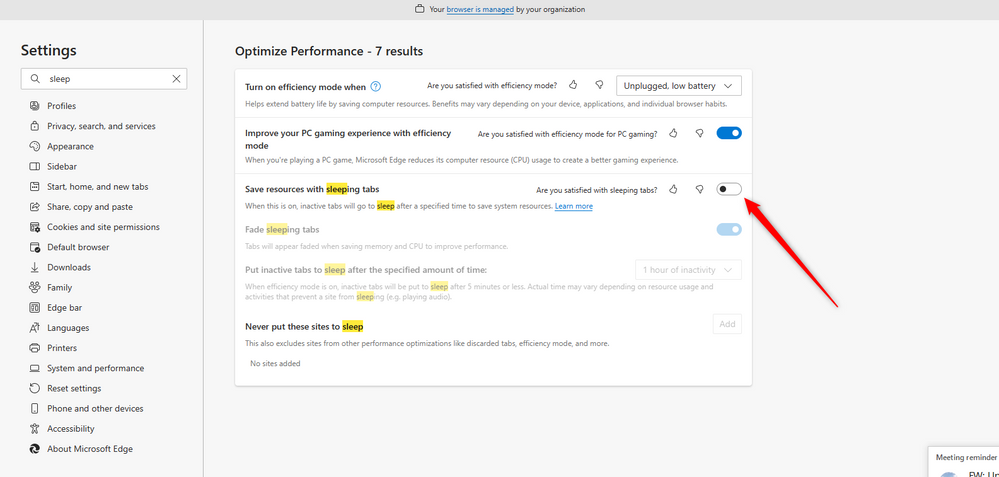
Firefox
In the Firefox browser address field type about:config and click on Accept Risk and Continue.
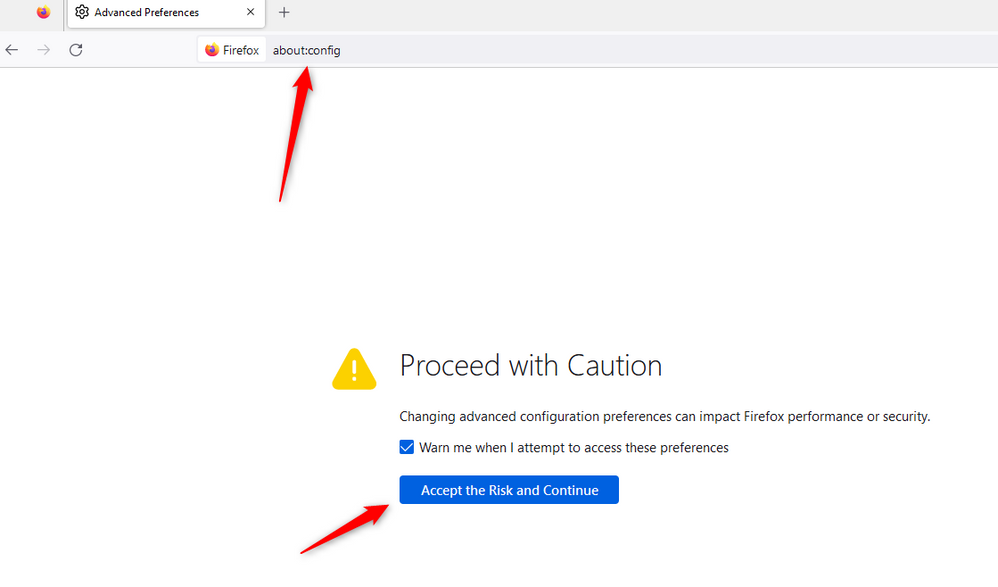
Search for browser.tabs.unloadOnLowMemory and change the configuration to false.
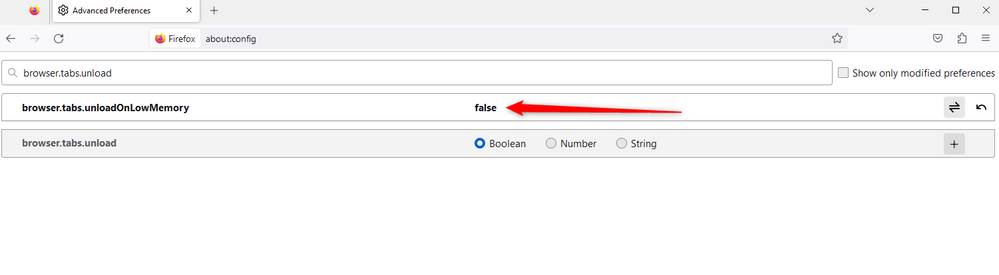
Configure the sleep setting on your Windows Personal Computer (PC) or MAC
When PC or MAC goes to sleep it can cause the Agent Desktop application to lose connectivity with the Cloud and log out of the agent. Cisco recommends adjusting the sleep configuration to prevent the Agent Desktop application from logging out.
Windows PC
On PC find the Power & sleep settings.
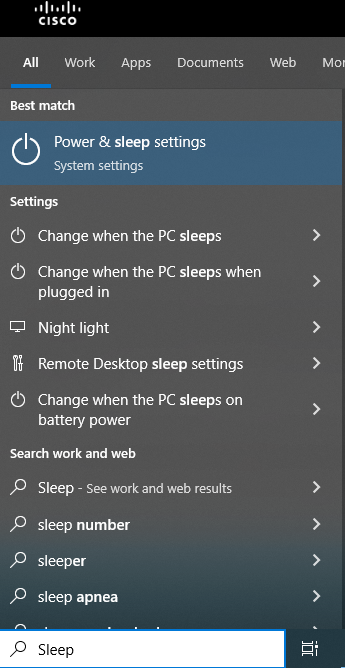
Adjust the sleep setting to the time you wish the agent to be inactive and stay logged in.
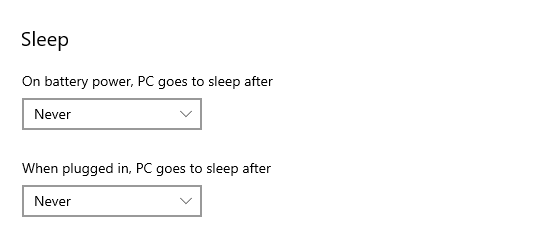
MAC
On MAC find the Energy Saver configurations and make sure you have a check Prevent your Mac from automatically sleeping when the display is off.

Configure Desktop Inactivity Timeout
If the tenant is configured with Desktop Inactivity Timeout, inactive agents are automatically logged out after the specified time in the configurations.
If the desktop-inactivity-timeout is on, you can enable or disable the Feature Flag in the Webex Contact Center Admin portal and adjust the time per your business requirements.
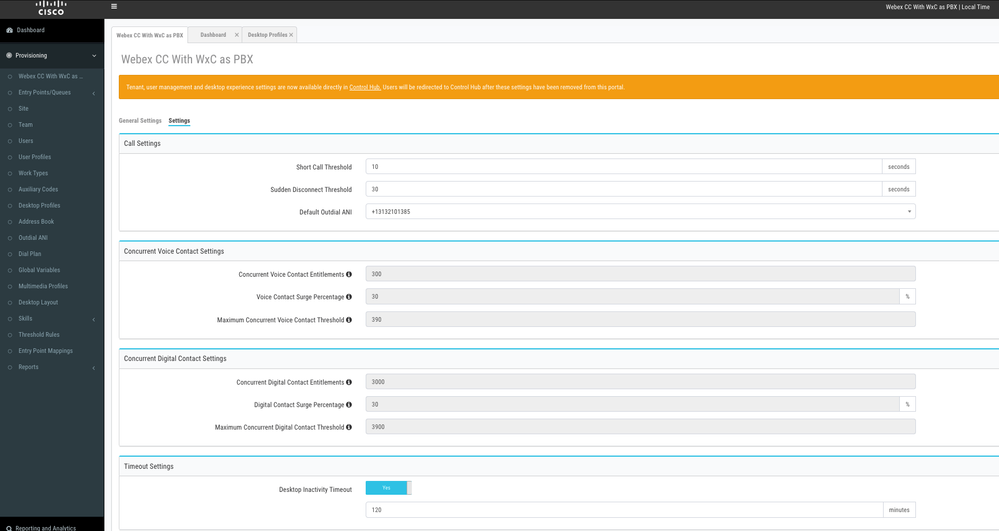
Be aware that the Agent Timeout configurations in the Desktop Profile overwrite the Tenant timeout configurations. For example, if the Tenant timeout is configured with 30 minutes but Desktop Profile has Desktop Timeout configured with 20 minutes, the inactive agent logs out after 20 minutes in this case.
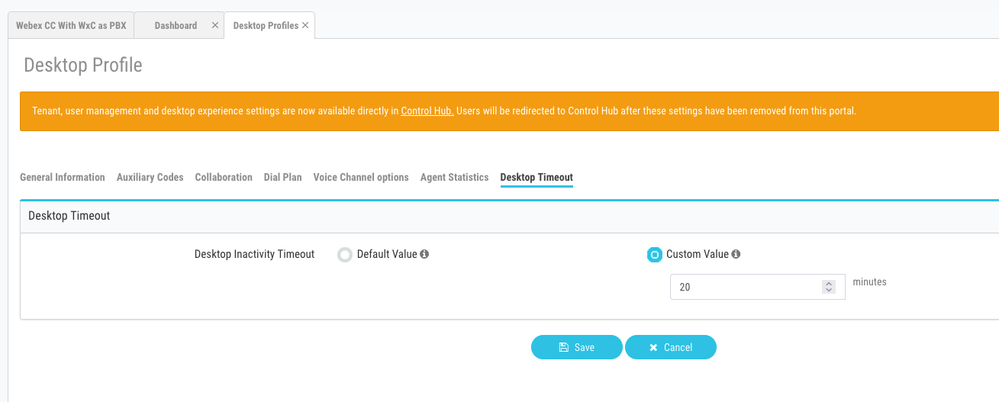
Configure network with domain access required for Agent Desktop
To ensure that the Desktop responds as expected on your network, add the domains to the Firewall/VPN (Virtual Private Network) allowed list.
https://*.broadcloudpbx.net:443
https://cdn.jsdelivr.net
https://cdnjs.cloudflare.com
https://*.cisco.com:443
https://*.ciscoccservice.com:443
https://*.ciscospark.com:443
https://*.cloudcherry.com:443
https://*.imiengage.io:443
https://*.jquery.com:443
https://*.mixpanel.com:443
https://*.pendo.io:443
https://*.split.io:443
https://*.wbx2.com:443
https://*.webex.com:443
https://ciscoccservice.com:443
https://cloudcherry.com:443
https://imiengage.io:443
https://jquery.com:443
https://mixpanel.com:443
https://unpkg.com:443
Troubleshoot
If agents still experience logout issues after the suggested configuration above, please engage TAC with the Error Report and Browser networking (HAR) logs (steps to collect them are provided in the Capture Browser Logs section) to troubleshoot further.
Related Information

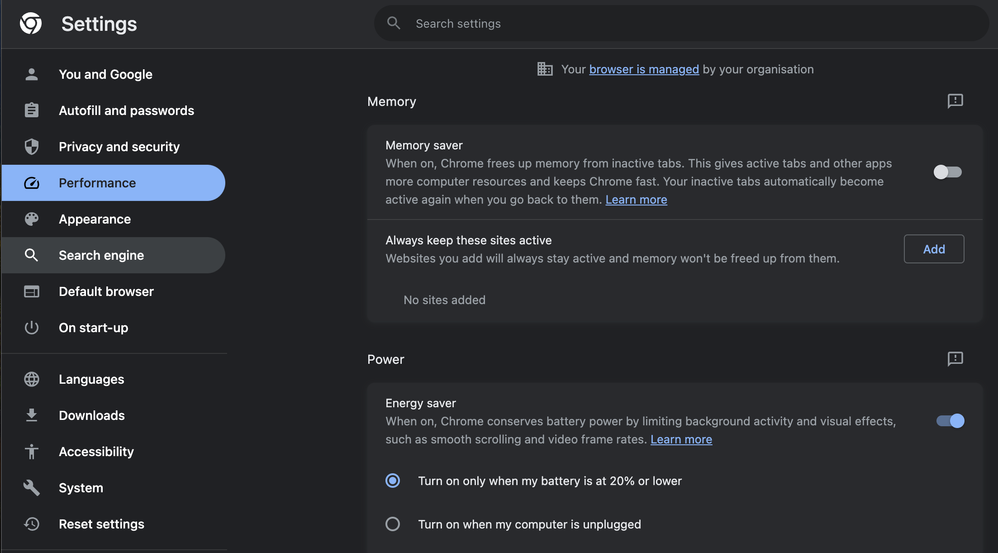
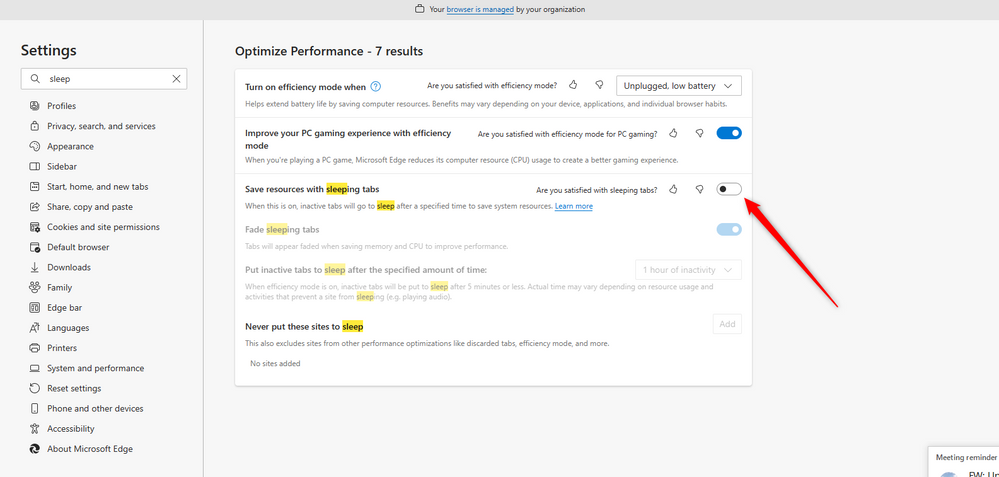
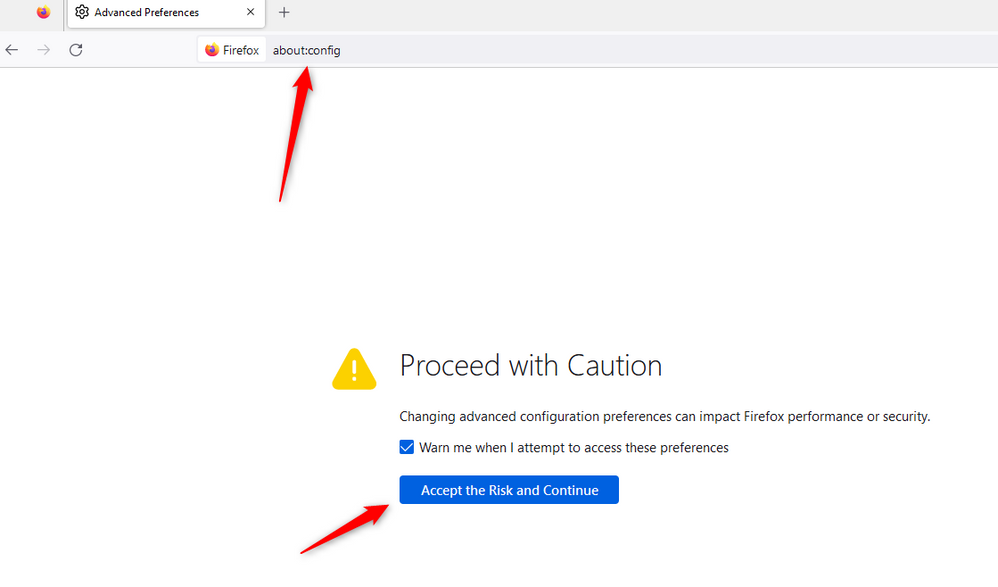
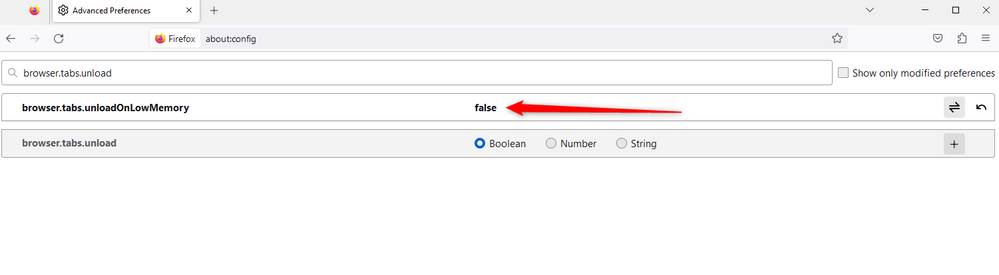
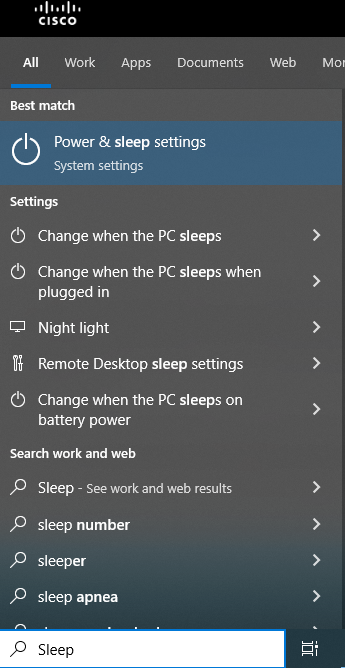
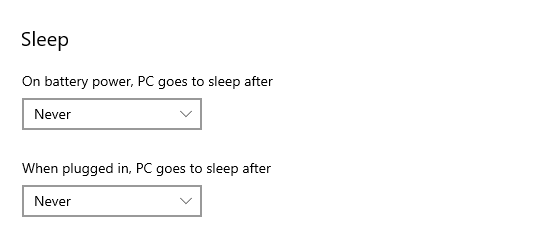

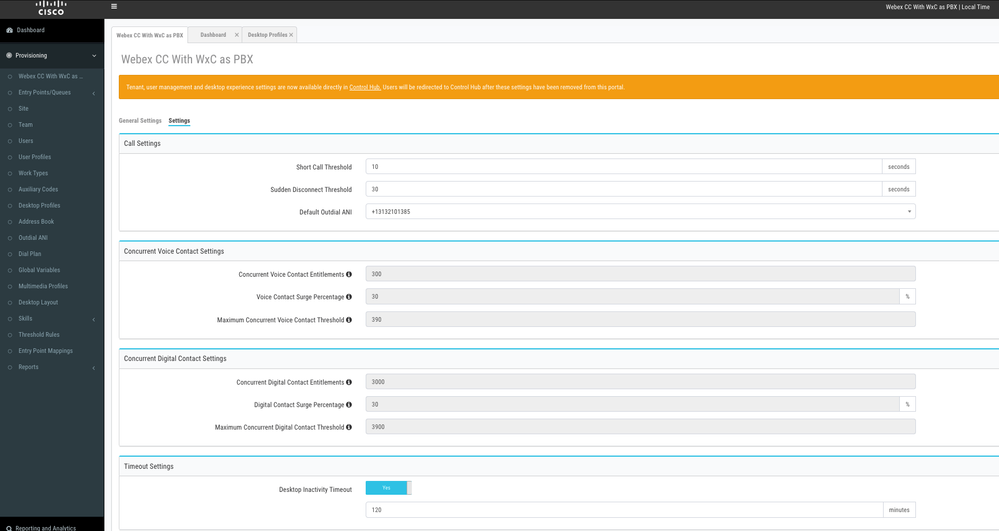
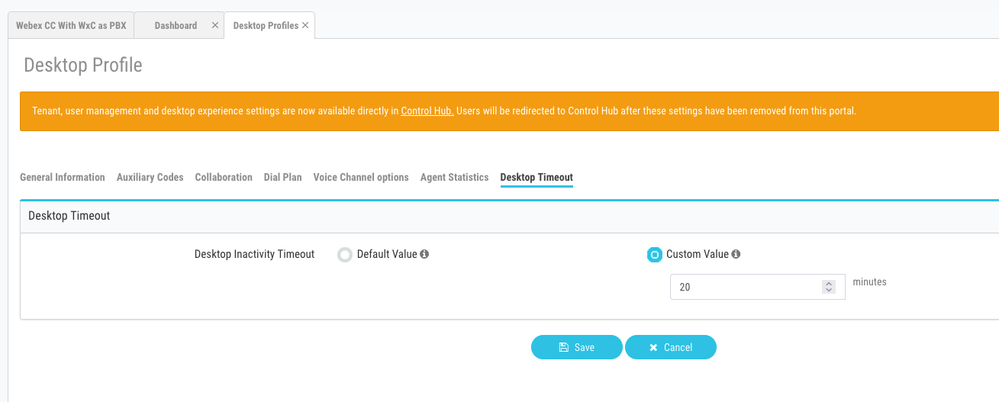
 Feedback
Feedback