Introduction
This document describes the steps to set the session timeout value for the WebEx Contact Center Management Portal
Contributed by Bhushan Suresh - Cisco TAC Engineer and Vishal Goyal - Cisco TAC Engineer
Prerequisites
Requirements
Cisco recommends that you have knowledge of these topics:
Components Used
The information in this document is based on these software versions:
The information in this document was created from the devices in a specific lab environment. All of the devices used in this document started with a cleared (default) configuration. If your network is live, ensure that you understand the potential impact of any command.
Configure
Configurations
The session timeout for WxCC Management Portal page is set on Control hub and the steps can be used to verify the current setting (20 minutes is the default value) and increase this to your organizational needs
On Control hub (https://admin.webex.com/)
- Select Organization Settings
- Under Idle Timeouts section, under Webex Control Hub Idle Timeout > Control Hub timeout check the current timeout value and increase it to the require value
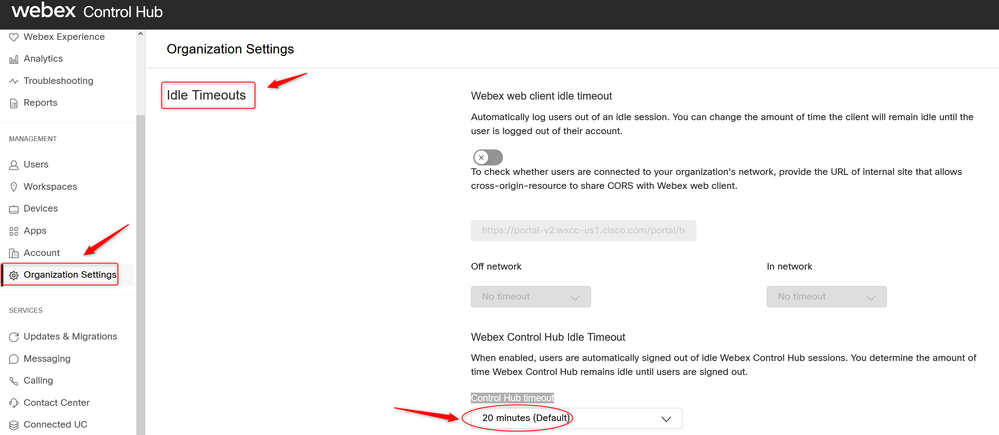
Verify
To verify whether the session timeout on the Control Hub has been successfully applied, please request the users of the Management Portal to sign out, clear cache and sign back in.
Once this is done, use the steps to verify the value set has been successfully applied:
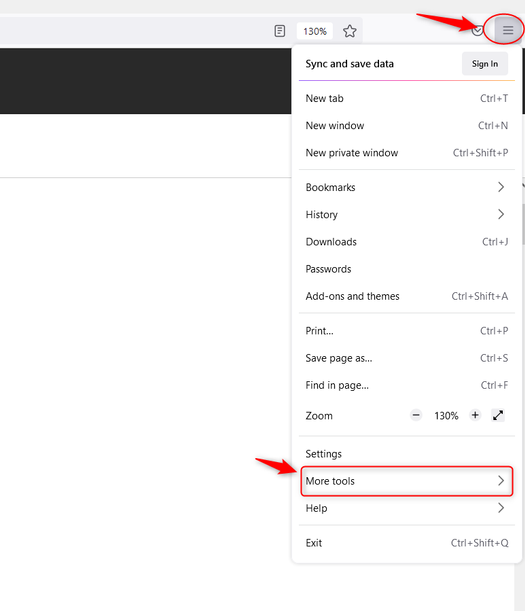
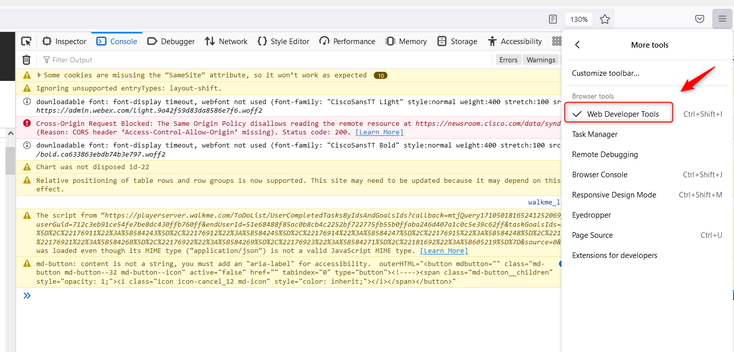
- Once Developer tool is enabled, access the Application Settings and Under Local Storage where the Portal URL is listed. Select the Portal Url (https://portal-v2.wxcc-us1.cisco.com) and check the SessionTimeoutDuration (shown in seconds) is the value set on Control Hub
Note: The sessionTimeout value counts down and expire once it hits the zero
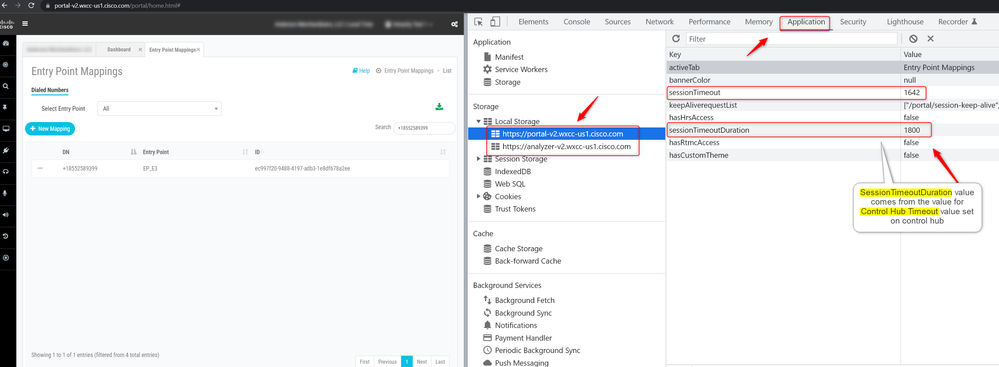
Troubleshoot
If the timeout value set on Control Hub is not honoured on WxCC, please engage Cisco TAC with the Browser console logs and HAR logs (steps to collect them are provided HERE ) to troubleshoot further.

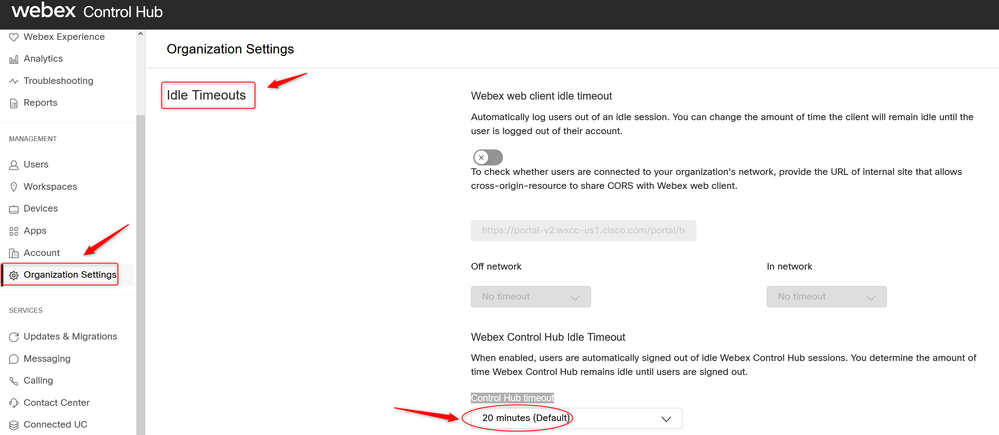
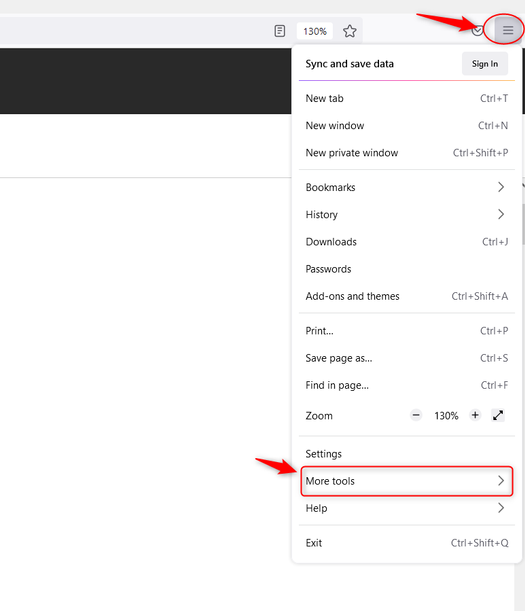
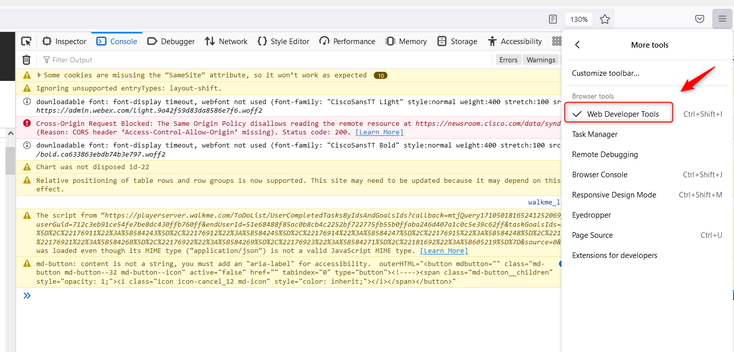
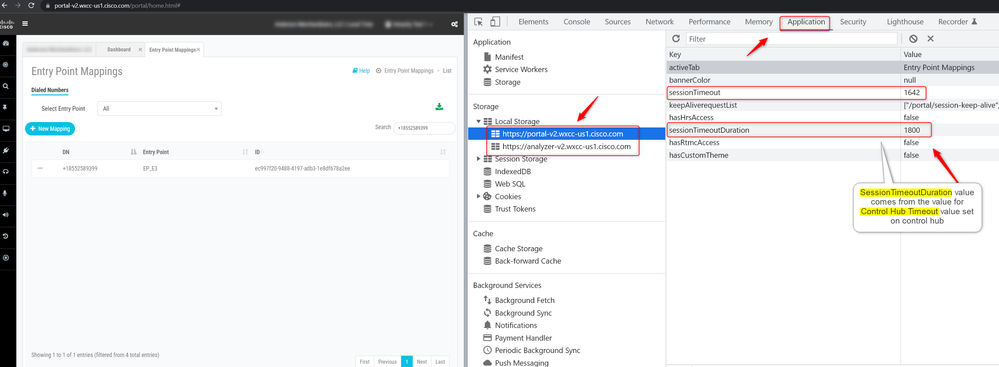
 Feedback
Feedback