Introduction
This document describes how to provision Google Contact Center Artificial Intelligence (CCAI) with Webex Contact Center (WxCC).
Prerequisites
Requirements
Cisco recommends that you have knowledge of these topics:
- Google Contact Center Artificial Intelligence
- Google Dialogflow
- WxCC 2.0
Components Used
The information in this document is based on these software versions:
- WxCC 2.0
- Google Dialogflow ES and CX
The information in this document was created from the devices in a specific lab environment. All of the devices used in this document started with a cleared (default) configuration. If your network is live, ensure that you understand the potential impact of any command.
Background
Webex Contact Center customers can leverage Virtual Assist and Conversational Interactive Voice Response (IVR) capabilities powered by Google CCAI. Virtual Agent Voice (VAV) is a feature which is part of the Cisco Contact Center portfolio.
This document outlines the steps partners or customers need to do in order to enable Google CCAI services procured through Cisco and provision it to work with Cisco Contact Center Solution.
Provision
This workflow indicates the steps required to provision CCAI for Cisco partners:
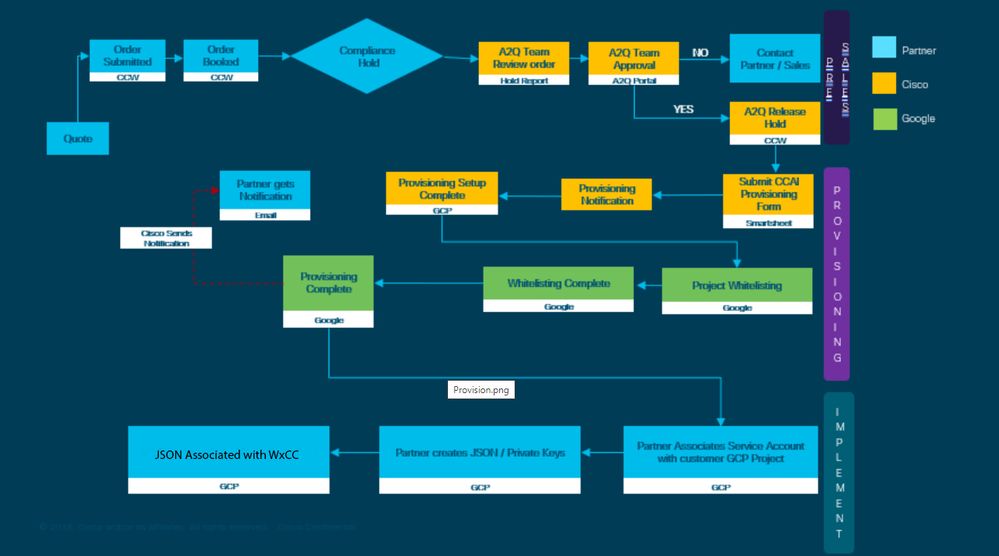
The steps for the successful provision of CCAI are outlined here:
Step 1. Place the order on Cisco Commerce Portal (CCW).
Partners or customers can log in to the CCW with their CCO ID and place the order for Google CCAI.
Step 2. Complete Control Hub Subscription. For more information see the section Control Hub Subscription.
Step 3. Create your Google Cloud Platform (GCP) account and GCP project (Customer's GCP project) where your CCAI applications are hosted.
Note: For details on how to create the GCP account and project, review these sections in this document: Create a Google Account or GCP Account for Customers and Create a GCP Project.
Step 4. Submit CCAI provision form.
Complete this provision form in order to obtain a CCAI account with Cisco: Provision Form SmartSheet
Step 5. Associate the Cisco-provided service account with the customer's GCP project.
Once you receive the provision completion notification from Cisco, Cisco provides the service account that can be associated with your GCP account and can be integrated with your Contact Center Applications. This completes the Google CCAI provision process with Cisco.
Note: For details on how to associate the service account provided with your GCP account review the section Associate the Service Account Provided by Cisco to the Customer's GCP Account in this document.
Control Hub Subscription
When the CCW is completed an email is sent to the mailer provided during ordering. In general the email is sent to the the partner's email account.
This is an example of the email received with the order and the subscription id.
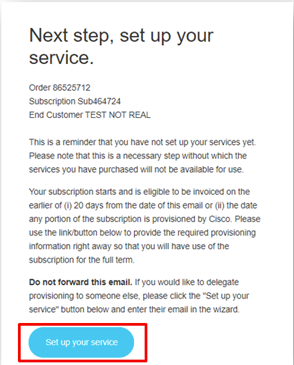
Step 1. Click Set up your service.
Step 2. Select your Role. In this example the partner is selected.
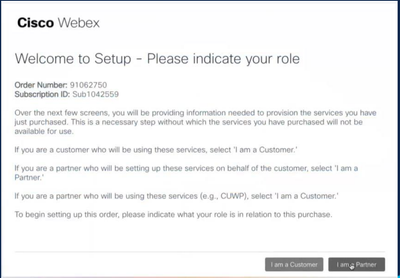
Step 3. Select if you or somebody else is going to setup the service.
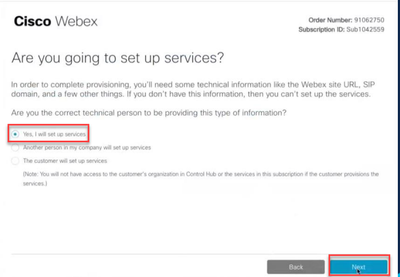
Step 4. Enter the user ID. The user should be the part of the organization and have Premium Agent, Full Admin role.
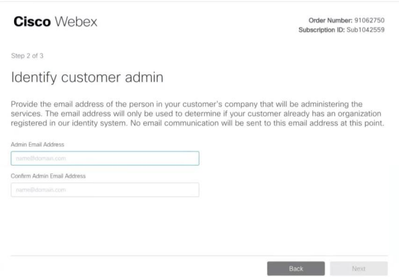
Step 5. Review the information to make sure you are attaching the license to the correct organization.
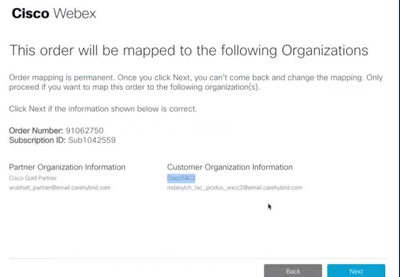
Step 6. Once the subscription ID provisioning is complete, you see the Subscription shows up in Control Hub.
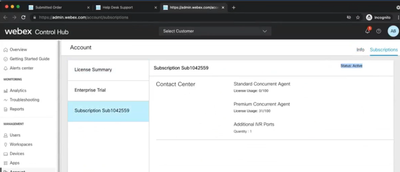
Step 7. Check subscription details on Cisco Sales Portal.
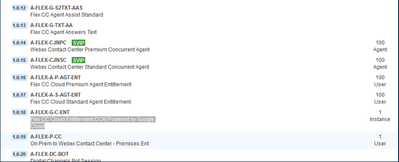
CCAI – Account & Project Terminology
GCP: The Google Cloud Platform is a provider of to compute resources to deploy and operate applications on the web.
GCP Project: GCP project consists of a set of users, a set of APIs (Application Programming Interface), billing, authentication, and monitoring settings for those APIs. This is where CCAI Applications is hosted.
The Cisco Service Account: The Cisco Project (Google calls it Partner Project) is a shell that is used to manage billing and generate authorization keys based on the service account linked to the customer’s GCP project.
Create a Google Account or GCP Account for Customers
Customer’s Google account is required to create CCAI applications to use Dialogflow or Text-to-Speech or Speech-to-text or Agent Assist. For more information on how to set up your Google account, refer HERE .
For more information on how to create your Dialogflow application, refer HERE .
Note: Also, to obtain the key associated with the GCP service account, refer to: cisco-ccai-onboarding@cisco.com or contact the Cisco CCAI onboard team.
Create GCP Project
You can create your GCP project using your organization resources or using a Terraform tool.
Note: Contact your IT department in order to create the GCP project
Associate the Service Account Provided by Cisco to the Customer's GCP Account
Step 1. Log in to the GCP Portal: Google Cloud Console.
Step 2. Navigate to Console.
Step 3. From the left navigation control pane, navigate to IAM and Admin and click IAM.
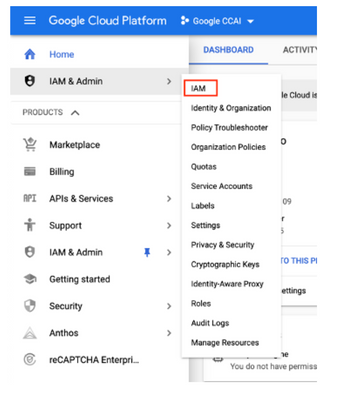
Step 4. On the IAM page, click Add Member.
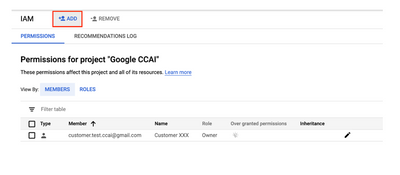
Step 5. Add these details:
- New Members: Name of the service account provided by Cisco
- Role: Dialogflow API Admin
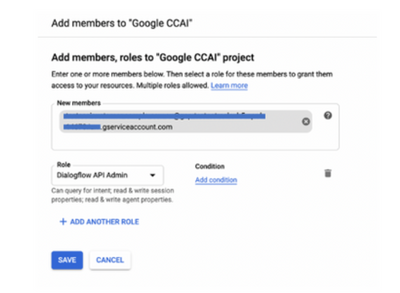
Step 6. Click Save.
Additional Information
The service account provided to CCAI customers by Cisco allows the customers to leverage these APIs to integrate with the CC applications:
- Dialogflow API
- Text-to-Speech API
- Speech-to-Text API
Cisco Visibility to Customer Data
Cisco does not have any visibility on Customer data or interaction messages between Contact Center and Google's Virtual Bot. Cisco only gets the data on utilization of API which can be used for billing.
Cisco Bill and Other Google Cloud Services
As part of provisioning, Cisco only enables API's related to CVA and customers get service account to leverage those API's. This service account does not work with any other Google Cloud Services.
Customers can still use their GCP Project to enable additional cloud services provided by Google and they are charged directly by Google from their own billing account.

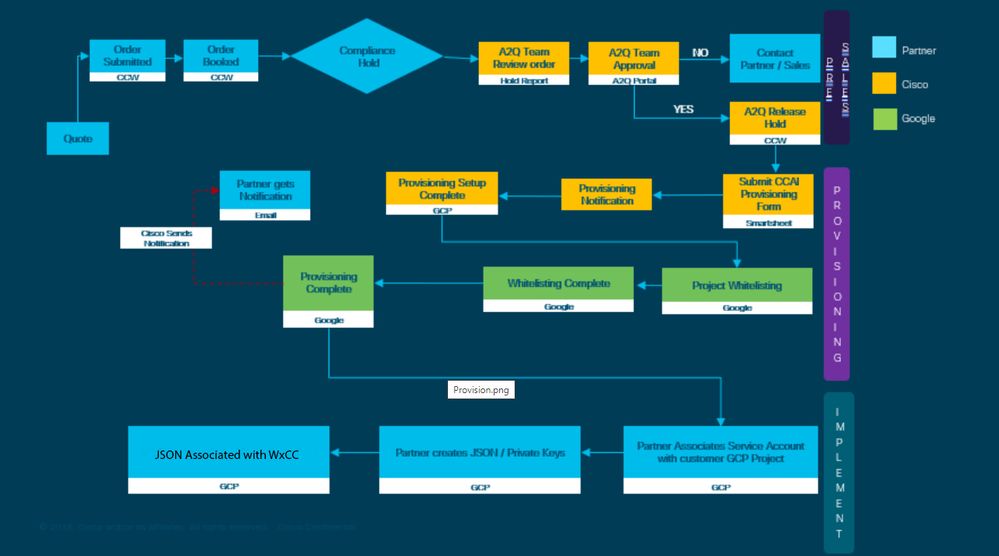
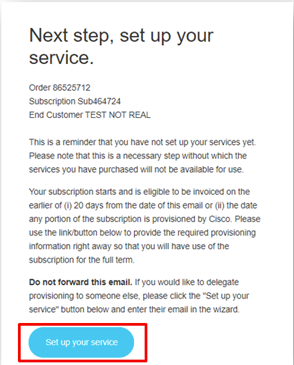
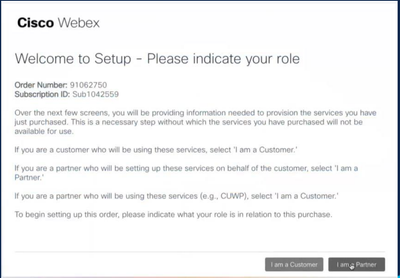
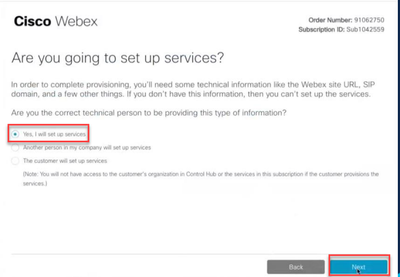
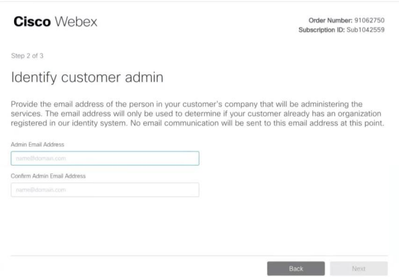
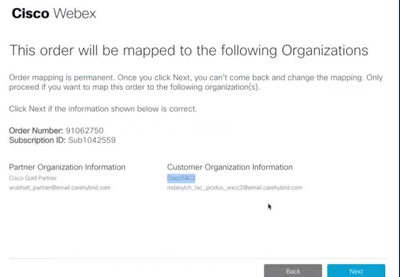
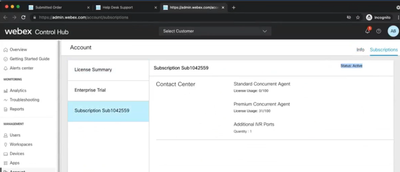
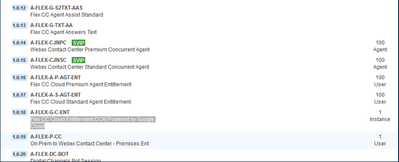
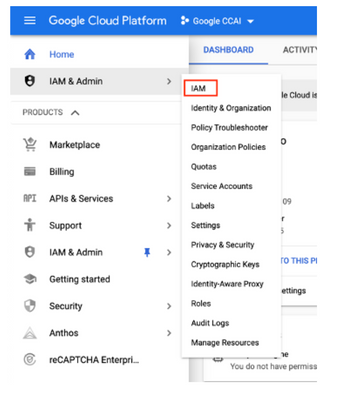
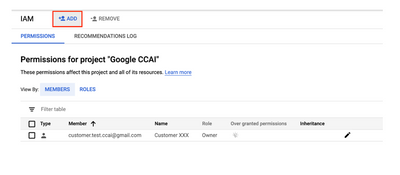
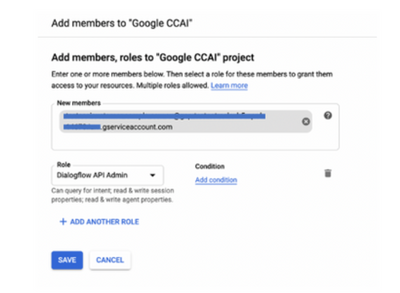
 Feedback
Feedback