Introduction
This document describes some important information to help troubelshoot issues with Virtual Agent on WebEx Contact Center. The information can be presented to Technicall Assistance Center (TAC) for further troubleshooting.
Prerequisites
Requirements
Cisco recommends that you have knowledge of these topics:
- Webex Contact Center (WxCC) 2.0
- Google Dialogflow
Components Used
The information in this document is based on these software versions:
- WxCC 2.0
- Google Dialogflow
The information in this document was created from the devices in a specific lab environment. All of the devices used in this document started with a cleared (default) configuration. If your network is live, ensure that you understand the potential impact of any command.
Gather troubleshooting information
Contact session ID of the call from Analyzer
Verify the intents that match from DialogFlow
Collect the virtual agent session ID and stackdriver logs
Contact session ID of the call from Anaylzer
Collect the contact session ID and the timestamp from the analzyer
IVR Script Name field on Analyzer can be used to check the script (or flow) the contact hit
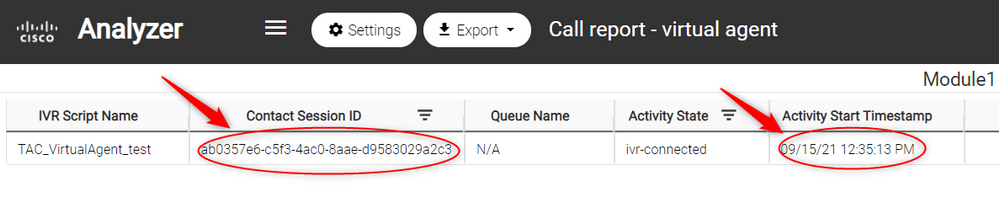
Verifying the intents match from DialogFlow
Dialog flow is a useful tool to seeing the conversations between the virtual agent and the user. The link to access DialogFlow is HERE
From the Dialogflow page, access the History section and select the correct timeframe
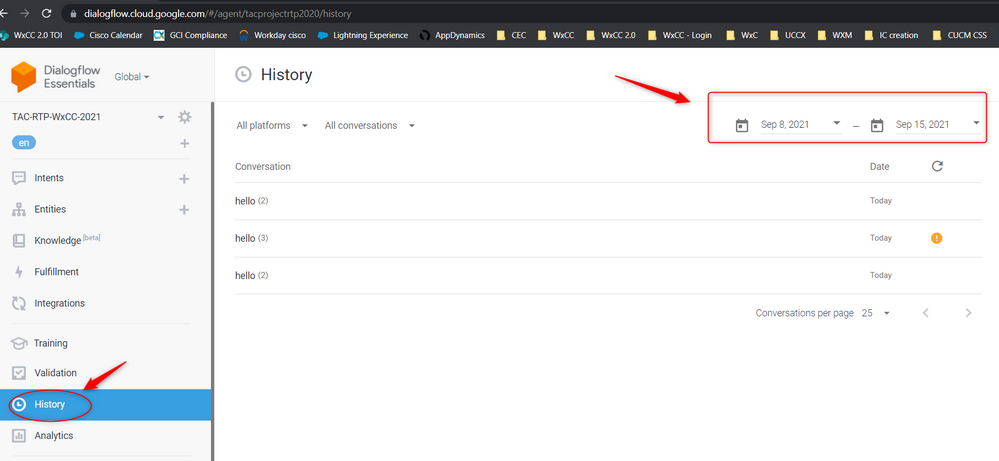
An example of a successful conversation between a user and the virtual agent would look similar to this
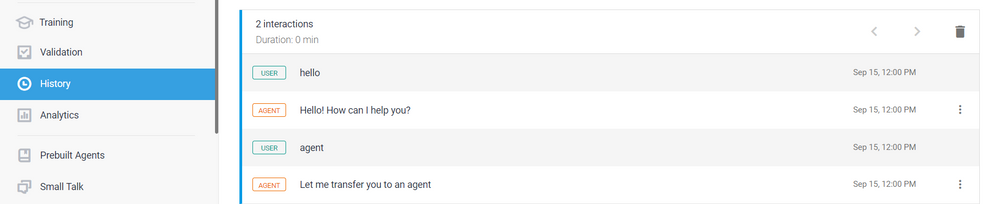
An example of a potentially problamatic conversation between a User and the Agent can be seen here were there is no intent that match for the response from the User
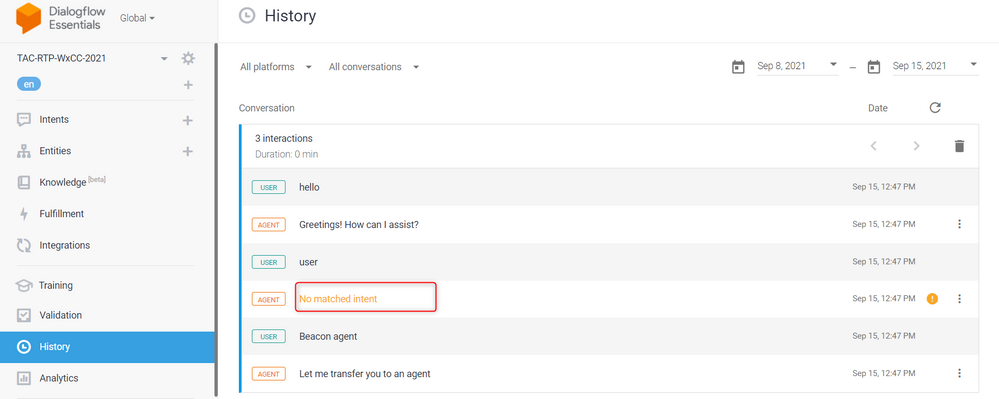
Check the escalate intent to see if there are any phrases that match
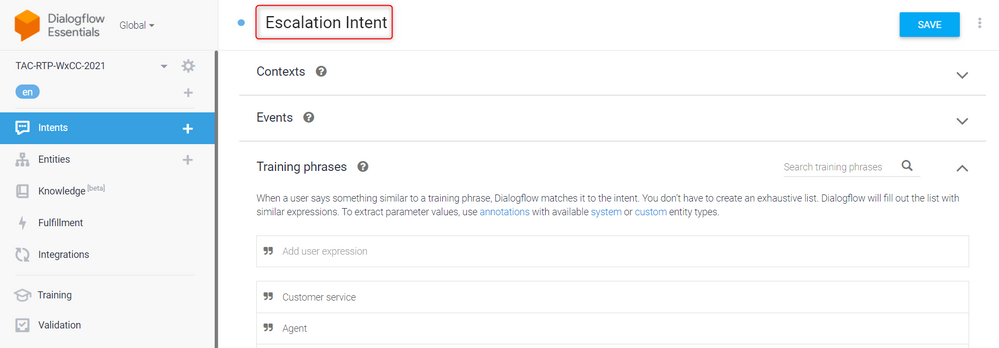
Using StackDriver logs
If general confguration of the virtual agent (Intents) on Dialogflow is correct and if there are issues with the user not hearing the phrases or phrases are matches but calls are not getting getting queued for an avaible agent, the information from StackDriver is useful and can be presented to TAC:
For the conversation that is having the issue, from Dialogflow select the Agent conversation and select View logs in StackDriver
Note: The stackdriver logs on the google console page are enabled by default. You can access the logs using this LINK
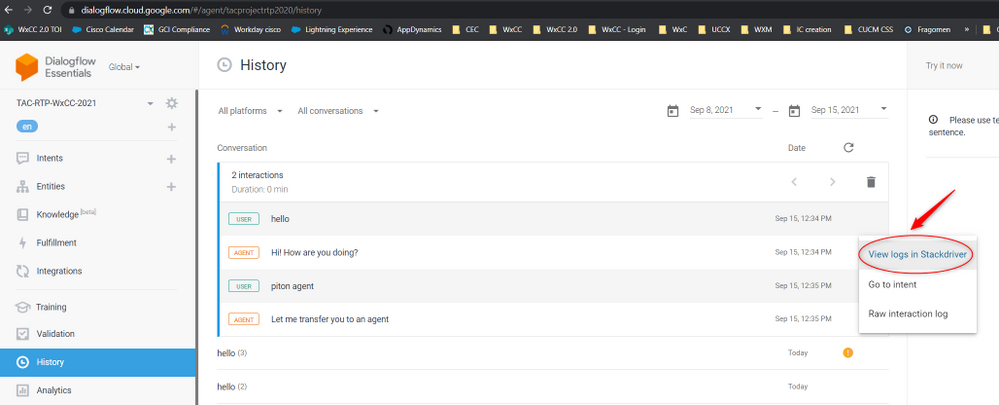
Once selected, copy and note down the session ID of the conversation. This session ID is unique to the full conversation on Dialogflow and Webex Contact Center
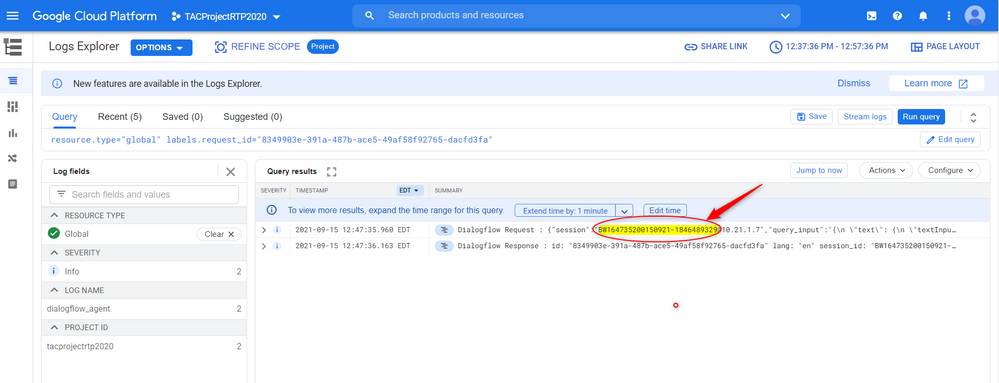
Once the session ID is copied, please select "Edit query"
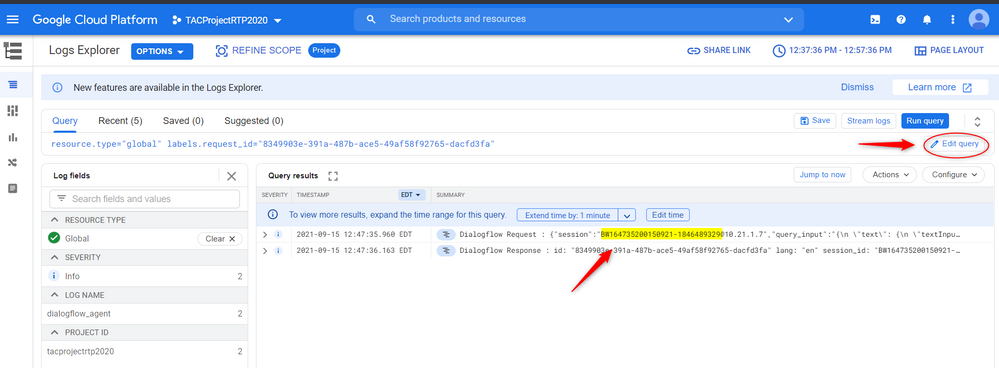
Copy and paste the session ID in the dialog box and hit Run Query:
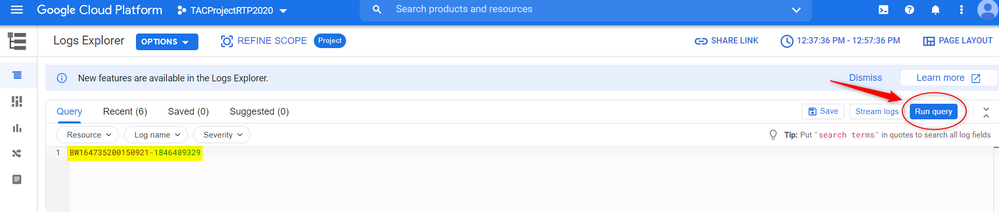
Once the query is run, all the conversations for that interaction must be loaded. Proceed with Downloading the logs:
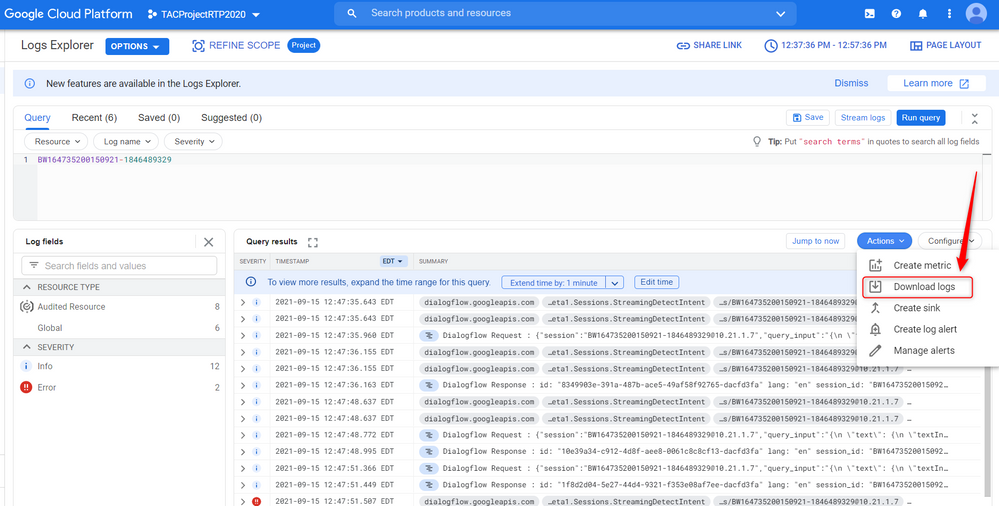
Save the logs either as JSON or CSV file and present it to the TAC along with the session ID of this converstion with the virtual agent
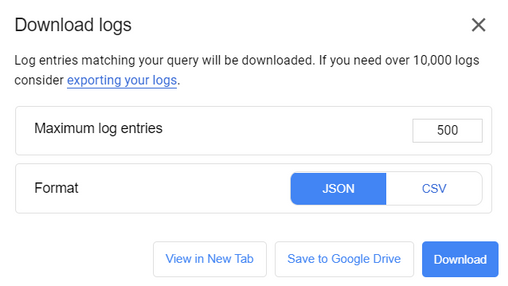

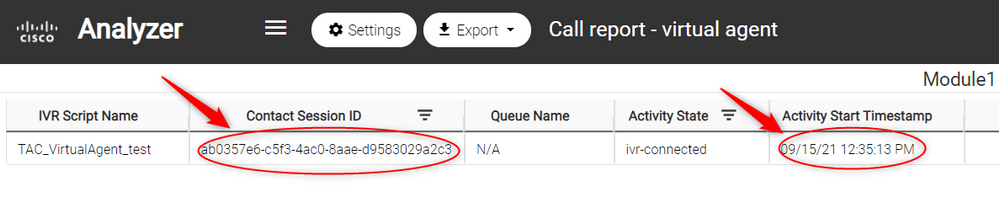
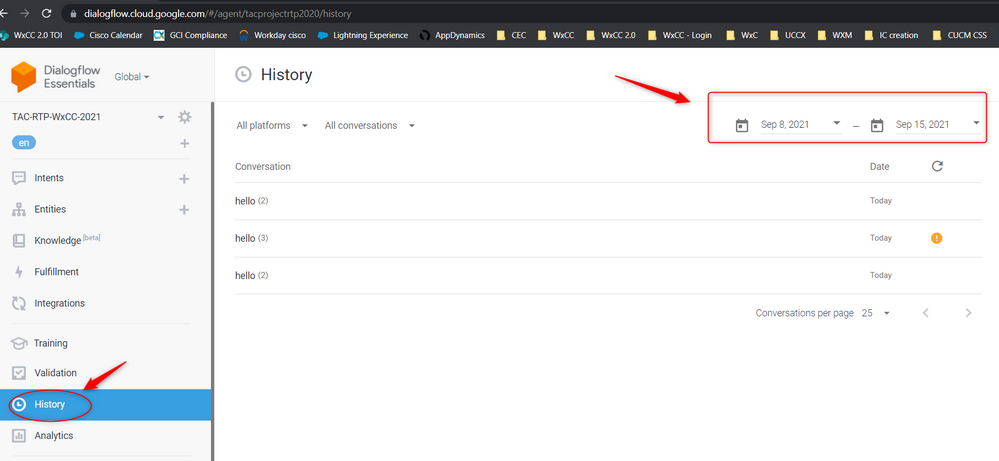
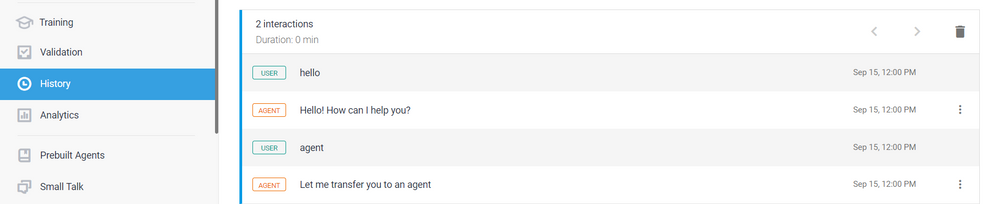
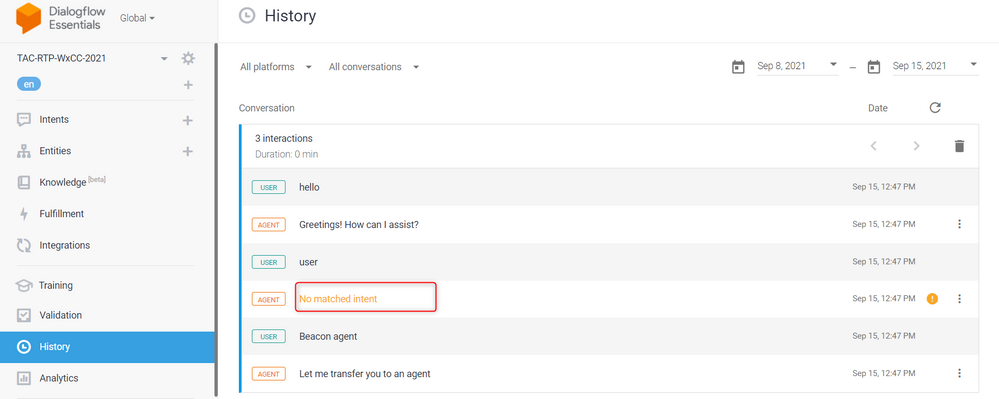
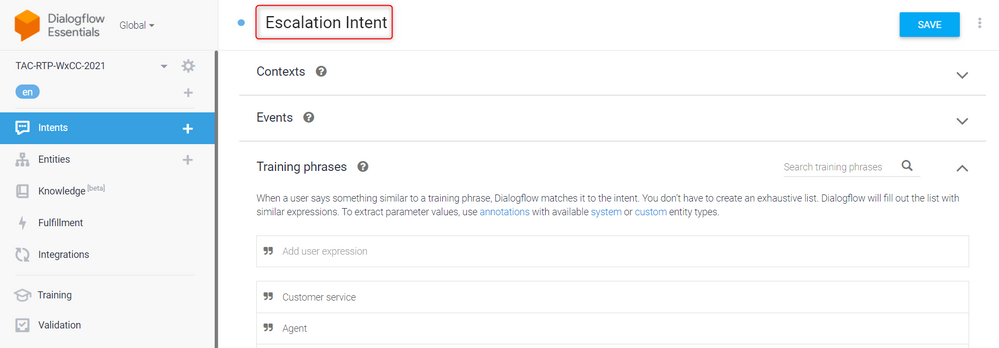
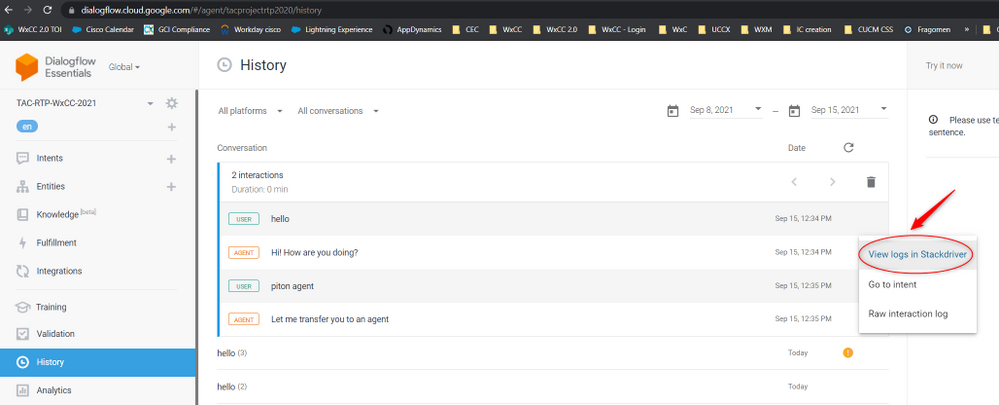
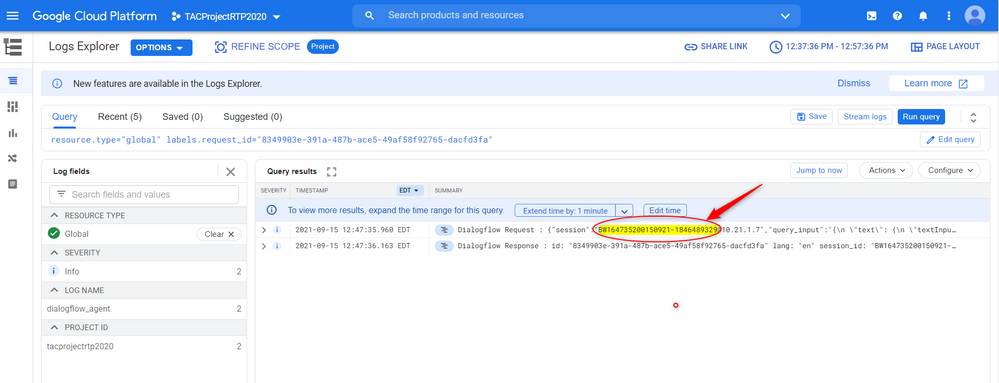
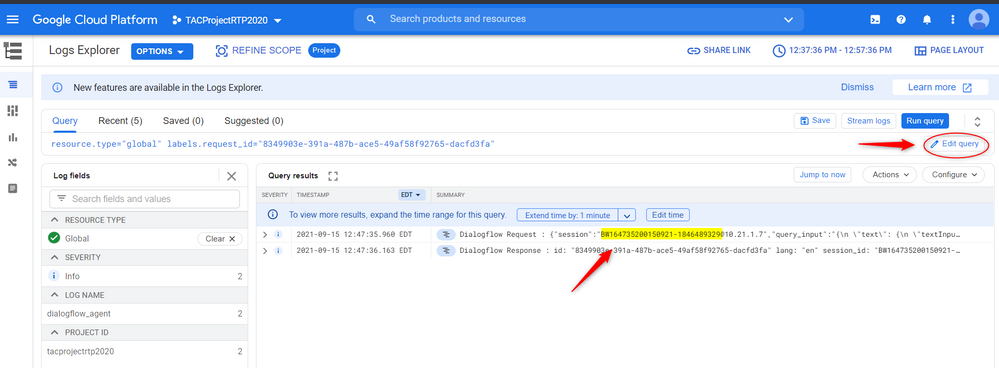
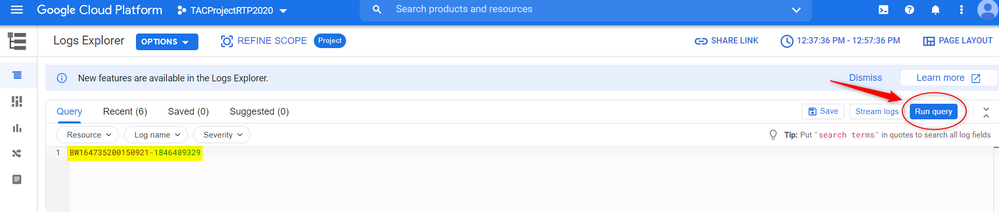
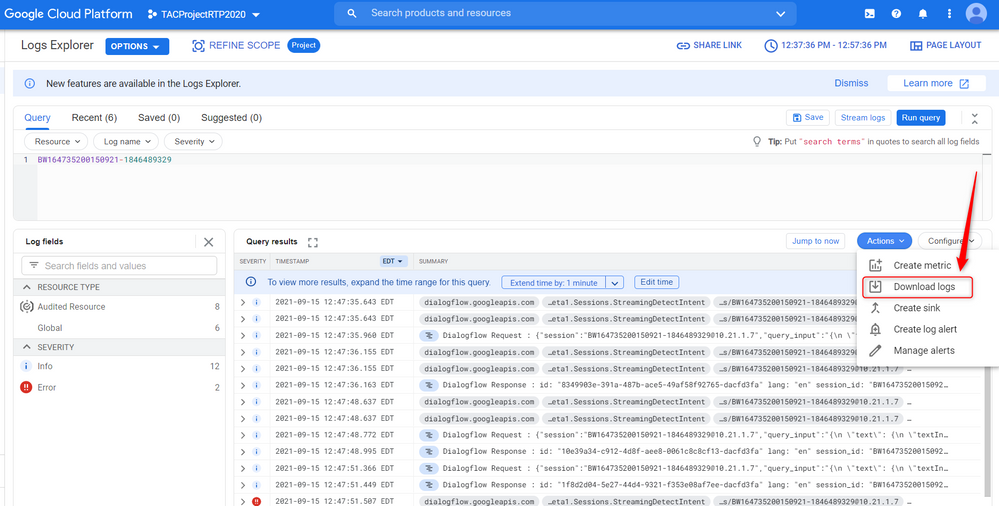
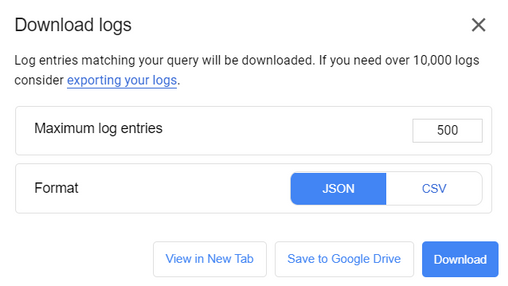
 Feedback
Feedback