Introduction
This document describe the steps needed to open a service ticket with Webex Contact Center (WxCC) technology through support case manager.
Prerequisites
Requirements
Cisco recommends that you have appropriate Cisco ID (CCO ID) with valid support contract to access Support Case Manager Portal.
Components Used
The information in this document is based on support case manager utility and not based on specific hardware.
The information in this document was created from the devices in a specific lab environment. All of the devices used in this document started with a cleared (default) configuration. If your network is live, make sure that you understand the potential impact of any command.
Process
Step 1. On cisco.com in Support & Learn section navigate to Contact Support and use the option Open a new Case.
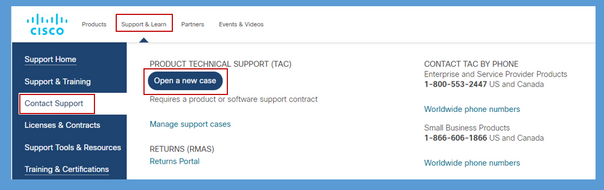
Step 2. System prompts for CCO user details for authentication and authorization of valid support contract. Succesfull authroization loads the Support Case Manager application page with the option to Open New Case.
Step 3. In the Open New Case creater case flow select Webex as product and in category Contact Center.
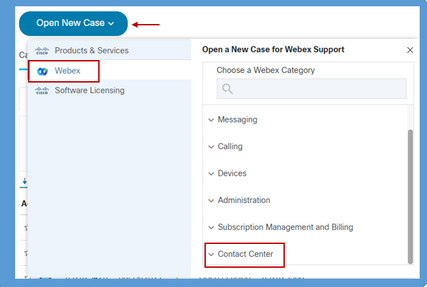
Step 4. When you select Contact Center option this brings up a drop down menu showcasing all the possible sub technologies present in webex contact center environment.
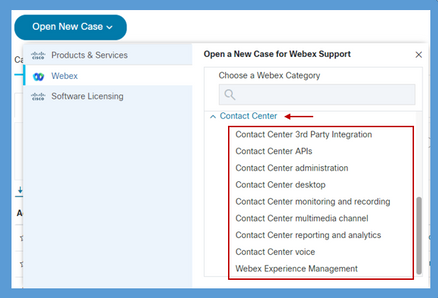
Step 5. Depend on the issue one can choose the desired subtechnology, select the orgnaization mapped to your CCO user profile and click on Open Case button.
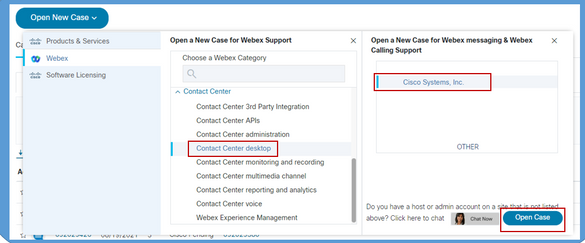
Step 6. Case creation form opens up where partner or customer can choose these parameters as per the present situation and requirement.
a) Serverity: Depend on the issue and business impact appropriate severity option can be selected.
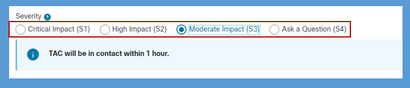
d) Problem Descripton: Free form editor with 32K character limit is present where detail description of the issue with examples and customer organization ID infromation can be provided.
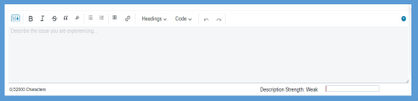
c) Contact Preference: Three ways TAC can reach out i.e. via Phone, Email or virtual space throug webex. As per the need desired option can be selected and phone and email details can be provided.
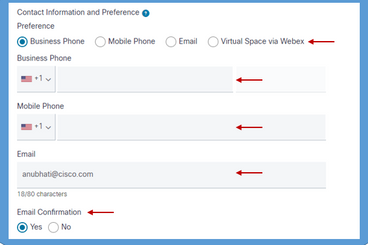
d) CC Recipients: This is an optional field where additional email addresses can be provided. All the recipets added in this field will be copied in all future communication pertainting to this service request.
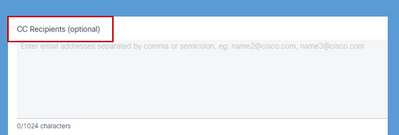
7. After the form is completed Submit Case option will crete the service request and ensure the request reaches the right resource in technical assistance center.
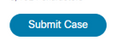
Video
The same is explained in a demo video HERE

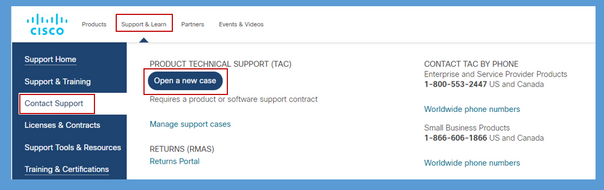
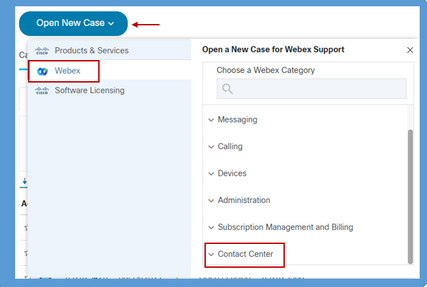
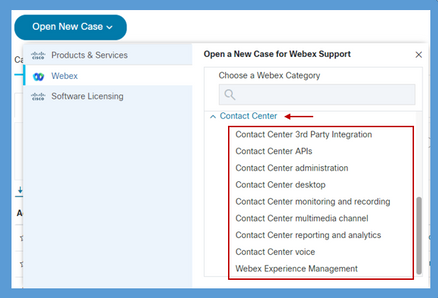
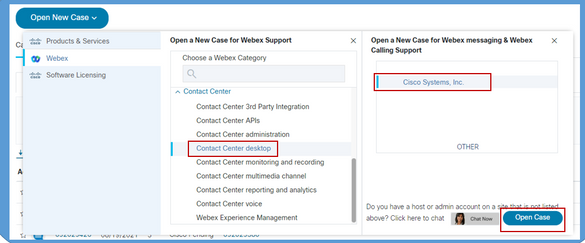
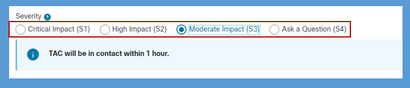
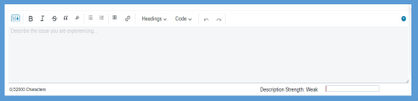
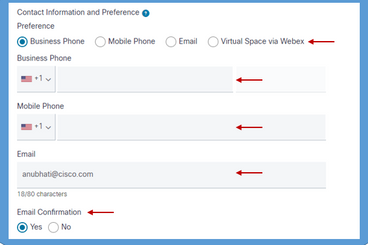
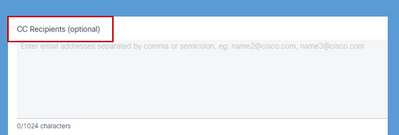
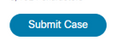
 Feedback
Feedback