Introduction
This document describes how to troubleshoot inbound calls that are silent during the Interactive Voice Response (IVR) stage of the call.
Prerequisites
Requirements
Cisco recommends that you have knowledge of this topic:
- Webex Contact Center (WxCC) 2.0
Components Used
The information in this document is based on these software version:
The information in this document was created from the devices in a specific lab environment. All of the devices used in this document started with a cleared (default) configuration. If your network is live, ensure that you understand the potential impact of any command.
Problem
There is no audio playback from IVR. The silence occurs at the beginning of the call or during any stage of the Flow.
Solution
The reason for the silence is that the audio file has been removed in the Flow. This scenario can happen if an administrator deletes the file from the Resources section in the WxCC portal.
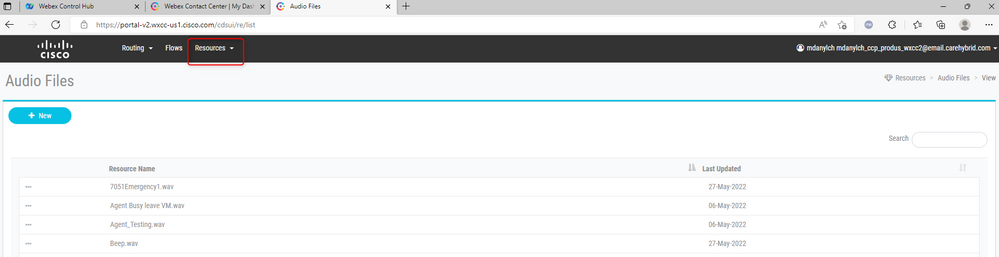
In order to troubleshoot the issue check if the audio file is configured in the Flow. Open the Flow and try to validate it. If the validation is not successful, check the Flow Error notes in order to navigate to the block which has the problem. Select the problematic block and check if the audio file is presented in the block properly.
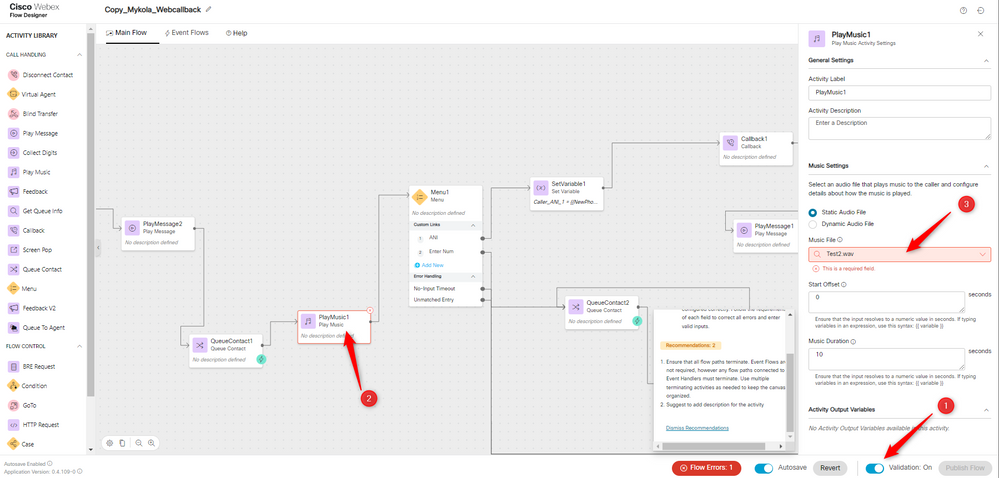
From the Audit Trail User Interface, you can see who deleted the audio file.
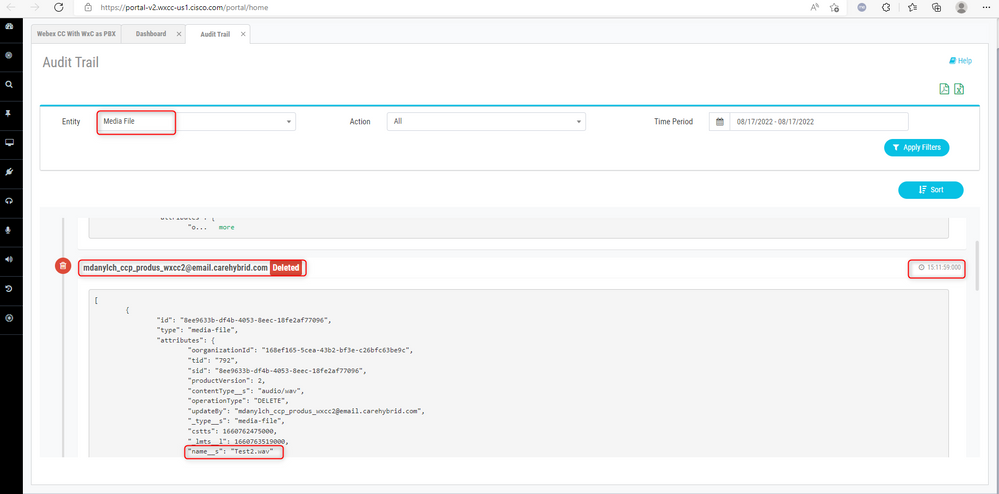
You can also see this information when you download the PDF or Excel file with the Audit Logs.

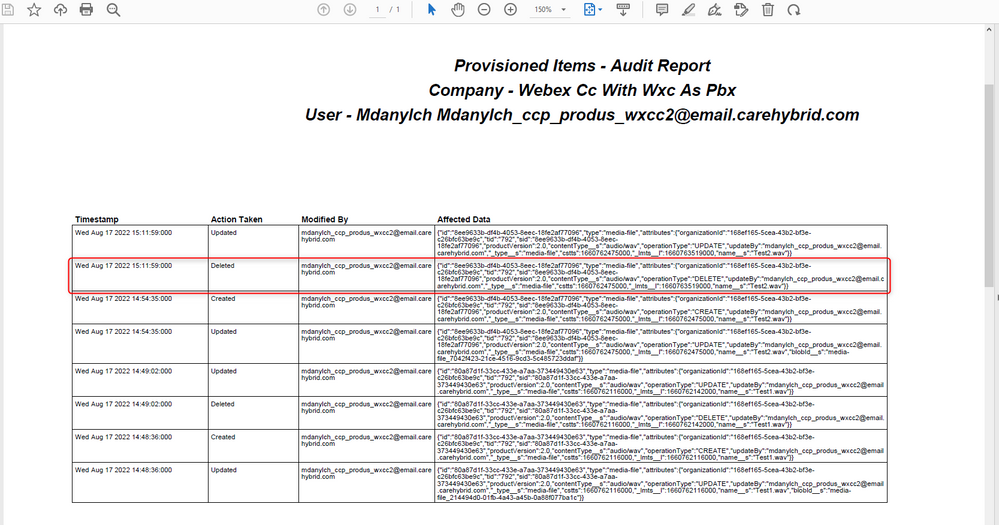
In order to resolve the issue please update the Flow with the new uploaded or available in the Resources audio file.

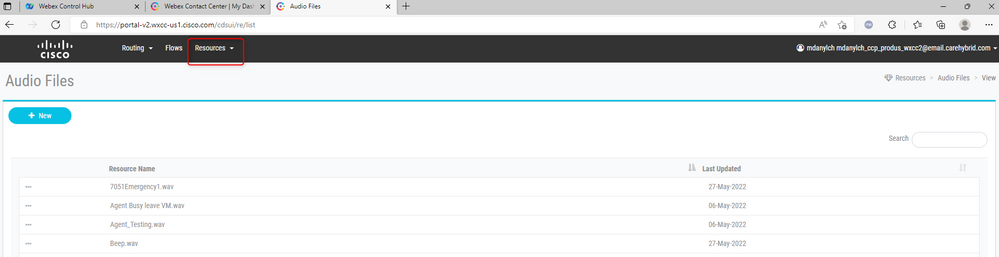
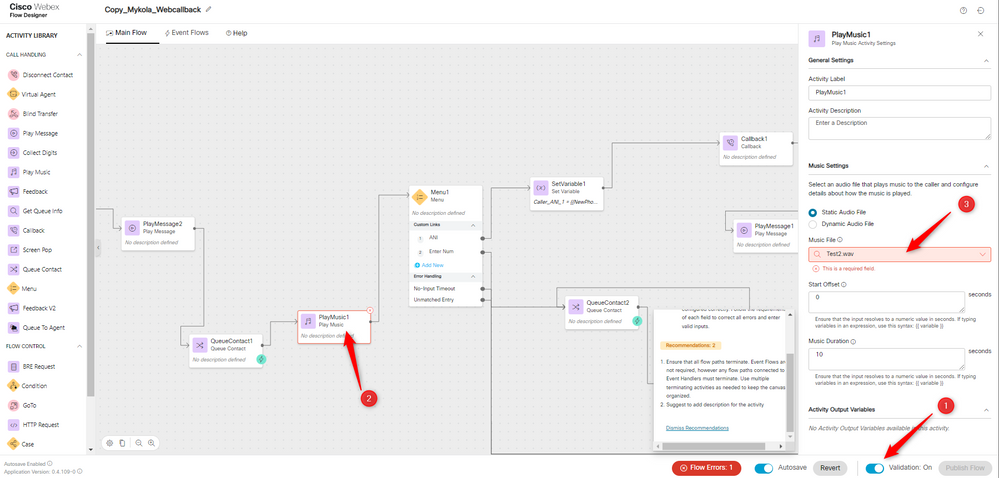
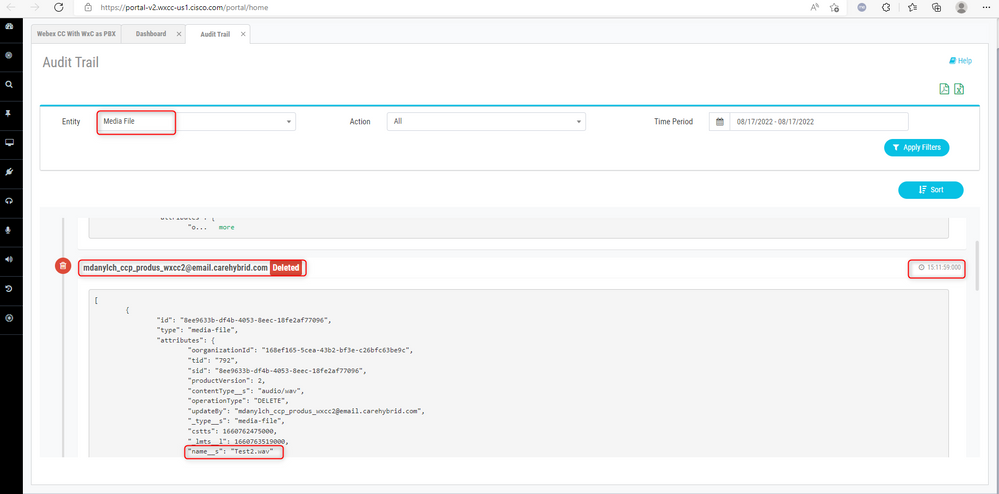

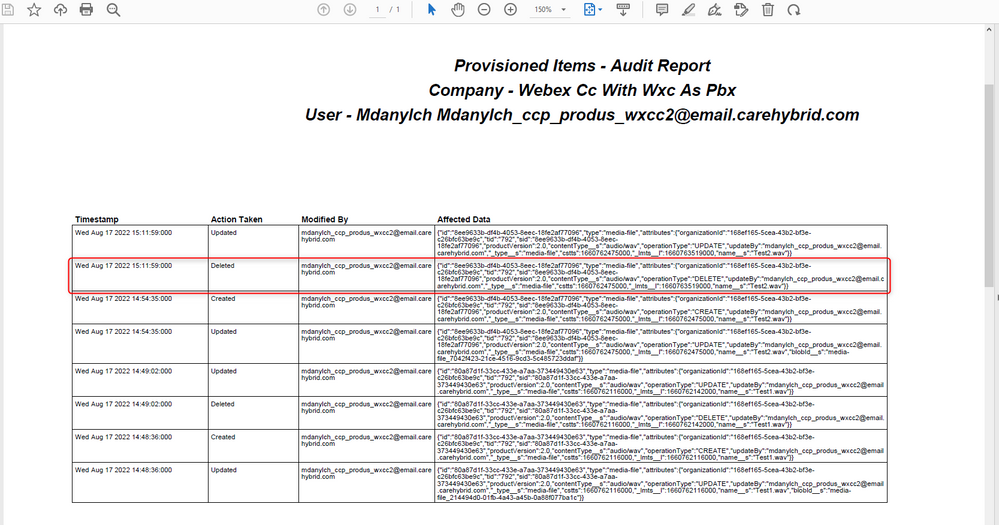
 Feedback
Feedback