Introduction
This document describes how to collect packet captures on the Windows platform using the Windows pktmon utility in a highly secured customer environment. For example, banking, defense, navy, and more.
Problem
Highly secured government environment viz banks, defense, navy, and more, restrict installing 3rd party tools. Especially, the packet capture tool Wireshark in order to troubleshoot voice, video, and data packets. Change management approvals undergo time consumption and unnecessary delays in resolving an issue. Utility by default available with Windows can help to avoid the delay.
Solution
By default, the tool name PKTMON is a by-default packet snippet utility bundled with Microsoft Windows client and server operating systems. PKTMON is available on Windows Server 2022, Windows Server 2019, Windows 10, Azure Stack HCI, Azure Stack Hub, and Azure. Setting up is very easy and less time-consuming. The utility is run using the Windows command prompt (cmd) utility with administrator privileges.
Executable directory: C:\Windows\System32\PktMon.exe
Here it is assumed to trace the packet capture between System-1 (PG-A) and System-2 (Logger-A).
You must first identify the interface ID or Network Interface Controller or Card (NIC) ID on the system/virtual machine.
pktmon list - This command lists the interfaces on the system/virtual machine.
Output:
Network Adapters:
Id MAC Address Name
-- ----------- ----
9 00-50-56-BD-C1-83 vmxnet3 Ethernet Adapter #2
10 00-50-56-BD-82-7B vmxnet3 Ethernet Adapter

Note: For help, use the suffix help at the end of the command. That is, pktmon list help.
Table 1. Interface tables.
Once the interface ID is identified, the packet capture starts. The command enables the packet captures and packet counters.
Method 1. pktmon start --capture
This command starts capturing the packets at the default Windows logged-in user path.
Output:
Logger Parameters:
Logger name: PktMon
Logging mode: Circular
Log file: C:\Users\Administrator\PktMon.etl
Max file size: 512 MB
Memory used: 64 MB
Collected Data:
Packet counters, packet capture
Capture Type:
All packets
Monitored Components:
All
Packet Filters:
None
Table 2. Packet capture start indication.
Method 2. pktmon start --capture --file-name C:\Cisco\Campaigninactive\pga.etl
This command starts capturing the packets at the custom-defined path.
Output:
Logger Parameters:
Logger name: PktMon
Logging mode: Circular
Log file: C:\Cisco\Campaigninactive\pga.etl
Max file size: 512 MB
Memory used: 64 MB
Collected Data:
Packet counters, packet capture
Capture Type:
All packets
Monitored Components:
All
Packet Filters:
None

Note: By default, it captures all interfaces and all packet types.
Table 3. Packet capture with path address in order to store the capture file.
In the middle of capture, the packet capture status can also be validated.
pktmon status- This command displays the ongoing active pktmon executed packet capture.
Output:
Collected Data:
Packet counters, packet capture
Capture Type:
All packets
Monitored Components:
All
Packet Filters:
None
Logger Parameters:
Logger name: PktMon
Logging mode: Circular
Log file: C:\Cisco\Campaigninactive\pga_1.etl
Max file size: 512 MB
Memory used: 64 MB
Events lost: 0
Event Providers:
ID Level Keywords
-- -------- ---------------
Microsoft-Windows-PktMon 4 0x12
C:\Users\Administrator>
Table 4. Validate the status of packet capture.
Once the issue is reproduced, stop the packet capture with the pktmon stop command.
Output:
Flushing logs...
Merging metadata...
Log file: C:\Cisco\Campaigninactive\pga.etl (No events lost)
Table 5. Stop the packet capture.
By default, pktmon stores in the default .etl format and there is a way to convert it into pcapng in order to review using Wireshark.
Method 1. pktmon etl2pcap PktMon.etl --out C:\Cisco\Campaigninactive\pga.pcapng
This command converts the default saved in the PktMon.etl file at the default directory to the pcapng format.
Output:
C:\Users\Administrator>pktmon etl2pcap PktMon.etl --out C:\Cisco\Campaigninactive\pga_2.pcapng
Processing...
Packets total: 606
Packet drop count: 0
Packets formatted: 606
Formatted file: C:\Cisco\Campaigninactive\pga_2.pcapng
C:\Users\Administrator>
Table 6.
Method 1. To convert packet capture from native extension .etl to Wireshark readable format .pcapng.
Method 2. pktmonetl2pcapC:\Cisco\Campaigninactive\pga_1.etl --out C:\Cisco\Campaigninactive\pga.pcapng
Output:
C:\Users\Administrator>pktmon etl2pcap C:\Cisco\Campaigninactive\pga_1.etl --out C:\Cisco\Campaigninactive\pga_1.pcapng
Processing...
Packets total: 8964
Packet drop count: 0
Packets formatted: 8964
Formatted file: C:\Cisco\Campaigninactive\pga_1.pcapng
C:\Users\Administrator>
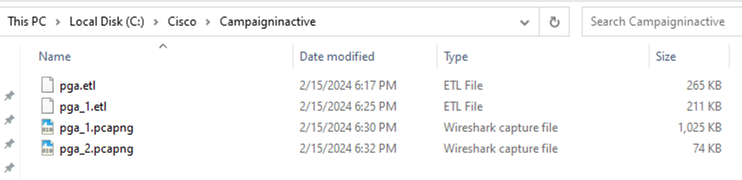
Image 1.
Method 2. to convert packet capture from native extension .etl to Wireshark readable format .pcapng.
These basic commands help collect the files and are useful in troubleshooting for TAC.
Related Information

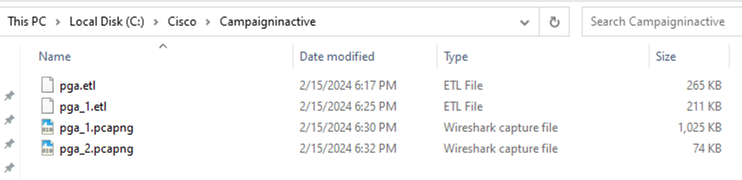
 Feedback
Feedback