Introduction
This document describes how to troubleshoot Customer Voice Portal (CVP) (12.5) when New OAMP (NOAMP) reports Internal server Error for Virtualized Voice Browser (VVB) 12.5 configuration.
Prerequisites
Requirements
Cisco recommends that you have knowledge of these topics:
- CVP 12.5
- VVB 12.5
- Unified Contact Center Enterprise (UCCE) 12.5
Components Used
The information in this document is based on these software and hardware versions:
- VVB 12.5
- CVP 12.5
- UCCE 12.5
The information in this document was created from the devices in a specific lab environment. All of the devices used in this document started with a cleared (default) configuration. If your network is live, make sure that you understand the potential impact of any command.
Background Information
When you configure Customer Virtual Assistant via NOAMP administration page in CVP 12.5:
- Click CVA, then click Configuration.
- Select VVB instance from the Device drop-down and it reports;
Error occurred
Internal Server Error. Failed to fetch config. Please complete steps mentioned in prerequisites from online help.
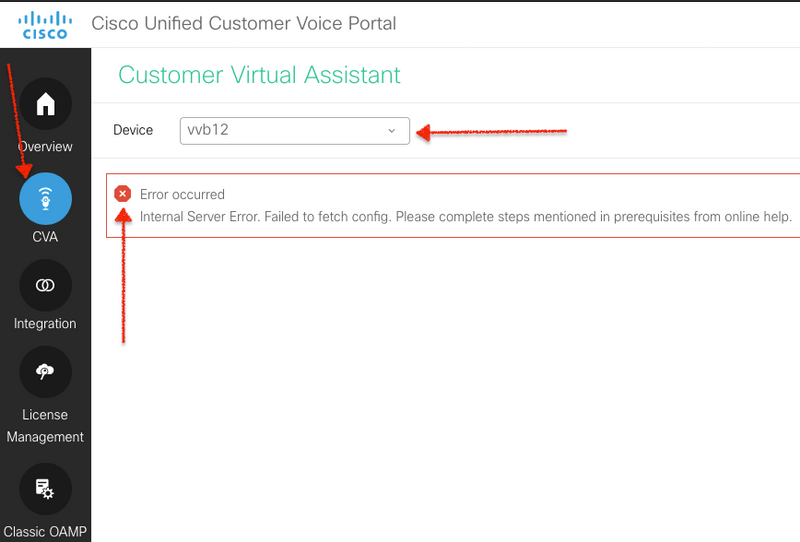
Solution
Steps to resolve this:
1. Collect OAMP logs from folder location.
<Drive>:\Cisco\CVP\logs\OAMP
2. Check Logfile for error.
][product_name=CVP][subsystem_exception_info=][tid=http-processor55][version_number=CVP_12_5_1_0_0_0_325]:
Information associated with the following logged exception [id:9007]
238: 10.201.248.252: Mar 28 2020 22:45:43.520 -0700: %CVP_12_5_OAMP-3-EXCEPTION_INFO: %[build_date=Jan 07,
2020 1:20 AM][build_type=rel][exception=java.net.UnknownHostException: vvb12
at java.net.AbstractPlainSocketImpl.connect(AbstractPlainSocketImpl.java:184)
at java.net.PlainSocketImpl.connect(PlainSocketImpl.java:172)
3. Ensure that certificate of VVB is downloaded and then added to the CVP's keystore; ensure this CVP node is running OAMP role.
4. Download the VVB certificate by navigating to https://<VVB ip address>/appadmin/main as shown in the image.
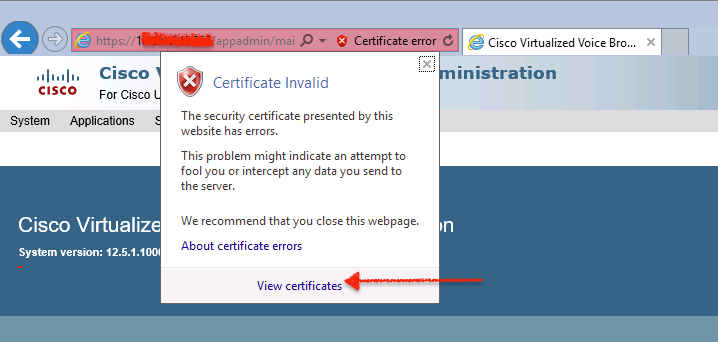
5. Navigate to Certificates > Details > Copy to File. Select Base-64 encoded X.509.
6. Save the file locally on the CVP node. For this article's reference, the certificate file is saved at location c:\ and this certificate file is named vvb12.cer.
7. Run keytool command in order to import the certificate in keystore and mark it as trusted:
a. Navigate to Command Prompt as administrator.
b. Type cd C:\Cisco\CVP\jre\bin.
c. Next, type the command in order to import the certificate to the CVP trust store.
keytool -import -trustcacerts -keystore c:\Cisco\CVP\conf\security\.keystore -storetype JCEKS -alias vvb12.samaira.com -file C:\vvb12.cer
Note: "alias" is the same as Issued To of the downloaded certificate and ensures running the keytool command during the maintenance window.
8. Copy keystore password from location; C:\Cisco\CVP\conf and filename "security.properties"
9. Next in classic OAMP, select Device Management > Virtualized Voice Browser. Ensure that the VVB hostname is the same as downloaded vvb certificate's "Issued To". Click Save as shown in the image.
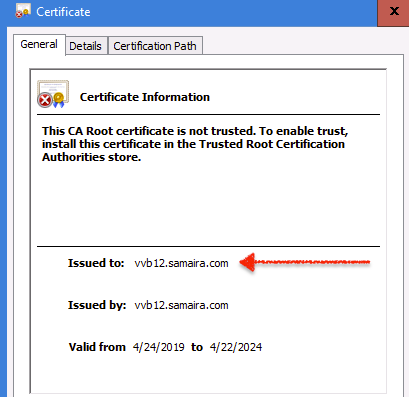
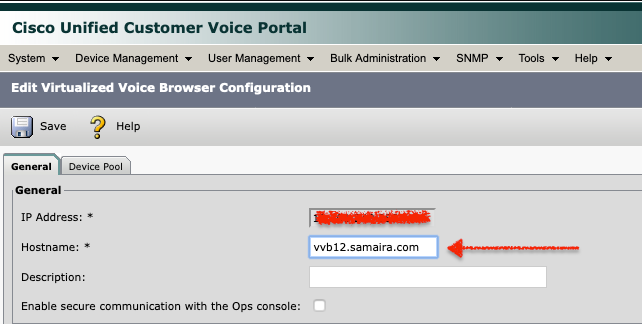
10. Navigate to NOAMP > CVA > Click Configuration > Select Device name of VVB and verify the screen looks as shown in the image.

