Introduction
This document describes how to recover data from Cisco Contact Center Enterprise (CCE) Historical Data Server (HDS) or Logger.
Prerequisites
Requirements
Cisco recommends that you have knowledge of these topics:
- Cisco Unified Contact Center Enterprise (UCCE)
- Package Contact Center Enterprise (PCCE)
Components Used
The information in this document is based on these software versions:
- Unified Contact Center Enterprise (UCCE/PCCE) 12.5
The information in this document was created from the devices in a specific lab environment. All of the devices used in this document started with a cleared (default) configuration. If your network is live, ensure that you understand the potential impact of any command.
Problem Statement - Logger/HDS Database
If services are stopped on a Logger/HDS, such as due to a network or service outage, data could be differed or missed in the reports. The logger that has the data gap needs to be re-synced to its peer and then the HDS is reconfigured to pull back the data from the logger.
Option 1: ICMDBA Manual Synchronization (Logger A to Logger B as an example)
You must perform these procedures to synchronize the Logger configuration data between Logger A and Logger B :
1. Export the configuration data on Logger A and Logger B.
2. Synchronize the configuration data in the database between Logger A and Logger B.
Export the Configuration Data
Complete these steps to export the configuration data on both Logger A and Logger B:
Step 1. Stop the Logger service.
Step 2. Select Start > Run, type ICMDBA, and click OK to start ICMDBA.
Step 3. Select the database as shown by arrow A in the image to specify the server, instance, and node.
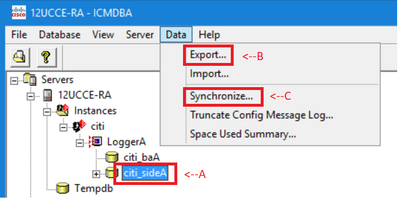
Step 4. Select Data > Export from the menu bar, as shown by arrow B in the image.
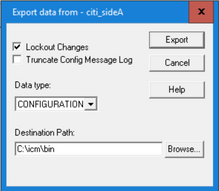
Step 5. Select CONFIGURATION from the Data type drop−down list.
Step 6. Use the Browse button to indicate the data destination path.
Step 7. Check Lockout Changes to ensure that changes are not made to the database during the export
operation.
Step 8. Click Export.
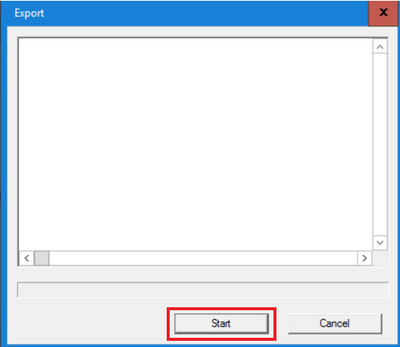
Step 9. Click Start to export the configuration data. When the process is complete, a message is displayed
which indicates the action was successful. Click OK and then click Close to exit.
Step 10. Start the Logger service.
Synchronization the Configuration Data
This procedure copies valid configuration data from the Logger to the paired Logger. Complete the steps in one of these sections to synchronize the Logger database.
Copy the Configuration Data from Logger A to Logger B.
Copy the Configuration Data from Logger B to Logger A.
Complete these steps if the configuration data in Logger A is valid and you want to copy the data to Logger B:
Step 1. Stop the Logger service on Logger B.
Step 2. Start ICMDBA on Logger A and complete these steps to copy the configuration data from Logger A to Logger B, where Logger A is the source and Logger B is the target:
a. Select the database as shown by arrow A in the image to specify the server, instance, and node.
b. Select Data > Synchronize from the menu, as shown by arrow C in the image. The Synchronize window is displayed:
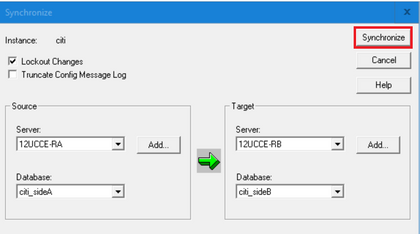
c. Check Lockout Changes to ensure that changes are not made to the database during the synchronization operation.
d. Select the server name and database for both source and target from the drop−down lists. Click Add and enter the server name in the Add Server box to select a server that is not in the drop−down list.
e. Click Synchronize.
The Synchronize box is displayed.
f. If the services are started, you get the pop up as shown in the image. To stop the service, click Yes and proceed further. This stops the service on the targeted side.
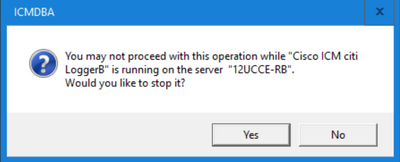
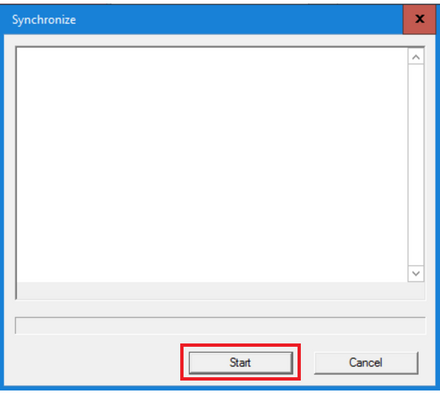
g. Click Start to synchronize the data.
A confirmation window is displayed:
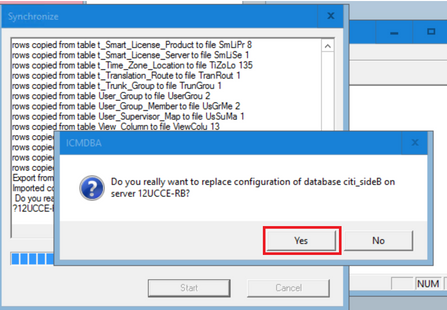
h. Verify the database name whose configuration data is to be replaced and the server name on which the database resides. If both are correct, click Yes to continue. When the process is complete, a message is displayed which indicates that the action was successful. Click OK and then click Close to exit.
Step 3. Start the logger service on Logger B.
Option 2: Manual Synchronization - SQL Management Studio (HDS 1 to HDS 2 as an example)
You must perform these procedures to synchronize the HDS database data between HDS A and HDS B :
1. Export the HDS data backup on HDS 1 and HDS 1.
2. Restore the HDS backup to the corrupted database. (HDS 2 is corrupted here, so restore the HDS 1 backup to the HDS 2.)

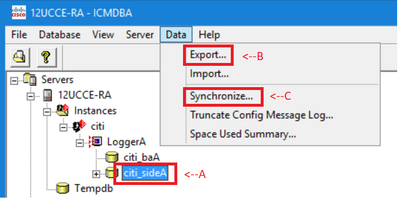
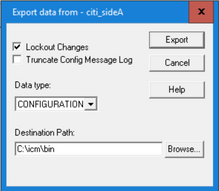
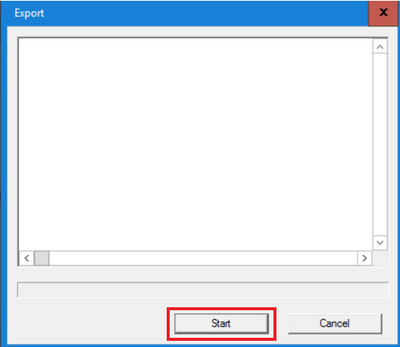
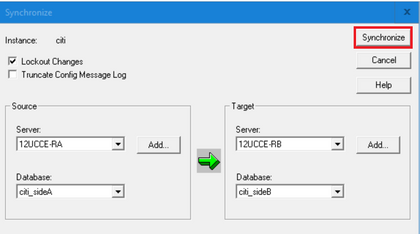
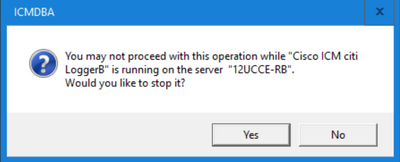
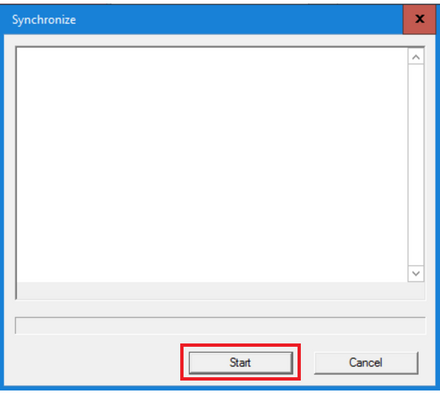
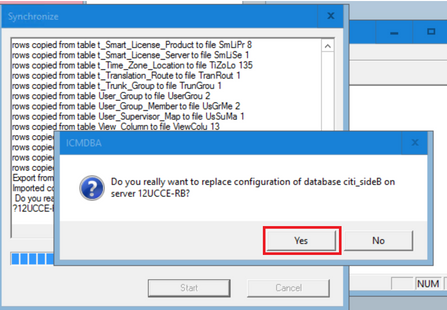
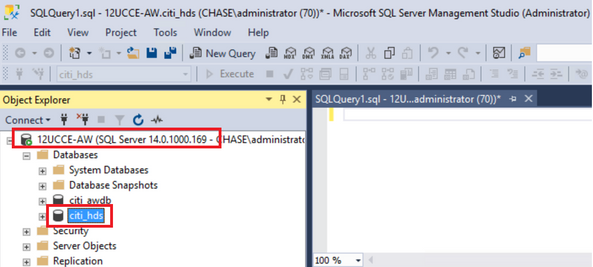

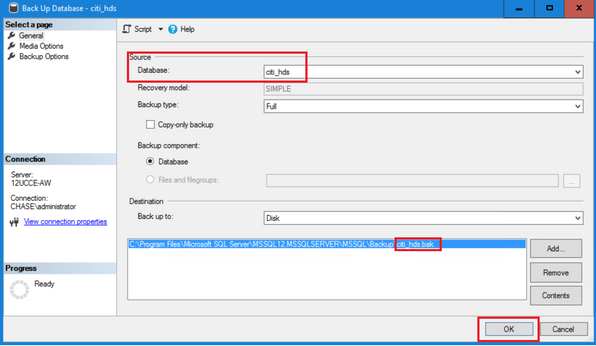
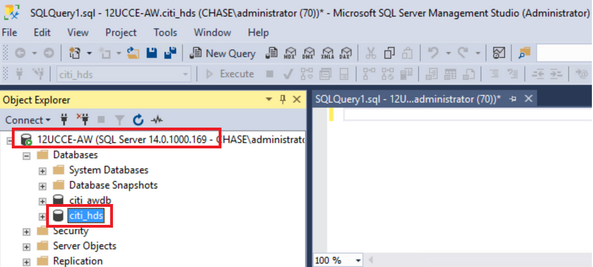
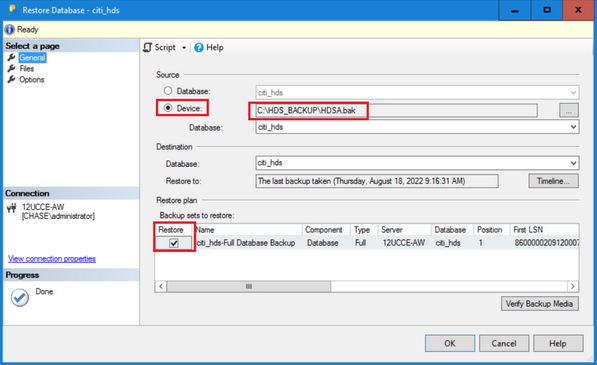
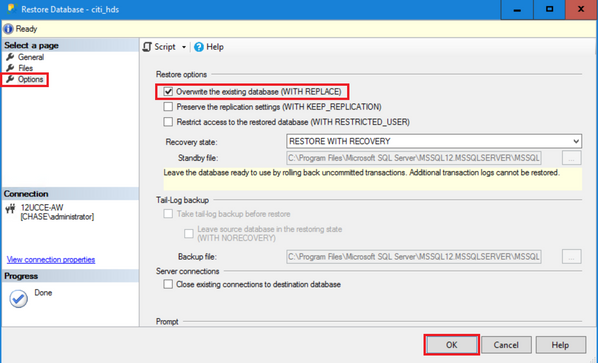
 Feedback
Feedback