Introduction
This document describes how to get the complete Contact Center product versions.
Prerequisites
Requirements
There are no specific requirements for this document.
Components Used
The information in this document is based on these software and hardware versions:
- Packaged Contact Center Enterprise (PCCE) 12.6.2
- Customer Voice Portal (CVP) 12.6.2
- Finesse 12.6.2
- Cisco Unified Intelligence Center (CUIC) 12.6.2
- Virtualized Voice Browser (VVB) 12.6.2
- Unified Contact Center Express (UCCX) 12.5.1
The information in this document was created from the devices in a specific lab environment. All of the devices used in this document started with a cleared (default) configuration. If your network is live, ensure that you understand the potential impact of any command.
CCE Version
Step 1. Connect to the CCE server, click the Windows icon and type add remove.
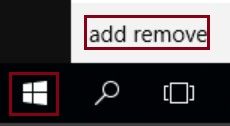
Step 2. Select Add or remove programs.
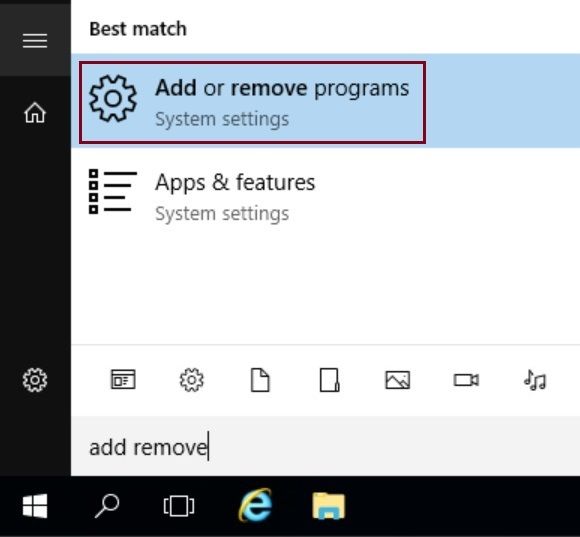
Step 3. In the search field type ICM. You can see all the Engineering Specials (ES) installed in the CCE server.
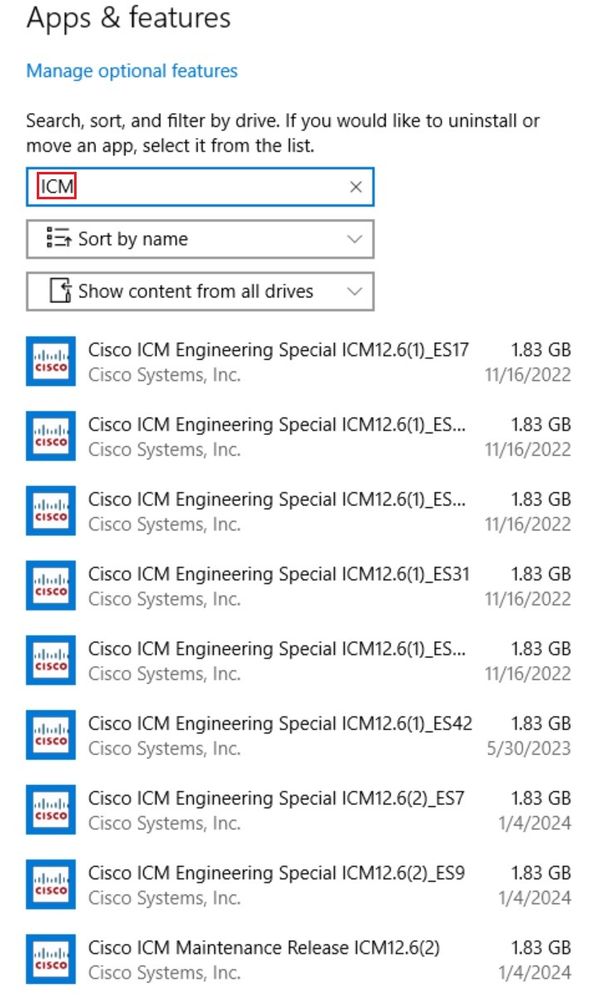
In this example, the complete version for this CCE component is 12.6(2) ES7, ES9.
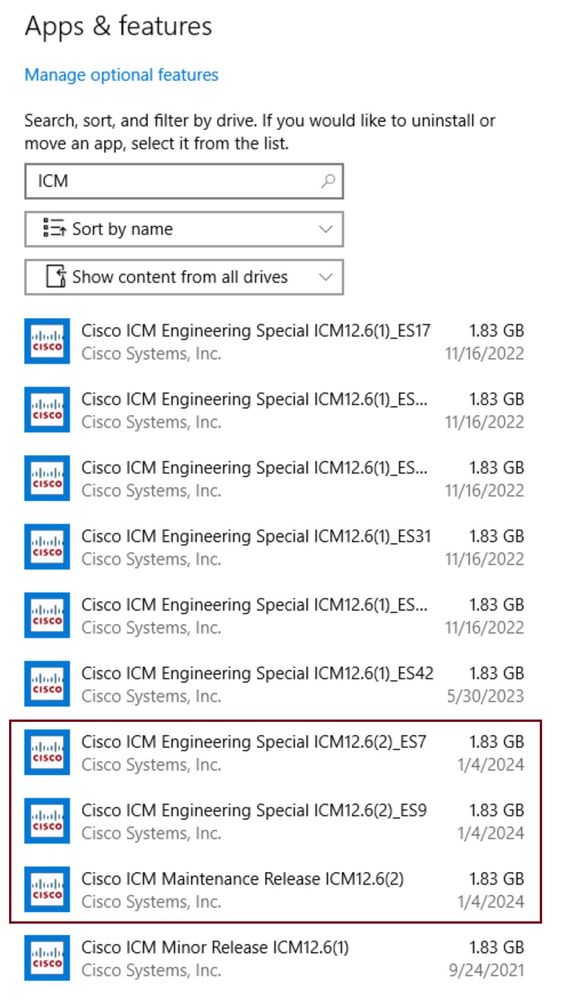
CVP Version
Step 1. Log in to CVP Diag page.
Connect to the CVP server, open a browser and type: http://localhost:8000/cvp/diag
Step 2. On the left panel, scroll down to see the complete CVP version, including ES installed.
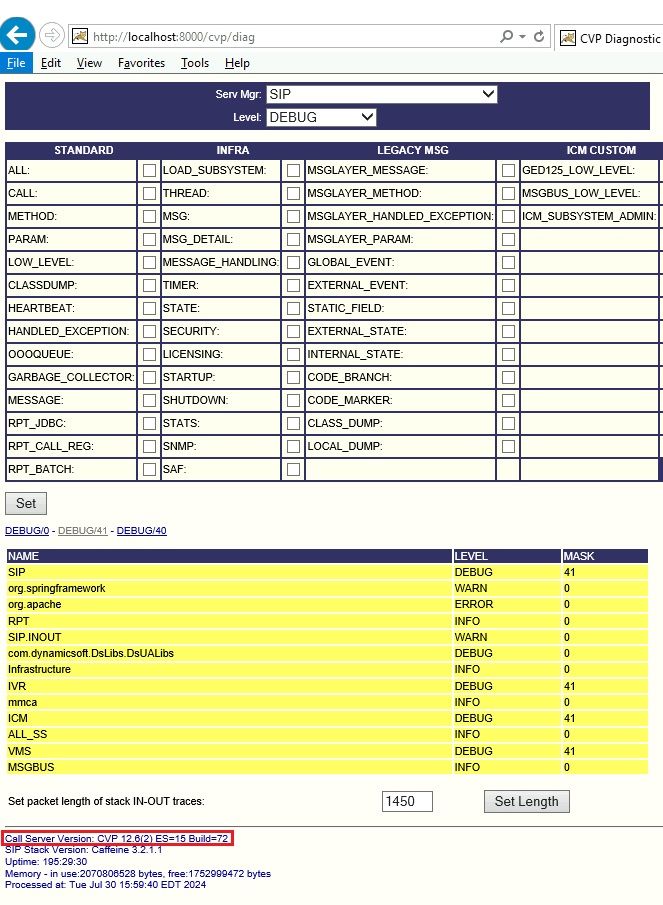
CUIC, Finesse, VVB and UCCX Version
For any Voice Operating System (VOS) based product like CUIC, FInesse, VVB or UCCX.
Step 1. Connect to the Command Line Interface (CLI).
Step 2. Run this command:
show version active
This is an example from CUIC, where you can see the complete version including Cisco Options Package (COP) files stalled.
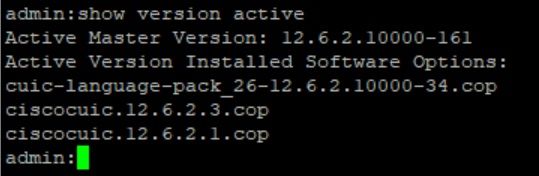
This is an example from UCCX, where you can see the complete version including COP file installed.
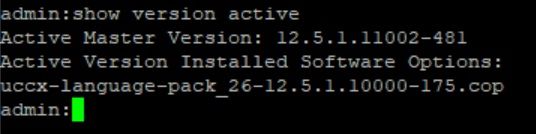

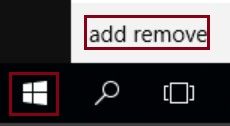
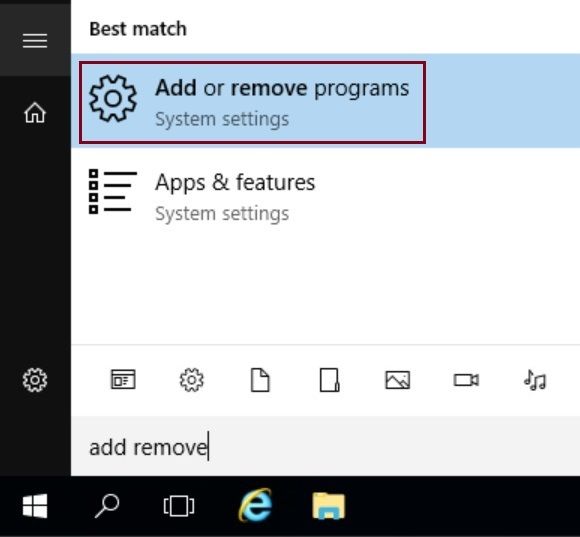
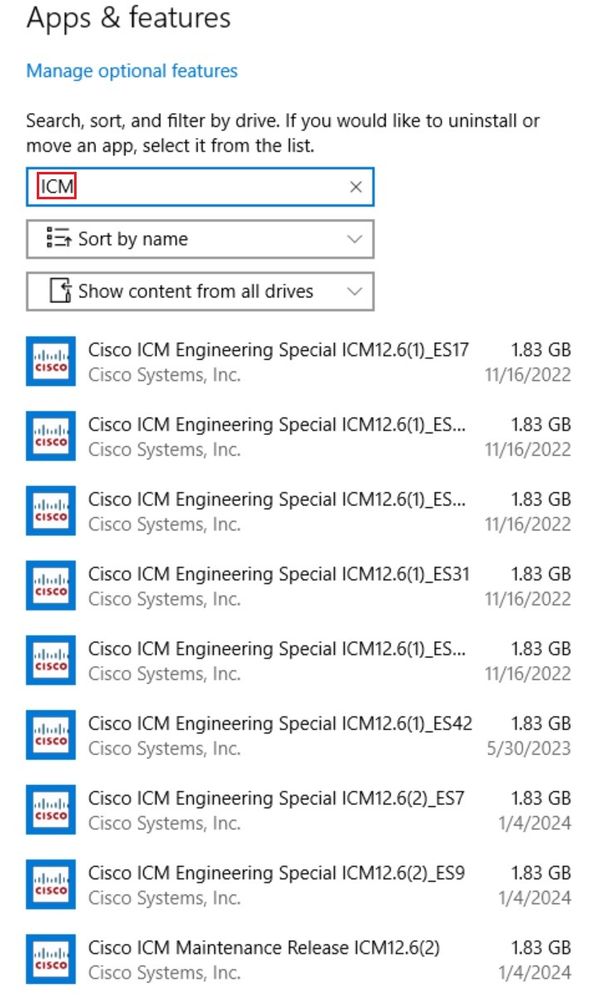
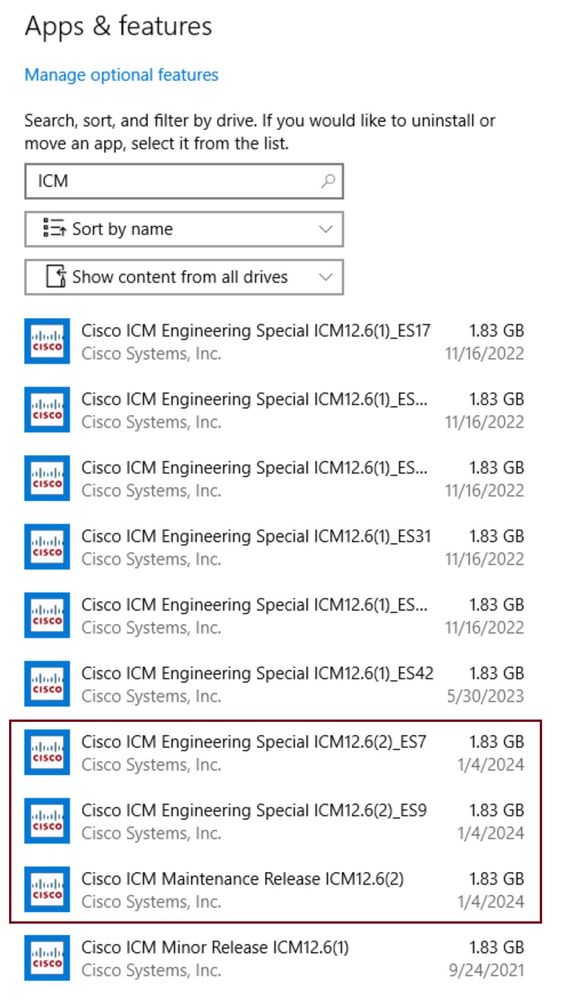
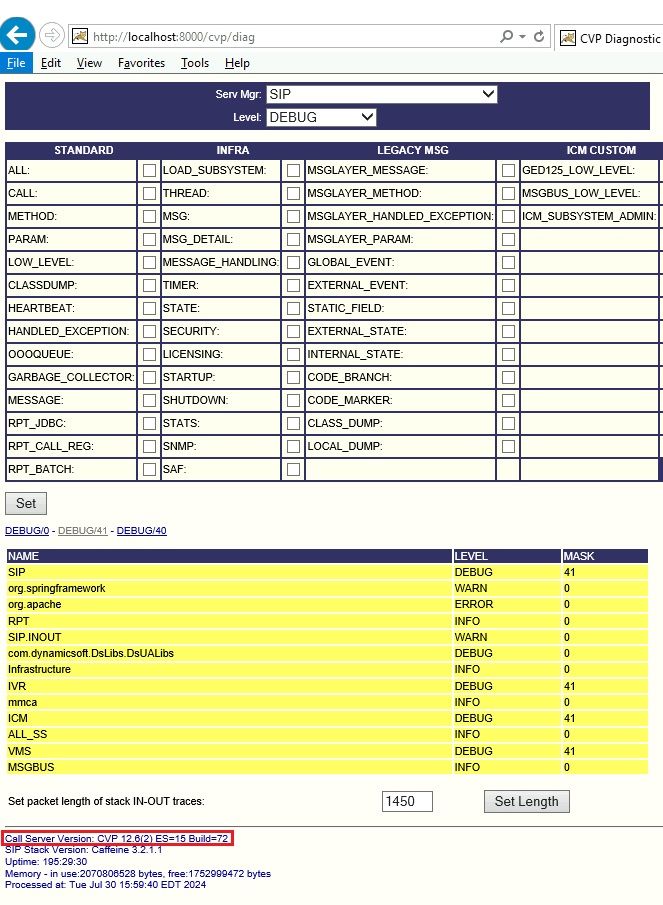
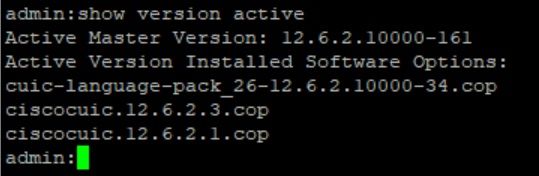
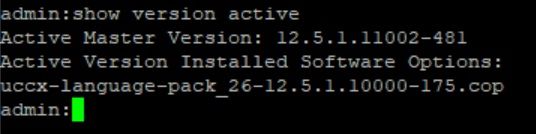
 Feedback
Feedback