Introduction
This document describes the steps to send Application Programming Interface (API) requests via the Package Contact Center Enterprise (PCCE) Single Pane of Glass (SPOG) Command Execution Pane.
Contributed by Ramiro Amaya, and Anuj Bhatia, Cisco TAC Engineer and Shilpa Jayashekar, Cisco Engeneering.
Prerequisites
Requirements
Cisco recommends that you have knowledge of Cisco Package Contact Center Enterprise
Components Used
The information used in the document is based on PCCE 12.5(1) version.
The information in this document was created from the devices in a specific lab environment. All of the devices used in this document started with a cleared (default) configuration. If your network is live, ensure that you understand the potential impact of any step.
Background Information
The Command Execution Pane provides a REST client interface in the Unified Contact Center Enterprise (CCE) Administration. This pane allows System Administrators to:
- Execute REST API calls to Unified Customer Voice Portal (CVP), Unified CVP Reporting, and Cisco Virtualized Voice Browser (CVVB) from the single interface of Unified CCE Administration.
- Configure features like Customer Virtual Assistant (CVA) available in the latest versions of Packaged CCE without the need to upgrade Packaged CCE components. For example, CVA feature(available in 12.5) can be configured from Packaged CCE 12.0 ES 37, with the use of Command Execution Pane, provided VVBs are upgraded to 12.5.
Configure
Only System Administrator has access to Command Execution Pane.
When you log in as a System Administrator, you can access the Command Execution Pane from Infrastructure Settings (Card) > Command Execution Pane.
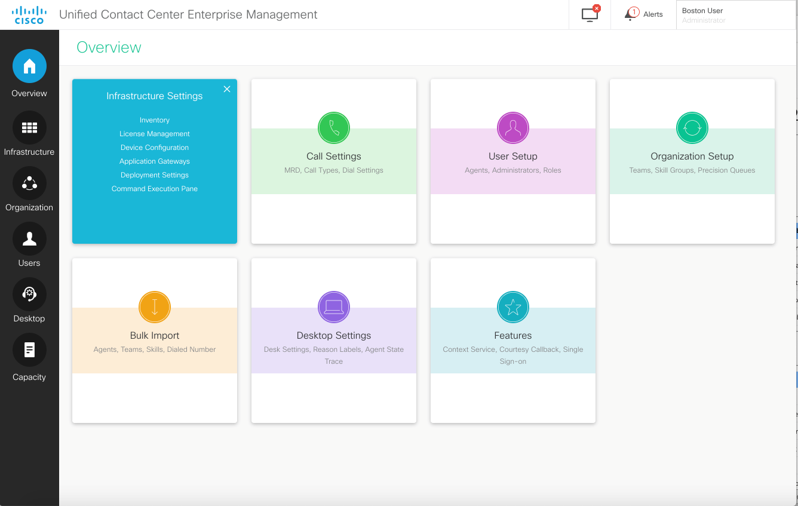
Note: System Administrator is a role who has access to all features. In CCE Administration, select Users > Roles > SystemAdmin (The administrators assigned with this role can access all the features and sub-features)
This page contains two sections: Request and Response.
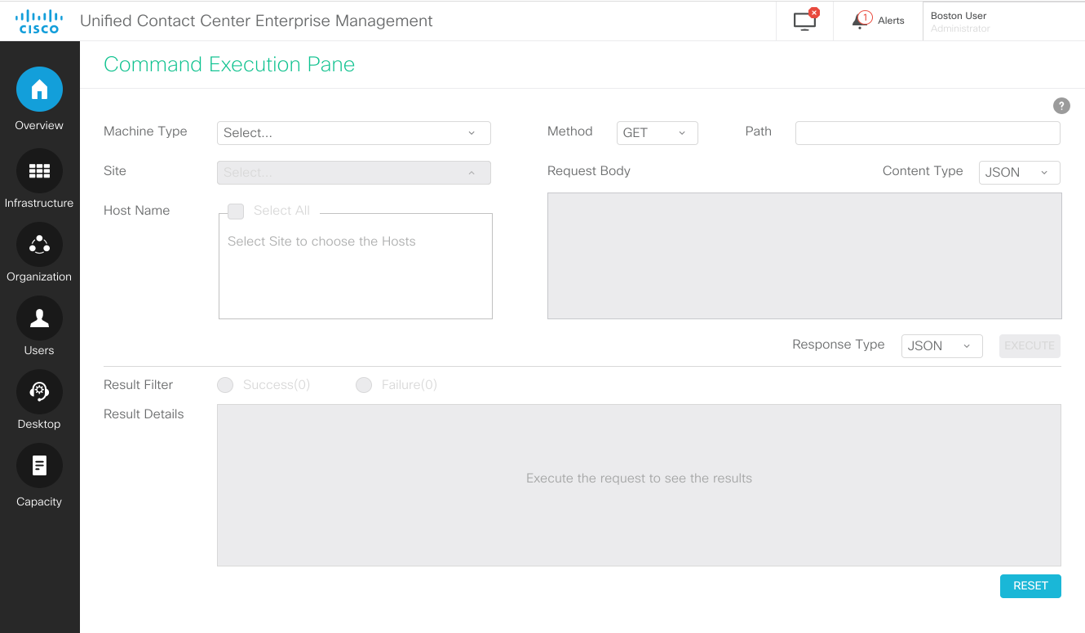
Request Section
The Request section contains these properties:
1. Machine Type: The machine type for which the user wants to execute the API Request.
2. Site: The site for which the API has to be executed. When you select machine type, All sites are selected by default.
3. Hosts: The host for which API has to be executed. All Hosts are selected by default. If no hosts are available, the appropriate message is displayed.


4. Method: Method selected: GET, POST, PUT and DELETE are the options.
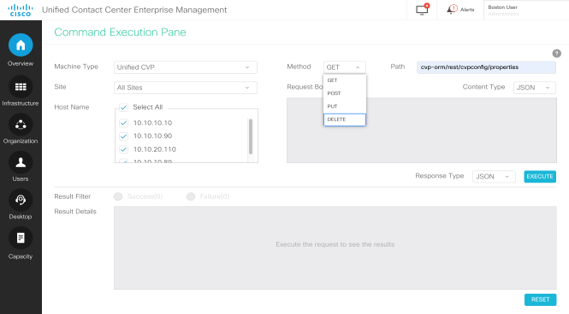
5. Path: The relative path of the API to be executed.
6. Request Body: The payload for the API request goes here. Supported Content Type as of now is JSON.
Note: For POST and PUT, Request Body is mandatory.
7. Content Type: JSON and XML content type are supported.
8. Response Type: Choose the type of response expected. Default value is JSON. XML is the other option.
9. Execute: Executes the request. It is enabled once all the mandatory fields are filled.

Response Section
The Response section contains these properties:
1. Result Filter: Filter the results to see either Success or Failure responses.
2. Result Details: It contains the list of Host names and the response of selected Host name.
3. Reset: This resets all the properties on the screen to their default values.
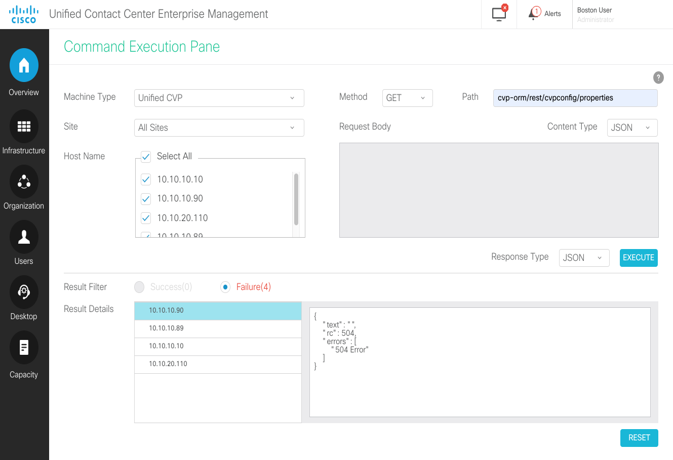
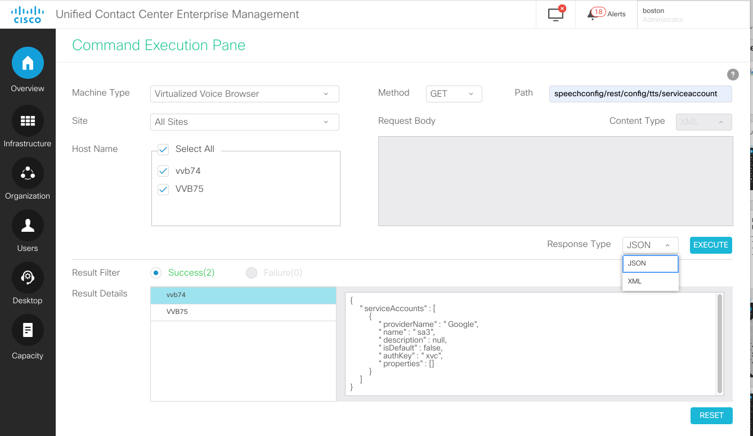
Verify
You can use these examples to verify the results of the Command Execution Pane.
Example 1: Create a service account on Cisco VVB
Fill the request parameters as shown in the image, and click on Execute.

Example 2: Fetch a service account on Cisco VVB, created in Example 1
Fill the request parameters as shown in the image. And click on Execute. You should get success response as shown in the image.
Path: speechconfig/rest/config/tts/serviceaccount/newServiceaccount.

Example 3: Update a service account on Cisco VVB, created in Example 1
Fill the Request parameters as shown in the image. And click on Execute.
Path - speechconfig/rest/config/tts/serviceaccount/newServiceaccount.

Note: The description is updated in this API PUT request
Example 4: Delete a service account on Cisco VVB, created in Example 1
Fill the Request parameters as shown in the image. And click on Execute.
Path - speechconfig/rest/config/tts/serviceaccount/newServiceaccount.

Troubleshoot
The Tomcat logs c:\icm\tomcat\logs\CCBU.<timestamp> are needed to troubleshoot any of the API requests from the Command Execution Pane in SPOG.
Related Information
PCCE Administration guide
Technical Support & Documentation - Cisco Systems
